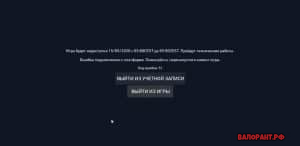 Код ошибки val 51 весьма распространён в валорант и данная проблема встречается у большого количества игроков, что не даёт насладиться игровым процессом и попросту зайти в игру.
Код ошибки val 51 весьма распространён в валорант и данная проблема встречается у большого количества игроков, что не даёт насладиться игровым процессом и попросту зайти в игру.
Есть несколько способов решить данную проблему, но мы расскажем лишь о том, который смог помочь нам. И конечно мы исключим советы в виде «перезайдите в игру», «перезапустите пк» и тд., они не бесполезны, но мы уверены, что вы итак пробовали всё перечисленное.
Код ошибки 51 — решение
Решение проблемы кроется в работе службы vgc, которая является частью античита RiotVanguard. При изменение её типа работы программа исправляется сама собой, но теперь по порядку.
Для начала закройте игру и обязательно проверьте, что процесс не остался в диспетчере задач, а лучше просто перезагрузите компьютер перед началом всех действий.
Далее нажимаем клавиши WIN + R или же нажать правой кнопкой мыши по значку виндовс (в левом нижнем углу экрана) и выбрать пункт «Выполнить». В появившемся окне вписывает команду: services.msc.
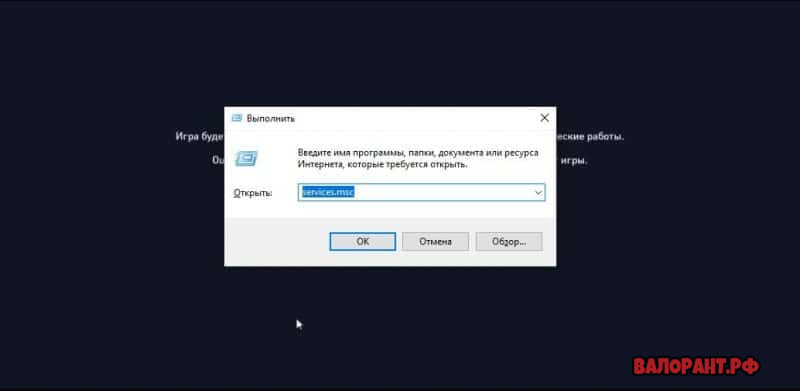
Далее у вас откроется окно со списком всех служб, которые присутствуют на ПК. Вам необходимо найти службу с названием VGC и открыть её двойным нажатием мышки.
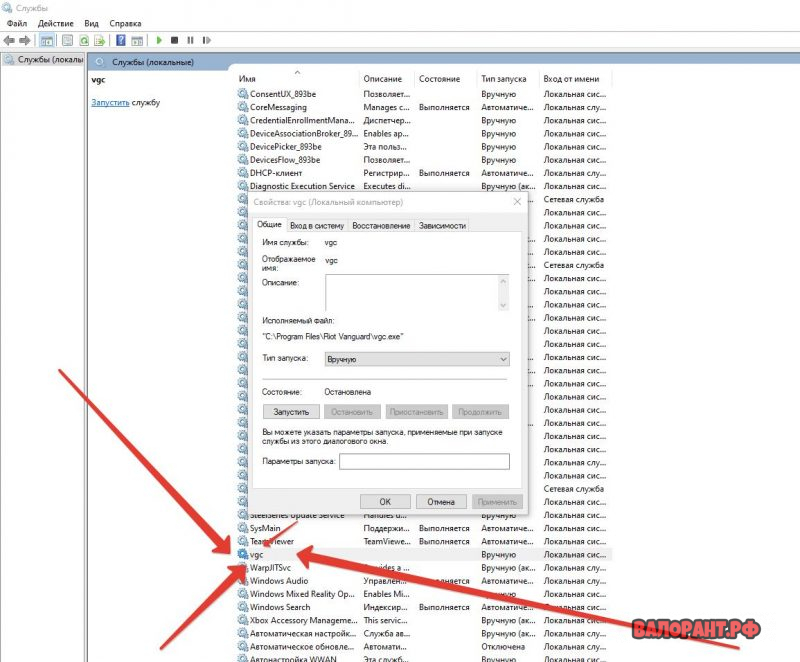
В окне, которое открылось нам необходимо поменять тип запуска. Изначально указано «Тип запуска: вручную«, но нам нужно изменить данную строчку на «Автоматически«.
После этого нажмите на кнопку «Запустит» и затем, в самом низу окна, нажмите на кнопку «Принять», а потом на кнопку «Ок».
Окно закроется и всё что вам останется сделать — это перезапустить Ваш ПК.
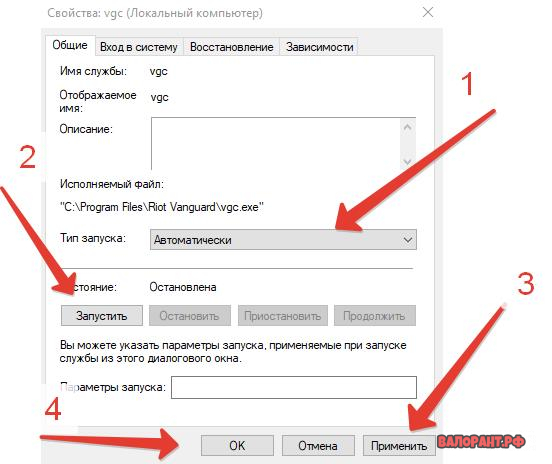
Вот такая вот не хитрая манипуляция помогла нам решить проблему с ошибкой val 51 и, надеемся, поможет вам. Напишите в комментариях удалось ли вам решить проблему, а если вы её решили иначе, то напишите о своём решение, оно точно будет полезно другим игрокам.
Валорант предполагает бои в команде 5 на 5 человек. Как и во всех шутерах, здесь очень важна мгновенная реакция на изменяющая ситуацию и информация. От координации игры зависит победа, так что хорошо, если играет команда, которая знает друг друга. Когда команда состоит из людей, говорящих на одном языке и знающих, как играют их сопартийцы, победить гораздо проще. Для этого и была создана возможность объединяться в группы, чтобы друзья могли играть вместе. К сожалению, иногда это невозможно из-за ошибок, например, из-за ошибки 51 в валорант.
Решение проблемы
Официальные рекомендации по этому поводу довольно лаконичны. Разработчики советуют перезапустить клиент игры и на этом все. Завершать его лучше всего через диспетчер задач, который вызывается по нажатию клавиш Ctrl+Shift+Esc. Находите в списке валорант и жмете на «Снять задачу». То же самое сделайте и с лаунчером от Риот. Теперь снова запускайте все, проблема должна решиться.
К сожалению, это не всегда работает. В этом случае причиной может быть уже не сам компьютер или лаунчер, а внешние факторы. Группы создаются через сервера, то есть информация от вас сначала идет на сервер, обрабатывается там и только потом создается группа и рассылаются приглашения. На любом из этапов может произойти сбой.
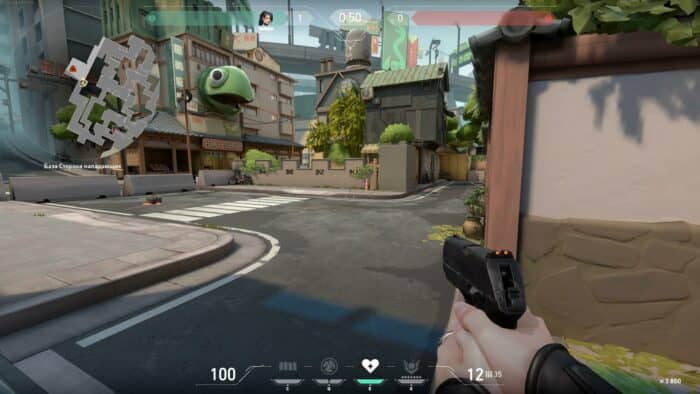
Сначала вам нужно проверить, что ничего не блокирует связь. Проверьте скорость соединения, пооткрывайте другие сайты. Можно перезагрузить и маршрутизатор, если кажется, что он выдает ошибки. Часто проблема может быть в антивирусе и фаерволле. Первый блокирует какие-то процессы обмена информацией, а второй блокирует сами каналы данных. Если обычный обмен данными проходит спокойно, то запрос на создание группы мог показаться им «странным». Добавьте лаунчер и саму игру в исключения, а лучше на некоторое время вообще выключите и то и другое.
Если ни один из советов не помог, то тут остается только подождать, ведь сбои происходят и из-за высокой нагрузки на сервера. В случае если ни позже, ни на следующий день проблема не уходит, то нужно писать заявку в техподдержку. Подробно опишите свое оборудование, какие у него характеристики, укажите установленный антивирус и фаерволл, назовите версию операционной системы и назовите её разрядность. Все это поможет им быстрее обработать заявку и предложить наилучшее решение.
by Kazim Ali Alvi
Kazim has always been fond of technology, be it scrolling through the settings on his iPhone, Android device, or Windows. And at times, unscrewing the device to take… read more
Updated on July 19, 2022
- If you have been encountering the VAL 51 error code in Valorant, while launching the game or when playing it, read this article to find out how to fix it.
- To eliminate the problem, check if the servers are down, restart the computer, update Valorant, use a VPN, amongst other methods listed below.
- Also, find out what you should do if Valorant doesn’t open in Windows 11.
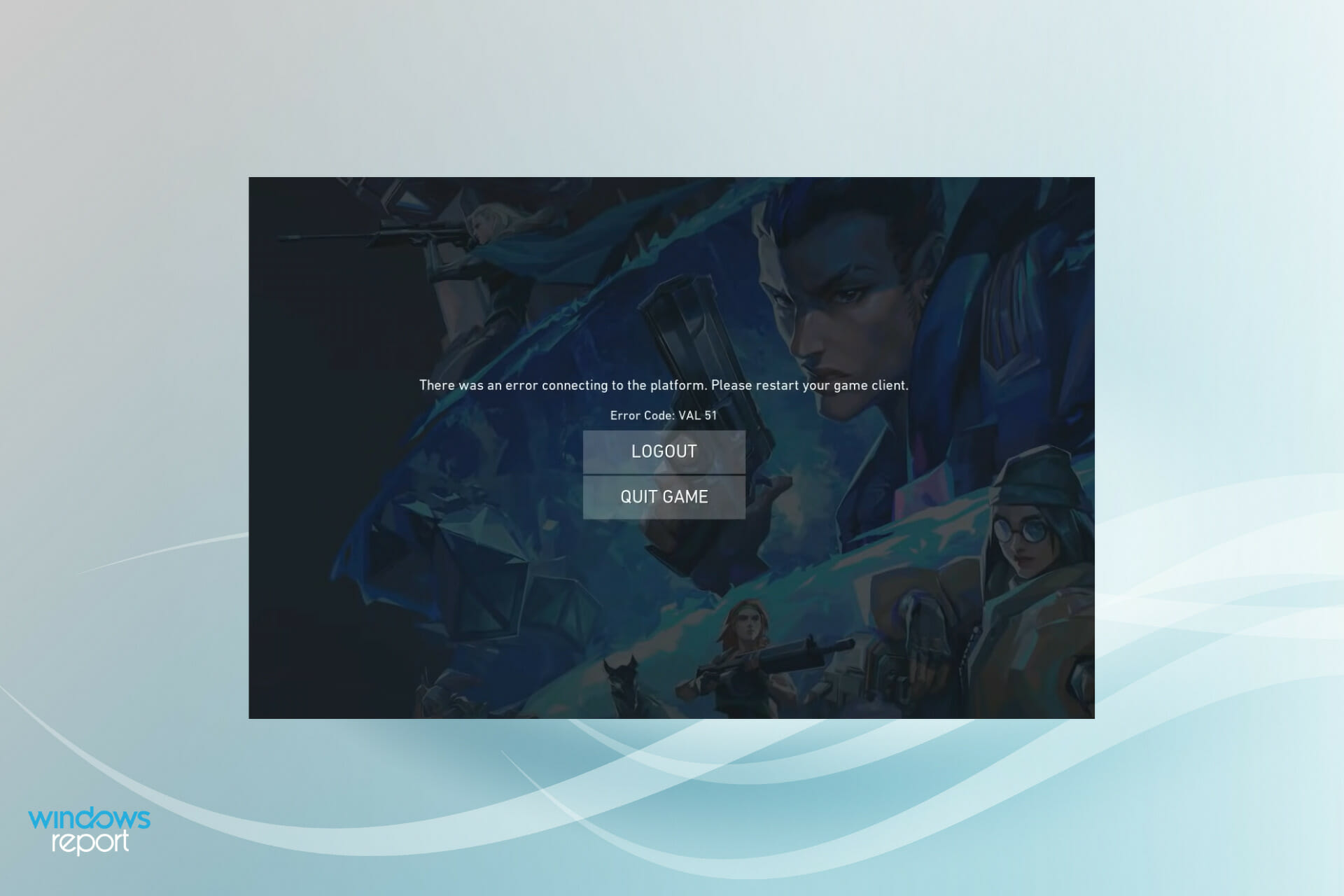
Valorant, developed by Riot Games, is free to play and was officially released in the year 2020. However, several users have reported encountering various issues. In the following guide, we will tell you how to fix the error code VAL 51 on Valorant in Windows.
Ever since the game was released, a lot of users have been glued to it owing to the amazing graphics and interesting gameplay. The VAL 51 error code can be encountered both while launching the game or when playing it.
So, if you too have been encountering the error, learn why it happens and how you can fix the Valorant error code VAL 51 in Windows 11.
Why did I encounter the VAL 51 error code in Valorant?
There could be a lot of issues that lead to the VAL 51 error code in Valorant. These include both the ones at your end and at the server’s end. Here is a list of the most common ones:
- Issues with the game server
- A trivial bug
- Switching windows while playing Valorant
- Problems with the current version of Valorant
- Improper installation
Now, that you have a basic understanding of the underlying causes, let’s walk you through the most effective fixes for each of these.
And, most likely you wouldn’t have to go down all the way to the bottom, since the first few are known to fix Valorant error code VAL 51 for most users.
A true gamer needs the best browser
Complete your gaming setup with Opera GX. It’s a customizable browser designed for gamers, with a futuristic design and a game-focused interface. It includes optimization features for resource consumption: CPU, RAM and bandwidth limiters.
The browser has integrations with Twitch, Discord, and other messengers, plus a gaming newsfeed with a new releases calendar, tournaments info and other gaming events. Moreover, to keep your sight focused on gaming elements, Opera GX includes an easy to enable dark theme.

Opera GX
Play games lag-free, chat with your peers and keep up with all new releases!
How can I fix the VAL 51 error code in Valorant?
1. Restart the computer
- Press Alt + F4 to launch the Shut Down Windows box, and select Restart from the dropdown menu.
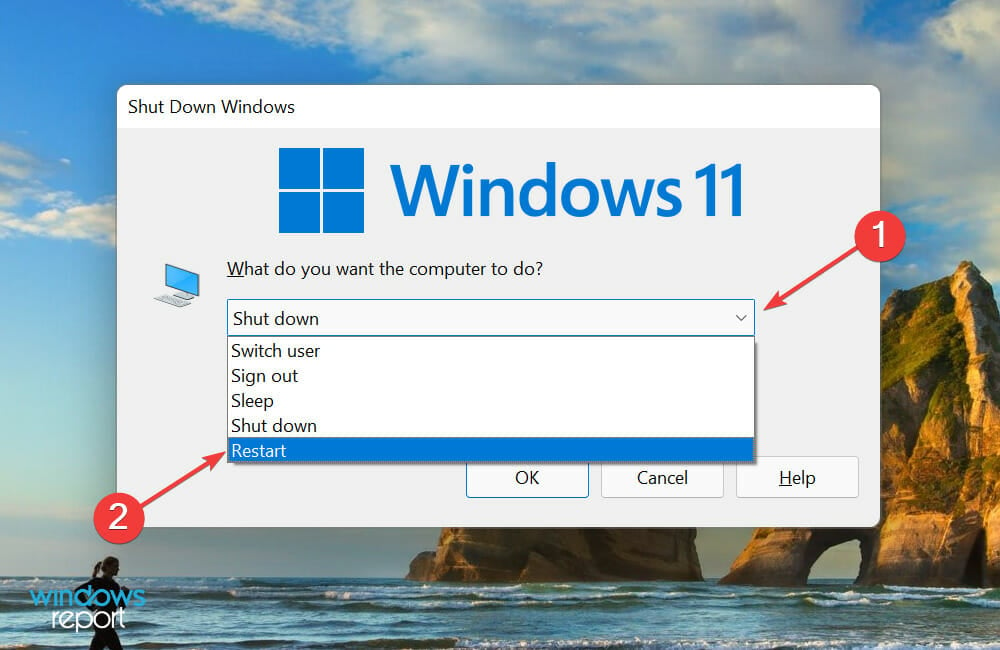
- Next, click on OK to restart the computer.
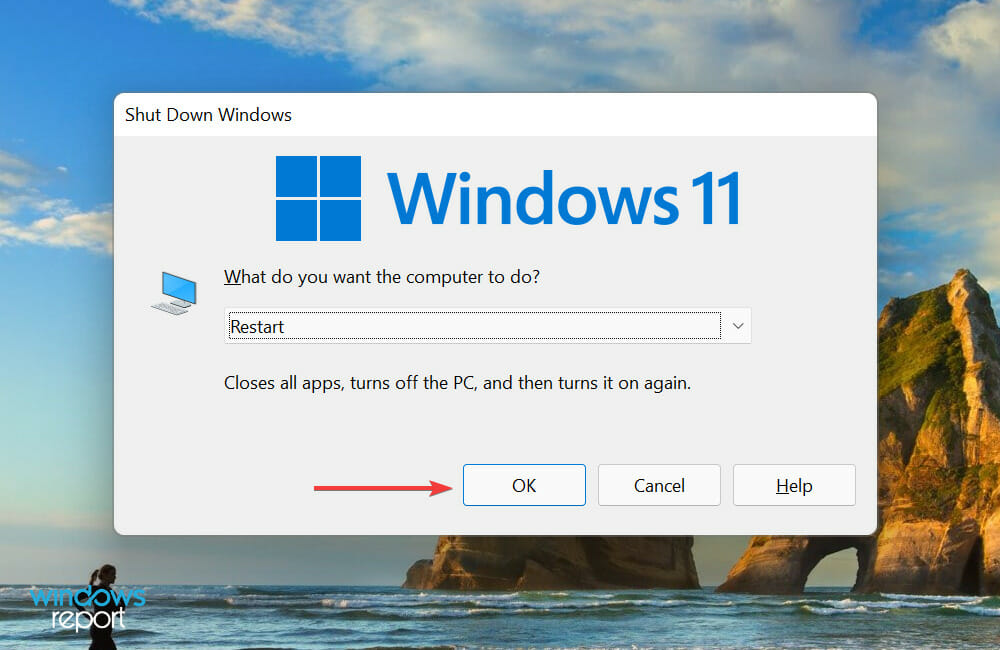
Your primary approach when dealing with errors involving games should be to restart the computer. In most cases, it’s a trivial bug behind the problem, and a simple reboot will eliminate it. Once done, check if that fixes the VAL 51 error code.
2. Check if the servers are down
Another likely reason for the VAL 51 error code in Valorant is the issues with the server. To identify if that’s causing the problem in your case, check the official Valorant website for any updates.
Some PC issues are hard to tackle, especially when it comes to missing or corrupted system files and repositories of your Windows.
Be sure to use a dedicated tool, such as Fortect, which will scan and replace your broken files with their fresh versions from its repository.
Also, you can check with your friends or on gaming communities that exist on Reddit or Twitter. If there’s a problem at the server’s end, you wouldn’t be the only one facing the error, and many might have posted about it.
In case the servers are working fine, head to the next method to fix VAL 51 error code in Valorant.
3. Update Valorant
- Press Windows + S to launch the Search menu, enter Riot Client in the text field at the top, and click on the relevant search result that appears. You can also launch Riot Client from the desktop shortcut, in case you have created one.
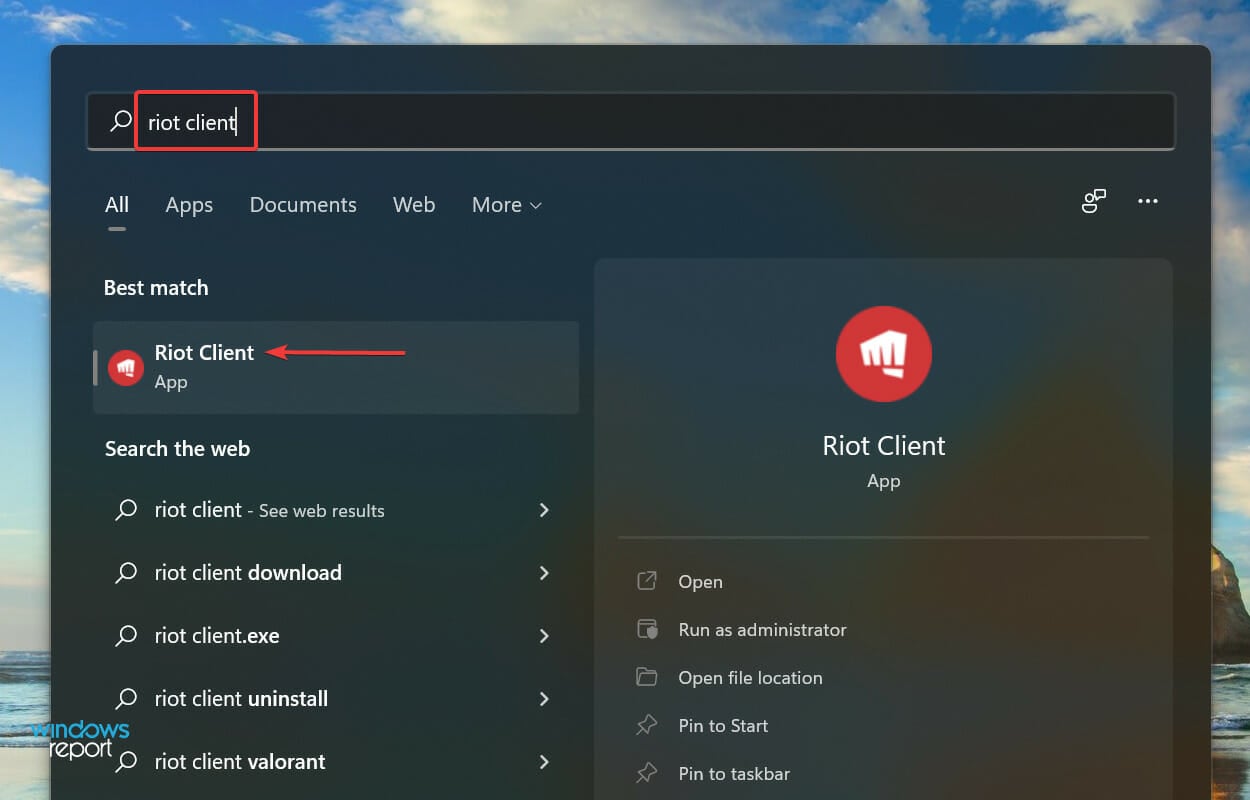
- If you find the Update option listed under Valorant, click on it.
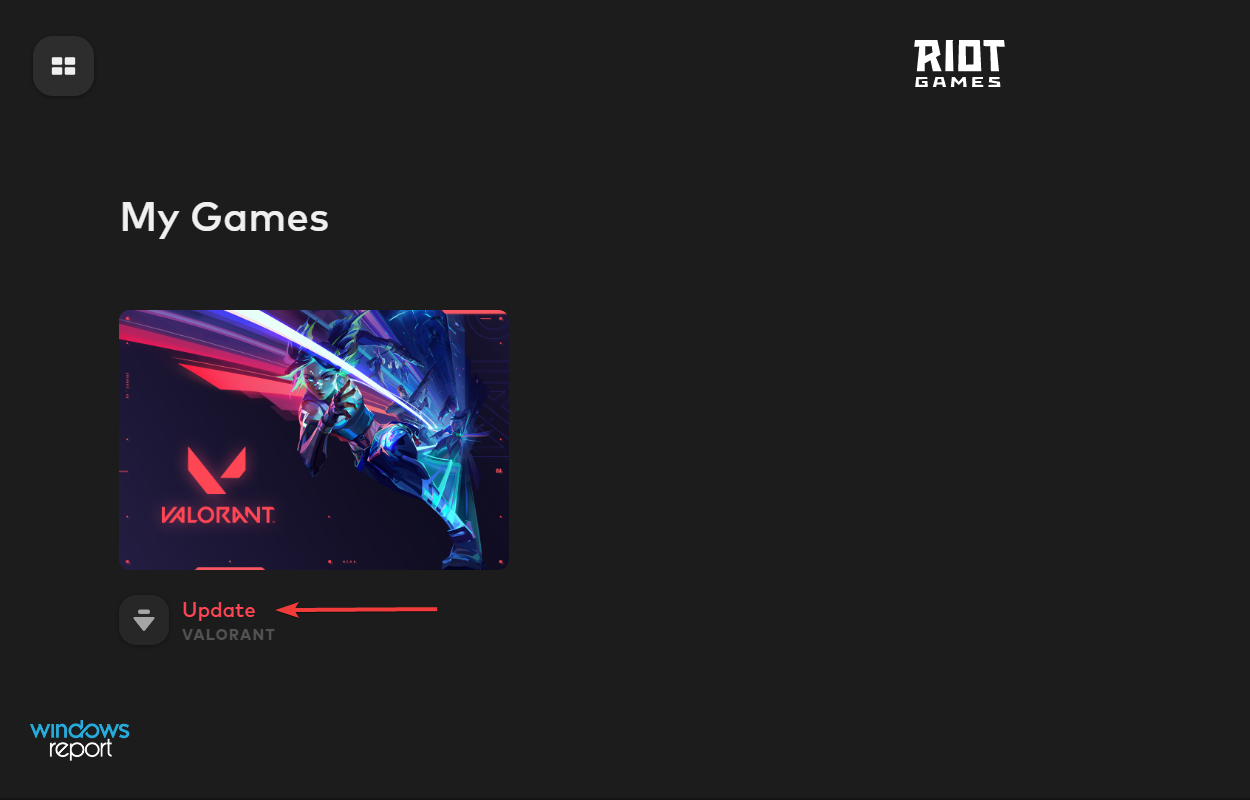
- Next, click on the Update button at the bottom to install the latest version of the game.
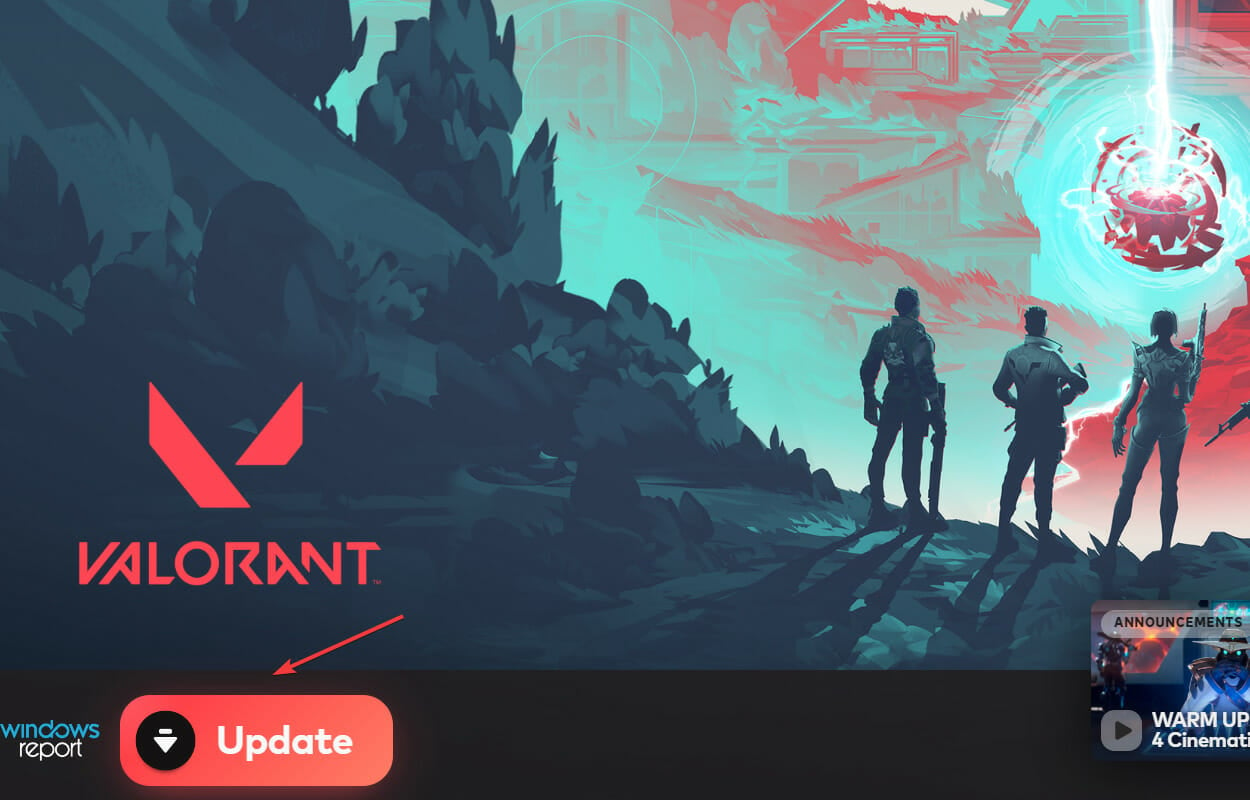
If the error is encountered every time you launch Valorant, it’s likely that the issue lies with the current version of the game itself. In which case, update the game to the latest version, or wait for one if it isn’t available at the moment.
4. Restart the VGC service
- Press Windows + S to launch the Search menu, enter Services in the text field, and click on the relevant search result.
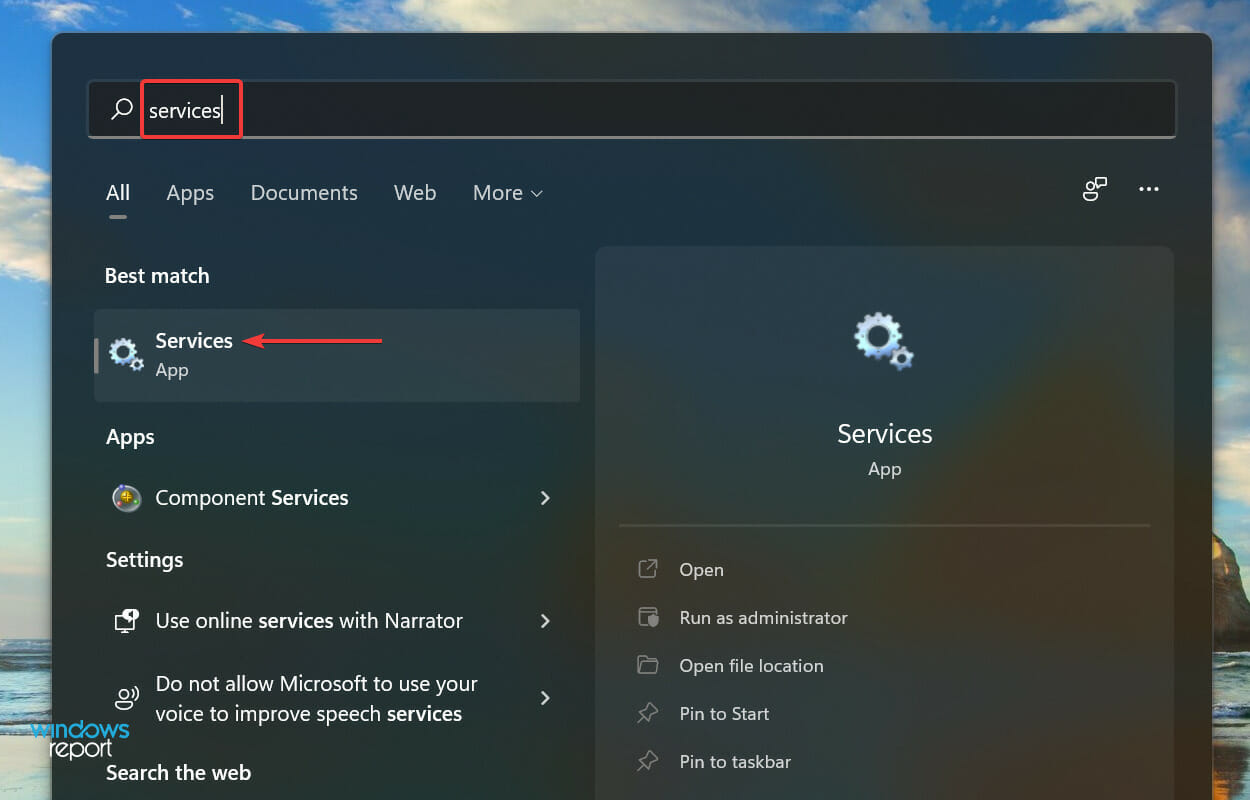
- Next, scroll down to locate the vgc service, right-click on it and select Properties from the context menu. Since the services here are either listed in the alphabetical or reverse-alphabetical order, it shouldn’t be difficult locating one.

- If the service is running, click on the Stop button to terminate it and then click on OK at the bottom to save the changes.
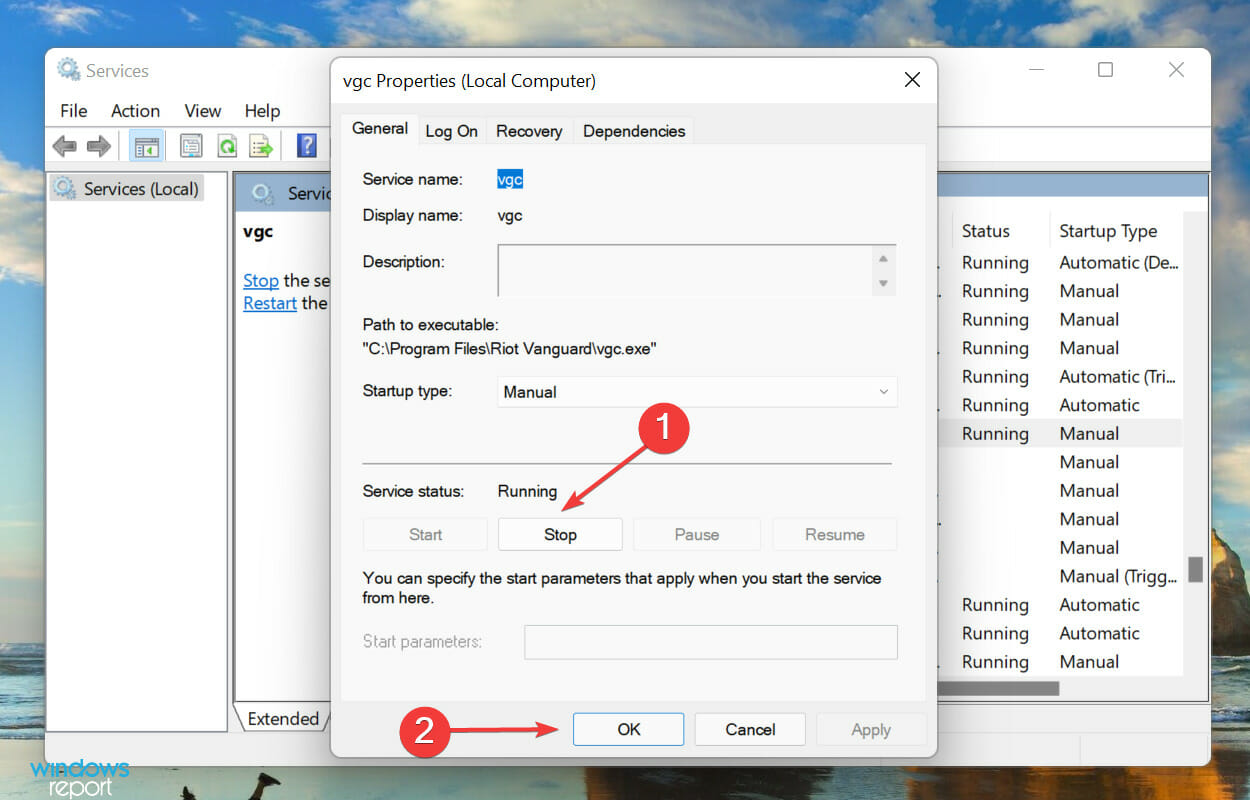
- Now, double-click on the vgc service to again launch its properties.
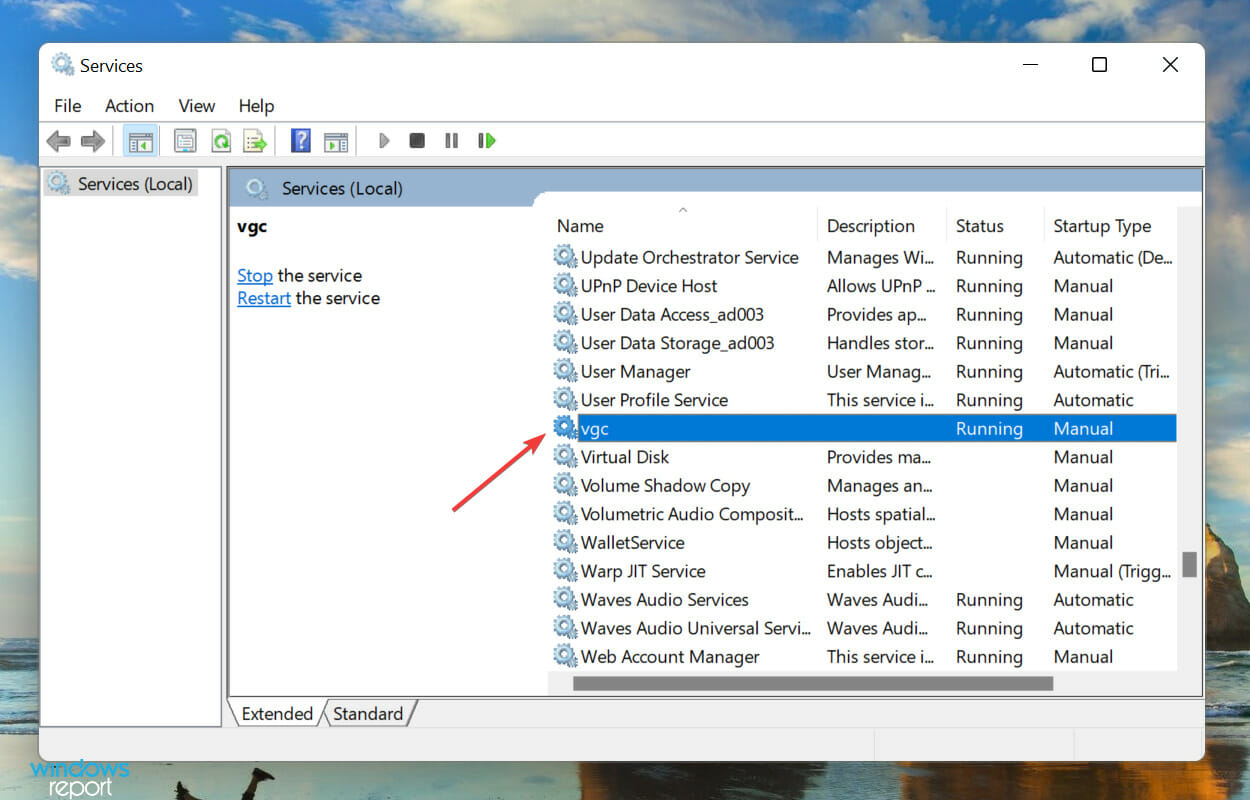
- Click on the Startup type dropdown menu, and select Automatic from the list of options.
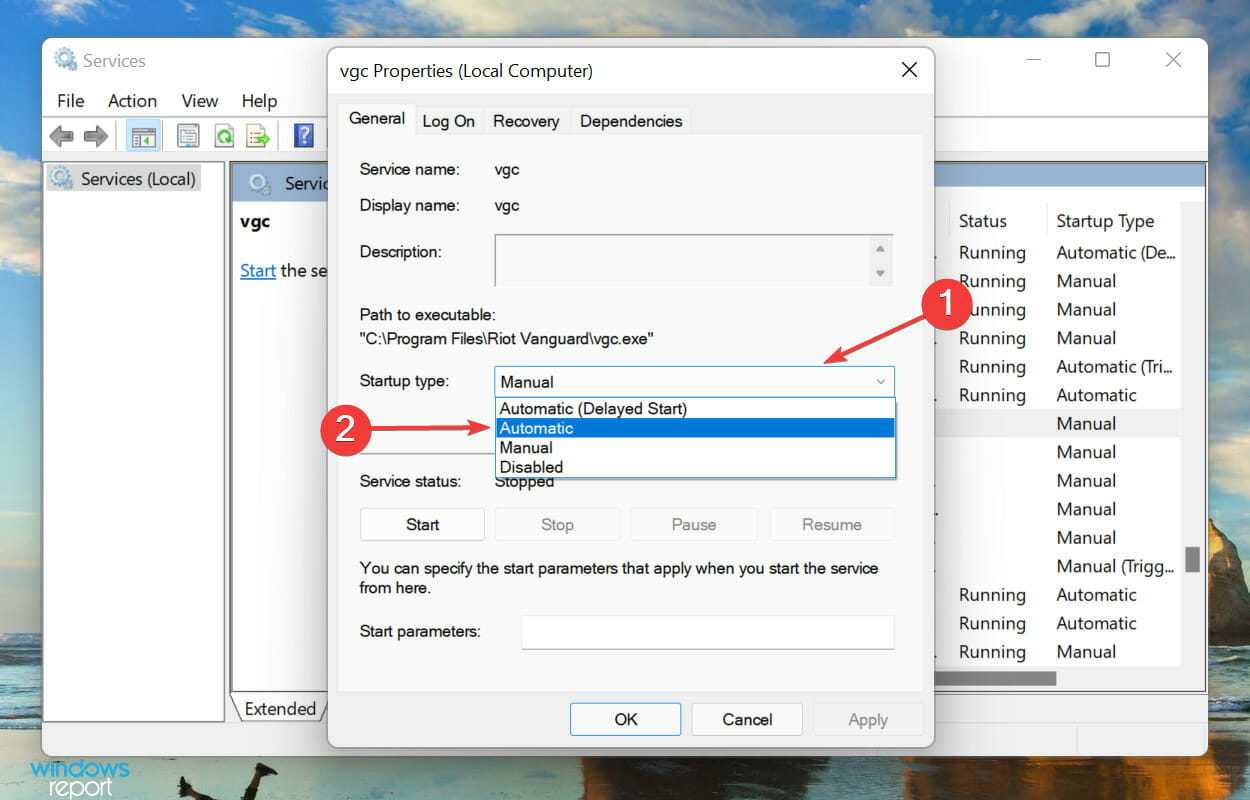
- Next, click on Start to run the service, and finally click OK to save the changes.
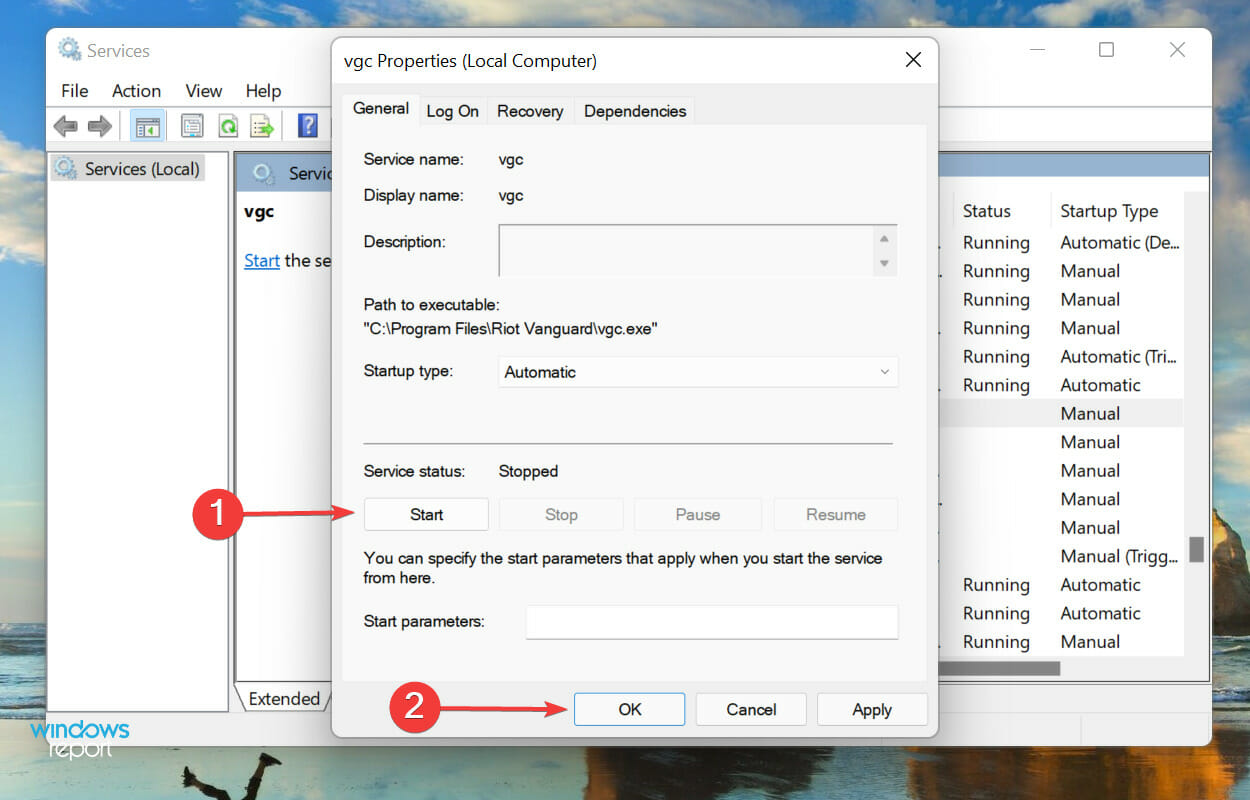
5. Use a VPN
If you are still encountering the VAL 51 error code while launching or playing Valorant, using a VPN could help. Several antiviruses, such as BitDefender offer their own VPN, while there are dedicated tools as well.
In case you are unsure about which one to go for, check our guide to find out the best VPNs for a Windows 11 computer. Once you have the VPN up and running, check if the VAL 51 error code in Valorant is fixed.
6. Reinstall Valorant
- Press Windows + I to launch Settings and select Apps from the list of tabs in the navigation pane on the left.
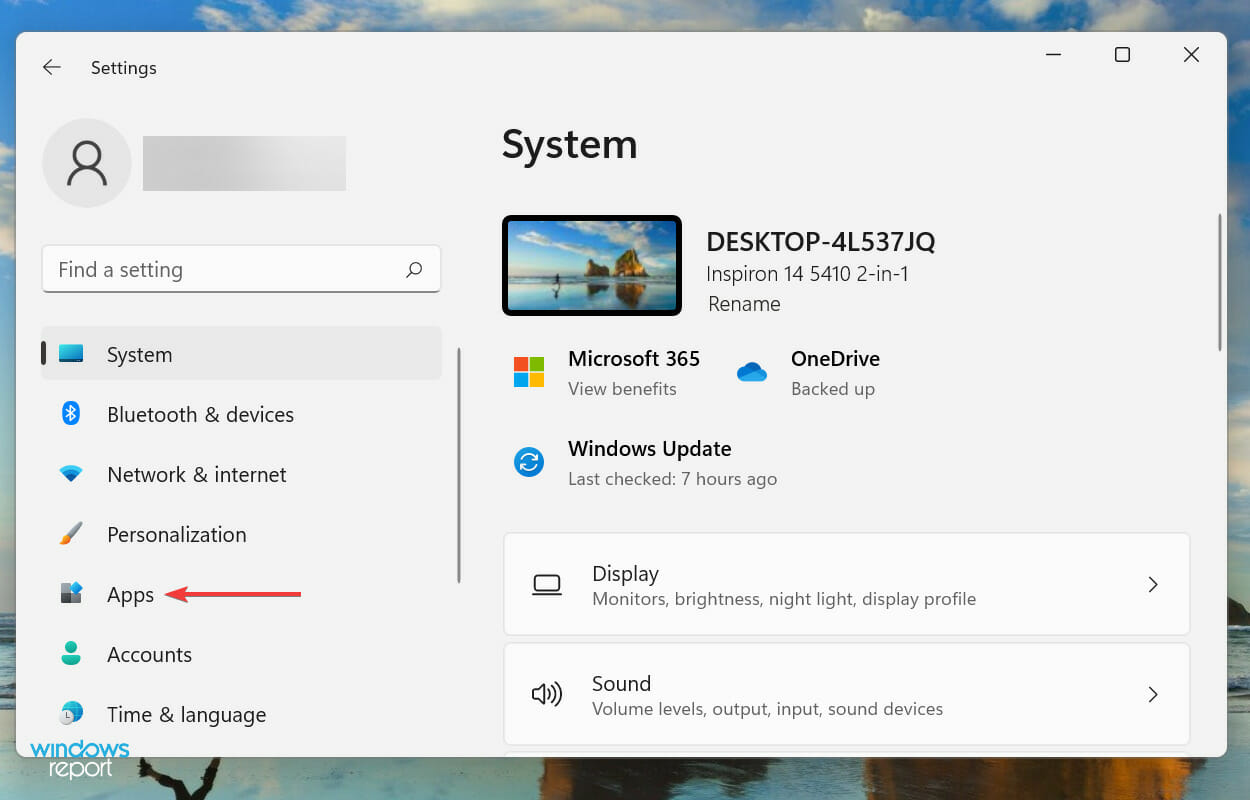
- Next, click on Apps & features on the right.
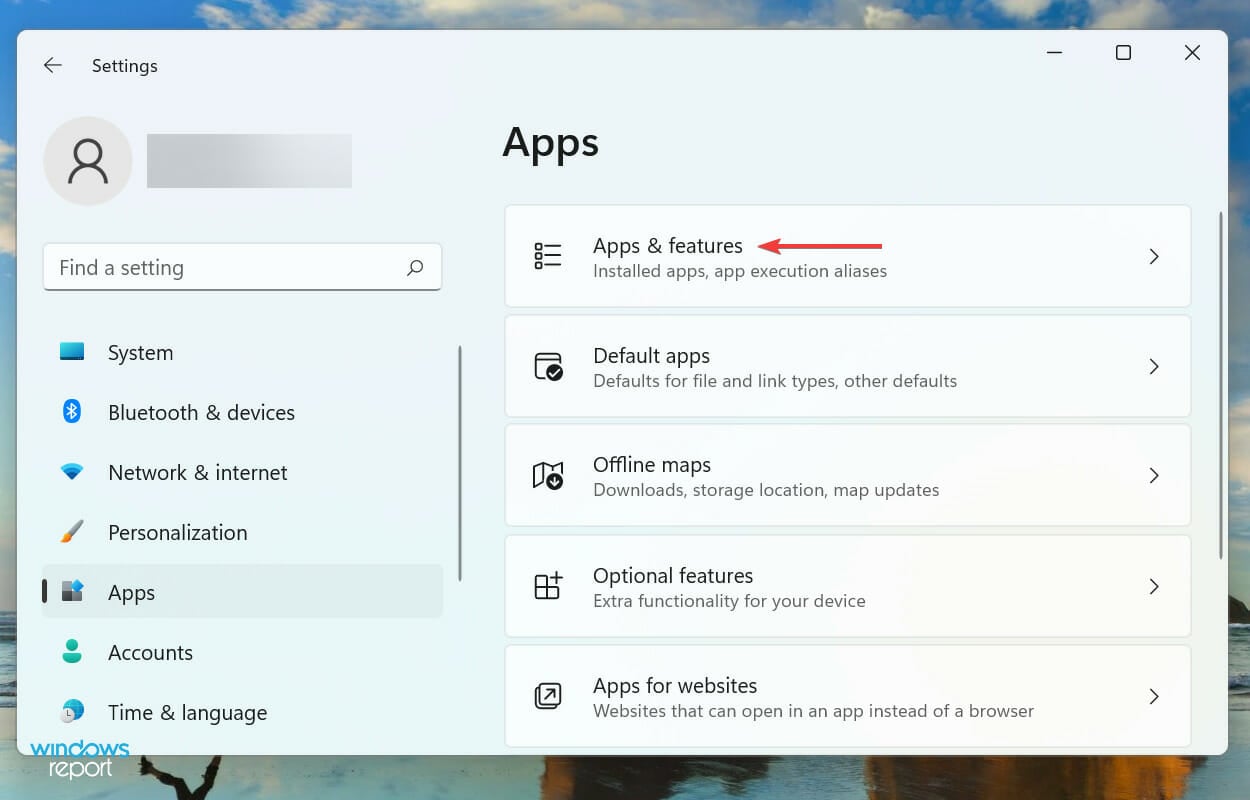
- Scroll down and locate Valorant, click on the ellipsis next to it, and select Uninstall from the menu.
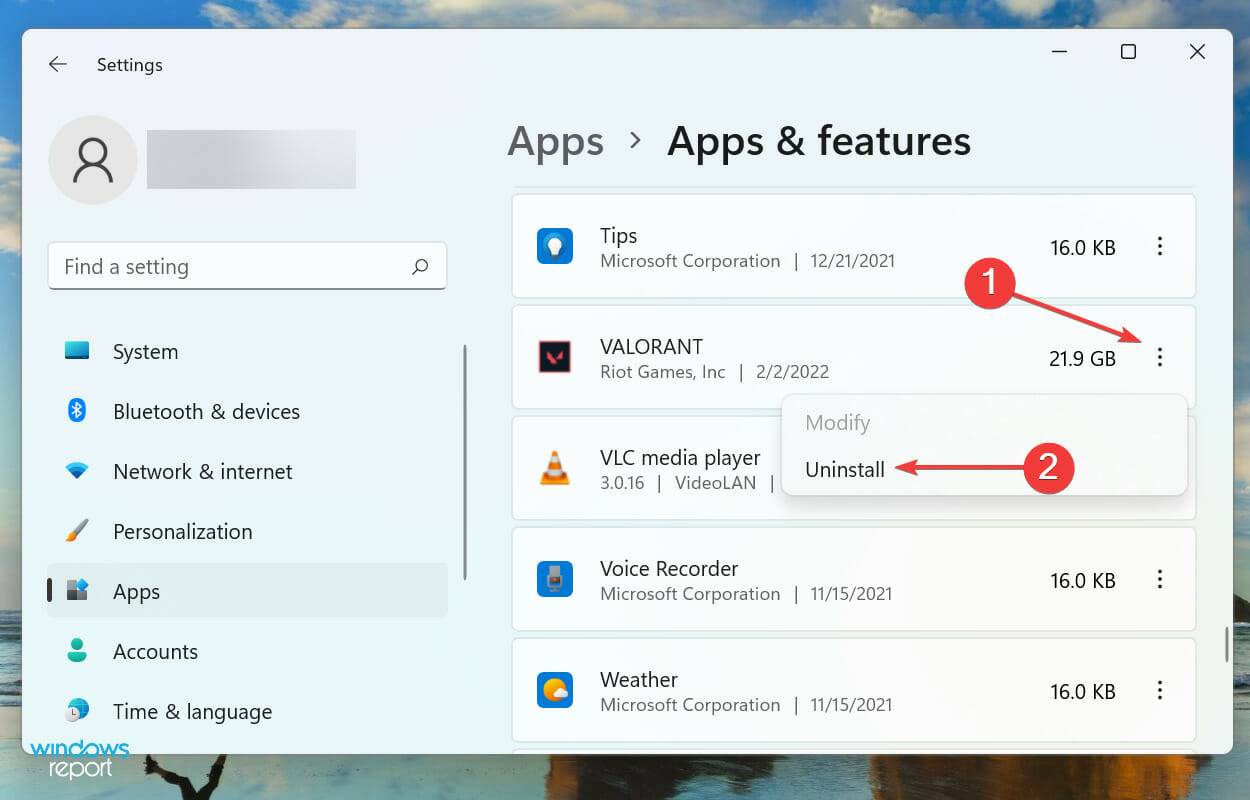
- Again, click Uninstall on the confirmation prompt that pops up.
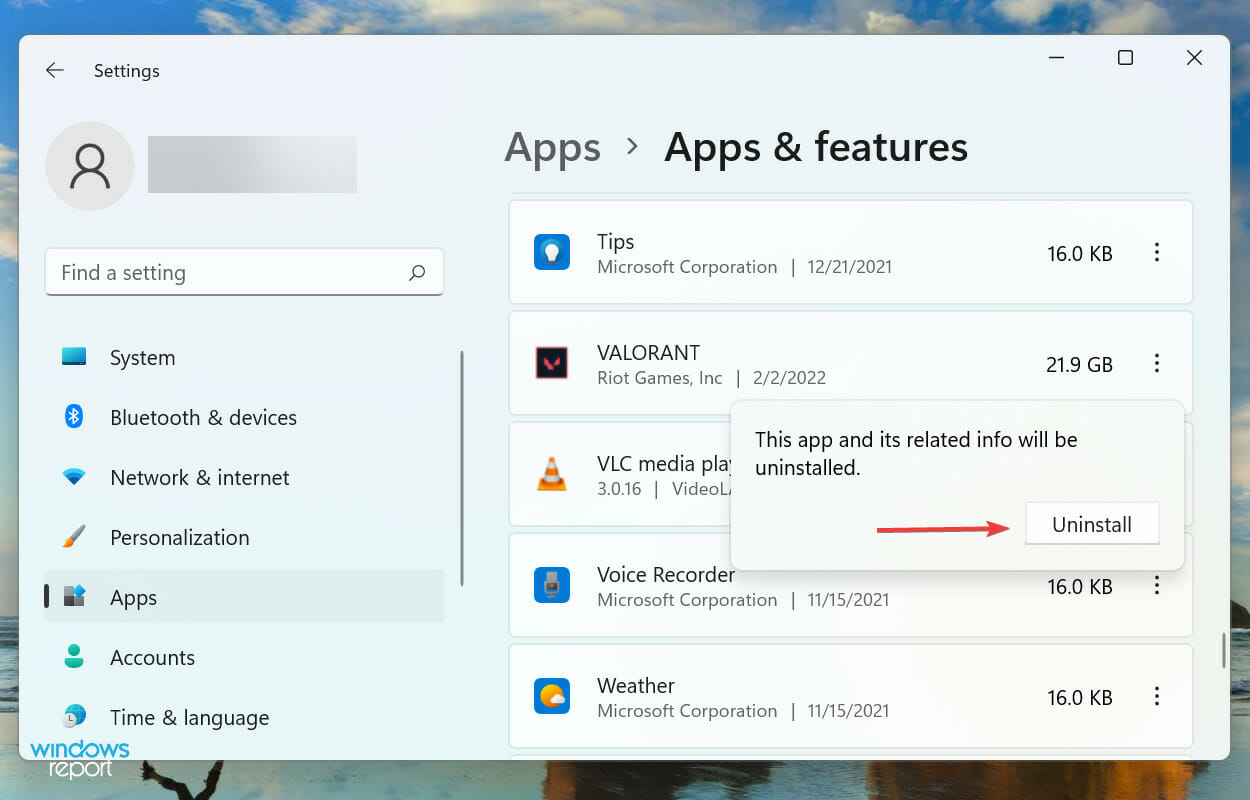
- Once Valorant has been removed, reinstall it like you did before.
If none of the above methods have helped fix the VAL 51 error code in Valorant, your last option is to reinstall the game. Oftentimes, you may encounter such errors due to an improper installation or if some critical files go missing.
What can I do if Valorant is not opening in Windows 11?
Valorant could be easily run on Windows 10, but when it comes to the latest iteration, i.e., Windows 11, your computer should be compatible with the OS. If you have bypassed the TPM and SecureBoot criteria by making changes, Valorant may not run on your system.

Apart from that, Valorant being a recent game still has some unpolished features that are responsible for crashes or preventing the game from launching.
If you are unable to open Valorant in Windows 11, check our dedicated guide for the best solutions.
These are all the ways you can fix the Valorant error code VAL 51 in Windows 11. After eliminating the issue, you can start playing your favorite game without any more errors popping up.
Also, find out how to fix issues causing an FPS (Frame per Second) drop in Valorant in Windows 11.
Tell us which fix worked and your experience of Valorant, in the comments section below.
![]()
VALORANT gamers are unable to enjoy the game due to the annoying error code VAL 51. This unexpected error might appear as more players begin to log in which might be unpleasant. There is a good probability that other players are also seeing this error, so you won’t be alone.
If the error code VAL 51 in Valorant shows up it means the in-game party system is not operating correctly. Players won’t be able to join parties or invite other players to their parties when this issue happens.
There are some reasons why the party system might fail including servers may be overloaded by a large number of gamers, or you may be experiencing connectivity issues with your home network. When the Riot client has issues of its own, all Riot titles may become unresponsive, including the party system.
First, try rebooting your router and computer. Also, determine whether your PC is experiencing sluggish internet or whether your network isn’t functioning properly, you may test the internet speed on other devices.

UPDATE YOUR DRIVERS
in Windows 11, 10 and 7
Use Driver Easy to update all the missing & outdated device drivers on PC for free.
If you still have this issue even when the internet seems to be working properly. Then here is the guide of fixes that you can try to solve the error code VAL 51.
1. Restart The Riot Client
Restarting the Riot Client is one of the most often used fixes for VALORANT error codes, including VALORANT Error Code 51. Additionally, Riot Games suggests that you first attempt this remedy for the VALORANT Error Code 51.
- To completely restart the Riot Client, open the Task Manager by pressing Ctrl + Shift + Esc at the same time.
- Find the Riot Client by choosing the Processes bar at the top.
- To end the Riot Client process, click on it and choose the End task option from the bottom of the Window.

- Stop all programs linked to Riot Games and VALORANT to improve your chances of repairing the VALORANT Error Code 51.
- Now, you should be able to play VALORANT once again after restarting it and launching the game client once more.
2. Check the Riot Servers
The VALORANT Error Code 51 could show if the Riot servers are having problems because the party procedure uses the VALORANT game’s server side to link the game players in a party. You should verify the Riot Servers in this state.
- First of all, visit the official Riot Games support site banner and select the Service Status link at the top to check the status of the Riot servers.

- Decide the region in which your Riot ID is registered and also choose the language.

- Check if there are server problems or server maintenance for your location.
You may also see whether any server problems have been announced on the official Twitter account of VALORANT. If there are not any server issues and if restarting the Riot Client did not fix VALORANT Error Code 51 then you should consider reinstalling the Riot Vanguard.
3. Open a Support Ticket
The last resort is to open a support ticket in VALORANT if both the Riot client and the servers are active but you’re still getting the error code VAL 51.
- Visit the official support page for VALORANT.
- Open an account and log in.
- Pick a subject for your ticket.
- With the appropriate information, complete the.
- Verify the information, then submit the ticket.
- You should receive a reply from the support staff in one or two days, depending on the time of year.
4. Update VALORANT
It is most likely a problem with the current version of the game. So updating the VALORANT to the current version can resolve the issue Then, if it isn’t already accessible, wait for the newest version of the game or upgrade it.
- Enter Riot Client in the text area at the top of the Search menu by pressing Windows + S, then select the relevant search result that displays. If you’ve established a shortcut on your desktop, you may also use it to start Riot Client.
- The Update option should be selected if it appears under VALORANT.

- For the game’s most recent version to be installed, click the Update button at the bottom.
5. Reinstall Riot Vanguard
Reinstalling the Riot Vanguard is a very specific cure for the extremely uncommon VALORANT Error Code 51. One example is being in a party with a cheater who can use the Riot Vanguard to fool the party system and trigger the VALORANT Error Code 51. Here is a step-by-step guide on how to reinstall the Riot Vanguard to resolve VALORANT Error Code 51.
Here’s how to uninstall Valorant:
- Right-click the Windows Start menu’s icon
- Then choose the Apps and Features option from the menu.
- Type “Riot Vanguard” into the “Search this list” box.
- To uninstall Vanguard, click the “Uninstall” button now.
Here’s how to Install Valorant
- Launch one of the Riot games, like VALORANT, to load the Riot Client.
- Riot Vanguard will then start to download and install on your PC.
- To finish the installation of Riot Vanguard, you must restart Windows after Riot Vanguard has been installed.
- Make sure Vanguard has access via your firewall if you are experiencing issues.
6. Contact Riot Support
The Riot Support team is made up of experts whose purpose is to assist the player base in resolving their error codes so that they may resume playing VALORANT calmly. You can ask the support staff a question regarding your VALORANT Error Code 51 by visiting support-valorant. riot games.
You May Also Like
- How to Fix the “Queue is Disabled” Error in VALORANT? How To Fix VAN 1067 Error Code In VALORANT?
- How To Fix High Ping In VALORANT Even Though Internet Is Fine?
- How To Fix Valorant Error Code VAL 19? “There Was An Error Connecting To The Platform.”
- How To Fix Valorant Error Code 7 on PC – Successfully Log in Again

Valorant is an incredibly popular first-person shooter game that has gained a massive following since its release. Despite its success, some players encounter issues when connecting to the game’s platform, receiving an error message «VAL 51: There was an error connecting to the platform«. This error can be frustrating for players, especially when they’re looking forward to playing with their friends. In this article, we will discuss some of the common causes of the VAL 51 error and provide some solutions to fix it so that you can get back to playing Valorant as soon as possible.
Verify Riot Games Server Status
The Riot servers usually cause the connecting to the platform error. Make sure that the server is up and running by navigating to status.riotgames.com. Select Valorant, as well as your server region. You can then preview current and recently closed messages for server issues, such as planned maintenance and other issues for the Windows platform.
Riot Games > Valorant Server Status
End Riot Processes
Close all Riot and Valorant processes which might still be running on your system. In your Task Manager, right-click each process in the Processes tab and select End Task.
Task Manager > Processes
Verify Network Connection
You should then make sure that you are using a reliable network connection. Make use of a speed testing site or application, such as Speedtest.net. You can preview your latency, average upload, and download speed here. Make sure your ping is below 100ms, and you have a decent download speed.
Test network connection upload and download speed
Change DNS Server Address
If the connecting to platform error persists, we will have to change your DNS server address, as the issue is most likely related to your network connection. Open up your Control Panel by searching for it in your start menu search. Make sure to View by: Category, and click on Network and Internet.
Control Panel > Network and internet
Click on Network and Sharing Centre, and select your connection.
Network and Sharing Centre
This will open up this window, containing some general information about your connection. Navigate to Properties, and lastly, double-click the Internet Protocol Version 4. Select to Use the following DNS server addresses option, and as your Preferred DNS server, use: 8.8.8.8, and as your Alternate DNS server, use: 8.8.4.4. This can fix the Valorant error VAL 51, as these are the official public DNS server addresses from Google, which are safe to use.
Use the following DNS server addresses
Update Network Adapter Driver
To further troubleshoot network-related problems, I suggest updating your Network Adapter’s driver. To do so, search for Device Manager in your start menu search to open it up. Expand your Network Adapters, right-click the one you are using, and select Update Driver. Finally, click on Search automatically for drivers. This will take a second to download and install the latest Network Adapter driver.
Device Manager > Network Adapters > Update Driver
Windows Operating System Update
You should also ensure that your Windows 11 version is up to date. Search for Update to open up your Check for Updates system settings window. Your Settings will open up. Click on Check for Updates, Download or Install Now, and restart your PC after making all of these changes to your OS.
Windows Settings > Windows Update
Command Prompt
Open up your Command Prompt by searching for CMD and hitting enter.
ping google.com
This command will check your latency and packet loss to google’s servers. If your ping is higher than 100ms or encounters any packet loss, you should make a few changes to your connection and follow the subsequent tweaks.
ipconfig /flushdns
This will flush and reset the content of your DNS resolver cache. Using this command can in some cases fix server-related issues for Valorant on your PC.
Repair Valorant Game Files
Lastly, re-open your Riot launcher. Click on the profile icon on the top right and select Settings.
Riot Games Launcher > Settings
In the Valorant section, click on Repair. This will take a minute to verify the integrity of your Valorant game files and will redownload and reinstall any missing or corrupted game files.
Valorant Settings > Repair
-
The VAL 51 error can be caused by a variety of issues, such as server issues, incorrect network settings, or problems with the game’s installation.
-
Yes, the VAL 51 error only affects your ability to connect to Valorant’s platform, so you should still be able to play other games.
-
If you’ve tried all of the suggested solutions and the error still persists, it may be a problem with Valorant’s servers. In this case, you may need to wait until the issue is resolved.
