После загрузки программного обеспечения принтера на компьютере с Windows 10 версии 1803 и выше отображается ошибка Ошибка извлечения, не удается удалить выходной файл и программное обеспечение установки не открывается. Вручную откройте программное обеспечение установки для завершения настройки
принтера.
Принтеры HP LaserJet Pro M12, M1130, M1210, P1100, P1560, P1600
Используйте программу «Выполнить» в Windows, чтобы вручную открыть установленное программное обеспечение.
-
На компьютере щелкните правой кнопкой мыши кнопку Пуск, затем выберите Выполнить.
-
Введите один из следующих путей к файлу для вашего принтера:
-
Принтеры HP LaserJet Pro P1100, P1560 и P1600: C:LJP1100_P1560_P1600_Full_SolutionHpSetup.exe
-
Принтеры HP LaserJet Pro M12: C:LJPM11-M13_Full_SolutionHpSetup.exe
-
МФУ HP LaserJet Pro M1130, M1210: C:M1130MFP_M1210MFP_Full_SolutionHpSetup.exe
-
-
Нажмите кнопку OK, чтобы начать установку, затем следуйте инструкциям, чтобы завершить настройку принтера.
Все прочие принтеры HP
Найдите и вручную откройте программное обеспечение установки в Windows.
-
Найдите и откройте пункт Этот компьютер.
-
Откройте жесткий диск вашего компьютера, например Windows (C:).
-
Найдите имя принтера в списке.
-
Если отображается имя принтера, откройте папку, щелкните правой кнопкой мыши файл setup.exe и следуйте инструкциям.
-
Если имя принтера не отображается, выполните следующие действия.
-
-
На компьютере найдите и откройте папку %temp%.
-
В папке temp выполните поиск 7z.
-
Откройте папку вашего принтера в списке. Если у вас несколько папок 7z, отсортируйте их по дате, затем откройте недавно созданную
папку. -
Щелкните правой кнопкой мыши файл setup.exe, затем щелкните Запуск от имени администратора, чтобы начать установку.
-
Следуйте инструкциям для завершения настройки принтера.
After downloading the printer software on a computer with Windows 10 version 1803 and later, an Extraction Failed Can not delete output file error message displays and the install software does not open. Manually open the install software to finish the printer setup.
HP LaserJet Pro M12, M1130, M1210, P1100, P1560, P1600 printers
Use the Windows Run program to manually open the install software.
-
On the computer, right-click the Start button, and then select Run.
-
Type one of the following file paths for your printer:
-
HP LaserJet Pro P1100, P1560, and P1600 printers: C:LJP1100_P1560_P1600_Full_SolutionHpSetup.exe
-
HP LaserJet Pro M12 printers: C:LJPM11-M13_Full_SolutionHpSetup.exe
-
HP LaserJet Pro M1130, M1210 Multifunction printers: C:M1130MFP_M1210MFP_Full_SolutionHpSetup.exe
-
-
Click OK to start the installation, and then follow the prompts to finish the printer setup.
All other HP printers
Locate and manually open the install software in Windows.
-
Search for and open This PC.
-
Open your computer hard drive, such as Windows (C:).
-
Locate your printer name in the list.
-
If your printer name displays, open the folder, right-click the setup.exe file and follow the prompts.
-
If your printer name doesn’t display, continue with these steps.
-
-
On your computer, search for and open the %temp% folder.
-
In the temp folder, search for 7z.
-
Open the folder for your printer in the list. If you have multiple 7z folders, sort by date, and then open the most recent
folder. -
Right-click the setup.exe file, and then click Run as administrator to start the installation.
-
Follow the prompts to finish the printer setup.
After downloading the printer software on a computer with Windows 10 version 1803 and later, an Extraction Failed Can not delete output file error message displays and the install software does not open. Manually open the install software to finish the printer setup.
HP LaserJet Pro M12, M1130, M1210, P1100, P1560, P1600 printers
Use the Windows Run program to manually open the install software.
-
On the computer, right-click the Start button, and then select Run.
-
Type one of the following file paths for your printer:
-
HP LaserJet Pro P1100, P1560, and P1600 printers: C:LJP1100_P1560_P1600_Full_SolutionHpSetup.exe
-
HP LaserJet Pro M12 printers: C:LJPM11-M13_Full_SolutionHpSetup.exe
-
HP LaserJet Pro M1130, M1210 Multifunction printers: C:M1130MFP_M1210MFP_Full_SolutionHpSetup.exe
-
-
Click OK to start the installation, and then follow the prompts to finish the printer setup.
All other HP printers
Locate and manually open the install software in Windows.
-
Search for and open This PC.
-
Open your computer hard drive, such as Windows (C:).
-
Locate your printer name in the list.
-
If your printer name displays, open the folder, right-click the setup.exe file and follow the prompts.
-
If your printer name doesn’t display, continue with these steps.
-
-
On your computer, search for and open the %temp% folder.
-
In the temp folder, search for 7z.
-
Open the folder for your printer in the list. If you have multiple 7z folders, sort by date, and then open the most recent
folder. -
Right-click the setup.exe file, and then click Run as administrator to start the installation.
-
Follow the prompts to finish the printer setup.
Hi@Vanilla1125,
Thanks for stopping by HP Support Forums.
I came across your post and would like to help.
Need assistance in fixing the installation issues. Is that, correct?
I recommend you to try the steps and install the driver from the below link and check if that solves the issue.
Uninstall the printer software using the steps below.
- In Windows, search for and open Programs and features
- Select your HP Printer
- Select Uninstall
- In Windows, search for and open Devices and printers
- In the Devices and Printers windows look for your HP printer. If you see it listed right-click on it and choose ‘Delete‘ or ‘Remove Device‘
- Open up the run command with the «Windows key + R» key combo.
- Type printui.exe /s and click Ok. (Note: there is a space in between “printui.exe” and “/s”)
- Click on the «Drivers» tab
- Look for HP Printer driver. If you see it Click on it and click Remove at the bottom
- Select Ok
- Select Apply and Ok on the Print Server Properties windows
- Close Devices and Printers
Then try installing the driver from the link below
http://hp.care/2nkawC4
Hope the solution answers your query. Feel free to reply back for more.
Resolv_S
«HP respects and is committed to protecting the personal information of our covered individuals.» You can read more in the HP Privacy Statement.
Note: HP Doesn’t recommend any upgrade/downgrade of any hardware/software parts or software that is bundled with the product. It may affect the manufacturer’s warranty.
Resolv_S
I work on behalf of HP
If you found this post helpful, you can let others know by clicking the “Accept as Solution” button. You can also show your appreciation, with a kudos, by clicking the “Thumbs up« button!
Hi@Vanilla1125,
Thanks for stopping by HP Support Forums.
I came across your post and would like to help.
Need assistance in fixing the installation issues. Is that, correct?
I recommend you to try the steps and install the driver from the below link and check if that solves the issue.
Uninstall the printer software using the steps below.
- In Windows, search for and open Programs and features
- Select your HP Printer
- Select Uninstall
- In Windows, search for and open Devices and printers
- In the Devices and Printers windows look for your HP printer. If you see it listed right-click on it and choose ‘Delete‘ or ‘Remove Device‘
- Open up the run command with the «Windows key + R» key combo.
- Type printui.exe /s and click Ok. (Note: there is a space in between “printui.exe” and “/s”)
- Click on the «Drivers» tab
- Look for HP Printer driver. If you see it Click on it and click Remove at the bottom
- Select Ok
- Select Apply and Ok on the Print Server Properties windows
- Close Devices and Printers
Then try installing the driver from the link below
http://hp.care/2nkawC4
Hope the solution answers your query. Feel free to reply back for more.
Resolv_S
«HP respects and is committed to protecting the personal information of our covered individuals.» You can read more in the HP Privacy Statement.
Note: HP Doesn’t recommend any upgrade/downgrade of any hardware/software parts or software that is bundled with the product. It may affect the manufacturer’s warranty.
Resolv_S
I work on behalf of HP
If you found this post helpful, you can let others know by clicking the “Accept as Solution” button. You can also show your appreciation, with a kudos, by clicking the “Thumbs up« button!
Hi@Vanilla1125,
Thanks for stopping by HP Support Forums.
I came across your post and would like to help.
Need assistance in fixing the installation issues. Is that, correct?
I recommend you to try the steps and install the driver from the below link and check if that solves the issue.
Uninstall the printer software using the steps below.
- In Windows, search for and open Programs and features
- Select your HP Printer
- Select Uninstall
- In Windows, search for and open Devices and printers
- In the Devices and Printers windows look for your HP printer. If you see it listed right-click on it and choose ‘Delete‘ or ‘Remove Device‘
- Open up the run command with the «Windows key + R» key combo.
- Type printui.exe /s and click Ok. (Note: there is a space in between “printui.exe” and “/s”)
- Click on the «Drivers» tab
- Look for HP Printer driver. If you see it Click on it and click Remove at the bottom
- Select Ok
- Select Apply and Ok on the Print Server Properties windows
- Close Devices and Printers
Then try installing the driver from the link below
http://hp.care/2nkawC4
Hope the solution answers your query. Feel free to reply back for more.
Resolv_S
«HP respects and is committed to protecting the personal information of our covered individuals.» You can read more in the HP Privacy Statement.
Note: HP Doesn’t recommend any upgrade/downgrade of any hardware/software parts or software that is bundled with the product. It may affect the manufacturer’s warranty.
Resolv_S
I work on behalf of HP
If you found this post helpful, you can let others know by clicking the “Accept as Solution” button. You can also show your appreciation, with a kudos, by clicking the “Thumbs up« button!
Hi@Vanilla1125,
Thanks for stopping by HP Support Forums.
I came across your post and would like to help.
Need assistance in fixing the installation issues. Is that, correct?
I recommend you to try the steps and install the driver from the below link and check if that solves the issue.
Uninstall the printer software using the steps below.
- In Windows, search for and open Programs and features
- Select your HP Printer
- Select Uninstall
- In Windows, search for and open Devices and printers
- In the Devices and Printers windows look for your HP printer. If you see it listed right-click on it and choose ‘Delete‘ or ‘Remove Device‘
- Open up the run command with the «Windows key + R» key combo.
- Type printui.exe /s and click Ok. (Note: there is a space in between “printui.exe” and “/s”)
- Click on the «Drivers» tab
- Look for HP Printer driver. If you see it Click on it and click Remove at the bottom
- Select Ok
- Select Apply and Ok on the Print Server Properties windows
- Close Devices and Printers
Then try installing the driver from the link below
http://hp.care/2nkawC4
Hope the solution answers your query. Feel free to reply back for more.
Resolv_S
«HP respects and is committed to protecting the personal information of our covered individuals.» You can read more in the HP Privacy Statement.
Note: HP Doesn’t recommend any upgrade/downgrade of any hardware/software parts or software that is bundled with the product. It may affect the manufacturer’s warranty.
Resolv_S
I work on behalf of HP
If you found this post helpful, you can let others know by clicking the “Accept as Solution” button. You can also show your appreciation, with a kudos, by clicking the “Thumbs up« button!
На чтение 4 мин. Опубликовано 15.12.2019
08-31-2016 06:26 AM
Printer stopped working so I uninstalled it. Multiiple attempts to download the driver failed at the extraction stage with the error message «Extraction Failed: can not delete output file». I’ve seen similar issues from other users on this forum but don’t understand the solutions given. Can an HP person please direct me to the specific steps required to overcome this head-banger?
03-28-2017 06:22 PM — last edited on 03-28-2017 06:32 PM by danny-r
However when I dialed into my C drive HP files, and ran the HP Extract.exe file, I got a message saying the «File is not compatible». Compatible with what?
Mainly — what do I now download to cure this problem.
- Mark as New
- Bookmark
- Subscribe
- Subscribe to RSS Feed
- Permalink
- Email to a Friend
- Flag Post
installing printer driver error: can not delete output file
03-30-2017 12:45 PM
Thanks for stopping by HP Support Forums.
I came across your post and would like to help.
Need assistance in fixing the installation issues. Is that, correct?
I recommend you to try the steps and install the driver from the below link and check if that solves the issue.
Uninstall the printer software using the steps below.
- In Windows, search for and open Programs and features
- Select your HP Printer
- Select Uninstall
- In Windows, search for and open Devices and printers
- In the Devices and Printers windows look for your HP printer . If you see it listed right-click on it and choose ‘ Delete ‘ or ‘Remove Device ‘
- Open up the run command with the » Windows key + R » key combo.
- Type printui.exe /s and click Ok. (Note: there is a space in between “printui.exe” and “/s”)
- Click on the » Drivers » tab
- Look for HP Printer driver . If you see it Click on it and click Remove at the bottom
- Select Ok
- Select Apply and Ok on the Print Server Properties windows
- Close Devices and Printers
Then try installing the driver from the link below
Hope the solution answers your query. Feel free to reply back for more.
Please click “ Accept as Solution ” if you feel my post solved your issue, it will help others find the solution.
Click the “ Kudos Thumbs Up » to say “Thanks” for helping!
«HP respects and is committed to protecting the personal information of our covered individuals.» You can read more in the HP Privacy Statement .
Note: HP Doesn’t recommend any upgrade/downgrade of any hardware/software parts or software that is bundled with the product. It may affect the manufacturer’s warranty.
Resolv_S
I work on behalf of HP
If you found this post helpful, you can let others know by clicking the “ Accept as Solution ” button. You can also show your appreciation, with a kudos, by clicking the “ Thumbs up » button!
using 7zip version 3.12
I’m getting an error when running:
D:>»c:Program Files7-Zip7z.exe» x d:sourcesource_images.zip -y -aou -od:unzip
can not delete output file
d:unzipimage.jpg
System error:
Operation aborted
I think the image.jpg exists, but the image is locked via another process (a web server). I have tried different overwrite switches (-aoa, -aos, -aou), and tried without the overwrite switch with no luck.
Is there any way to ignore or continue on this kind of error?
Источник https://bchtechnologies.com/blog/how-to-reset-hp-cartridge-chip/
Sometimes you may come across the strange problem of being unable to delete file or folder in windows 10. Issue 2 i cannot access, change, save, or delete files and folders issue 3 i cannot open a file or. After downloading the printer software on a computer with windows later, an extraction failed can not delete output file error message displays and the install software does not open. Create an account on the hp community to personalize your profile and ask a question. Your account also allows you to connect with hp support faster, access a personal dashboard to manage all of your devices in one place. Unplug the printers power, power down the computer, wait a minute or so then restart the computer.
The paper sensor, on my printer model hp4500 seems to only sense the paper at the beggining of the print job. 2 then input the command line del f filename and hit enter to force delete the file in windows 10 with cmd. Pdf book information and reviews for isbn,op wild west companion (werewolf 1997 ww3076 nuwisha. Utilcccuninstall-l2, utilcccuninstall-l3 and nothing popped up. Any recommendations for deleting the printer files or other options. The hp deskjet printer comes with a suite of software and utilities, including an online user guide, updater tool and drivers.
Популярные запросы
Ремонт бытовой техники в Москве
Google,Google,Google,Google,Google,
Hello ab90011, welcome to the forums:)
I read your post about the installation troubles you are running into when trying to install your HP printer on your Windows 8 and Windows 7 systems. I would first suggest disabling your firewalls on both PC’s and then running the HP Printer Install Wizard for Windows to try and install the printer.
If there is still an installation issue, please respond to me with the problem you are having and any errors that are apparent and which printer you are trying to install.
Also make a couple of copies from the printer itself to ensure the printer hardware is functioning properly before we continue software troubleshooting.
Help to find your printers Model Number:
How Do I Find My Model Number?
Have a wonderful Wednesday!
ℜ a i n b o w 7000
I work on behalf of HP
★
Click the “Kudos Thumbs Up» at the bottom of this post to say “Thanks” for helping!
When you download printer software on Windows 10 computer (version 1803 or later), you may encounter an error that reads Extraction Failed Cannot delete output file error. Due to the presence of this error, the downloaded software fails to open and install. However, you can complete the printer setup by opening the software manually.
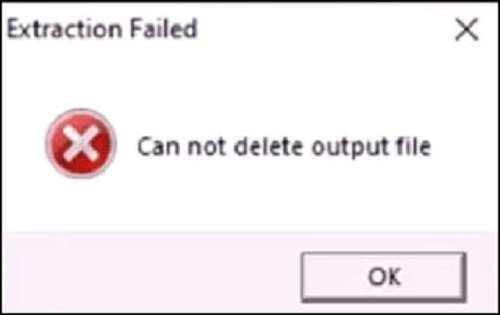
This guide will explain how to fix the cannot delete output file error for HP LaserJet Pro M12, M1210, M1130, P1100, P1600, P1560, and other printers.
HP LaserJet Pro M12, M1210, M1130, P1100, P1600, P1560 Printers
To open your installed software manually, you can use the Windows Run Program. From there, you can locate the file path based on the printer model number. Then, install the file to finish the printer setup.
- Click right on the Start menu on your Windows computer.
- Then, click on the Run option.
- When the Run dialog window displays, type any of the following file paths for the printer:
- HP LaserJet Pro P1100, P1600, and P1560 printers: C:LJP1100_P1560_P1600_Full_SolutionHpSetup.exe
- HP LaserJet Pro M12 printers: C:LJPM11-M13_Full_SolutionHpSetup.exe
- HP LaserJet Pro M1130, M1210 Multifunction printers: C:M1130MFP_M1210MFP_Full_SolutionHpSetup.exe
- Select the OK button.
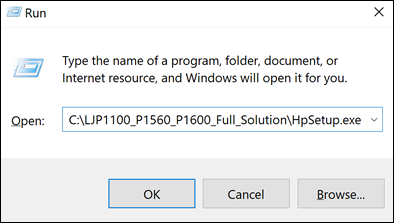
As you perform these steps, it proceeds with the installation. Thereafter, you can continue following the on-screen instructions to complete the printer setup.
If you have some other printer model, you can still locate the installation file from the hard drive. In case you don’t find the file then open the %temp% folder to access the most recent folder and run it as an administrator.
- Search for This PC on your computer.
- Then, open the hard drive, for example, Windows (C:).
- Now, locate the name of your printer.
- If the name of your printer displays then you need to open your folder, click right on the setup.exe file, and pursue the prompts.
- If the name of your printer does not display then continue following these steps.
- Use the Windows search bar and search for %temp%.
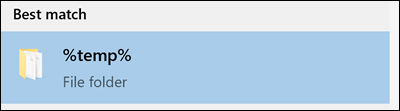
- When the %temp% folder displays, open it and search for 7z.
- Then, open the folder for the printer. If you have more than one 7z folder, you can sort them by date so you can access the latest folder from the list.
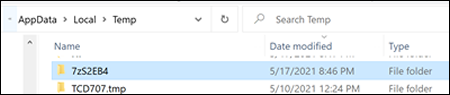
- Once found, click right on the setup.exe file.
- After that, select Run as administrator to proceed with the installation.
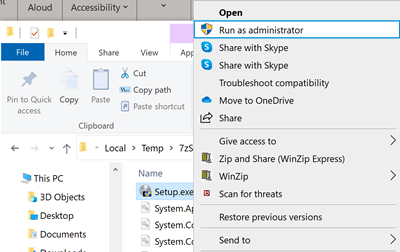
Now, you can continue following the instructions given on your screen and complete the printer setup. This will no longer display cannot delete output file error
Final Verdict
If your printer software is downloaded but unable to complete the installation, you may end up seeing an Extraction Failed Cannot delete output file error. To finish the printer setup, you can locate the setup file and install it manually.
Read more:
- Fix Can’t Connect Securely to This Page Error During HP Printer Setup
- Resolve HP Printer Displays ‘RunDLL’ Error During Startup
- Fix the Cannot Sign in to or Create an HP Smart Account Issue
- Why Does My HP Printer Turns Off Unexpectedly
