1. Не устанавливается клиент. Ничего не происходит или установщик вылетает/процесс висит в процессах
- Пробуем установить клиент в режиме чистой загрузки
- Содержит ли имя пользователя кириллицу? Если да, то нужно поменять имя пользователя на латинское
- Открываем установщик любым архиватором (7Zip, WinRAR и т.д.)
- Вы увидите четыре файла с разными названиями. Нам нужен файл с названием 0
- Выделяем его и открываем его сочетанием Alt+V (или F3 в 7Zip)
- Откроется текстовый редактор. (В данном случае какой-то особый редактор не нужен, пойдёт обычный Блокнот).
- Нажимаем Ctrl+F и в поиске набираем msi. Ищём до тех пор, пока вы не увидите ссылку с окончанием .msi. Мне потребовалось 9 нажатий Enter, преждем чем выделилась ссылка. Открыть
- Копируем её, скачиваем установщик и следуем инструкциям инсталлятора.
- На рабочем столе появится ярлык программы. Если он у вас не запускает программу, тогда щёлкаем по нему правой кнопкой мыши и нажимаем Открыть расположение файла
2. При установке возникает ошибка «Что-то пошло не так…»
Чаще всего проблема возникает из-за того, что в имени пользователя присутствует кириллица. Также установщик следует запускать от имени администратора
3. Куплена подписка Xbox Game Pass, но клиент подписку не видит и вместо загрузки предлагает купить игру/подписку.
- Убедитесь, что вы вошли в нужный аккаунт ЕА
- Проверьте, связаны ли ваши ЕА и Xbox аккаунты
- Попробуйте войти в аккаунт ЕА через Xbox
- Попробуйте выполнить советы из этой темы
- Скачайте любую бесплатную игру и попробуйте загрузить желаемую игру заново
- В случае, если всё в порядке, но доступа к играм нет, обратитесь в техподдержку:
Вы можете обратиться к консультантам ЕА по телефону 880050098627.
Если вы не проживаете на территории РФ, позвоните на вышеуказанный номер по Скайпу.
Также можете написать в англоязычный чат
4. Ошибка «Найдены привязанные учётные записи».
- Проверьте, доступна ли опция отвязки на Портале клиентов в разделе Connections.
- Если по какой-то причине отвязать не удалось или после отвязки вы не можете привязать новый аккаунт, обратитесь в техподдержку ЕА.
Примечание: к EA аккаунту можно привязать только один аккаунт платформы (Steam, EGS и так далее). Если вы пожелаете привязать другой аккаунт, то следует создать новый аккаунт EA.
Вы можете обратиться к консультантам ЕА по телефону 880050098627.
Если вы не проживаете на территории РФ, позвоните на вышеуказанный номер по Скайпу.
Также можете написать в англоязычный чат.
5. Пустое окно при попытке установить игру или сменить её расположение
Напишите новый адрес вручную или скопируйте его из Проводника.
Важно: в пути не должна использоваться кириллица, так как это может повлечь за собой проблемы.
6. Возникли проблемы с привязкой/отвязкой Steam/Xbox.
1. Если вы ранее привязывали аккаунт и хотите привязать новый, то вам следует создать новый аккаунт EA и привязать нужный аккаунт к нему.
2. Если не получается привязать учётную запись собственноручно, то следует обратиться в техподдержку. На данный момент это можно сделать через англоязычный чат.
7. Не удаётся скачать игру через приложение Xbox при активной подписке Xbox Game Pass Ultimate
- Скачиваем установщик с официального сайта программы
- Запускаем установщик и нажимаем Восстановить.
- Входим в свой аккаунт через Xbox и пробуем начать загрузку
- Пробуем решение из этой темы
8. Установщик запускается, но при нажатии кнопки «Вперёд» ничего не происходит
- Отключите брандмауэр/антивирус
- Создайте папку Electronic Arts в Program Files (находится в системном разделе, обычно это диск С)
9. После ввода пароля приложение вылетает.
- Попробуйте снять галочку Оставаться в сети
- В окне входа нажимаем Создать учётную запись, выбираем регион и дату рождения, в следующем окне, где нужно указать email и пароль ничего не указаывем, а возвращаемся назад (оригинал совета здесь)
10. С загрузкой возникла проблема. Подождите пару минут и повторите попытку
- Попробуйте перезайти в клиент
- Почистите кэш клиента
11. Серое окно при запуске с надписью Бета-версия.
- Нажимаем на три полоски в вернем-левом углу — Обзор — Перезагрузить страницу
12. В установщике вместо текста отображаются прямоугольники
- Проверьте, что у вас установлены все последние обновления ОС.
Убедитесь, что в имени и папке пользователя нет кириллицы. - Попробуйте установить клиент с помощью оффлайн-установщика
Помните, что на устаревших версиях ОС работа клиента может быть нестабильной или клиент может отказаться работать вовсе. На данный момент поддерживают 64-разрядные версии Windows 7, 8, 10 и 11.
13. При попытке установки появляется сообщение: «Что-то пошло не так. Установка не завершена из-за ошибки приложения EA App (код ошибки: FE-7922/FE-E4F2
- Попробуйте стандартные методы решения проблем с приложением на сайте EA Help
- Проверьте, возникает ли ошибка в режиме чистой загрузки системы
- Попробуйте воспользоваться оффлайн-установщиком
- Отключите Контроль учётных записей
- Перезапустите службу Установщик Windows (для этого набираем в пуске Службы, ищем Установщик Windows. Нажимаем правой кнопкой мыши и нажимаем Остановить а затем запускаем снова)
14. При установке возникает ошибка: «При попытке установки появляется сообщение: «Что-то пошло не так. Установка не завершена из-за ошибки приложения EA App (код ошибки: INST-14-16-12/INST-3-1310
- Выключите на время установки антивирус/брандмауэр
- Посмотрите самые базовые решения проблем с клиентом на сайте EA Help
- Попробуйте установить клиент через оффлайн-установщик
- Отключите Контроль учётных записей
15. При запуске игры из подписки Xbox Gamepass Ultimate возникает ошибка: «К сожалению, во время запуска игры произошла ошибка. Закройте это окно и повторите попытку»
- Почистите кэш приложения (три полоски в верхнем углу — Справка — Восстановление приложения)
- Убедитесь, что ваши аккаунты Xbox и EA связаны и аккаунт отображается в Подключениях
- Попробуйте запустить игру из Xbox приложения
- Отключите Контроль учётных записей
- Убедитесь, что игра и клиент установлены в системный раздел С

I’v worked with this for hours and hours to find a solution and tried so many things and I FINALLY found what worked for me! I went to the «Task Manager» and made sure that it wasnt running in the background by clicking on show more at the bottom of the box and ended any tasks associated with both apps. That way they wouldnt be running at all when I deleted them and didnt run into that issue of not being able to delete them.
I then, had clicked on the Windows search bar and typed «This PC». From there I went to the «Windows (C) drive» and went to program files and deleted anything to do with the EA app as well as the xbox app. Then i went to the «Program Files (x86)» and did the same thing.
From there, I went to the EA website and logged in. Then I unlinked my xbox account and turned off and back on my computer.
Go to the download website for EA Beta and try to download the app again. If the app wont download and you get an error that seems as though the app is still downloaded and it gives you the option to «repair» do so. I was screwing around and decided to try that as a last resort because nothing was working and low in behold it finally worked!! HAHA
It will take all of the new info from the download that you started a few moments ago and apply that to the system. Once that is finished, you wanted to go to your search bar again and type «EA» and it should show the app. If you have Windows 10 like me, on the right hand side you should see and option that says «Open file location» and when that opens youll see the desktop app and just drag it over to your desktop to easily access it!
Now, download the Xbox app again and sign in to both of the apps and relink them and your good to go!
ALL DONE!!! ![]() HOPE THIS HELPS.
HOPE THIS HELPS.
Product: EA Desktop
Platform:PC
Error Report ID (learn how to create an Error Report ID in the sticky post)
Which client functionality are you experiencing this bug with? Application Installer
When did this happen? (dd.mm.yy hh:mm) 10.11.2020 11:33
Summarize your bug Installer believes EA Desktop is still on my computer after deleting the program and refuses to either have an option to uninstall and then reinstall (even though there’s no program), verify and redownload the missing files and executables, or to install on a different drive.
How often does the bug occur? Every time (100%)
Steps: How can we find the bug ourselves? After installing EA Desktop, delete everything related to the program (folders, files, etc.) and then try to reinstall.
What happens when the bug occurs? The installer attempts to launch the program from the old installation location where there is no program with that name anymore and refuses to reinstall.
What do you expect to see? Nothing until there’s a way to either verify that nothing is there so I can do a fresh reinstall, or there’s a way to say «the program doesn’t exist anymore. Reinstall the program.»
I have already tried to see if the game is still installed via Control Panel uninstall, and there is nothing. Nor was there anything when I tried to uninstall the program the first time around.
Product: EA Desktop
Platform:PC
Error Report ID (learn how to create an Error Report ID in the sticky post)
Which client functionality are you experiencing this bug with? Application Installer
When did this happen? (dd.mm.yy hh:mm) 10.11.2020 11:33
Summarize your bug Installer believes EA Desktop is still on my computer after deleting the program and refuses to either have an option to uninstall and then reinstall (even though there’s no program), verify and redownload the missing files and executables, or to install on a different drive.
How often does the bug occur? Every time (100%)
Steps: How can we find the bug ourselves? After installing EA Desktop, delete everything related to the program (folders, files, etc.) and then try to reinstall.
What happens when the bug occurs? The installer attempts to launch the program from the old installation location where there is no program with that name anymore and refuses to reinstall.
What do you expect to see? Nothing until there’s a way to either verify that nothing is there so I can do a fresh reinstall, or there’s a way to say «the program doesn’t exist anymore. Reinstall the program.»
I have already tried to see if the game is still installed via Control Panel uninstall, and there is nothing. Nor was there anything when I tried to uninstall the program the first time around.
В этом посте представлен список эффективных решений, которые вы можете попробовать, если столкнулись с ошибкой Произошла небольшая заминка, и мы не смогли завершить установку в приложении EA Desktop. EA Play — это сервис видеоигр на основе подписки от Electronic Arts. Это место, где вы можете легко наслаждаться длинным списком игр EA, таких как Battlefield, Need for Speed, The Sims и многими другими. Однако при загрузке различных игр EA пользователи сообщали о проблеме: «Произошла небольшая заминка, и мы не смогли завершить установку».
Хуже всего в этом добавленном сообщении то, что оно не относится к игре. У некоторых пользователей это происходит при загрузке таких игр, как FIFA 22. В то время как у некоторых добавленное сообщение появляется при загрузке Battlefield 2042. Тем не менее, если вы столкнулись с тем же сообщением об ошибке, продолжайте работу с руководством по устранению неполадок, чтобы устранить проблему.
Ниже приведены все эффективные решения, которые вы можете попробовать, если столкнетесь с сообщением об ошибке «Произошла небольшая заминка, и мы не смогли закончить установку» в приложении EA Desktop.
- Перезагрузите компьютер
- Убедитесь, что подписка Xbox Game Pass активна.
- Попробуйте скачать другую игру
- Войдите снова в EA Play
- Переустановите приложение EA Play.
- Связаться с EA Play
Теперь давайте подробно рассмотрим все упомянутые решения.
1]Перезагрузите компьютер
Прежде чем говорить о чем-либо техническом, первое, что мы рекомендуем всякий раз, когда вы сталкиваетесь с небольшой заминкой, и мы не можем завершить установку ошибки в приложении EA, — это перезагрузить вашу систему. Как оказалось, проблема может возникнуть из-за временной ошибки, и перезапуск — лучший способ устранить такие ошибки. Итак, откройте меню «Пуск»> нажмите кнопку питания> «Перезагрузить». После перезагрузки системы запустите приложение EA Play и проверьте, сохраняется ли проблема.
3]Убедитесь, что подписка Xbox Game Pass активна.
Еще одна вещь, которая может вызвать указанную проблему, — это неактивный Xbox Game Pass. Если это так, неудивительно, что вы столкнулись с этим. Произошел небольшой сбой, и мы не смогли завершить установку ошибки в приложении EA Play. Как оказалось, вам необходимо иметь действующую подписку Xbox Game Pass, чтобы пользоваться услугами EA Play и загружать игры с платформы. Итак, если срок действия подписки истек, продлите ее, чтобы продолжить загрузку любимых игр и устранить упомянутую проблему.
3]Попробуйте скачать другую игру
Следующее, что вы можете попробовать, это загрузить другую игру. Но убедитесь, что вы загружаете бесплатные игры, такие как Apex Legends. Итак, ниже приведены шаги, которые вам необходимо выполнить.
- Запустите приложение EA Play.
- Перейдите в Магазин и найдите любую доступную бесплатную игру, например Apex Legends.
- Найдя, щелкните значок «Загрузить», чтобы начать процесс загрузки.
- Пока игра находится в процессе загрузки, нажмите кнопку отмены, чтобы отменить загрузку.
- Перейдите к игре, выдающей указанное сообщение об ошибке, и попробуйте загрузить ее снова.
Проверьте, сталкиваетесь ли вы с тем же сообщением об ошибке. Если да, попробуйте следующее решение в списке.
См.: Невозможно подключиться к серверам EA; Вы потеряли связь с серверами EA
4]Войдите снова в EA Play.
Другое решение, которое может быть эффективным в этой ситуации, — это процесс выхода из системы и входа в систему. Как оказалось, проблема может быть вызвана сбоем, связанным с учетной записью. Итак, выйдите из своей учетной записи EA Play, затем снова войдите в систему и проверьте, решена ли проблема. Вот как это делается.
- Для начала выйдите из своей учетной записи EA Play.
- Теперь убедитесь, что ни один из сервисов EA Play не работает в фоновом режиме. Для этого откройте диспетчер задач, нажав клавиши Ctrl + Shift + Esc, щелкните правой кнопкой мыши все службы, связанные с EA Play, и в контекстном меню выберите «Завершить задачу».
- Теперь перезагрузите систему и откройте приложение EA Play.
- Войдите в свою учетную запись, введя необходимые учетные данные.
- Перейдите к проблемной игре.
- Нажмите кнопку «Загрузить», чтобы начать загрузку.
Попробуйте следующее решение, если вы все еще сталкиваетесь с другим сообщением при загрузке игры.
См.: FIFA 21 не запустит EA Desktop на ПК.
5]Переустановите приложение EA Play.
Произошел небольшой сбой, и мы не смогли завершить установку. Ошибка в приложении EA может возникнуть из-за проблемы с установкой. В этом случае вы ничего не можете сделать, кроме как переустановить приложение. Но убедитесь, что вы следуете этому решению, только если ничего из вышеперечисленного не помогло в вашем случае.
6]Используйте Origin для загрузки игры.
Следующее, что вы можете сделать, это попробовать загрузить Origin и загрузить свои любимые игры Electronic Arts. Вы найдете все игры EA, в том числе ту, которая вызывает указанную проблему, в Origin. Итак, загрузите приложение Origin в свою систему и войдите в систему, используя свои учетные данные. Найдите свою любимую игру и без проблем начните процесс загрузки.
7]Свяжитесь с EA Play
Если ни один из вышеупомянутых обходных путей не помог решить проблему, последнее, что вы можете попробовать, это обратитесь в службу поддержки EA. Свяжитесь с ними и сообщите, что вы столкнулись с ошибкой «Произошел небольшой сбой, и мы не смогли завершить установку» в приложении EA.
Читать далее: исправьте код ошибки EA 524. Извините, эта учетная запись не может играть онлайн
Почему приложение EA не работает?
Может быть несколько причин, по которым приложение EA Play не работает на вашем ПК с Windows. Но среди всего прочего, основной причиной может быть проблема с сервером. Если приложение находится на обслуживании, оно не будет работать в вашей системе. Но в случае, если проблема сохраняется в течение длительного времени, вы можете переустановить приложение, чтобы устранить проблему.
Как исправить код ошибки Xbox?
В зависимости от типа очень легко исправить разные коды ошибок Xbox. Большинство кодов ошибок Xbox можно исправить, следуя этим инструкциям — выключив консоль, отсоединив шнур питания, чтобы убедиться, что питание отсутствует. Подождите около 1 минуты, а затем снова подключите шнуры питания. Нажмите и удерживайте кнопку сопряжения и извлечения на консоли, а затем нажмите кнопку Xbox на консоли.
Читать дальше: исправьте код ошибки EA Play 0xa3ea00ca, что-то неожиданное.
Rustam Abdulkerimov
19.03.2021
Тут с EA play от Game Pass на PC забавная ситуация. На самом деле там не только игры от самой ЕА добавляются, хотя приложение Xbox только игры от самой EA отображает. Если связать аккаунты EA и Xbox, и в этом приложении подпискс EA Play активируется, но там помимо игр ЕА в эту их свою подписку входят пачка сторонних игр, которых нет в Game Pass. То есть Microsoft как будто случайно дала другую подписку с другим наобором, с играми, которых нет в самом Game Pass
Ответить
Развернуть ветку
Alexy Troubatchov
19.03.2021
И работает эта вся система через жопу. Игра в ЕА Плей скачалась и установилась, а в ГейПассе указано, что она только в процессе скачивания, и так все и остается.
В общем, без говна ЕА опять не обошлось.
Ответить
Развернуть ветку
Александр —
1.06.2021
пользователь на английском в винде, все равно не работает
Ответить
Развернуть ветку
Лев Ариков
19.03.2021
Столкнулся с такой проблемой вчера, почитал на форумах EA, пишут что проблема может быть в имени пользователя Windows, если он не на латинице, то возникает такая ситуация.
Ответить
Развернуть ветку
Илья Фет
20.03.2021
Это ещё ладно у меня ea desktop даже не устанавливается, просто висит в диспетчере задач и ничего не происходит.
Ответить
Развернуть ветку
Илья Фет
27.03.2021
Нужно создать нового пользователя но только имя должно быть английскими буквами и всë скачается и установиться нормально
Ответить
Развернуть ветку
Игорь Игорь
27.03.2021
Создать нового пользователя где? У меня в xbox gamepass имя на англ.
Ответить
Развернуть ветку
Илья Фет
30.03.2021
Где где??? В винде создать нового пользователя
Ответить
Развернуть ветку
Читать все 16 комментариев
Many users reported that they get an error message of “EA Desktop App Won’t Launch”. Similarly, when they try to download or install the game on their EA app, there comes a launching error message. It makes them unable to run their game/app.
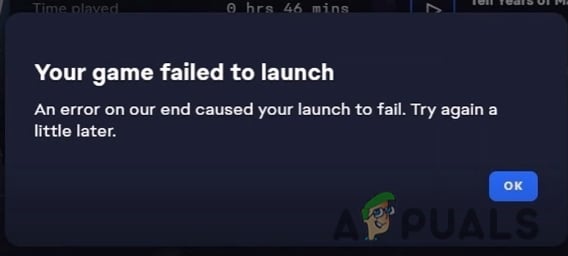
There are several reasons why the EA app won’t launch.
- Corrupt Game/App files: Sometimes, when we install the games, there are chances that a few of them get corrupt. Due to such files launching the EA app face trouble. To resolve this issue, you can Re-install the game or EA app.
- Outdated game/app version: When the Game/EA APP is of the old version. EA desktop app won’t launch properly. You can update the games and can also install the latest patch, if available.
- Crashed saved files: There are some locally saved files in your system. They get crashed and cause issues in opening the app/ games. To resolve this issue, we can delete these specific crashed files and launch the app.
In this article, we will discuss how to fix the error message whenever you launch the game from the EA app. Here are a few methods you can adopt to resolve this issue.
1. Reload EA App page
If you are getting the error message you need to refresh the content of your app by Reloading it. So, here are the steps to Reload the page
- Open the EA app and go to its top-right corner.
- Click on the horizontal-lined Then select View Option.
- Now press the Reload page
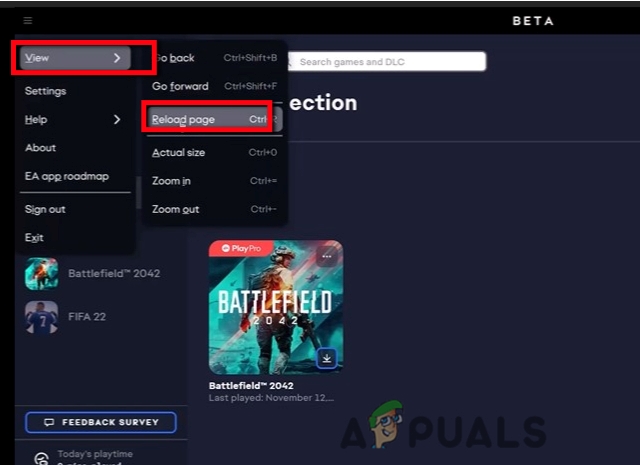
Reload EA App Page - After this try to relaunch the game.
2. Run EA App as an Administrator
A computer performs several tasks at a time. We run the program as administrators to give more access to a particular task. It usually allows certain changes in the operating system which might otherwise cause damage via Malicious Actions. So, here are the steps you need to perform
- Go to the Start menu. Type EA App on the search bar.
- Right-click on the EA app. Now select the option of Open in a file location. It will take you to the installation folder.
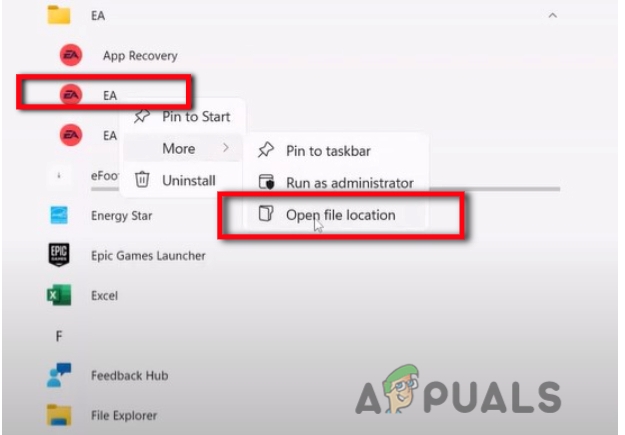
Run as Administrator - Now make a Right-click on the EA app. Go on the
- Now chose the Compatibility option and scroll down to checkboxes.
- Put a check on the option Run this program as an administrator.
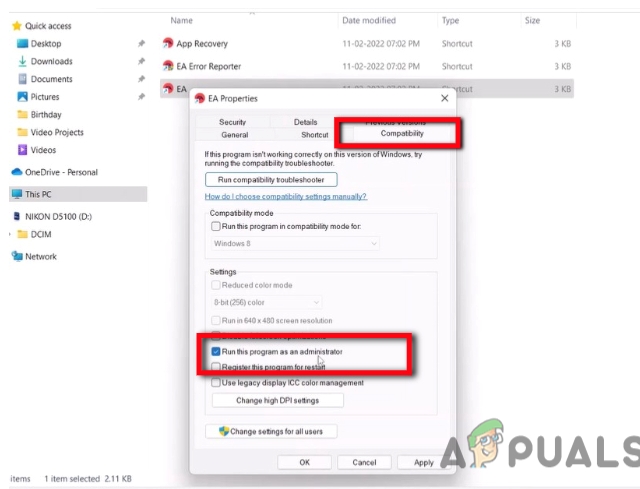
Run Program as an Administrator - Go select Apply and then press
- You can launch the EA App again.
3. Clear EA App Cache- Run EA app Recovery as administrator
Clearing the cache is also a good step. It secures your system from outdated versions and protects your personal information. It can help in running the computer, effectively. So, If the above technique does not work you can follow these steps.
- Open the file location of the EA App by right-clicking on the app.
- Right-click on App Recovery.
- Now click on Run as Administrator. Then select yes to allow.
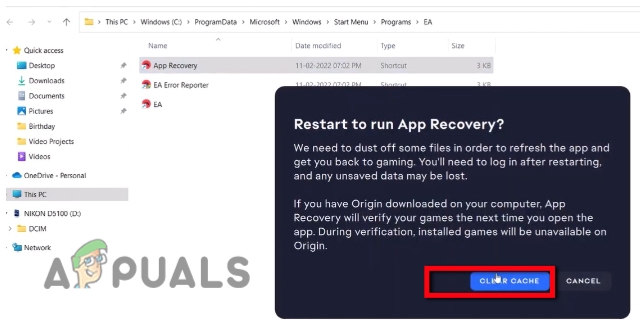
Clear Cache Files - Click on the clear cache. Now once it is done, it will relaunch the EA app. Now you can try to launch the game also.
4. Re-installation of EA app
There are possible chances that a few of the files get corrupt from the EA app. Because of these files, the EA desktop won’t launch properly. So for this follow this procedure,
- First of all, close the EA App by simply clicking on the Exit option on the most right corner.
- Now go to the start menu and type Control Panel in the search bar.
- Select Uninstall the program and search for the EA app.

Uninstall EA App - So, Right-click on the EA app and press Uninstall
- Now Re-install it again. And then relaunch the game.
5. Lower the User Account Control (UAC) settings
Generally, UAC helps to prevent your computer from Malware. It always runs for security reasons. The administrator allows UAC’s level of access to the system. It is usually not recommended to turn it off. But sometimes, UAC does not detect files properly and considers the files crashed or bugged. Thus, the EA App won’t launch properly. So, follow these steps to give proper access to files to the system.
- Close the EA App and go to the start menu.
- Type UAC on the search bar.
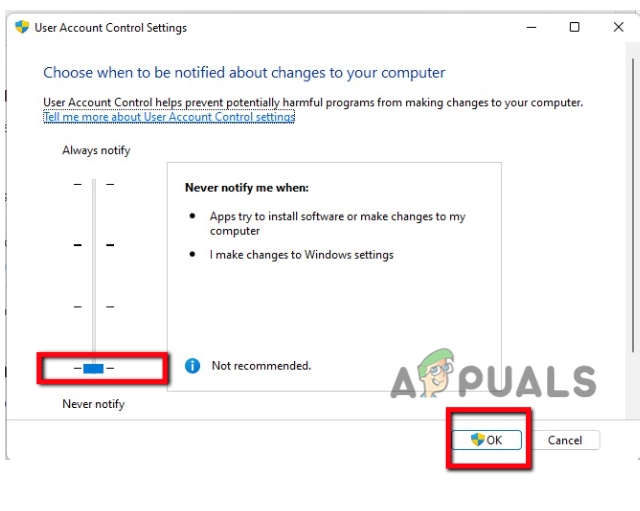
Lower UAC Settings - Drag down to the lowest setting. Press Ok.
- Thus relaunch the EA app and install the game.
5. Delete the game exe files and move the location of the file
Sometimes, the files get corrupted during the installation process. You can delete those files and download them again. Here are the steps;
- Firstly, go to the C: Drive and open the Program file.
- Now open the EA games Here you will find the games you want to launch.
- Select the game folder and delete the game exe file by simply right-clicking on it. (But before this take a backup of the file in some other folder).
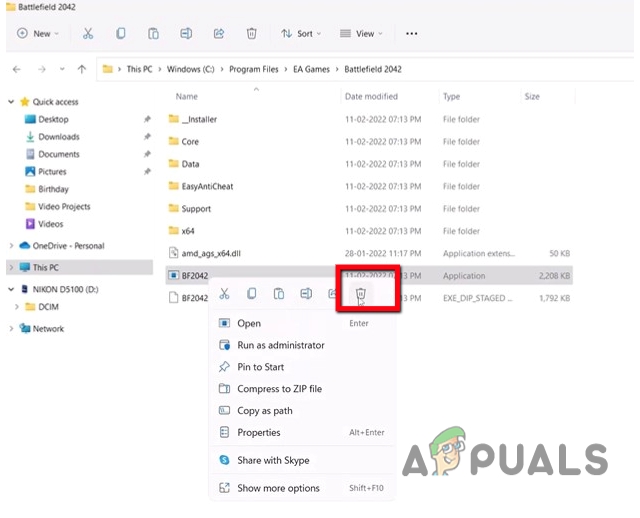
Move the file locations - Once the exe file is deleted, Go on C: Drive > Program file> Electronic Art > EA Desktop
- Now right-click on the App and press Run as Administrator
- So, Open EA App. Click on My Collection and Install the game again. It will take some time to download.
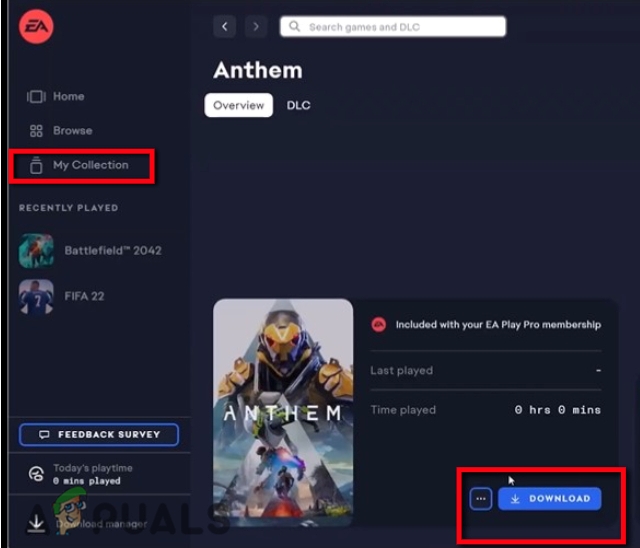
Download the Game - Pause the download.
- We have not deleted all the files except the exe file. So, Copy the whole old files into the new folder.
- Resume the downloading again. Now relaunch the game
7. Uninstall the game and Re-install it
Sometimes the error is specifically because of crashed files of games. Re-installing helps in providing proper files to run the games. So, you can simply follow these steps;
- Firstly, Uninstall the game properly.
- Restart your device and Install the game.
- It is the most possible technique to resolve the issue if all of the above are not working well.
8. Use Origin to launch the game.
Still, if you are receiving an error message you can use Origin to launch games. Origin and EA both serve the same purpose. But Origin permits the Updates, Micro-transactions, and Patches in DLC and Game purchasing, more easily. So, Origin helps its users to manage the games properly. Furthermore, Origin allows the EA to advertise its games.
For Launching the game, you must have Origin, installed on your computer. But, if you don’t have to download it from the website.
- Once you launch the origin. Log in with the same email Id and Password.
- Now go to the My Game Library.
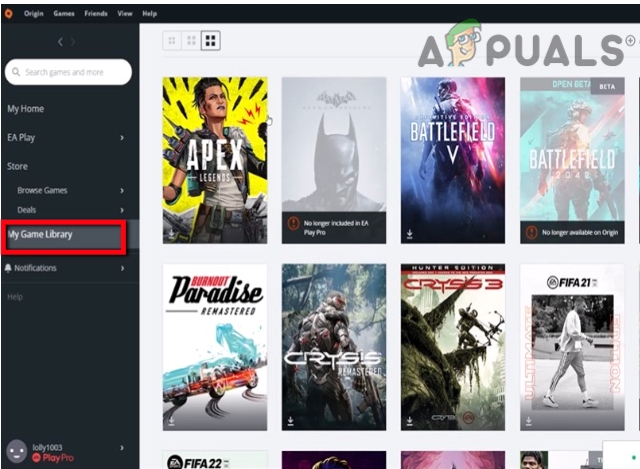 Launch Game from Origin
Launch Game from Origin - Hence try to launch the game from here. It will fix the error of launching.
![]()
Saleha Rashid
I’m Saleha Rashid, an Environmental Engineer by profession. I have graduated from the University of Engineering and Technology, (U.E.T Lahore) I have had a passion for Technology since early childhood. I enjoy writing about technology and fixing issues related to Android and Windows. I am a Hardware geek with a passion for android gaming. I love to write articles to help people solve their problems regarding software and hardware.
Программы запуска Origin и EA Desktop — это два текущих клиента Electronic Arts, с помощью которых геймеры могут запускать свои игры на ПК.
Однако за последние несколько часов появилось несколько сообщений, указывающих на серьезные проблемы с обоими программами запуска, которые не позволяют запустить ни одну игру. Игроки постоянно получают постоянное сообщение об ошибке.
В частности, серверы Origin и EA Desktop не работают, и всем, кто пытается запустить игру через их (1, 2, 3, 4, 5, 6, 7, 8).
Все отчеты совпадают в одной и той же ситуации. Игроки получают сообщение о том, что они не в сети, только при попытке запустить игру через программы запуска Origin и EA Desktop (1, 2, 3, 4, 5, 6, 7).
Справка
@EA@TheSims
– origin постоянно говорит, что я не могу играть, так как я не в сети, но это не так! Я пытался переустановить, проверить брандмауэр, и ничего не работает! Есть ли еще отчеты об этом? Есть проблема? Haaaalp 😭
Источник
@EAHelp
Я не могу открывать игры в приложении ea или в Origin. Я получаю сообщение об ошибке, указывающее, что мой компьютер не подключен к Интернету. Это неправда, поскольку я загрузил игру в Origin за несколько минут до этого. Я испробовал почти все решения, которые смог найти в Интернете, помогите!
Источник
@EAHelp
Каждый раз, когда я пытаюсь запустить Battlefield 2042 в Steam, я получаю это сообщение Origin. Я переустанавливал игру и Origin, отключал AV и брандмауэр, сбрасывал файл hosts и т. д., ничего не работает. Хотя другие игры работают нормально. Возможно, произошел сбой?
Источник
Время простоя на серверах, поддерживающих Origin и EA Desktop, также отражается на платформе downdetector, показывающей большое количество связанных отчетов, появившихся за последние несколько часов.
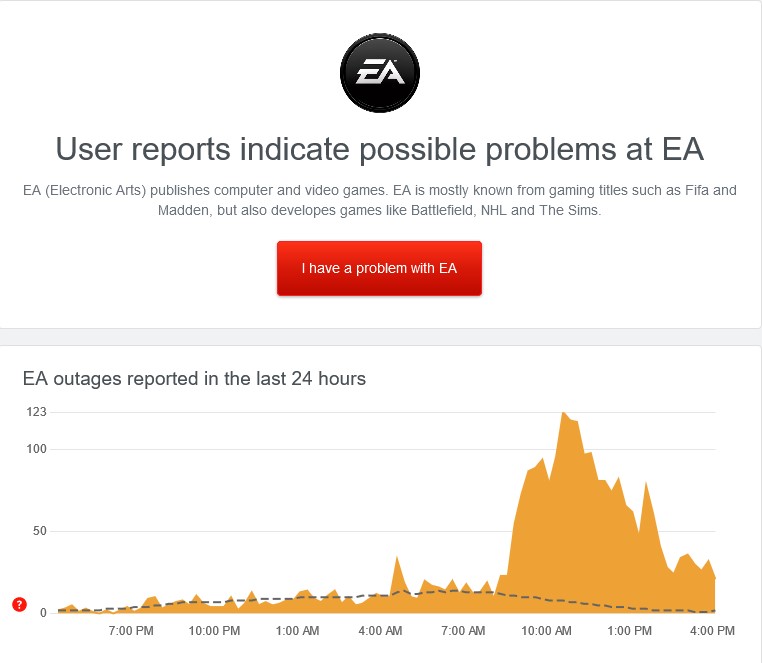 Источник
Источник
EA уже в курсе, нет времени для исправления
EA в настоящее время знает о выявленных проблемах. Компания работает над разрешением ситуации, чтобы игроки могли снова наслаждаться своими играми.
Привет! Спасибо, что связались с нами. Я понимаю ваше беспокойство по поводу проблемы с запуском FIFA 22 через Origin. Наша игровая команда знает о ситуации и выясняет, почему это могло произойти. Но у нас нет расчетного времени для этого. Мы пытаемся разобраться с этим как можно скорее. Вы можете связаться с нами, если вам нужно что-то еще. Хорошего дня и берегите себя. – Стив
Источник
Тем не менее, они также показывают, что у них до сих пор нет ожидаемого времени прибытия, чтобы все вернулось на круги своя. Так что на данный момент игроки могут ожидать обновлений только в ближайшие несколько часов.
Как только появятся новые события по этому вопросу, вся новая соответствующая информация будет добавлена в эту статью, чтобы держать вас в курсе.
Избранное изображение: EA Origin
Rustam Abdulkerimov
19.03.2021
Тут с EA play от Game Pass на PC забавная ситуация. На самом деле там не только игры от самой ЕА добавляются, хотя приложение Xbox только игры от самой EA отображает. Если связать аккаунты EA и Xbox, и в этом приложении подпискс EA Play активируется, но там помимо игр ЕА в эту их свою подписку входят пачка сторонних игр, которых нет в Game Pass. То есть Microsoft как будто случайно дала другую подписку с другим наобором, с играми, которых нет в самом Game Pass
Ответить
Развернуть ветку
Alexy Troubatchov
19.03.2021
И работает эта вся система через жопу. Игра в ЕА Плей скачалась и установилась, а в ГейПассе указано, что она только в процессе скачивания, и так все и остается.
В общем, без говна ЕА опять не обошлось.
Ответить
Развернуть ветку
Александр —
1.06.2021
пользователь на английском в винде, все равно не работает 
Ответить
Развернуть ветку
Лев Ариков
19.03.2021
Столкнулся с такой проблемой вчера, почитал на форумах EA, пишут что проблема может быть в имени пользователя Windows, если он не на латинице, то возникает такая ситуация.
Ответить
Развернуть ветку
Илья Фет
20.03.2021
Это ещё ладно у меня ea desktop даже не устанавливается, просто висит в диспетчере задач и ничего не происходит.
Ответить
Развернуть ветку
Илья Фет
27.03.2021
Нужно создать нового пользователя но только имя должно быть английскими буквами и всë скачается и установиться нормально
Ответить
Развернуть ветку
Игорь Игорь
27.03.2021
Создать нового пользователя где? У меня в xbox gamepass имя на англ.
Ответить
Развернуть ветку
Илья Фет
30.03.2021
Где где??? В винде создать нового пользователя
Ответить
Развернуть ветку
Many users reported that they get an error message of “EA Desktop App Won’t Launch”. Similarly, when they try to download or install the game on their EA app, there comes a launching error message. It makes them unable to run their game/app.
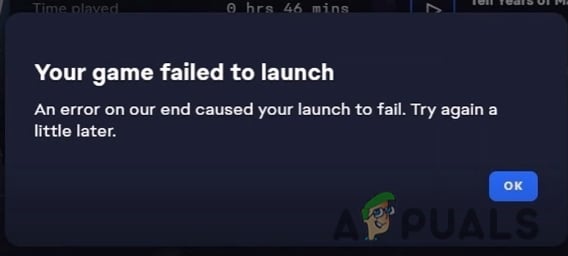
There are several reasons why the EA app won’t launch.
- Corrupt Game/App files: Sometimes, when we install the games, there are chances that a few of them get corrupt. Due to such files launching the EA app face trouble. To resolve this issue, you can Re-install the game or EA app.
- Outdated game/app version: When the Game/EA APP is of the old version. EA desktop app won’t launch properly. You can update the games and can also install the latest patch, if available.
- Crashed saved files: There are some locally saved files in your system. They get crashed and cause issues in opening the app/ games. To resolve this issue, we can delete these specific crashed files and launch the app.
In this article, we will discuss how to fix the error message whenever you launch the game from the EA app. Here are a few methods you can adopt to resolve this issue.
1. Reload EA App page
If you are getting the error message you need to refresh the content of your app by Reloading it. So, here are the steps to Reload the page
- Open the EA app and go to its top-right corner.
- Click on the horizontal-lined Then select View Option.
- Now press the Reload page
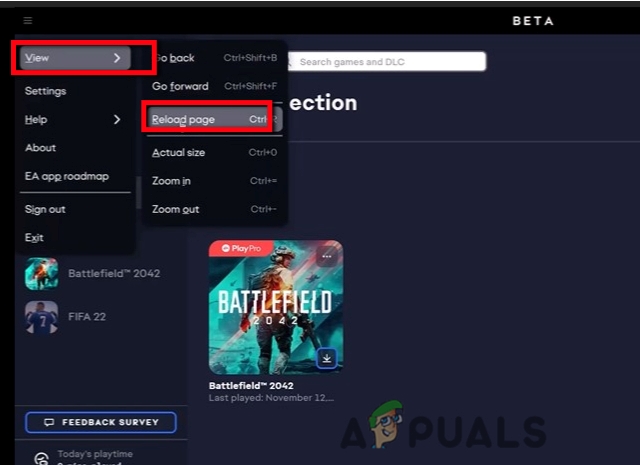
Reload EA App Page - After this try to relaunch the game.
2. Run EA App as an Administrator
A computer performs several tasks at a time. We run the program as administrators to give more access to a particular task. It usually allows certain changes in the operating system which might otherwise cause damage via Malicious Actions. So, here are the steps you need to perform
- Go to the Start menu. Type EA App on the search bar.
- Right-click on the EA app. Now select the option of Open in a file location. It will take you to the installation folder.
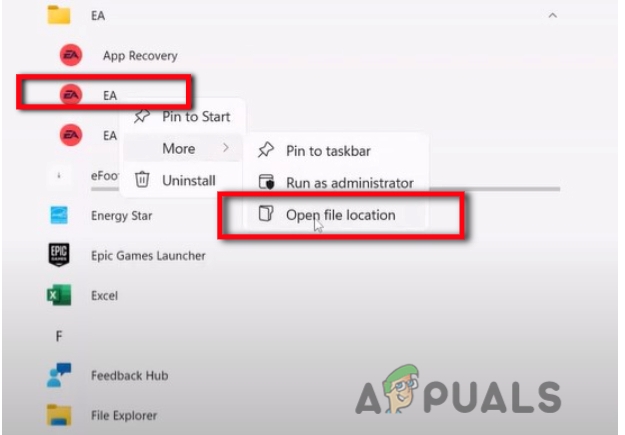
Run as Administrator - Now make a Right-click on the EA app. Go on the
- Now chose the Compatibility option and scroll down to checkboxes.
- Put a check on the option Run this program as an administrator.
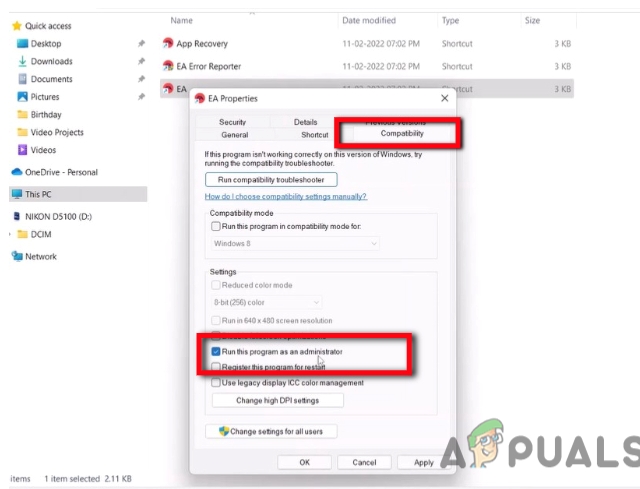
Run Program as an Administrator - Go select Apply and then press
- You can launch the EA App again.
3. Clear EA App Cache- Run EA app Recovery as administrator
Clearing the cache is also a good step. It secures your system from outdated versions and protects your personal information. It can help in running the computer, effectively. So, If the above technique does not work you can follow these steps.
- Open the file location of the EA App by right-clicking on the app.
- Right-click on App Recovery.
- Now click on Run as Administrator. Then select yes to allow.
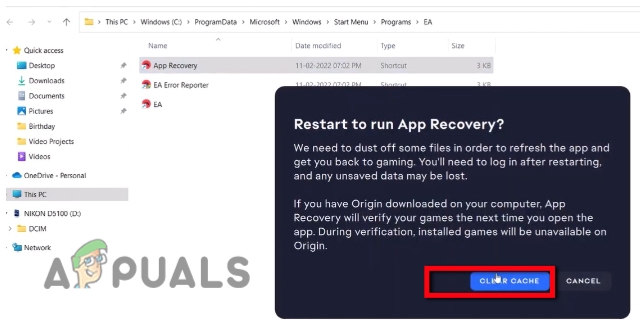
Clear Cache Files - Click on the clear cache. Now once it is done, it will relaunch the EA app. Now you can try to launch the game also.
4. Re-installation of EA app
There are possible chances that a few of the files get corrupt from the EA app. Because of these files, the EA desktop won’t launch properly. So for this follow this procedure,
- First of all, close the EA App by simply clicking on the Exit option on the most right corner.
- Now go to the start menu and type Control Panel in the search bar.
- Select Uninstall the program and search for the EA app.

Uninstall EA App - So, Right-click on the EA app and press Uninstall
- Now Re-install it again. And then relaunch the game.
5. Lower the User Account Control (UAC) settings
Generally, UAC helps to prevent your computer from Malware. It always runs for security reasons. The administrator allows UAC’s level of access to the system. It is usually not recommended to turn it off. But sometimes, UAC does not detect files properly and considers the files crashed or bugged. Thus, the EA App won’t launch properly. So, follow these steps to give proper access to files to the system.
- Close the EA App and go to the start menu.
- Type UAC on the search bar.
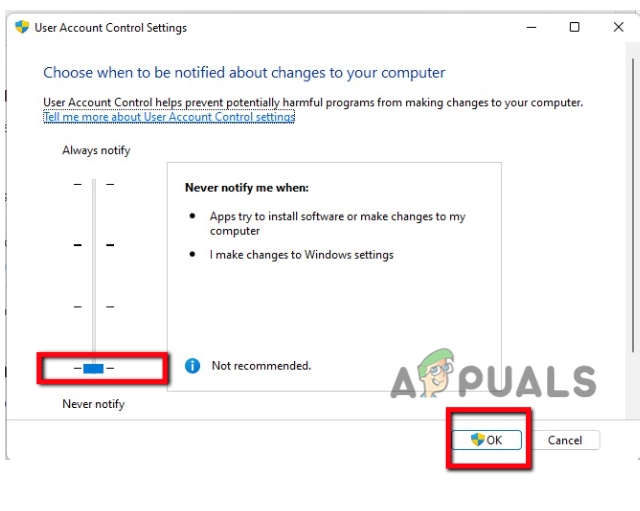
Lower UAC Settings - Drag down to the lowest setting. Press Ok.
- Thus relaunch the EA app and install the game.
5. Delete the game exe files and move the location of the file
Sometimes, the files get corrupted during the installation process. You can delete those files and download them again. Here are the steps;
- Firstly, go to the C: Drive and open the Program file.
- Now open the EA games Here you will find the games you want to launch.
- Select the game folder and delete the game exe file by simply right-clicking on it. (But before this take a backup of the file in some other folder).
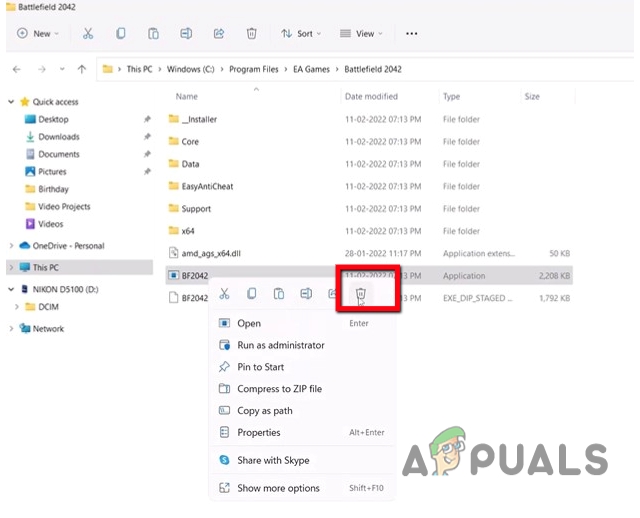
Move the file locations - Once the exe file is deleted, Go on C: Drive > Program file> Electronic Art > EA Desktop
- Now right-click on the App and press Run as Administrator
- So, Open EA App. Click on My Collection and Install the game again. It will take some time to download.
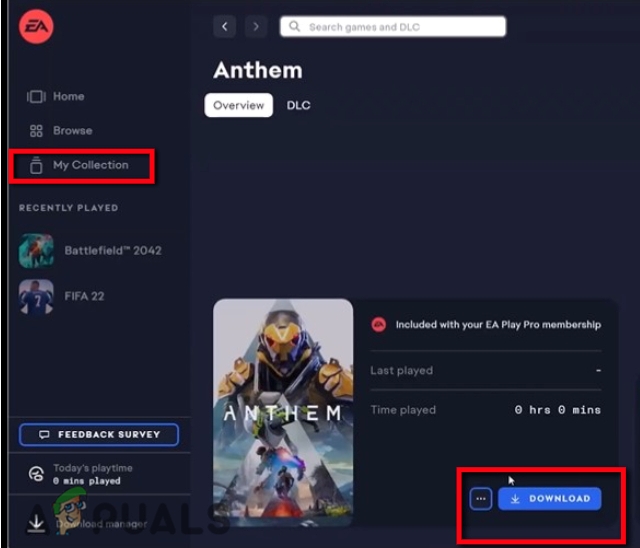
Download the Game - Pause the download.
- We have not deleted all the files except the exe file. So, Copy the whole old files into the new folder.
- Resume the downloading again. Now relaunch the game
7. Uninstall the game and Re-install it
Sometimes the error is specifically because of crashed files of games. Re-installing helps in providing proper files to run the games. So, you can simply follow these steps;
- Firstly, Uninstall the game properly.
- Restart your device and Install the game.
- It is the most possible technique to resolve the issue if all of the above are not working well.
8. Use Origin to launch the game.
Still, if you are receiving an error message you can use Origin to launch games. Origin and EA both serve the same purpose. But Origin permits the Updates, Micro-transactions, and Patches in DLC and Game purchasing, more easily. So, Origin helps its users to manage the games properly. Furthermore, Origin allows the EA to advertise its games.
For Launching the game, you must have Origin, installed on your computer. But, if you don’t have to download it from the website.
- Once you launch the origin. Log in with the same email Id and Password.
- Now go to the My Game Library.
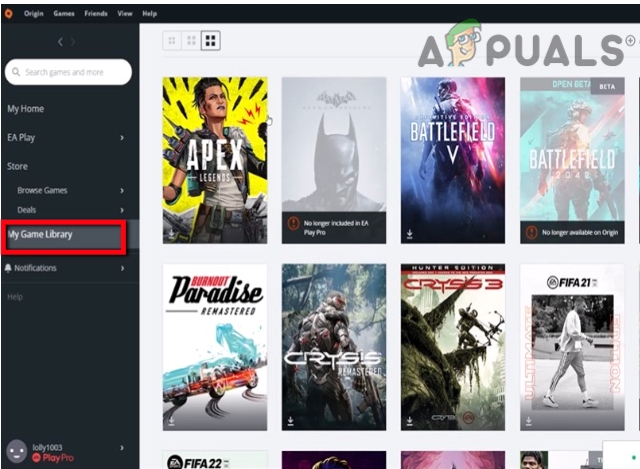 Launch Game from Origin
Launch Game from Origin - Hence try to launch the game from here. It will fix the error of launching.
![]()
Saleha Rashid
I’m Saleha Rashid, an Environmental Engineer by profession. I have graduated from the University of Engineering and Technology, (U.E.T Lahore) I have had a passion for Technology since early childhood. I enjoy writing about technology and fixing issues related to Android and Windows. I am a Hardware geek with a passion for android gaming. I love to write articles to help people solve their problems regarding software and hardware.
