use Google Translate
Last update: 18-10-2022
Symptoms
A backup operation fails with this error message:
| error 0x10c442: Failed to start creating the volume snapshot.
| line: 0x3fec04e376b8a1c5
| file: k:3539fdiskwin_snapshot.cpp:1231
| function: win_snapshot_core::CallSbLock
| $module: arx_agent_fork_vsa64_3539
|
| error 0x9: The shadow copy provider had an unexpected error while trying to process the specified operation.
| line: 0x2aacb7b2ab852ac
| file: k:3539fdiskver2archwindowswin_errors.cpp:40
| function: Fdisk::AddKstatusError
| code: 0x8004230f
| $module: arx_agent_fork_vsa64_3539
OR
The backup has failed because ‘<VSS provider>’ has failed during the snapshot creation.
2. You have a 3rd party backup solution — StorageCraft ShadowProtect — installed on the machine along with Acronis software.
3. You check the snapapi logs of the backup operation and find the following text:
[20170328-031651-806][SnapAPI][T] Installed VSS providers:
[20170328-031651-890][SnapAPI][T] {24602736-BED9-4619-91B0-243447C6409C} type 2 [StorageCraft Volume Snapshot Software Provider]
[20170328-031651-890][SnapAPI][T] {89300202-3CEC-4981-9171-19F59559E0F2} type 4 [Microsoft File Share Shadow Copy provider]
[20170328-031651-890][SnapAPI][T] {B5946137-7B9F-4925-AF80-51ABD60B20D5} type 1 [Microsoft Software Shadow Copy provider 1.0]
[20170328-031652-077][SnapAPI][T] VSS providers for volume \?Volume{3edffc71-ab8d-11e6-93e7-806e6f6e6963}:
[20170328-031652-078][SnapAPI][T] {24602736-BED9-4619-91B0-243447C6409C} type 2 [StorageCraft Volume Snapshot Software Provider]
[20170328-031652-078][SnapAPI][T] {B5946137-7B9F-4925-AF80-51ABD60B20D5} type 1 [Microsoft Software Shadow Copy provider 1.0]
Cause
When Acronis Cyber Backup attempts to create a snapshot, it calls for an incorrect VSS provider (StorageCraft Volume Snapshot Software Provider) and eventually process fails.
This issue can also occur due to Hyper-V IC Software Shadow Copy Provider (with appropriate messages in logs).
Solution
In backup plan settings, select the Use Microsoft Software Shadow Copy provider option.
- In backup plan, click the gear icon to open settings.
- Under Volume Shadow Copy Service (VSS), select Use Microsoft Software Shadow Copy provider:

Tags:
- 0xbd28fdbd64edb8fb
- 0x3fec04e376b89d87
- 0x3fec04e376b8a1c6
- 0x3fec04e376b8a243
- 0xa5695862aaf8e7c7
- Failed to start creating the volume snapshot
- StorageCraft
- ShadowProtect
- The shadow copy provider had an unexpected error while trying to process the specified operation
- 0x2aacb7b2ab852ac
- 0x3fec04e376b8a1c5
- 0xe24f93d0b8d8c99e
Download Windows Speedup Tool to fix errors and make PC run faster
Before making any changes to our PC, many of us first create a system restore point. This practice ensures that the system files and settings return to an earlier point in time without affecting personal files, should something go wrong. But sometimes things don’t go as planned, and you might experience an error with the following message displayed as additional information – The shadow copy provider had an unexpected error while trying to process the specified operation (ox8004230F). This message can also appear when creating a Backup or System Image.
Windows Backup failed to create the shared protection point on the source volumes. The shadow copy provider had an unexpected error while trying to process the specified operation (0x8004230F)

Windows Backup failed to create the shared protection point on the source volumes
The problem mainly occurs or is seen when the required services are not running or not responding properly. To fix it,
- Run VSSADMIN tool
- Check Volume Shadow Copy Service status
- Check Microsoft Software Shadow Copy Provider Service status
- Perform the operation in Clean Boot State.
The shadow copy provider had an unexpected error while trying to process the specified operation (0x8004230F)
1] Run VSSADMIN tool
The shadow copy provider is sensitive and some other disk cloning, backup, etc., software can make it stop working
Run the following command in a CMD to check if you have any 3rd-party VSS providers:
vssadmin list providers
If any are found, you might have to disable them.
If none are found, proceed.
2] Check Volume Shadow Copy Service status
Press Win+R in combination to bring up the ‘Run’ dialog box. Type ‘services.msc’ in the empty field of the box and hit the Enter key.
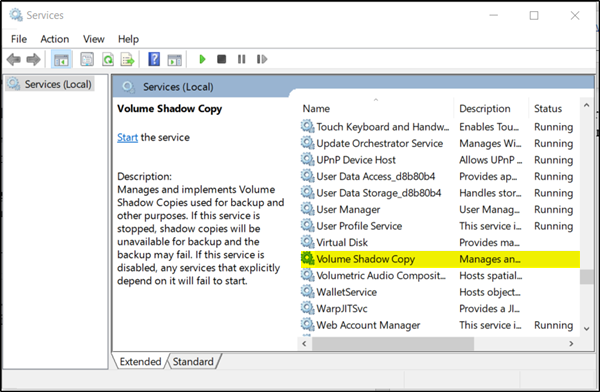
Then, scroll down to find ‘Volume Shadow Copy’ entry.
When found, double-click the entry.
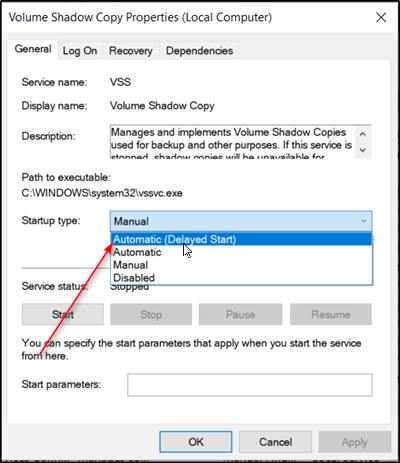
After that, the Volume Shadow Copy property box that pops up, set the Startup type to ‘Automatic (Delayed Start)’ and click the Start button below it. The default value is Manual – but we are setting it to Automatic (Delayed Start).
When done, press ‘OK’.
3] Check Microsoft Software Shadow Copy Provider Service status
Similarly, configure the Startup type for ‘Microsoft Software Shadow Copy Provider’ to Automatic (Delayed Start) and Start the service. Again, the default value is Manual – but we are setting it to Automatic (Delayed Start).
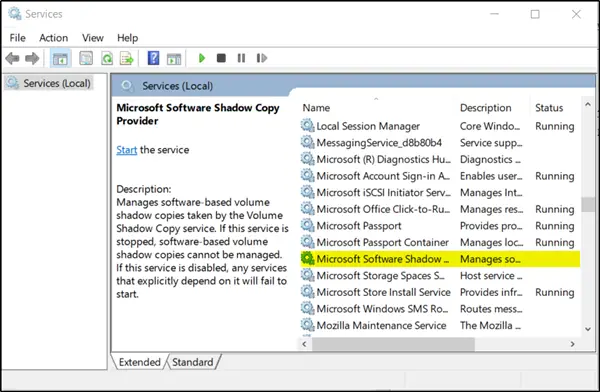
Finally, close Services and try.
4] Perform the operation in Clean Boot State
Maybe some 3rd-party process is interfering. Perform a Clean Boot and then try to run the operation you want.
Hope something helps.
A post-graduate in Biotechnology, Hemant switched gears to writing about Microsoft technologies and has been a contributor to TheWindowsClub since then. When he is not working, you can usually find him out traveling to different places or indulging himself in binge-watching.
This article released by MiniTool brand collects some cases when users may encounter “windows shared protection point error 0x8078006b”. For different cases, it provides several solutions. You can also try solutions that are not of your situation. Hope you can get your problem solved with one of the methods in this article.
“Windows backup failed to create the shared protection point on the source volumes. (0x8078006b)” have you ever encountered this error or similar problems when you try to create an image of your operating system (OS)?
If so, have you solved your problem? How do you get your issue addressed? Please be kind to share it in the comment zone at the end of this article if your method is different from these in this article. If you have not yet handled the error and are seeking solutions, then, you come to the right place! Just read the following content and pick up a way that suits you most.
About Backup Error 0x8078006B
Error code 0x8078006b may occur when you try to create a system image. This error is most probably related to the Volume Shadow Copy (VSS) issues. VSS service, also called Volume Snapshot service, is a technology included in Microsoft Windows systems. It enables users to make backup copies or snapshots of files/folders or volumes/partitions even when the file or volume is in use.
To create a shadow copy of the source volume with VSS technology, the source partition must be formatted as an NTFS file system. Also, to save volume shadow copy, the destination disk should be of NTFS style.
Shadow copies can be created on local and external (removable or network) volumes by any Windows component that takes advantage of VSS including a scheduled Windows Backup or automatic system restore point.
Volume Shadow Copy Failed Solutions
There are many situations for the failure of Volume Shadow Copy. For different user cases, the solutions are unlike. Therefore, we will provide methods based on each user case.
Before starting to seek for solution for your situation, you need to make sure that your source and destination partition/volume is formatted as the NTFS file system and they have enough disk space to perform the backup process.
User Case 1
“The backup failed.
Windows Backup failed to create the shared protection point on the source volumes. (0x8078006B)
Additional Information:
The shadow copy provider had an unexpected error while trying to process the specified operation. (0x8004230F)
I was trying to create a system image and it was successfully done twice the last day. After a day the system suddenly can’t process my request to backup my system into an external drive. ”
#1 Change Account for Running Volume Shadow Copy
For some users, they solved their problem by changing the account to run VSS. For example, if you are currently running a VSS service as an administrator, you can try to run it with a local system account.
#2 Mark Source Volume as Active
Make sure the source volume/partition you are backing up is active. Open Disk Management, right-click on the source volume, and choose Mark Partition as Active.

#3 Assign Source Volume a Drive Letter
If the source volume you try to back up doesn’t have a drive letter like system reserved partition. You may solve windows error 0x8078006b by assigning the source partition with a drive letter.
User Case 2
When I try to run a system state backup with this command: wbadmin start systemstatebackup -backuptarget:<drive letter>
I get the error
«Failed to create the shared protection point on the source volumes.
ERROR — Volume Shadow Copy Service operation error (0x8004230f)
The shadow copy provider had an unexpected error while trying to process the specified operation.»
Before you try the below solutions, please make sure you have removed some unnecessary external devices from your machine like VHDX.
#1 Reconfigure Shadow Copies
Chose settings on the C: drive (although the shadow copies are disabled) and set it to No Limit. Set “no limit” to the system drive too.
#2 Use Command regsvr32 swprv.dll
Command regsvr32 swprv.dll can help you to register the DLL file. After performing the command order, restart your computer and see whether your problem has been solved or not. If not, continue to go to Event Viewer to check whether there is any new error that appears or not.
If you still experienced errors like the below:
“Backup started at ‘<date>’ failed as Volume Shadow copy operation failed for backup volumes with following error code ‘2155348075’. Please rerun backup once issue is resolved.”
“Volume Shadow Copy Service error: Error calling a routine on a Shadow Copy Provider {b5946137-7b9f-4925-af80-51abd60b20d5}. Routine details EndPrepareSnapshots({40d86592-3a48-4d38-afab-0e4a7b8bb8f1}) [hr = 0x8000ffff].”
You may try other methods in this article.
#3 Mark the External Disk as Offline
Simply, you can try to mark your destination external hard drive as “offline” in Disk Management.
User Case 3
«The backup failed.
Windows backup failed to create the shared protection point on the source volume (0x8078006B)
Additional information:
The specified object was not found. (0x80042308)»
“The backup did not complete successfully. A shadow copy could not be created for the following reason: The specified object was not found. (0x80042308)”
“Volume Shadow Copy Error: An error 0x80042308 was encountered while trying to initialize the Registry Writer. This may cause future shadow-copy creations to fail.”
“File backup failed because a shadow copy could not be created. The system might be low on resources. The error is: (0x80042308).”
#1 Enable/Re-enable Volume Shadow Copy and Windows Backup Services
For this situation, you need to, first of all, check whether VSS is running or not. Type “services.msc” in Windows Search and open the Windows Service utility. Find the Volume Shadow Copy service in the list of services and see what status it is.
If the status of the Volume Shadow Copy service is null, it means that your VSS service is disabled currently. Just click-click on it and select the Start option to enable it. If the status of the Volume Shadow Copy service is running, you are suggested to select the Restart option in the right-click menu to restart the service.

Do the same operations to your Windows Backup service.
#2 Check Disk Problems
Volume Shadow Copy errors are usually caused by non-physical hard disk problems (usually minor). Thus, check the disk will find and fix it. There are several ways to run disk checking such as error checking utility and chkdsk command. Learn more about chkdsk >>
Besides, you can also rely on third-party software such as MiniTool Partition Wizard to easily complete disk checks in just a few graphic steps. View details >>
Free Download
You can also make use of the Disk Surface Test feature of MiniTool Partition Wizard to check for physical bad sectors or destroyed tracks on your hard drive. Yet, this program can’t help you to fix this physical problem and no one can do that either.
#3 Check Writer Error
You can also run “vssadmin list writers” command in Command Prompt or PowerShell to see whether there is a writer error or not.
User Case 4
Volume Shadow Copy Error 0x80042306
This error occurs when the VSS is unable to run due to another snapshot management provider being installed on the same system.
#1 Reduce Disk Usage
High disk usage during the snapshot process can cause problems to the snapshot such as this error. For instance, a conflict with the snapshot creation that results in the backup program having trouble determining a cutoff point for the snapshot.
To deal with such a situation, you need to re-schedule your backup for a time where there is less disk usage. Or, just try not to conduct or conduct few activities during the shadow copy process.
#2 Reschedule Backups
Backup error 0x80042306 may be caused by conflicting schedules for different backups. If two backups run at the same time and both of them will take advantage of the Volume Shadow Copy service, there will be a conflict and it may result in backup failure.
Or, there may be hardware conflicts that caused the backup issue. If more than one backup processes try to use the same device as the destination at the same time, problems also occur.
No matter which conflict you are suffering, you can solve it by rescheduling your backups and make them don’t run at the same time.
#3 Uninstall Unnecessary Backup Solutions
Many backup solutions have their own proprietary snapshot manager that can cause conflicts with other backup solutions installed in the same OS. So, it is recommended to only have one backup tool that you trust on your PC.
Therefore, the solution for this situation is to uninstall other unnecessary backup services from your machine and only keep the one you use most. If you are not satisfied with any of your current backup solutions or you haven’t installed any backup software yet, MiniTool ShadowMaker is recommended, which will be elaborated on in detail in the next part of this article.
Free Download
#4 Configured or Increase Shadow Storage
Volume Shadow Copy requires allocated space on each volume to create and store snapshots. Sometimes, the shadow storage doesn’t be configured or is configured low. Thus, you may encounter error 0x80042306.
Therefore, for this situation, you need to either configure your shadow storage (the method varies among different versions of Windows) or increase it to a larger one (the method is the same) with the following commands.
- vssadmin list shadowstorage (Check the current shadow storage limit.)
- vssadmin resize shadowstorage /for=?: /on=?: /maxsize=??% (Increase current shadow storage limit to ?? percentage for ?: drive.)
In general, you are recommended to assign a 30% storage limit of the whole volume for shadow storage to avoid VSS errors.
#5 Format Source/Destination Partition as NTFS
If the target drive isn’t formatted in NTFS, it will cause conflict with the snapshot process that brings you with a 0x80042306 error code. To convert a hard drive to NTFS, you can rely on MiniTool Partition Wizard. Learn the instruction >>
Free Download
Note: If all the solutions within the case that you belong to fail to solve your problem, you can try the solutions in other cases.
MiniTool ShadowMaker is a professional and reliable data protection program that allows you to back up files/folders, partitions/volumes, system, or the entire hard disk while they are in use. The following is the guide for creating schedule system backup by MiniTool ShadowMaker.
Free Download
1. Download, install, and launch MiniTool ShadowMaker on your computer. Connect an external hard drive to this machine if you’d like to save your system image externally.
2. If it asks you to pay, just click the Keep Trial button in the upper right to continue to enjoy its free trial version.
3. Then, it will enter into its main interface. There, click the Backup option in the top menu.
4. In the Backup tab, it will select your system-related volumes as the backup source by default. You just need to click the Destination module to select the external disk as your backup destination.
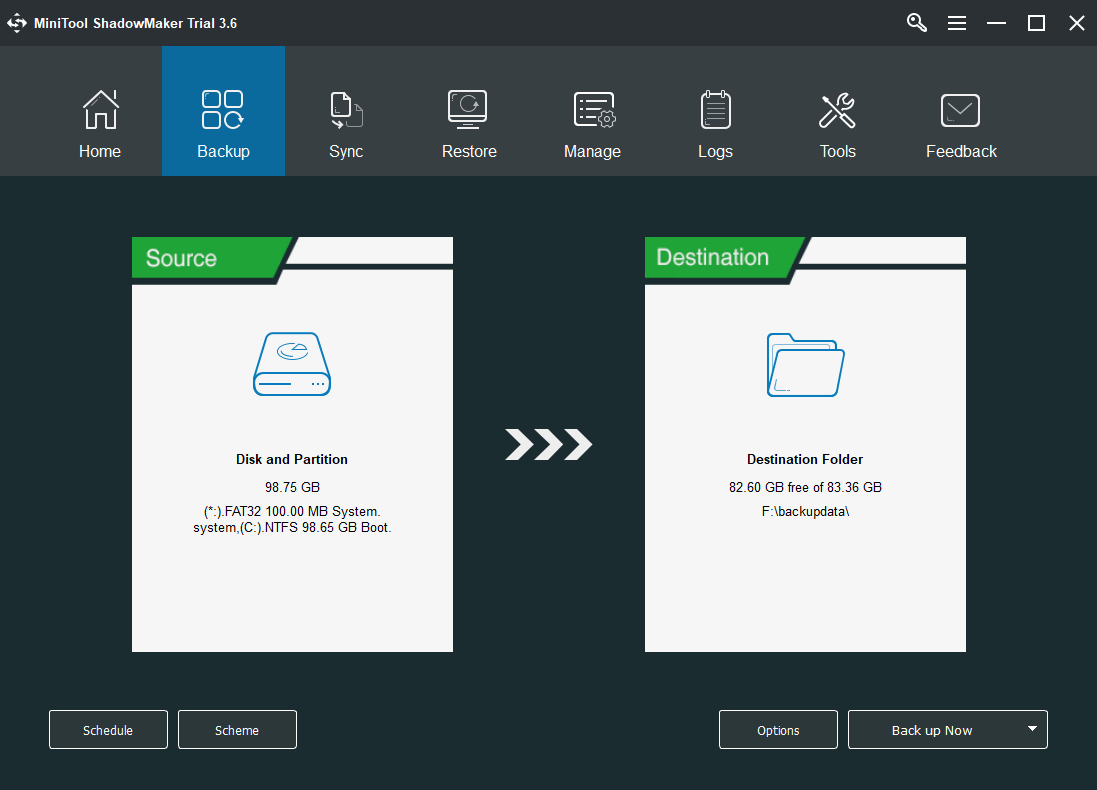
5. In the lower left, click the Schedule button to trigger the schedule settings. In the pop-up window, switch on the schedule settings, choose a backup frequency you prefer (daily, weekly, monthly, or on special events), and click OK to save settings.

6. Click the Scheme button next to Schedule to specify which kind of backup you want yours to be, full, incremental, or differential backup.
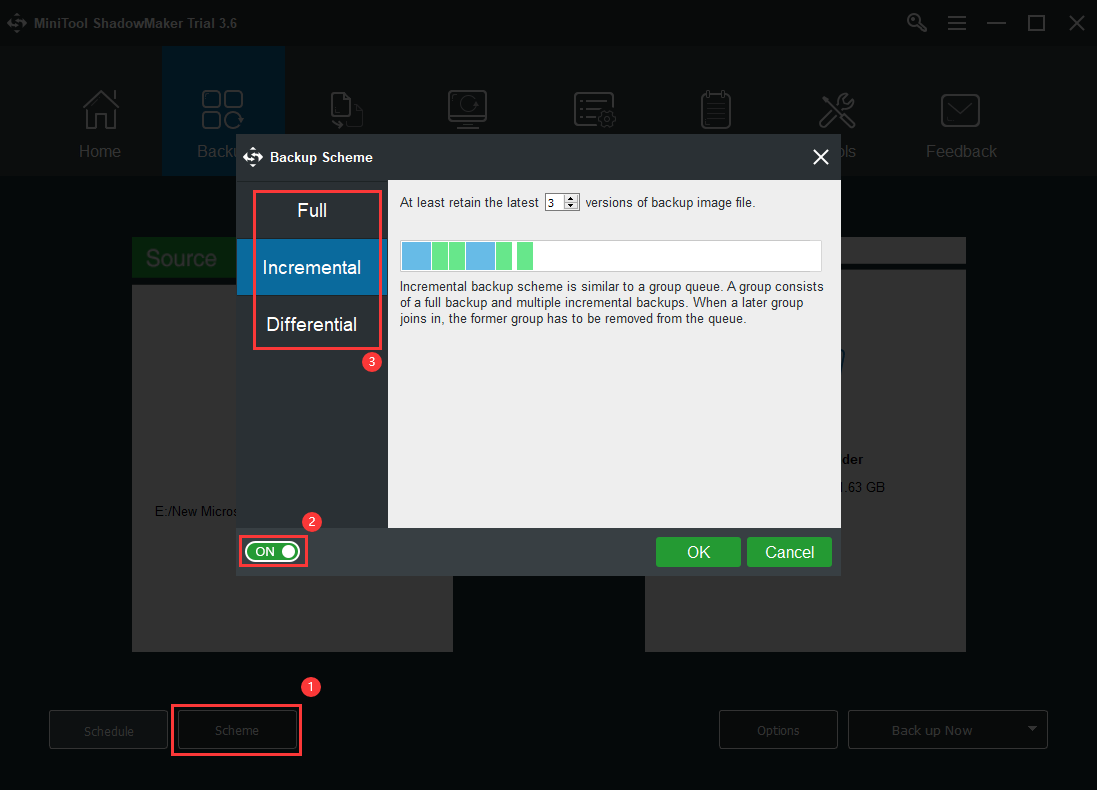
7. Besides, you can also manage your system image by its size, compression level, comment description, excluding certain files, encryption, integrity verification, etc. Just click the Options button in the lower right to complete this. View more details >>

8. Finally, you can click the Back up Now button in the bottom right of the main interface to start the backup process.
Besides data backup, MiniTool ShadowMaker also enables you to clone everything including disk structure from one hard drive to another and you can directly use the new disk after cloning. If it’s a system disk clone, you just replace your old drive with the new one and you can boot from the new drive after setting computer BIOS to boot from it.
To Make a Conclusion
Windows backup failed 0x8078006b can be caused by many reasons. For different causes, the solution is unlike. Read the above content carefully and find what situation you are in and try the related solutions. Of course, you can try the methods for other similar situations if you failed to solve your problem within your case.
If your situation doesn’t belong to any cases discussed above or none of the above ways suit you, you can leave a comment below for further help. If you encounter any problem while using MiniTool software, feel free to contact [email protected].
Error: VSS open files backup failed. Error: The provider returned an unexpected error code. in BCVssOpenFilesProcess Client Version = 11.2.61 (& higher)
This is often due to an old software package, i.e., backup exec, storagecraft, acronis etc. that was uninstalled from the system, yet left their VSS provider info in the registry.
Identify the errant VSS provider:┬áVSSadmin list providers at an admin command prompt. All you will see on a normal system is Microsoft Shadow Copy Provider. If you observe any other providers, then this is likely creating the conflict — especially if the referenced software package has been deleted from the system.
Fix this using regedit and navigating to following key: HKEY LOCAL MACHINESYSTEMCURRENT CONTROL SETSERVICESVSSPROVIDERS Then, look for the non-Microsoft shadow provider and delete that key. This is a common error on systems that have previously had Storagecraft ShadowProtect or Acronis previously installed (or a trial version) and then the software was subsequently uninstalled…leaving the residual registry key intact.
For more information, contact Technical Support.
If you’re creating a system backup, or creating a System Image, or simply adding a System Restore point but it always fails, this article may interest you. While performing either of these operations, you should be having required services running without any issue. In case if any of the required service doesn’t responds calls for the operation, you may see error while performing the operation.
While creating a System Image on one of the Windows 10 system, we came around following error:
Page Contents
Windows Backup failed to create the shared protection point on the source volumes.
The shadow copy provider had an unexpected error while trying to process the specified operation. (0x8004230F)
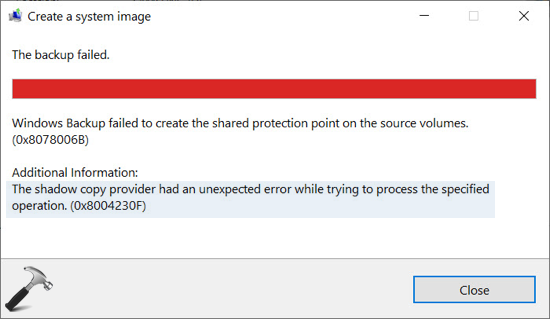
As you can see in the above image, the shadow copy provider is root cause here, as well as, also the hint to solve this issue. You can refer below mentioned fix to get rid of this issue.
FIX: ‘The Shadow Copy Provider Had An Unexpected Error’ In Windows
In Windows, Microsoft Software Shadow Copy Provider manages the software based shadow copies taken by Volume Shadow Copy service. If either of these services are not doing their job, issues like this may happen. So to resolve this issue, you must confirm that both of these services are correctly configured and are running. Following steps will help you to ensure this.
1. Press  + R and type
+ R and type services.msc in the Run dialog box, hit Enter key to open Services snap-in.
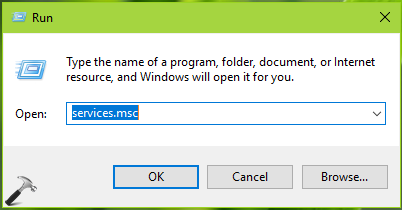
2. In Services snap-in window, look out for Volume Shadow Copy service double click on it.
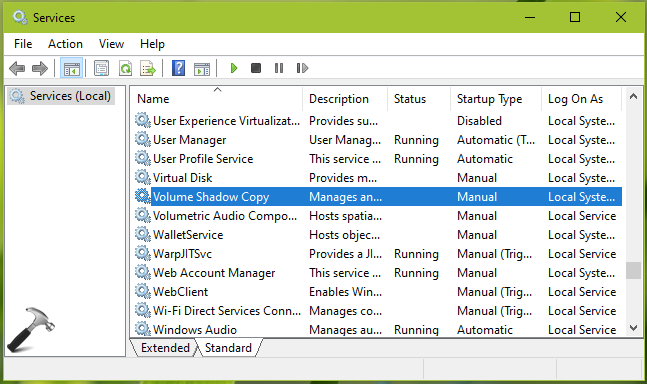
3. On the service property sheet, set the Startup type to Automatic (Delayed Start) and click Start button to run the service. Click Apply, followed by OK.
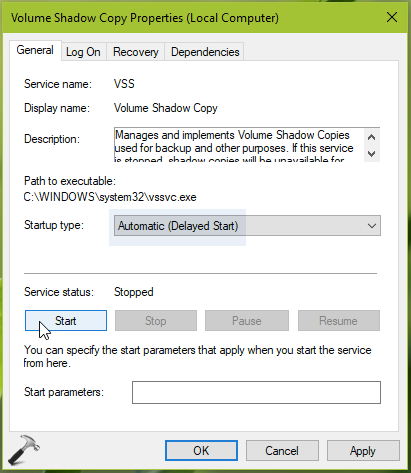
4. Similar to step 3, configure the Microsoft Software Shadow Copy Provider to Automatic (Delayed Start) Startup type and run this service.
5. Close Services snap-in, verify the status of issue, it must be resolved now.
Hope this helps!
READ THESE ARTICLES NEXT
- [FIX] ‘Server Execution Failed (0x80080005)’ For Backup Application In Windows 10
- [FIX] ‘The Backup Failed, The Media Is Write Protected’ In Windows 10
- [FIX] The Backup Application Could Not Start Due To An Internal Error
- [FIX] Windows Cannot Find The Disk Or Network Location Where Your Backups Are Being Saved
- [How To] Backup Windows 10 To External Hard Drive/Network Drive
- [FIX] ‘Windows Backup Did Not Complete Successfully’ In Windows 10
- [How To] Backup iOS Content On Windows 10
- [FIX] ‘Windows Backup Failed To Get An Exclusive Lock On The EFI System Partition’ In Windows 10
- [FIX] The Specified Backup Storage Location Has The Shadow Copy Storage On Another Volume (0x80780038)
- [GUIDE] How To Backup And Restore Credentials In Windows 10
