
Здравствуйте. Многие из нас привыкли качать нужный софт, игры, фильмы через торрент. Но иногда при попытке запуска загрузки выскакивает окно с ошибкой «It seems like uTorrent is already running but not responding» что делать? Это довольно распространенная проблема, которая устраняется крайне просто. Расскажу о причинах и способах исправления.

Почему возникает ошибка Torrent
Перевод текста сообщения формулируется следующим образом – «Похоже, что торрент уже запущен, но не отвечает». Очевидно, возникает блокировка приложения, причиной которой могут стать:
- Работающие антивирусные программы;
- Запущенные процессы сторонних утилит;
- Внутренние ошибки uTorrent клиента;
- Сбои операционной системы Виндовс, приводящие к несовместимости конфигураций.
Исходя из перечисленных факторов будем подбирать методы удаления ошибки.
It seems like uTorrent is already running but not responding – как исправить?
Начнём с самых простых и очевидных способов, которые могут помочь в 99% случаев.
- Перезапускаем компьютер. Дело в том, что, если Вы в течении дня работаете за ПК, собирается куча мусора (кеша), который может приводить к различным дефектам. Перезагрузите ПК – и всё наладится (возможно);
- Завершение процесса. Очень эффективный шаг, заключающийся в снятии задачи torrent.exe посредством диспетчера (вызываем его сочетанием клавиш Ctrl + Esc + Shift ):

- Обновление клиента. Бывает так, что Вы используете неактуальную версию торрента, которая не очень «дружит» в Windows Необходимо открыть официальный сайт в браузере, загрузить на диск новый инсталлятор, установить ПО. Подробно об этой процедуре я рассказывал в тематической статье;
- Сторонний софт, вирусы. Если заметили, что ошибка «It seems like uTorrent is already running but not responding» (как перевести на русский я уже рассказывал) появилась после установки определенных программ, то попробуйте их удалить. Также, не помещает проверить систему на наличие фишинговых и рекламных скриптов. Для этого рекомендую применять бесплатный софт AdwCleaner:

Если в системе имеется установленный антивирус, то он также может блокировать доступ к торренту. Как вараинт, на время отключите защиту. Или же внесите torrent-клиент в перечень исключений (белый список);
- Оптимизация реестра. Если Вы длительное время не чистили файловую систему и реестр ПК, то следует запустить сканирование оптимизатором CCleaner (вот инструкция и ссылка на скачивание). Можно использовать и прочие аналоги, которые найдете в списке лучших приложений –оптимизаторов для Виндовс.
- Ищем решение на официальном форуме. Этот ресурс содержит массу ответов на самые распространенные вопросы пользователей. Я уверен, что там Вы точно найдете методы устранения проблемы «Похоже, что торрент уже запущен, но не отвечает».
Я сам неоднократно сталкивался с сообщением об ошибке «It seems like uTorrent is already running but not responding». Из всех перечисленных методов мне чаще всего приходил на помощь тот, который связан с отключением процесса в диспетчере задач. После «снятия» я снова запускал торрент, и всё работало как надо.
С уважением, Виктор!

Вам помогло? Поделитесь с друзьями — помогите и нам!
Исправление ошибки «It seems like uTorrent is already running»
Активные пользователи программы uTorrent нередко сталкиваются с проблемой «It seems like uTorrent is already running». Типичный пользователь ПК чаще всего получает эту ошибку при запуске торрент-клиента и причины для этого могут быть разнообразны, но решение проблемы довольно простое.
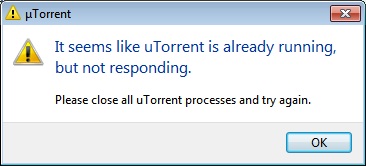
Чаще всего эта ошибка появляется из-за повторного запуска программы, однако, она может выскакивать и по другим причинам:
- произошел конфликт некоторых утилит, установленных на ПК и самой программы uTorrent, из-за чего последняя не смогла полностью запуститься в первый раз;
- редко такая ошибка может выпадать, если произошёл сбой в работе самого торрент-клиента;
- при некорректной работе Windows процесс загрузки uTorrent был приостановлен и софт пришлось запускать повторно;
Существует несколько простых и эффективных способов для того, чтобы окошко с ошибкой пропало и получилось скачать необходимый файл:
- Просто перезагрузить компьютер.
- Обновить торрент. Может быть, что используемый торрент имеет старую версию, и после обновления всё снова будет работать, как часы.
- Завершить процесс. Для вызова окна диспетчера задач нужно зажать клавиши Ctrl + Esc + Shift, выбрать торрент и остановить его работу.
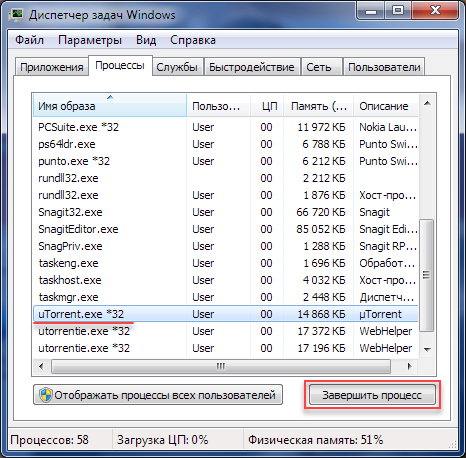
Надеемся, наши советы помогли вам устранить ошибку «It seems like uTorrent is already running» и ваш uTorrent снова работает.
It seems like uTorrent is already running but not responding – что делать?
Здравствуйте. Многие из нас привыкли качать нужный софт, игры, фильмы через торрент. Но иногда при попытке запуска загрузки выскакивает окно с ошибкой «It seems like uTorrent is already running but not responding» что делать? Это довольно распространенная проблема, которая устраняется крайне просто. Расскажу о причинах и способах исправления.

Почему возникает ошибка Torrent
Перевод текста сообщения формулируется следующим образом – «Похоже, что торрент уже запущен, но не отвечает». Очевидно, возникает блокировка приложения, причиной которой могут стать:
- Работающие антивирусные программы;
- Запущенные процессы сторонних утилит;
- Внутренние ошибки uTorrent клиента;
- Сбои операционной системы Виндовс, приводящие к несовместимости конфигураций.
Исходя из перечисленных факторов будем подбирать методы удаления ошибки.
It seems like uTorrent is already running but not responding – как исправить?
Начнём с самых простых и очевидных способов, которые могут помочь в 99% случаев.
- Перезапускаем компьютер. Дело в том, что, если Вы в течении дня работаете за ПК, собирается куча мусора (кеша), который может приводить к различным дефектам. Перезагрузите ПК – и всё наладится (возможно);
- Завершение процесса. Очень эффективный шаг, заключающийся в снятии задачи torrent.exe посредством диспетчера (вызываем его сочетанием клавиш Ctrl + Esc + Shift ):

- Обновление клиента. Бывает так, что Вы используете неактуальную версию торрента, которая не очень «дружит» в Windows Необходимо открыть официальный сайт в браузере, загрузить на диск новый инсталлятор, установить ПО. Подробно об этой процедуре я рассказывал в тематической статье;
- Сторонний софт, вирусы. Если заметили, что ошибка «It seems like uTorrent is already running but not responding» (как перевести на русский я уже рассказывал) появилась после установки определенных программ, то попробуйте их удалить. Также, не помещает проверить систему на наличие фишинговых и рекламных скриптов. Для этого рекомендую применять бесплатный софт AdwCleaner:

- Оптимизация реестра. Если Вы длительное время не чистили файловую систему и реестр ПК, то следует запустить сканирование оптимизатором CCleaner (вот инструкция и ссылка на скачивание). Можно использовать и прочие аналоги, которые найдете в списке лучших приложений –оптимизаторов для Виндовс.
- Ищем решение на официальном форуме. Этот ресурс содержит массу ответов на самые распространенные вопросы пользователей. Я уверен, что там Вы точно найдете методы устранения проблемы «Похоже, что торрент уже запущен, но не отвечает».
Я сам неоднократно сталкивался с сообщением об ошибке «It seems like uTorrent is already running but not responding». Из всех перечисленных методов мне чаще всего приходил на помощь тот, который связан с отключением процесса в диспетчере задач. После «снятия» я снова запускал торрент, и всё работало как надо.
Как запустить Diablo Immortal в России и Беларуси на ПК, Android или iOS

Хей-хей, Diablo Immortal вышла и оказалось вовсе не той игрой, за которую стоит ругать старушку Blizzard! Пока фанаты яростно спорят о микротранзакциях и качестве графики, нам надо ее хотя бы запустить.
А запустить мы ее можем на ПК, а также устройствах с iOS и Android. Раздобудьте хотя бы одно, вот тогда мы приступим к делу. А еще не забудьте завести учетную запись в Battle.net.
Запуск Diablo Immortal на iOS

- Если нет активных подписок, привязок или семейных аккаунтов, достаточно зайти в App Store
- Зайдите в настройки и нажмите пункт «Страна или регион»
- Меняем на что душе ближе, кроме России, Беларуси, Бельгии, Нидерланды тоже исключаем. Упростим задачу: Казахстан, Грузия, Армения, Литва, Германия
- Не вводим платежные данные, только адрес в выбранной стране
- Номер мобильного телефона подойдет любой из доступных вам
Запуск Diablo Immortal на Android

- Попробуйте найти Diablo Immortal в родном магазине приложений телефона. Не факт, что найдете
- Не нашли? Скачайте игру, сперва установив китайский магазин TapTap
- Затем ищите приложение
- Не попадаемся на мошенников! Не забываем, что издатели: Blizzard Entertainment, Inc и Hong Kong NetEase Interactive Entertainment Limited
- Дело в шляпе!
- Играть можно с гостевого аккаунта или через аккаунт из Battle.net
Запуск Diablo Immortal на ПК

На эмуляторе
- Качаем BlueStacks, Nox App Player или LDplayer.
- Повторяем шаги из пункта про Android
Через Battle.net
- Качаем работоспособный VPN
- Запускаем VPN
- Ставим Германию, США, Канаду, Францию или что-то подобное с хорошим соединением
- Не забываем сменить часовой пояс на ПК, соответствующий выбранному региону
- Создаем аккаунт в Battle.net c почтой Google, Yahoo или подобного сервиса
- Качаем все гигабайты на ПК и наслаждаемся игровым процессом
Прочие тонкости

- Возможно, вам удастся сменить регион прямо в основном аккаунте. Делать это можно 1 раз в 180 дней, если на аккаунте нулевой баланс и нет привязанных платежных средств.
Главная » Статьи » Как исправить ошибку It Seems like uTorrent is already running?
КатегорииСтатьи
Использование торрент-клиентов предоставляет широкие возможности для обмена информацией. Опустим лицензионные вопросы, это уже индивидуальное отношение каждого пользователя. Изучим, как исправить ошибку It seems like uTorrent is already running, возникающую при открытии файла через фирменное приложение.
Как правило, такое сообщение возникает на экране в ситуации, когда вы пытаетесь запустить вторую копию приложения. Это запрещено по очевидным причинам: первая версия ПО достаточно нагружает жёсткий диск в процессе скачивания данных через соответствующий клиент. Поэтому разработчики решили ввести ограничения.
Плюс бывает конфликт с другими программами, возникающий по непонятным причинам. Я изучил отзывы на разнообразных форумах, где убедился в правдивости этой информации.

Первый вариант – перезагрузка ПК. Универсальное решение проблемы, когда любые остатки запущенных процессов выгружаются из оперативной памяти окончательно.
Второй метод – запуск диспетчера задач по клавиатурному сочетанию CTRL+Shift+ESC, после чего найти uTorrent.exe и окончательно закрыть его. Затем останется повторно запустить софт и использовать его по назначению.
Подписывайтесь на наши каналы в Яндекс.Дзене и на YouTube! Копирование текстов с сайта GameNewsBlog.ru запрещено. Комментарии закрыты ввиду невозможности их модерации.
GNB-Gamer
uTorrent is one of the most used torrent clients in the global market with its reach pertaining up to thousands of customers. It has very competitive rivals but it sustained its position on the internet while also offering the application on different platforms such as Android, Mac, Windows etc.

One specific issue which is very common with the uTorrent client is it getting into a non-responsive state. This is a very common scenario and occurs to almost every user now and then. In this article, we will go through the causes of why the application misbehaves and later go through the solutions which you can use to solve it. This not responsive issue is often accompanied by the error message “It seems like uTorrent is already running, but not responding”.
What causes uTorrent to go into an Unresponsive state?
There are several different reasons why uTorrent might get into an unresponsive state ranging from permission issues to internal bugs in the application. After going through various user reports and replicating the conditions in our test PCs, we gathered several causes why this behavior occurs. Here are some of them:
- Administrative Privileges: It is seen that the uTorrent client requires elevated access in order to download data without any barriers from the firewall or have issues with accessing the hard drive.
- Windows Firewall: If Windows Firewall is blocking the internet traffic of uTorrent, the client might misbehave and cause various issues. Here you have to manually navigate to the Firewall and make sure the client is whitelisted.
- Windows update: Some Windows updates were observed to conflict with the uTorrent client. These were specific updates and until the official fix is launched by the uTorrent publisher, the only method is to uninstall the update.
- Corrupt AppData: uTorrent’s local configuration files might have gotten corrupt. If the configuration files are corrupt, the client will not be able to load all the pre-saved data and cause various issues such as not responding.
- Proxy servers: A unique case was observed where the use of proxy servers had effects on the client’s behavior. Proxy servers are known to improve the existing network architecture but they also conflict and cause problems with network related applications such as uTorrent.
- Bad uTorrent Files: Sometimes the very installation files of uTorrent client get corrupt and cause related issues. Reinstalling the application usually solves this problem.
Solution 1: Running as Administrator
As you all might already know, uTorrent has huge network traffic over your computer and people usually use the client to download gigabytes of data. When an application is transferring this much data, it is sometimes blocked or is choked down the permissions drain. Administrative privileges are a must for these kinds of applications because if they do not get an elevated status, they will not perform as expected. In this solution, we will enable an option which will permanently get uTorrent to run as an administrator until you turn the option off again.
- Locate the uTorrent client, right-click it and select Properties.
- Once in the properties window, navigate to the compatibility tab and select Run this program as an administrator.

Running uTorrent as Administrator - Press Apply to save changes and exit. Restart your computer and launch uTorrent again. Check if the issue is resolved.
Solution 2: Disabling Proxy Servers
Proxy servers are used in some networks (most organizations or public places) where they are used to provide faster internet by caching elements which are accessed frequently. This mechanism is used throughout the world but to this date, it is known to conflict with network applications (including uTorrent). If you are using uTorrent in an organization where proxy servers are mandatory, it is recommended that you change the network and try again. Here is the method to disable the proxy server in your computer.
- Press Windows + R, type “inetcpl.cpl” in the dialogue box and press Enter.
- Now Internet Properties will be opened. Click on the tab Connections and then LAN settings.

- Now if you are using a proxy server, the field will be checked with the details inside. Uncheck any proxy servers if enabled. Now restart the application and check if the issue is resolved.
Solution 3: Deleting AppData
Like all other applications, uTorrent also creates temporary user data for use in its running processes. These user configuration files can get corrupt easily and feed bad data to the application whenever it runs. Think of these user configurations as the main data sources which the application loads up before it launches on your computer. If the very data sources are corrupt, uTorrent will load bad data and cause issues like the one under discussion. In this solution, we will navigate to the application configurations folder and delete uTorrent’s data from there.
- Press Windows + R, type “%AppData%utorrent” in the dialogue box and press Enter.
- Now delete all the contents of the folder present. After you have deleted the files, restart your computer and launch uTorrent again.
The client will take a while as it will be rebuilding all the configuration files which we deleted. Be patient and check if the issue is resolved.
Solution 4: Granting Access in Firewall
Firewalls are a shield between your computer and the internet. All of your traffic passes through Firewall and if Firewall has restricted access of an application, the application will not be able to communicate over the internet. Usually, uTorrent has the permissions in the Firewall but there are several cases where permissions in public and private network are different. In this solution, we will open your Firewall settings and see if uTorrent has complete access.
- Press Windows + S, type “firewall” in the dialogue box and open the Settings application.

- Once the Firewall settings are launched, click on the option Allow an app through firewall.
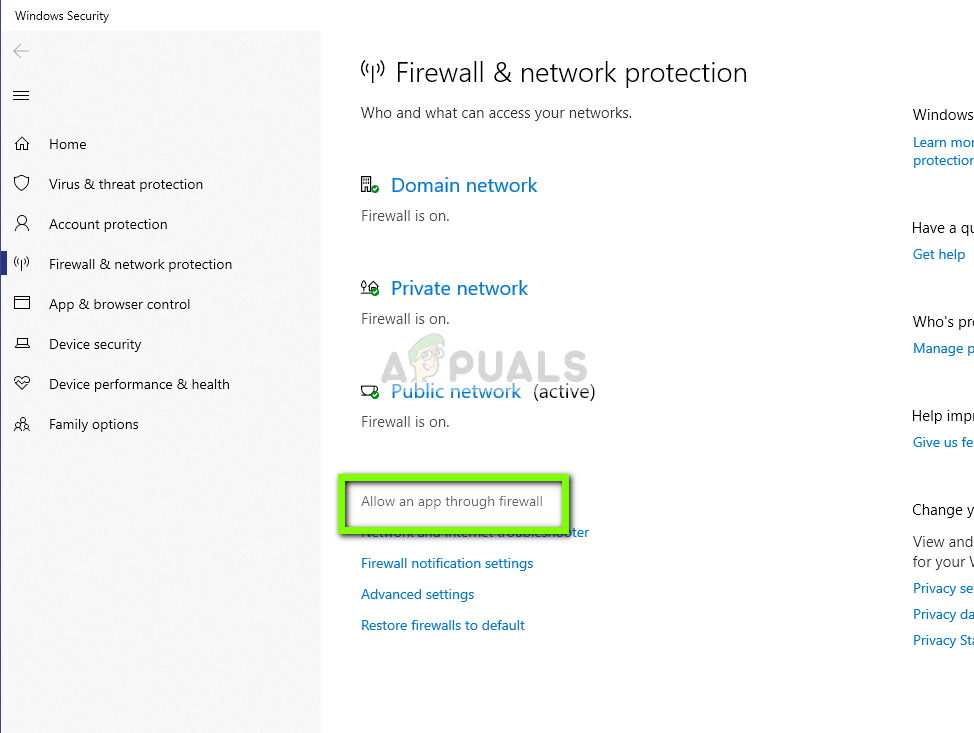
- Now click on the option of Change Settings and locate uTorrent from the list of entries. Make sure that you check both the options of private and public.

- Save changes and exit. Restart your computer and launch uTorrent again. Check if the issue is resolved.
Solution 5: Deleting Downloading Files
Another workaround which worked for several users was deleting the currently downloading files. Here you have to navigate to the download directory where uTorrent is downloading the files and delete all the files.
Later on, when you launch uTorrent again, it will notice that the files it was downloading are missing and it will either attempt to show an error or try to download the files all over again. This solution solves the issue of not responding if the downloading files were corrupt or were causing the issue.
Solution 6: Creating a new User Account
User profiles are known to get corrupt and applications often run into errors and not responding situations like the one under discussion. Here what you can do is create a new user account and see if uTorrent works properly in it. If it does, it means that your user account was corrupt and you can continue to transfer all your data to the new account and delete the older one.
Note: It is wise to back up your entire data files to an accessible location before proceeding.
- Open an administrator account. Type Settings in the start menu dialogue box and click on Accounts.
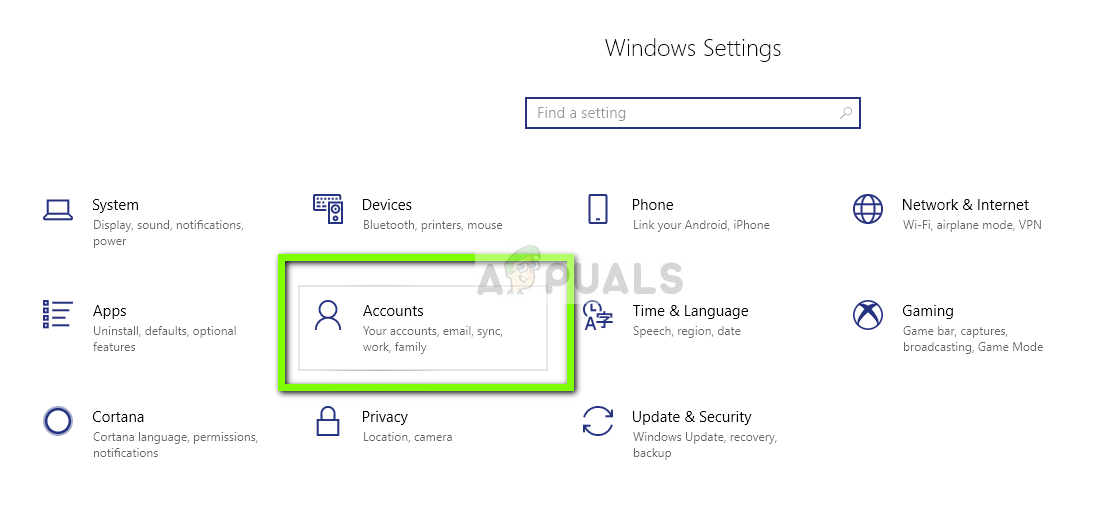
- Now click “Family and other users” options present at the left side of the window.
- Once inside select the menu, select “Add someone else to this PC”.
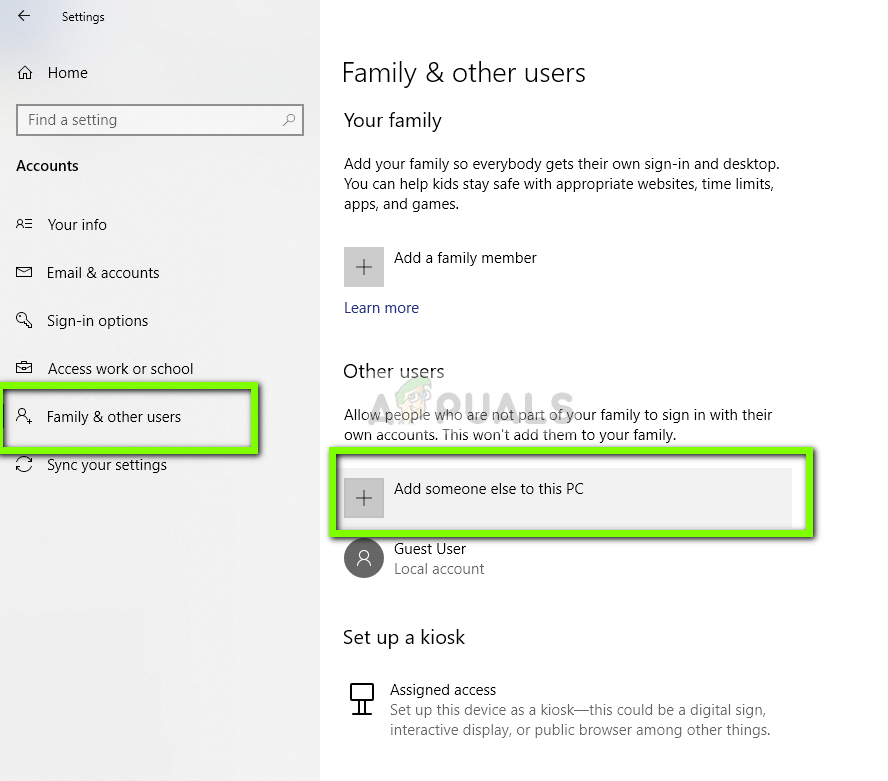
- Now Windows will guide you through its wizard on how to create a new account. When the new window comes forth, click “I don’t have this person’s sign-in information”.

- Now select the option “Add a user without Microsoft”. Windows will now prompt you to make a new Microsoft account and display a window like this.
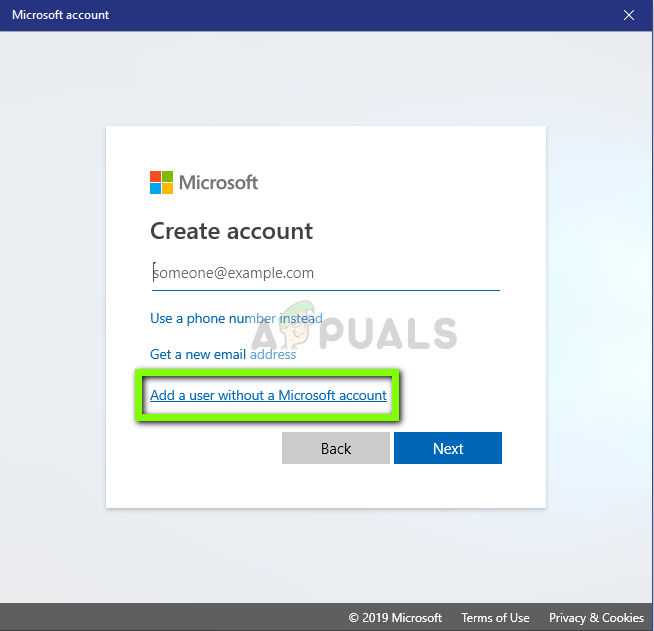
- Enter all the details and chose an easy password which you can remember.
- Check thoroughly if this new local account is working properly and has all the functionalities which you require.
- Your local account is now created. Log into the account and launch an instance of uTorrent. Check if it works properly there.
If the client works as expected, you can move on and migrate all your data.
Solution 7: Reinstalling/Installing Older Version
If you are using a beta client of uTorrent, chances are that you will be getting the not responding error message. Beta versions are meant for testing purposes and whenever the application goes into a not responding state, an error report is sent to the developers who use the information to improve their products. You can uninstall the current version of uTorrent and install an older stable version in your computer.
Furthermore, you can also simply try reinstalling the latest version without getting into the hassle of obtaining an older version on the internet. If the current version doesn’t work, you can try older versions and see if this does the trick for you.
- Press Windows + R, type “appwiz.cpl” in the dialogue box and press Enter.
- Once in the application manager, search for the entry of uTorrent, right-click on it and select Uninstall.

- After uninstalling the application, restart your computer and either download the latest version from the official uTorrent website or navigate to third-party websites and install an older version.
Solution 8: Uninstalling Windows Update KB4338818
Like mentioned at the start, there was a Windows Update (KB4338818) which was known to be problematic and caused issues with the uTorrent client. The only solution is to uninstall the installed update and revert to the previous version. Later on, when the uTorrent developers launch an official fix for the client misbehaving with this specific update, you can continue and update your Windows again.
Note: Make sure that you backup your data and information before proceeding.
- Press Windows + I to launch the Settings application. Now select Updates and security from the list of sub-headings.
- Now click Update history from the list of options.

- Now click on Uninstall updates present at the top of the screen.

- Navigate down to Microsoft Windows. Here all the updates will be listed down. Right-click on the update and select Uninstall.

- Now Windows will attempt at uninstalling the update. A few restarts will occur. After the uninstalling process is complete, launch uTorrent and check if this solved the issue. If not, reinstall uTorrent and try again.
Solution 9: Using BitTorrent
BitTorrent and uTorrent belong to the same family and almost have the same features. If you are constantly experiencing issues with uTorrent, you can go ahead and ditch the uTorrent client and use BitTorrent. According to our survey, we noticed that BitTorrent is a lot more stable and didn’t face unstable issues which uTorrent does. You can launch the same magnets and torrent files using BitTorrent as well.
- Open the application manager and uninstall uTorrent from your computer as we did in Solution 6.
- After uninstalling uTorrent, restart your computer and navigate to the official BitTorrent website.

- Now download the torrent client to an accessible location and install it on your computer. Restart your computer before proceeding.
To download Torrent files on window, you need a Torrent client named BitTorrent or uTorrent.
uTorrent is a popular client that helps you to upload and download free torrent files like free application files with very flexible options.
However, users are broadly facing the issue while downloading torrent files.
If you are using the uTorrent client in windows 7 or 11, you might encounter a message saying :
“It seems like uTorrent is already running but not responding.
Please close all uTorrent processes and try again.”
When you attempt to download a huge file, the message stops you from downloading it.
In this article, you will understand how to solve the error “ It Seems Like uTorrent Is Already Running But Not Responding” and its causes.
Let’s get started!
Why Does It Seems Like uTorrent Is Already Running But Not Responding Message Appear?
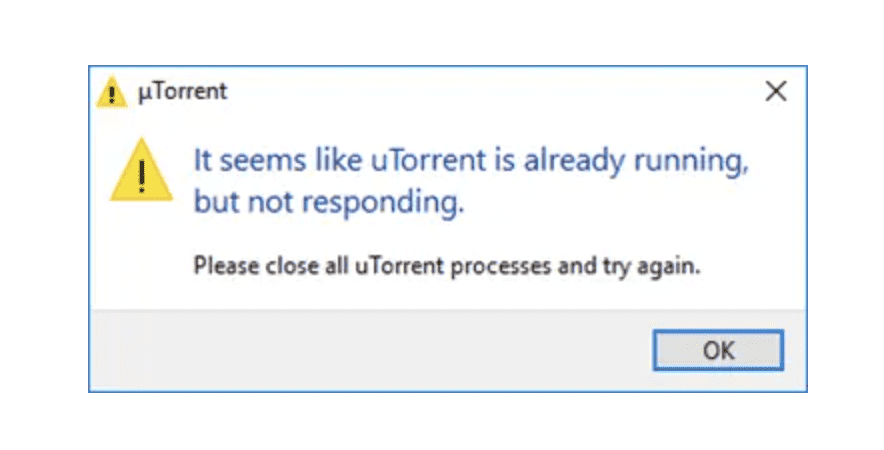
Seems Like uTorrent Is Already Running But Not Responding message appears since the most common reason is Virus malware infection, changes in firewall or antivirus setting or something wrong with the application performance.
Let’s see the high possible explanation of why the error occurs
- By default, firewall settings block the torrent software and stop you from downloading the torrent file.
- Antivirus software might block the uTorrent client application from running
- Your system might be infected by any malware or virus program.
- You might be using the Incompatibility or Outdated version of the Software.
- You might have pressed the download option multiple times before the file starts downloading.
Here are the possible fixes to resolve the error.
How To Fix It Seems Like UTorrent Is Already Running But Not Responding?
As already mentioned in error, there might be another uTorrent program running background.
Or you might give multiple download requests since the program takes a long time to download the file.
Many users reported that the uTorrent works well after deleting all download files and restarting the current download.
You can also try the above option to check if the error is gone.
Let’s see the most common fix to solve It Seems Like uTorrent Is Already Running But Not Responding error at your home.
1. First Close Then Restart Your UTorrent Again
According to the error message, there might be running another uTorrent program in the background.
To fix “It Seems Like uTorrent Is Already Running, But a Not Responding Message Appears” error, Open your Task manager and disable all the program related to the uTorrent application and end it.
Wait a few seconds and refresh your system by clicking the refresh option.
Launch your uTorrent client application and try downloading the file again.
If the error persists, then move towards the next step.
2. Clear uTorrent Appdata
After ending the uTorrent application from the task manager, clear the uTorrent app data.
- Press Windows + R to open the Run command.
- Type %appdata% and click Ok
- Find and locate the uTorrent folder
- Open on uTorrent folder and Select all
- Delete all files by pressing Shift+Delete to delete the data permanently.
Now move to restart your uTorrent file.
3. Check Your Administrative Privilege
The uTorrent client should have required permission to download files without any barriers.

Right-click on Your uTorrent application and Go to properties.
From the compatibility section, under compatibility mode
Check the following option
- Run this program in compatibility and Select your OS version from the drop-down list
- Run this program as an administrator
Click on Apply and Select OK.
Now check your uTorrent Compatibility status.
4. Check Your uTorrent Compatibility Status
Though you have enabled the compatibility option from the properties window, you need to troubleshoot manually.

- Right-click on the uTorrent application
- Select the option Troubleshooting program from the opened window
- Check the required option from What problem do you notice? section and Click on Next to follow the onscreen instructions
The setting will automatically detect and fix any compatibility issue that prevents the uTorrent application from functioning correctly.
5. Check Your Windows Firewall
Your windows firewall settings may block the uTorrent client application from loading.
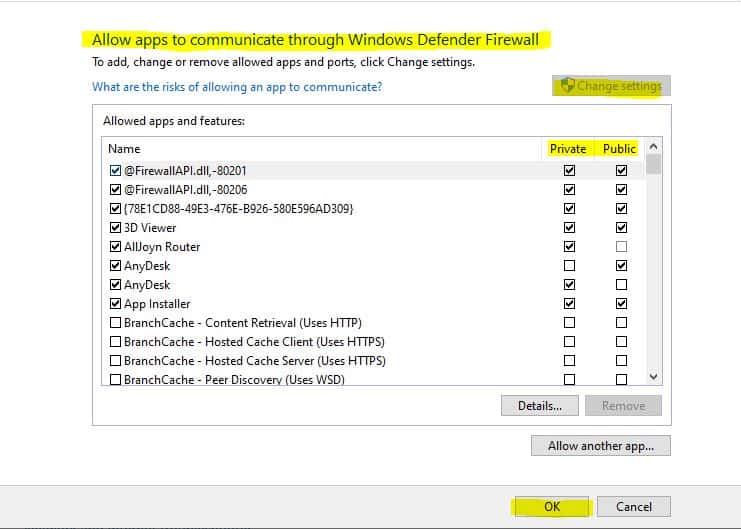
- Type Firewall and security protection from your search bar
- Click on Allow an app through the Firewall from the Windows screen
- From the Allowed applications dialogue box, click on Change Settings
- Now you can see the listed applications are enabled to make changes.
- Find and Locate the uTorrent application
- Check the Private and public boxes next to the uTorrent TCP – in and UDP – in
- Click OK
Now you have given the administrative privilege and allowed the app in the Windows firewall.
Try running downloading the files through the uTorrent client.
Now you can download the file without any hassle.
6. Scan Your Pc For Any Viruses Or Malware Files
If you have an antivirus installed, scan your PC for any virus infection.
If any file or malware is detected, remove it with your Antivirus software and restart your system.
If you don’t have any software, scan the system with Windows security.
- Type and search Windows Security and tap on it.
- Click on Virus & Thread protection
- Under the scan option, Select Full Scan from the radio and click the Now button.
- Remove and Permanently delete the Infected files from your system.
The next step is to reinstall your uTorrent application.
7. Reinstall The Application
If none of the above methods works, then Uninstall the uTorrent application.
Clear temp files and restart your PC.
Now freshly install the uTorrent application and try downloading the files.
Now you don’t face any errors.
But if you face the same error, It Seems Like uTorrent Is Already Running But Not Responding in the future; changing your user account will fix it.
Wrapping It Up
Giving administrative privilege and clearing out the widow’s firewall path will effectively resolve the error: It Seems Like uTorrent Is Already Running But Not Responding.
Thanks to Technological advancement, the compatibility issue only be an issue if you are using the older version of windows 10.
Clearing downloads and app data is to boost the performance of uTorrent.
Most problems are resolved by Reinstalling the application unless there is no conflict with the administrative permission.
Similar Posts:
