С каждым днем разработчики пытаются удивить пользователей новыми играми и даже игровыми жанрами. С ростом их количества, увеличивается и число новых, до этого неизвестных ошибок. При запуске таких популярных игр, как Tom Clancy’s Ghost Recon Wildlands, CrossOut, Dead by Daylight, Fortnite и других в компьютере появляется сообщение с кодом ошибки 30005 (CreateFile Failed with 32.). Как её решить — читайте в этой статье.
Содержание
- Причины появления окна с ошибкой 30005
- Быстрые решения ошибки
- Работа с антивирусом
- Удаление установочного файла EasyAntiCheat
- Переустановка компонентов Windows
Причины появления окна с ошибкой 30005
Код рассматриваемой ошибки в нашем случае поясняется в скобках, что не удалось создать файл для 32 битной системы. Об этой ошибке сообщает модуль проверки клиентов EasyAntiCheat. Код может говорить о разных причинах её появления. Единой инструкции по исправлению, к сожалению, не существует. Поэтому будут приведены разные способы исправления этой проблемы с играми и «АнтиЧитом».
Ошибка может появляться в результате нарушения файлов игры. Или при блокировке некоторых игровых файлов вашим антивирусным программным обеспечением. В отдельных случаях этот сбой может быть временным. Если попытаться через некоторое время снова запустить игру вы заметите, что она решилась сама собой. Следуйте всем приведенным далее инструкциям, и вы с большей степенью вероятности сможете исправить ошибку 30005 (CreateFile failed with 32.). Если вам не удастся это сделать — обязательно напишите об этом в комментариях, чтобы мы смогли найти для вас новые способы устранения.
Читайте также: как исправить Unable to Initialize Steam API?
Быстрые решения ошибки
Как это ни банально звучит, но многим помогает избавиться от ошибки простая перезагрузка компьютера. Можно предположить, что пользователи в первую очередь выполняют это действие. И все же тем, кто еще не пробовал — перезагрузите систему. Если игра заработала после перезагрузки, то скорее всего это были незначительные сбои в оперативной памяти вашего компьютера. Поэтому вы можете больше не встретить её при запуске.
Даже если она и появится еще раз через время, снова перезагрузите компьютер. А лучше — почистите его от ненужных файлов и программ.
Еще один совет — не запускайте вместе несколько программ одновременно. Особенно, если в вашем компьютере мало оперативной памяти (до 2Гб). Чтобы продолжить, нам нужны быть уверенным, что файлы игры в порядке. Для этого запустите клиент Steam и выполните проверку.
- Запустите игровой клиент Стим или откройте свой аккаунт через браузер (Google Chrome, Mozilla Firefox и т.д.);
- Откройте библиотеку и найдите свою игру в списке;
- Нажмите её ПКМ и выберите последнюю строчку — «Свойства»;
- Нажмите на вкладку вверху окна «Локальные файлы» и выберите последний пункт для проверки целостности.

Проверьте целостность файлов
Если проверкой будут найдены отсутствующие файлы игры, необходимо переустановить игру.
В Steam еще может появляться такая ошибка: Internal Error 0x06 System Error, как исправить?
Работа с антивирусом
Перед следующими действиями проверьте свою систему на вирусы средством, которое есть у вас в компьютере. Чтобы устранить ошибку с кодом 30005 CrateFile Failed with 32, в некоторых случаях достаточно отключить на время ваш антивирус. Если вы не устанавливали дополнительных, нужно выключить встроенный Защитник Windows.
Для отключения дополнительного вируса необходимо нажать на стрелочку внизу экрана и ПКМ выбрать ваш антивирус. Выберите «Управление экранами» (Avast) или подобный пункт в других антивирусах и укажите время, на сколько нужно деактивировать программу. Если этой возможности нет — удалите антивирус и запустите игру. Если игра заработает, скачайте снова антивирусную программу и добавьте игру в её исключения. Как это сделать, вы можете найти на сайте разработчика антивируса.

Удаление установочного файла EasyAntiCheat
Следующий метод основан на удалении установочного файла АнтиЧита из папки с игрой. Вам необходимо найти полный путь к папке с игрой. Если установка производилась по умолчанию, значит ваша игра должна находится на диске C:. В других случаях ищите папку там, куда вы указали установку.
- Будем считать, что установка была произведена по умолчанию. Откройте проводник (WIN+E) и выберите папку C: (если здесь установлен Windows);
- Выберите Users;
- Затем найдите папку с вашим именем учетной записи — например, C:UsersAnton;
- Далее выберите папки «AppDataLocal»;
- И откройте папку с названием игры;
- Здесь найдите файл EasyAntiCheat Setup. Перенесите его на другой диск или скопируйте на флэшку (удалите из диска C: любым способом, но не удаляйте вообще);

- Запустите игру.
Такой же файл есть в папке Steam на вашем компьютере, например, C:Usersимя пользователяSteamsteamappscommomназвание игры. Если вы не нашли его в папке с игрой, попробуйте удалить в папке Стим. Если результатов нет — верните файл на прежнее место.
Переустановка компонентов Windows
Ошибка может появляться в том случае, если у вас на компьютере установлены устаревшие компоненты Visual C++, которые необходимы для большинства игр. Их переустановка может решить сбой с кодом 30005 (CreateFile Failed with 32.) при запуске популярных игр. Поэтому перейдите по ссылке на официальную страницу поддержки Microsoft и загрузите подходящую версию компонентов для своего компьютера — https://www.microsoft.com/ru-ru/download/details.aspx?id=48145.
С каждым днем разработчики пытаются удивить пользователей новыми играми и даже игровыми жанрами. С ростом их количества, увеличивается и число новых, до этого неизвестных ошибок. При запуске таких популярных игр, как Tom Clancy’s Ghost Recon Wildlands, CrossOut, Dead by Daylight, Fortnite и других в компьютере появляется сообщение с кодом ошибки 30005 (CreateFile Failed with 32.). Как её решить — читайте в этой статье.
Причины появления окна с ошибкой 30005
Ошибка может появляться в результате нарушения файлов игры. Или при блокировке некоторых игровых файлов вашим антивирусным программным обеспечением. В отдельных случаях этот сбой может быть временным. Если попытаться через некоторое время снова запустить игру вы заметите, что она решилась сама собой. Следуйте всем приведенным далее инструкциям, и вы с большей степенью вероятности сможете исправить ошибку 30005 (CreateFile failed with 32.). Если вам не удастся это сделать — обязательно напишите об этом в комментариях, чтобы мы смогли найти для вас новые способы устранения.
Быстрые решения ошибки
Как это ни банально звучит, но многим помогает избавиться от ошибки простая перезагрузка компьютера. Можно предположить, что пользователи в первую очередь выполняют это действие. И все же тем, кто еще не пробовал — перезагрузите систему. Если игра заработала после перезагрузки, то скорее всего это были незначительные сбои в оперативной памяти вашего компьютера. Поэтому вы можете больше не встретить её при запуске.
Даже если она и появится еще раз через время, снова перезагрузите компьютер. А лучше — почистите его от ненужных файлов и программ.
Еще один совет — не запускайте вместе несколько программ одновременно. Особенно, если в вашем компьютере мало оперативной памяти (до 2Гб). Чтобы продолжить, нам нужны быть уверенным, что файлы игры в порядке. Для этого запустите клиент Steam и выполните проверку.
Если проверкой будут найдены отсутствующие файлы игры, необходимо переустановить игру.
Работа с антивирусом
Перед следующими действиями проверьте свою систему на вирусы средством, которое есть у вас в компьютере. Чтобы устранить ошибку с кодом 30005 CrateFile Failed with 32, в некоторых случаях достаточно отключить на время ваш антивирус. Если вы не устанавливали дополнительных, нужно выключить встроенный Защитник Windows.
Для отключения дополнительного вируса необходимо нажать на стрелочку внизу экрана и ПКМ выбрать ваш антивирус. Выберите «Управление экранами» (Avast) или подобный пункт в других антивирусах и укажите время, на сколько нужно деактивировать программу. Если этой возможности нет — удалите антивирус и запустите игру. Если игра заработает, скачайте снова антивирусную программу и добавьте игру в её исключения. Как это сделать, вы можете найти на сайте разработчика антивируса.
Удаление установочного файла EasyAntiCheat
Следующий метод основан на удалении установочного файла АнтиЧита из папки с игрой. Вам необходимо найти полный путь к папке с игрой. Если установка производилась по умолчанию, значит ваша игра должна находится на диске C:. В других случаях ищите папку там, куда вы указали установку.
Такой же файл есть в папке Steam на вашем компьютере, например, C:Usersимя пользователяSteamsteamappscommomназвание игры. Если вы не нашли его в папке с игрой, попробуйте удалить в папке Стим. Если результатов нет — верните файл на прежнее место.
Epic Games Error Code 30005
Below are 45 working coupons for Epic Games Error Code 30005 from reliable websites that we have updated for users to get maximum savings. Take action now for maximum saving as these discount codes will not valid forever. You can always com e back for Epic Games Error Code 30005 because we update all the latest coupons and special deals weekly. View more
Jan 21, 2019 · In this video I will show you how to fix Fortnite Launch E
rror Code 30015 error or Launch error with few easy steps this fix working with Windows 10, Windows.
Brilliant Strategies to Set Up Coupon Codes Businesses Should Comprehend. Co
upons may sound like a simple solution to help a corporation increase conversion rates easily; however, this can be a double-edged sword if you abuse it.
Apr 23, 2018 · A short Fortnite tutorial on how to fix error code 30005 w
hich is caused by the EasyAntiCheat in Fortnite. The error message you get is: «Error Code: 30005 (.
Epic Game Launcher and Store Error Code, Fixes and Workaround
May 10, 2020 · Reason: This happens when Epic Games Launcher is unable to
install or update the game. Again it could be the result of the corrupt manifest file.
Jan 30, 2018 · In order to create threads, posts, and interact with the U
bisoft forums you need to have a Ubisoft account with a verified email address. Verifying your email address also improves the security of your Ubisoft account, helps us provide you better support, and ensures you don’t miss out on exclusive content, newsletters, and other special offers.
Get Error Codes Support for Epic Games
LS-0009: Game is not installed; LS-0013: Game is unable to launch; LS-0014:
File not found; LS-0015: Unable to contact waiting room server; LS-0016: Game is unavailable; LS-0018: Application is still running; LS-0019: Prerequisites installation failed; Cyberpunk 2077 error: LS-0019-IS-PQR1638; LS-0021: Your account doesn’t own this game
Dec 12, 2019 · Go in the EasyAntiCheat folder and launch the EasyAntiChea
EAC Error code 30005 :: Rising Storm 2: Vietnam Bug Report
it works for me as well, must have been a server issue. Good to know!
did some things and now dont have this problem, the thing now is that the an
ti cheat closes and the game doesnt open afterwards. go to the page it tells to access and do everything it says in there, then reboot. it should fix the issue.
Epic Games Store Subreddit
Epic Games Mega Sale. I don’t think there has been any official announcement
Oct 23, 2020 · An Epic Coupon is applied at checkout when purchasing elig
ible games on the Epic Games Store. All Epic Coupons received for placing an order for Rocket League on Epic Games Store will expire on November 1st, 2:59 AM EST. Read more about how you can apply your coupon below.
Easy Anti-Cheat
Request tech support. Support is only available in English. Please write us
in English whenever possible. The general response time may vary from 3 to 14 days.
May 15, 2020 · After the Epic Games Store was taken offline for a long wh
ile yesterday as players swarmed to claim their free copy of GTA V, some players have found themselves unable to download or claim any free games.. The recommended fixes for both claiming and downloading free games on the Epic Games Store are fairly simple and you can find them listed below.
May 08, 2021 · Method 1: Run the Epic Games Launcher as an administrator
The best way to fix this problem is to run the game launcher as an administrator. Time needed: 5 minutes.
Jul 17, 2020 · If you would like to fix the connection problems with the
Run cmd as admin and paste this code. msiexec /i C:UsersSilverDownloadsE
Fortnite error 30005 is in most cases caused by an anti-virus software or an
other program blocking the function. To solve the issue, make sure that your anti-virus or anti-malware software allows the Easy Anti-Cheat service to work properly. Also make sure that the service is enabled in your settings.
Aug 06, 2020 · I have tried everything like reinstalling DirectX, reinsta
$20 Off epicgames. com Coupons & Promo Codes, May 2021
Epic Games, a web shopping association is one stop objective for the majorit
y of your contraptions, way of life things, actuation things and other ordinary necessities. Our online Coupon in addition to dealsand Epic Games promo codes that won’t simply save your money, yet next to make you ‘Shop with a Smile’.
Epic Games Coupon (75% Off Coupon Code) May 2021
The Epic Games promo codes currently available end when Epic Games set the c
oupon expiration date. However, some Epic Games deals don’t have a definite end date, so it’s possible the promo code will be active until Epic Games runs out of inventory for the promotional item.
Call of Duty: Warzone Error Codes Guide (Step by Step)
May 07, 2021 · As it restarts, launch the game again and if the incoming
Game errors solution guide. Follow these steps to ensure your game runs with
out issues. While testing, make sure to always launch the game from the official launcher. A common cause for errors is when the game is launched from custom shortcuts and such.
Open Steam, right-click Dead by Daylight, click Properties, click Local File
s, click Browse Local Files, open up the EasyAntiCheat folder, open up the EasyAntiCheat_Setup application, select Dead by Daylight from the dropdown, and click Install Now.
Similar stories How to Fix Steam Error “Unable to Initialize Steam API”
How To Fix Epic Games Store Product Activation Failed Error
May 23, 2020 · The Epic Games store is an online digital video game store
front, specifically made for the Microsoft Windows and macOS platforms from where interested users can use to download any game. This Epic Games store was launched back in December 2018 as a website that was soon made into a standalone launcher.
Dec 06, 2019 · Not sure what EPIC game you are trying to login too but th
ere was a scheduled patch release V11.01 for today and is listed as completed now. Hope This Helped. DrifterX22
May 14, 2020 · It looks like the Epic Games Store is down. The store, whi
ch kicked off an offer for anyone who’s got an account that allows them to download and keep GTA V for free, has crumbled under the weight of so much demand all in one go. «We are currently experiencing high traffic on the Epic Games Store,» a tweet from the company has stated.
May 21, 2020 · Following the free Grand Theft Auto 5 offer from May 14, t
Apr 28, 2021 · IRacing Sim Errors. EdRacing. com. Find the best edracing. c
om deals and sales Reducing the maximum system memory being used by the iRacing Sim is a good way to ensure your system is able to run background tasks that might otherwise slow down the iRacing Sim. 09) Now click “Done” on the Graphics Options display, and exit the iRacing Sim.
May 14, 2020 · Epic Games said: «In addition to four weeks of discounts o
n major titles we’re giving every player a £10 Epic Coupon. » Use the £10 Epic Coupon to buy eligible content of …
Epic Games Coupon (50% Off Coupon Code) Mar 2021. 50% off (2 days ago) The E
pic Games promo codes currently available end when Epic Games set the coupon expiration date. However, some Epic Games deals don’t have a definite end date, so it’s possible the promo code will be active until Epic Games runs out of inventory for the promotional item.
May 17, 2020 · — Epic Games Store (@EpicGames) May 14, 2020 The officia
l Epic Games Store Twitter account announced that it was experiencing higher-than-normal traffic, which can …
May 15, 2020 · Epic Games services are currently encountering unprecedent
ed demand. GTA 5 is free on the company’s PC storefront, while social distancing means that Fortnite is …
Epic Games Coupon Codes
Coupon Code For Epic Games. 32% off (25 days ago) Discount Code For Epic Gam
Epic Games Free Coupons. 70% off (8 days ago) (8 days ago) Epic Games Free C
Apr 30, 2021 · Our Roblox Epic Minigames Codes List has the most up-to-da
te list of working codes that you can redeem for some free effects, pets, and titles. These codes won’t necessarily improve your game, but you will be looking good with your new cosmetics that you can equip! Epic Minigames Codes List Here’s a look at all […]
Mar 14, 2020 · Open the Epic Game Launcher; Click on Library and click on
The Epic Games Store Holiday Sale just kicked off today! You’ll find lots of
May 18, 2020 · Note: a number of the issues that we explain during this r
eport may appear on PS4 within the style of several different codes. it’s important that you simply listen not only to the code, but also to its explanation, in order that you’ll quickly find an answer.
May 15, 2020 · The Epic Games Store surprised fans with a free release of
«Grand Theft Auto V» on Thursday, but the massive rush to download the game has caused server errors across the platform.
Apr 28, 2021 · To do that, simply follow these steps below: Go to the Pla
yStation Home screen. Highlight the game affected by this problem. Press the Options button on the controller.; Highlight and select Check for update to check for game updates for the affected game and install any that are available.; Once the process is complete, try to launch the gane/app and see whether the problem has gone or …
Epic Games Discount Codes. 50% off (11 days ago) Epic Games Coupon (50% Off
Coupon Code) Apr 2021. 50% off (2 days ago) The Epic Games promo codes currently available end when Epic Games set the coupon expiration date. However, some Epic Games deals don’t have a definite end date, so it’s possible the promo code will be active until Epic Games runs out of inventory for the …
ers and grocers. Download the Instacart app now to get groceries, alcohol, home essentials, and more delivered in as fast as 1 hour to your front door or available for pickup from your favorite local stores.
Please Rate Here
? Average Discount: $15
? Amount Of Coupons: 45
? Highest Discount: 80% off
Filter Search
Coupon Type
Other Good Coupons
What to do if you get an Epic Games error?
If you receive this error, please wait 24 hours. You should then be able to proceed with downloading the game. If 24 hours have passed and you’re still having issues downloading your free game, try uninstalling the Epic Games Launcher, restarting your computer, and reinstalling the launcher.
What is Epic Games Store error code e200-0?
As already mentioned, the Epic Games Store is showing the product activation failed error whenever the players are trying to download and install the free game. The error code is specifically E200-0. And if you are facing this error then, you are not alone. There are tons of other users that have reported such similar issues.
How do you fix Fortnite error code 30005?
A short Fortnite tutorial on how to fix error code 30005 which is caused by the EasyAntiCheat in Fortnite. The error can easily be resolved by going to your Fortnite install directory and finding EasyAntiCheat. exe and selecting Fortnite from the gamelist. After you press ‘Repair service’ you should be able to launch the game.
Where do you enter codes in epic minigames?
Outfit your character with a pet, title, and a new effect to show off to your friends and enemies. Entering codes into Epic Minigames is slightly confusing but not too hard to figure out! Look for the bright green when you press on that, then look for the «Enter code» area that is bright blue and can be found on the top right of the screen:
What savings will I get with a Epic Games coupon code?
Shoppers at Epic Games save an average of 56% when using a coupon code. See all coupon codes
What is the latest Epic Games discount code?
Top Stores
Tips Not To Miss Any Coupons 24/7
1. Email subscription
To receive coupons and discounts notification, sign up for email list of the retailer.
Check out Facebook, Twitter, Instagram page for upcoming sales and coupon promotions.
You have free access to different coupon sites like isCoupon to search for active discounts.
 Full advantages of Amazon Discount Hunter.
Full advantages of Amazon Discount Hunter.
The tool filters out the lowest price and the highest discounts available, making purchase decisions easier than ever.
2. Customized search
Type in search bar whatever product you look for and the tool will show you the best deals
Not much time wasted for the results. You are just a few clicks away from accurate options for your saving.
Источники:
https://rusadmin. biz/oshibki/kod-oshibki-30005-createfile-failed-with-32/
https://iscoupon. com/epic-games-error-code-30005
3 Ways Launch Error 30005 Create File Failed With 32

Резюме :

Что вызывает ошибку запуска 30005, создать файл не удалось с 32? Как исправить ошибку создания файла с 32? Это сообщение от MiniTool показывает, как исправить эту ошибку. Кроме того, вы можете посетить MiniTool, чтобы найти больше советов и решений для Windows.
При запуске игры вы можете столкнуться с ошибкой запуска 30005. Ошибка создания файла 32, который защищен Easy Anti-Cheat, и это происходит из-за того, что приложению не удается создать файл в папке, где установлен Easy Anti-Cheat.
Ошибка создания файла с ошибкой 32 может быть вызвана несколькими причинами. Это может быть вызвано sys-файлом, проверкой игры, отключенной службой, сторонним антивирусным программным обеспечением и т. Д.
Итак, в следующем разделе мы покажем вам, как исправить сбой создания файла с ошибкой 32.
3 способа запуска ошибки 30005 Ошибка создания файла с 32
В этой части мы покажем вам, как исправить сбой создания файла с ошибкой 32.
Способ 1. Удалите файл SYS
Если в папке Easy Anti-Cheat Service есть файл SYS, вы можете столкнуться с ошибкой запуска 30005, сбой при создании файла с 32, что может помешать созданию любого другого файла. Итак, чтобы исправить эту ошибку, вы можете удалить файл SYS.
А вот и руководство.
- Перейдите в папку, в которой установлен Easy Anti-Cheat Service.
- Затем выберите файл EasyAntiCheat.sys.
- Затем удалите его.
После этого перезапустите игру и проверьте, решена ли ошибка создания файла с ошибкой 32.
Способ 2. Проверить игру
Если файл игры отсутствует, вы можете получить ошибку запуска 30005. Ошибка создания файла с 32. В этой ситуации вы можете выбрать проверку игры.
А вот и руководство.
- Перейдите в папку EasyAntiCheat и запустите EasyAntiCheat.exe.
- Затем он появится, чтобы выбрать игру, выберите игру, с которой вы столкнулись, ошибка создания файла не удалась с 32.
- Далее выберите Установить или же ремонт .
- Когда процесс будет завершен, перезагрузите игру и проверьте, устранена ли ошибка запуска 30005 create file failed with 32.
Способ 3. Включить службу
Если служба EasyAntiCheat отключена, вы часто сталкиваетесь с ошибкой запуска 30005, сбой при создании файла с 32. Итак, в этом случае вам необходимо включить службу EasyAntiCheat.
А вот и руководство.
- Нажмите Windows ключ и р ключ вместе к открытый Бежать диалог .
- Затем введите services.msc в поле и щелкните Хорошо продолжать.
- В окне «Службы» найдите службу EasyAntiCheat.
- Затем дважды щелкните по нему.
- Измените его Тип запуска к Автоматический , а затем измените его Статус услуги к Бег .
- Наконец, нажмите Применять и Хорошо чтобы сохранить изменения.

После того, как все шаги будут завершены, перезапустите игру и проверьте, была ли удалена ошибка запуска 3005, ошибка создания файла с 32.
 Полное руководство по исправлению отставания в Sims 4 [Обновление 2020]
Полное руководство по исправлению отставания в Sims 4 [Обновление 2020]
В этом посте показано, как исправить ошибку зависания Sims 4. Продолжайте читать, чтобы найти решения, если у вас возникнет такая же проблема.
Читать больше
Заключительные слова
Подводя итог, что касается того, как исправить ошибку создания файла с 32, в этом посте было показано 3 способа. Если вы столкнулись с такой же ошибкой при запуске игры, вы можете попробовать эти решения. Если у вас есть другое представление об ошибке создания файла с ошибкой 32, вы оставляете сообщение в зоне комментариев.
Сбой вида «Ошибка 3005: сбой при создании файла с 32» выводися в момент попытки запустить игру, которую защищает античитер Easy Anti-Cheat. Происходит ситуация, когда программа не способна создать в папке античита необходимый файл, хотя сам клиент Easy Anti-Cheat установлен. Причина может крыться в повреждении фрагментов ПО. Рассмотрим самые частые сбои.

Основные причины
Начнём с Sys File. Системный файл sys необходим для корректного запуска игры. Он располагается в основной папке установки Easy Anti-cheat. Способен стать причиной невозможности сформировать другой файл, необходимый для запуска игры. Информация, которая хранится в Sys File включает исключительно данные для старта конкретной игры в отдельно взятый момент времени.
Следующая причина может заключаться в повреждении самой игры, точнее, некоторых её файлов. Тогда следует просмотреть гейм-файлы программы Easy Anti-Cheat перед стартом. Если игровой модуль инсталлировался непосредственно через Steam, также необходимо удостовериться в комплектности файлов.
Ещё одна причина может заключаться в деактивации службы Easy Anti-Cheat либо пользователем, либо программой для оптимизации процессов. Соответственно, ограниченная функциональность или отключённое ПО повлекут ошибку. Чтобы запускать игры, связные с программой Easy AntiCheat Protection, античит надо запустить и убедиться, что он находится в рабочем состоянии, прежде чем стартует сама игры.
Очередная причина может крыться во взаимодействии клиента и защиты, установленной на компьютере. Антивирусники часто негативно расценивают работу некоторых программ, блокируют их функциональность или даже пытаются удалить. Возникает конфликт и, как следствие, ошибка 30005 EasyAntiCheat.
Способы устранения ошибки
Используйте тот из нижеперечисленных методов, который считаете актуальным. Если у вас нет предположений о причине ошибке, применяйте способы по очереди.
Способ 1. Удаление файла SYS
Откройте папку Easy Anti-Cheat. Найдите вложенный в неё файл SYS который способен мешать службе Anti-Cheat создавать другие необходимые для работы файлы.

Нужно будет убрать SYS, в дальнейшем он заменится другим без вашего участия — автоматически.
Порядок действий:
- определите папку установки Easy Anti-Cheat Service, перейдите в неё;
- наведите мышку на файл с расширением .sys, щёлкните правой кнопкой;
- в появившемся меню найди команду Удалить, примените.
Попробуйте запустить игровой процесс — если все работает корректно, значит проблема была именно в файле .sys и вы успешно справились с ситуацией.
Способ 2. Проверка игры
Иногда случается, что повреждена игра. Какой-либо файл отсутствует и из-за этого возникает ошибка. Последовательность проверки игры с помощью Easy Anti-Cheat:
- найдите папку с EasyAntiCheat, откройте;
- запустите файл с расширением .exe;
- выберите игру, с которой связана проблема;
- скомандуйте восстановить или установить.

Когда процесс завершится запустите игру. Если проблема была в игровых файлах, то теперь она решена, и ошибка не появится.
Способ 3. Проверка службы Easy Anti-Cheat
Пользователь может деактивировать службу случайно, что, соответственно, мешает запуску игры. Значит надо запустить службу заново. Для этого выполните шаги:
- примените комбинацию горячих кнопок Windows+R — откроется окошко Выполнения команд;
- напечатайте services.msc, подтвердите Ок;
- сделайте двойной клик на службе Easy Anti-Cheat, найдите пункт Пуск;
- выберите аргумент Типа запуска, далее Автоматически;
- нажмите Применить.

Вернитесь к игре и попробуйте её запустить. Возможно, проблема исчезнет. На время поиска и устранения ошибки отключите антивирусное ПО вашего компьютера, чтобы программа-защитник не блокировала игру. Может случиться и так,, что после этого действия все заработает и вам не потребуется совершать вышеописанные процедуры.
I’ve been encountering error code 30005 as well as some very bizarre behaviour when the error occurs. Some important notes: I am currently using the Steam version of Apex Legends. I have played frequently in the past using Origin and never encountered this error before. It has only begun happening since I installed the game via Steam.
I played the game yesterday using Steam for the first time. There was no issue with launch or gameplay and I enjoyed a couple hours of gaming with some friends. When I exited the game I noticed that Steam was still showing the game as running. I checked task manager, but nothing relating to Apex or EasyAntiCheat showed up in the process list. Figuring this was a steam issue I simply exited Steam and relaunched. I didn’t attempt to run Apex again until the following day (today).
This morning when trying to run Apex was the first time I encountered error 30005 at start up. The game failed to launch and gave me the following message:
Error Code 30005: CreateFile failed with 32.
I rebooted my computer, and the issue persisted. I
I repaired EasyAntiCheat and the issue persisted
At this point I checked for solutions online. The common solution seemed to be deleting EasyAntiCheat.sys and trying again. I attempted to do so, however my PC would not allow me to delete the file saying it was in use by another program.
I checked task manager to verify no Apex or EasyAntiCheat processes were running. None were but my computer insisted the file was in use.
I downloaded Microsoft’s process explorer tool and using that ran a check on EasyAntiCheat.sys to see what process was using the file. Process explorer informed me Windows Explorer was using the file.
Using task manager I force closed windows explorer and attempted to use command prompt to delete the file. Even with explorer shut down command prompt was unable to delete the file.
At this point I downloaded and installed an unlocking tool. The tool, interestingly, reported that the file was unlocked and I should be able to delete it but then was itself unable to delete the file. Only by using Unlocker to delete the file as part of a system reboot was I finally able to delete EasyAntiCheat.sys
Sure enough, this fixed the issue and I was able to load up Apex and play for several hours with no problem. Upon closing the game I once again noticed that Steam still believed the game was running even though (once again) there were no Apex or EasyAntiCheat processes running in task manager. As before I closed and relaunched Steam. As before Apex no longer showed as running in Steam.
However, several hours later when I tried to play again I was once again hit with error code 30005, and was similarly unable to delete EasyAntiCheat.sys. Once again, the file could only be removed by using Unlocker to remove the file as part of a system reboot.
After completing the reboot I verified the game files. Everything was fine and I launched the game without issue. I played one round, exited and the game closed normally. This time Steam did not show the game as still running. I launched it again without issue and played for about an hour. Upon closing I once again ran into the issue with Steam showing the game as running despite no Apex or EasyAntiCheat processes showing in task manager. Instead of closing Steam immediately I waited about half an hour to see if the problem would clear. It did not.
Once again, I exited Steam, relaunched it and sure enough encountered error 30005 when I attempted to launch Apex. As before, EasyAntiCheat.sys was locked, and could not be deleted without the use of the Unlocker tool and a system reboot.
I am unsure what is causing this issue, but it seems to occur every time I play Apex for more than a 10 to 15 minutes and seems to be linked to the game failing to properly close and consequently corrupting the EasyAntiCheat.sys file in a rather spectacular fashion. As previously stated I did not encounter this problem when playing Apex through Origin, it has only appeared since I installed the game via Steam.
При попытке запустить игру, защищенную Easy Anti-Cheat можно столкнуться с сообщением «Код ошибки 3005: CreateFile failed with 32». Это происходит потому, что приложение не может создать файл в папке, в которой установлен античит EAC. Сбой также указывает на повреждение программного обеспечения.

Чем вызвана ошибка?
Сбой при запуске приложений, связанный с кодом ошибки 3005 возникает по следующим причинам:
- Находящийся в папке Easy Anti-Cheat файл sys препятствует приложению создать другой файл, что влечет за собой указанную проблему.
- Повреждены или отсутствуют некоторые компоненты игры. Целостность можно проверить с помощью сервиса Easy Anti-Cheat. Если установлена через steam, проверьте ее путем встроенной функции.
- Служба античита отключена пользователем или программой оптимизации системы. Игры, которые связаны с ней, нуждаются в том, чтобы она была включена.
- Доступ в интернет для приложения был заблокирован антивирусом.
Удаление файла SYS
В каталоге EAC находится sys, который препятствует созданию любого другого файла службой античита. Поэтому попробуйте его удалить, он будет автоматически заменен другим.
Перейдите в папку с EAC и щелкните на EasyAntiCheat.sys правой кнопкой мыши. В контекстном меню нажмите на «Удалить».
Попробуйте запустить игру, которая вызывала ошибку 3005.
Проверка целостности игры
Сообщение о сбое может возникнуть в случае, когда файлы игры отсутствуют или повреждены. Проверьте целостность с помощью EAC.
В папке щелкните на EasyAntiCheat.exe. При отображении списка, выберите игру, с которой возникли проблемы.
Кликните на «Восстановить» и дождитесь завершения процесса.
Запуск службы
Если служба была отключена пользователем, то загрузка будет прервана кодом 3005. Для ее включения выполните следующие шаги:
Откройте системные службы командой services.msc, запущенной из окна командного интерпретатора (Windows + R).
Найдите в списке Easy Anti-Cheat. Щелкните на ней правой кнопкой мыши и выберите из контекстного меню «Свойства».
В открывшемся окне кликните на раскрывающееся меню типа запуска и выберите значение «Автоматически». После этого нажмите на кнопку Запустить.
Проверьте, прерывается ли запуск ошибкой 3005.
Заблокировать загрузку может антивирусная программа. Поэтому временно отключите защиту в реальном времени, чтобы избежать блокировки.
‘Error 3005: Create File Failed with 32’ error is displayed when a user tries to launch a game that is protected by Easy Anti-Cheat and it occurs because the application fails to create a file in the folder where Easy Anti-Cheat is installed. It might also indicate a corruption of the software.

What Causes the “Error 30005: Create File Failed with 32” Error on Easy Anti-Cheat & How to Fix it?
We found the underlying causes to be:
- Sys File: Sometimes the sys file located inside the main folder where Easy Anti-cheat has been installed might be preventing the software from being able to create another file due to which the error is being triggered. This file only contains the launch data of a particular game at a particular time.
- Game Verification: Sometimes, the game that you are trying to launch might have gotten corrupted or some of its files might be missing due to which the error is being triggered. It is very important that all of the game files are verified by the Easy Anti-Cheat service before the game is launched. If the game has been installed through steam, the file integrity also needs to be verified.
- Service-Disabled: In some cases, the Easy Anti-Cheat service might have either been disabled by the user or by optimization software. However, the Games associated with the Easy Anti-Cheat Protection need this service to be up and running before they can be launched. If the service is disabled or its functionality has been limited, this error might be triggered.
- Anti-Virus: It is possible that the Anti-virus or the Anti-malware software that you have installed on your computer might be blocking the Easy Anti-Cheat service from being able to access the internet due to which the error is being triggered.
Solution 1: Deleting the SYS File
There is an SYS file located inside the Easy Anti-Cheat Folder that might be preventing the creation of any other file by the Easy Anti-Cheat Service. Therefore, in this step, we will be deleting that file and it will automatically be replaced by another. For that:
- Navigate to the folder where you installed Easy Anti-Cheat Service.
- Open the folder and right-click on the “EasyAntiCheat.sys” file.

Deleting the “EasyAntiCheat.sys.” File - Select the “Delete” option to remove the file from your computer.
- Start the game and check to see if the issue persists.
Solution 2: Verifying Game
In some cases, the game file might be missing it might have gotten unverified due to which the error is being triggered. Therefore, in this step, we will be verifying the game through Easy Anti-Cheat. For that:
- Go in the EasyAntiCheat folder and launch the EasyAntiCheat.exe
- It will show up to select a game, then select the game you are facing issues with.
- Select Install or repair.

Clicking on the “Repair” button - Wait for the process to be completed and check to see if the issue persists.
Solution 3: Enabling Service
If the Easy Anti-Cheat service has been disabled by the user, it might prevent the game from being able to launch. Therefore, in this step, we will be starting that service. For that:
- Press “Windows” + “R” to open the Run prompt.
- Type in “services.msc” and press “Enter”.

Opening services by typing “services.msc” in the RUN command. - Double-click on the Easy Anti-Cheat service and select the “Start” button.
- Click on the “Startup Type” option and select “Automatic”.a

Set the service’s startup type to Automatic - Select “Apply” and then click on “OK”.
- Try to start the game and check to see if the issue persists.
Note: Disable the Antivirus installed on the system to avoid the game from being blocked.
![]()
Kevin Arrows
Kevin Arrows is a highly experienced and knowledgeable technology specialist with over a decade of industry experience. He holds a Microsoft Certified Technology Specialist (MCTS) certification and has a deep passion for staying up-to-date on the latest tech developments. Kevin has written extensively on a wide range of tech-related topics, showcasing his expertise and knowledge in areas such as software development, cybersecurity, and cloud computing. His contributions to the tech field have been widely recognized and respected by his peers, and he is highly regarded for his ability to explain complex technical concepts in a clear and concise manner.
Back to top button
Easy Anti-Cheat, a service that detects in-game hacking, is usually the culprit behind error 30005. Here’s how to fix it on Windows.
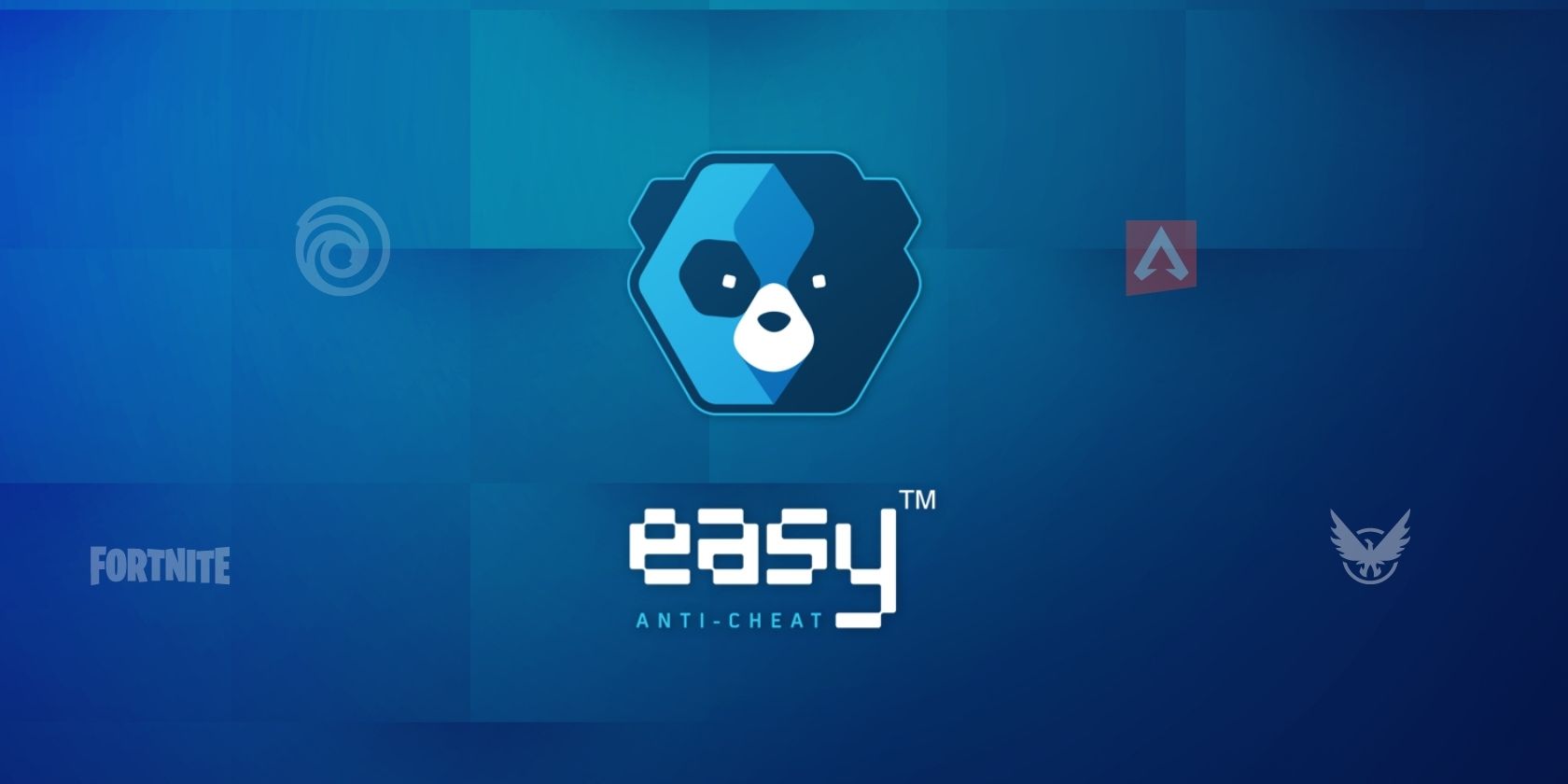
When you launch a game on your PC or Steam client, do you encounter a message that reads «error 30005: CreateFile failed with 32»? It mostly occurs when running games protected by Easy Anti-Cheat, an anti-cheat service used by multiplayer games to prevent hacking.
If you have encountered this error, you’re probably trying to run a game protected by this service, but there is some issue with the service itself or game files, which is preventing the game from launching.
So, what causes this error, and how do you fix it?
What Causes the Error 30005: CreateFile Failed With 32 on Windows?
Here are a few major causes that may have resulted in the «error 30005: CreateFile failed with 32» issue on your device:
- A hack you’ve installed altered the game files, which Easy Anti-Cheat deemed suspicious.
- Your game files have been corrupted, and Easy Anti-Cheat has flagged these changes as unauthorized.
- The Easy Anti-Cheat service is being blocked by Windows Defender or antivirus software.
- Easy Anti-Cheat has failed to create the file in its installation folder since the file from the previous session already exists.
- You have mistakenly disabled the Easy Anti-Cheat process or service to reduce its resource consumption.
- The Easy Anti-Cheat software installation has been corrupted and requires repair or a fresh reinstallation.
How to Fix the Error 30005: CreateFile Failed With 32 on Windows
Now that you know why you might be experiencing this error, let’s discuss how you can fix it.
1. First, Perform Some Preliminary Checks
You should first perform the following preliminary checks before moving on to the main fixes:
- Are you using any hacking software of files to gain an advantage in the game? If so, you should remove them.
- Close any other program running alongside the game.
- Close any graphics optimization software you are using.
- Have you made any modifications to the game files? If you’ve done any, you should reinstall the game unless you know how to reverse these changes.
You can begin applying the remaining fixes if none of the above checks help.
2. Delete the EasyAntiCheat.Sys File
The EasyAntiCheat.sys file contains the launch information for the game. Every time you launch the game, and the Easy Anti-Cheat service confirms that the game files have not been modified, it gets created automatically.
In most cases, Easy Anti-Cheat creates this file successfully; occasionally, it fails. When that happens, the game displays this error message. To ensure that’s not the case here, you’ll have to delete this file manually, so Easy Anti-Cheat can recreate it when you relaunch the game.
To do this, follow these steps:
- Go to the directory folder of the game you’re having trouble with. Most of the time, you will find it in a subfolder of the Program Files (x86) folder on the drive where your operating system is installed.
- Open the EasyAntiCheat or EasyAntiCheat_EOS folder.
- Locate the EasyAntiCheat.sys or EasyAntiCheat_EOS.sys file in the folder.
- To delete the file, right-click on it and select Delete.
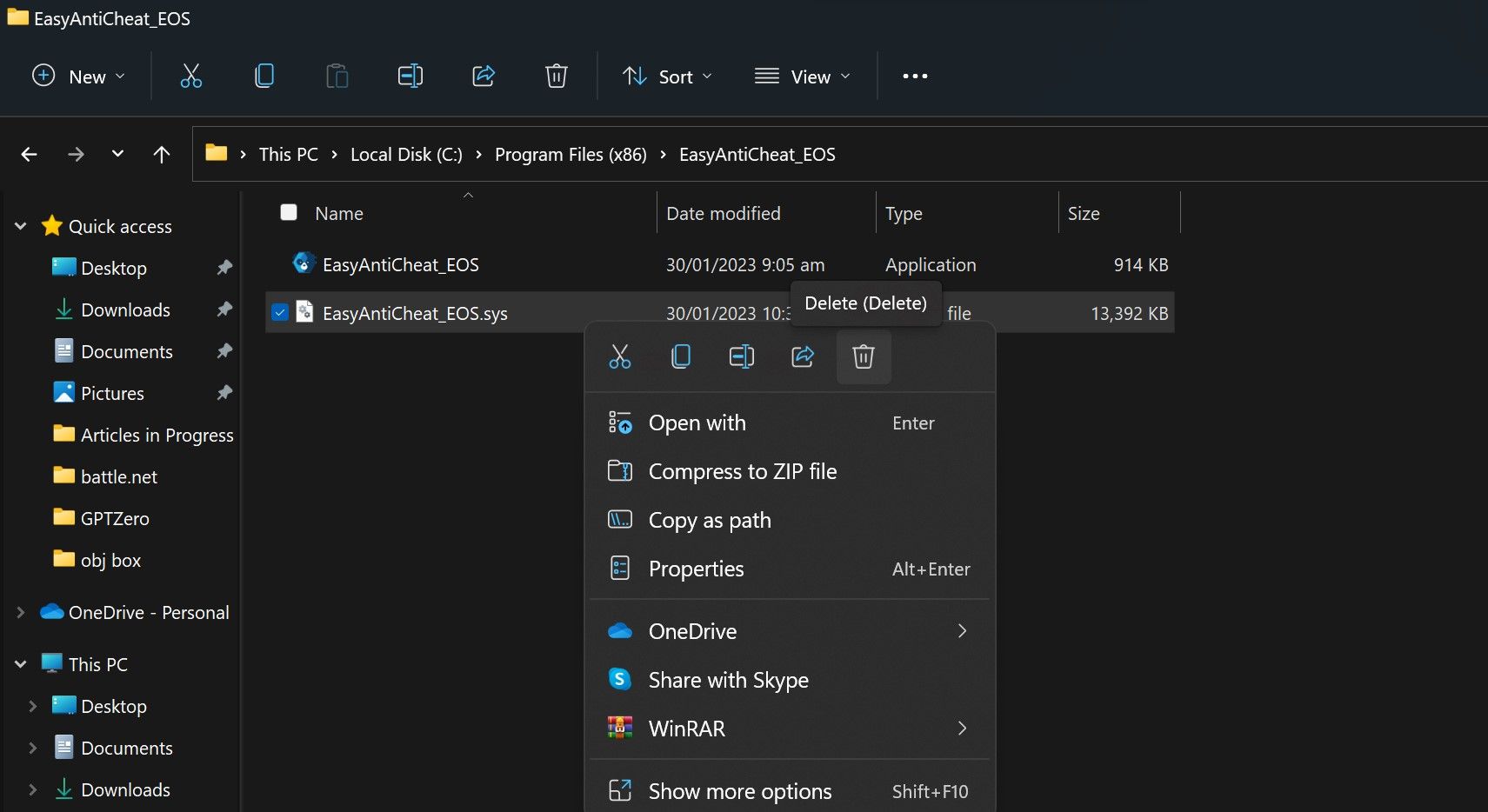
- Grant administrator permission if it is requested in the UAC window.
- Relaunch the game.
If you encounter the same error again, proceed to the next step.
3. Repair Any Corrupted Game Files
If your game files get corrupted, Easy Anti-Cheat will consider it unauthorized tampering. Therefore, repairing them is essential. Some game clients allow you to repair corrupt files from within the client; therefore, if the game you’re running offers this functionality, go ahead and repair the corrupt files.
If you have installed the game through Steam, you can repair your game files more easily. In our guide on repairing game files using different launchers, we have covered the process for verifying the integrity of game files (or fixing corrupt game files) in Steam. So, follow the relevant instructions to repair corrupt files.
4. Whitelist Easy Anti-Cheat in Windows Defender or Antivirus
Even though Easy Anti-Cheat is a trusted service, Microsoft Defender or antivirus software you use may consider it a threat and block it. Once blocked, Easy Anti-Cheat won’t be able to create the file it needs to, and the game launcher will display this error. Therefore, you should ensure it isn’t the cause of the problem.
Disable both programs to determine if Windows Defender or an antivirus program is causing the problem. Check out our guide on how to disable Windows Defender. There should be a similar option in your antivirus program’s settings. Use that to disable it. Once both programs have been disabled, run the game again and see if the error occurs.
If the game launches successfully this time, that confirms the problem lies with Windows Defender or a third-party antivirus program that you’re using. If you don’t enable either of these programs, you won’t encounter this error again, but disabling them puts your device at risk.
So, instead of doing that, you should whitelist Easy Anti-Cheat from Windows Defender and your antivirus program. Doing so will prevent either of these apps from blocking the Easy Anti-Cheat program, and both apps will continue to do their job of catching viruses.
If you aren’t familiar with the process to whitelist apps, check out our guide on how to allow apps through Windows Firewall. Likewise, visit the official website of the antivirus you’re using. There, you’ll find the instructions to whitelist apps in that particular software.
5. Ensure the Easy Anti-Cheat Service Is Running
Easy Anti-Cheat launches a service also named Easy Anti-Cheat when you install the program on your device. If this service isn’t running, Easy Anti-Cheat will throw an error. To do so, follow these steps:
- Open the Services app by typing «Services» in Windows Search.
- Find the Easy Anti-Cheat service.
- If it is already running, you don’t need to do anything. If it isn’t running already, right-click on it and click Start.
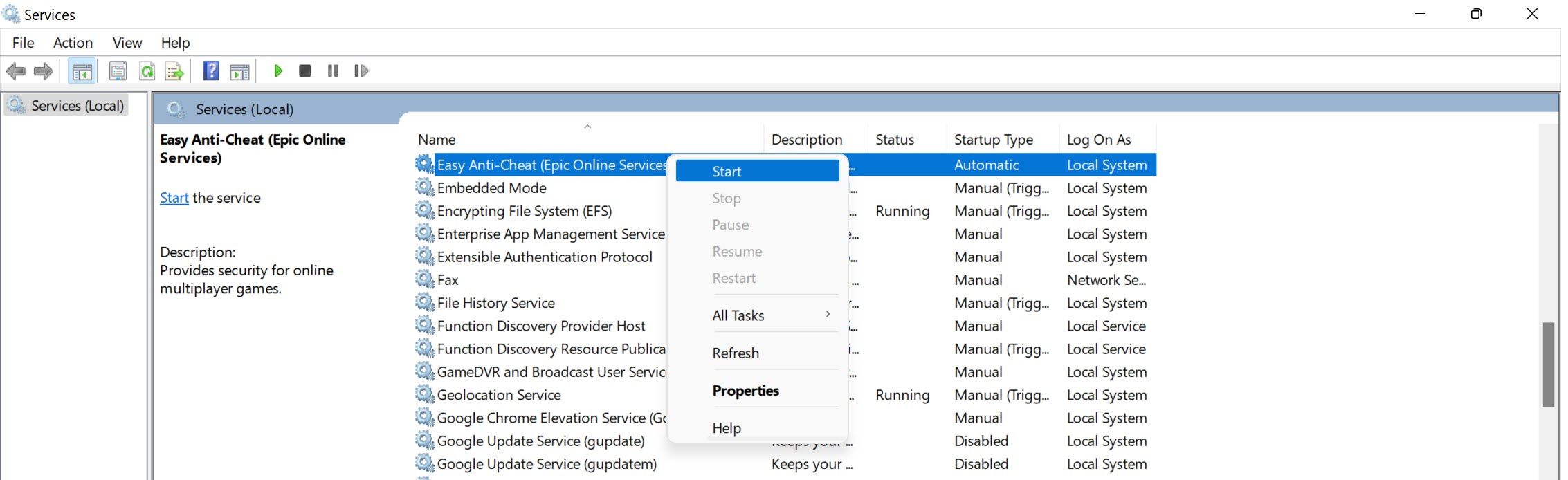
6. Repair or Reinstall the Easy Anti-Cheat Program
If none of the fixes work or the Easy Anti-Cheat software isn’t working correctly, you should repair and reinstall the program. Follow these steps to repair the client:
- Go to the installation folder of your game. If you have installed the game through Steam, open the Steam client, right-click on the game, and select Properties. Choose Local Files from the left sidebar and click Browse on the right.
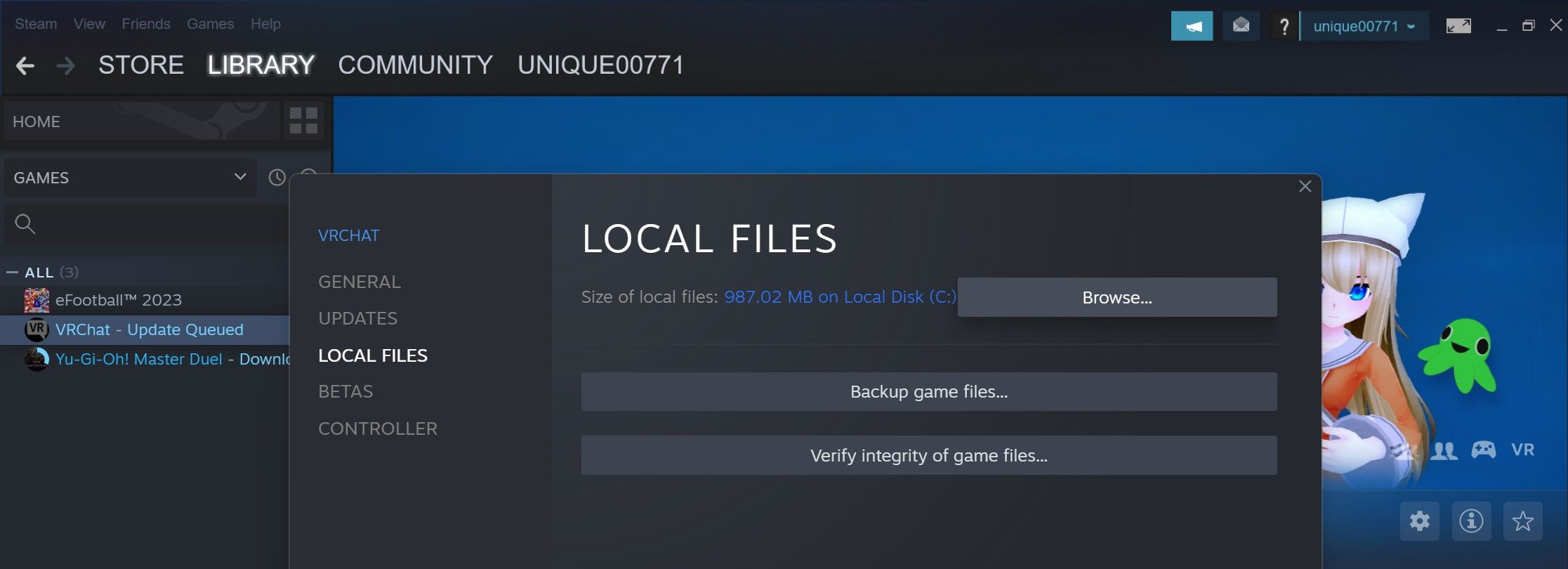
- Close the Steam client and keep the installation folder open.
- Go to the Easy Anti-Cheat folder.
- Run the Easy Anti-Cheat setup file.
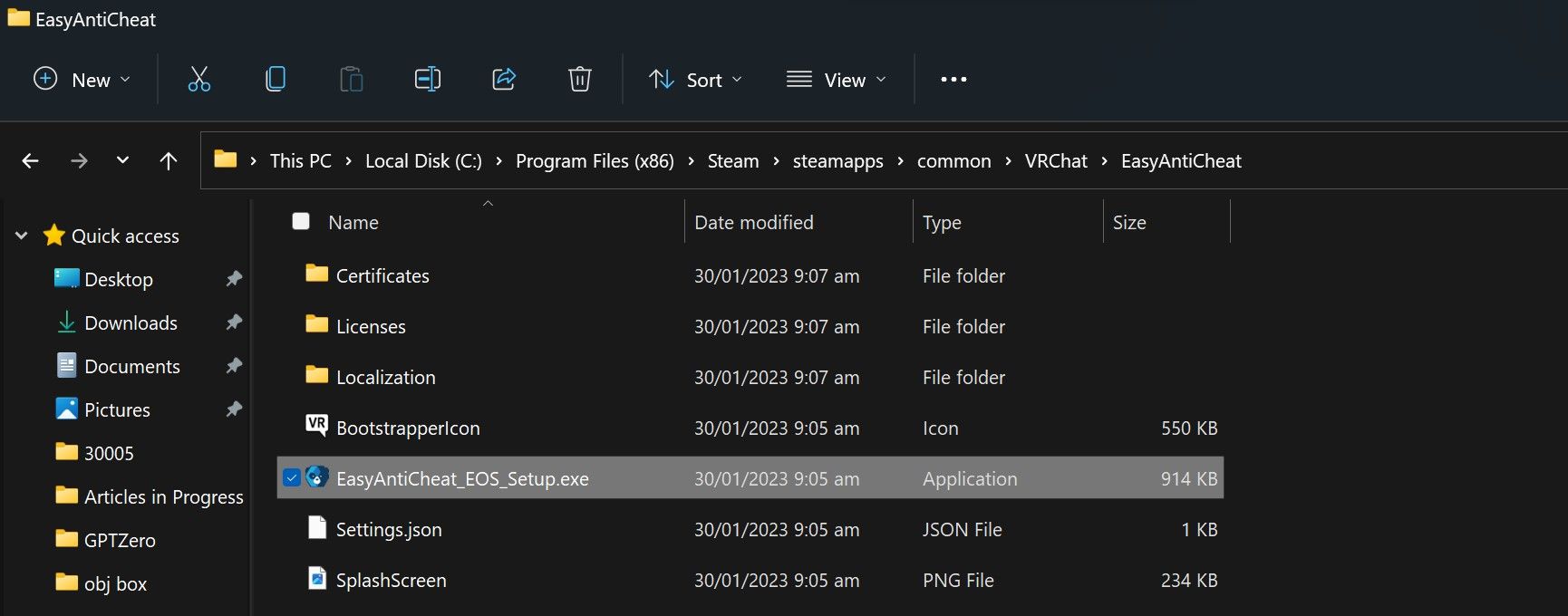
- In the UAC window, click Yes.
- Click on Repair Service.

- After that, click Finish and run the game.
If you encounter the same error when you run the game again, it indicates that the issue has not been resolved. So, reinstall the Easy Anti-Cheat program as a last resort.
To do that, follow the same steps explained above and run the Easy Anti-Cheat setup file again. Then, instead of clicking on Repair, click on Uninstall in the bottom-left corner.
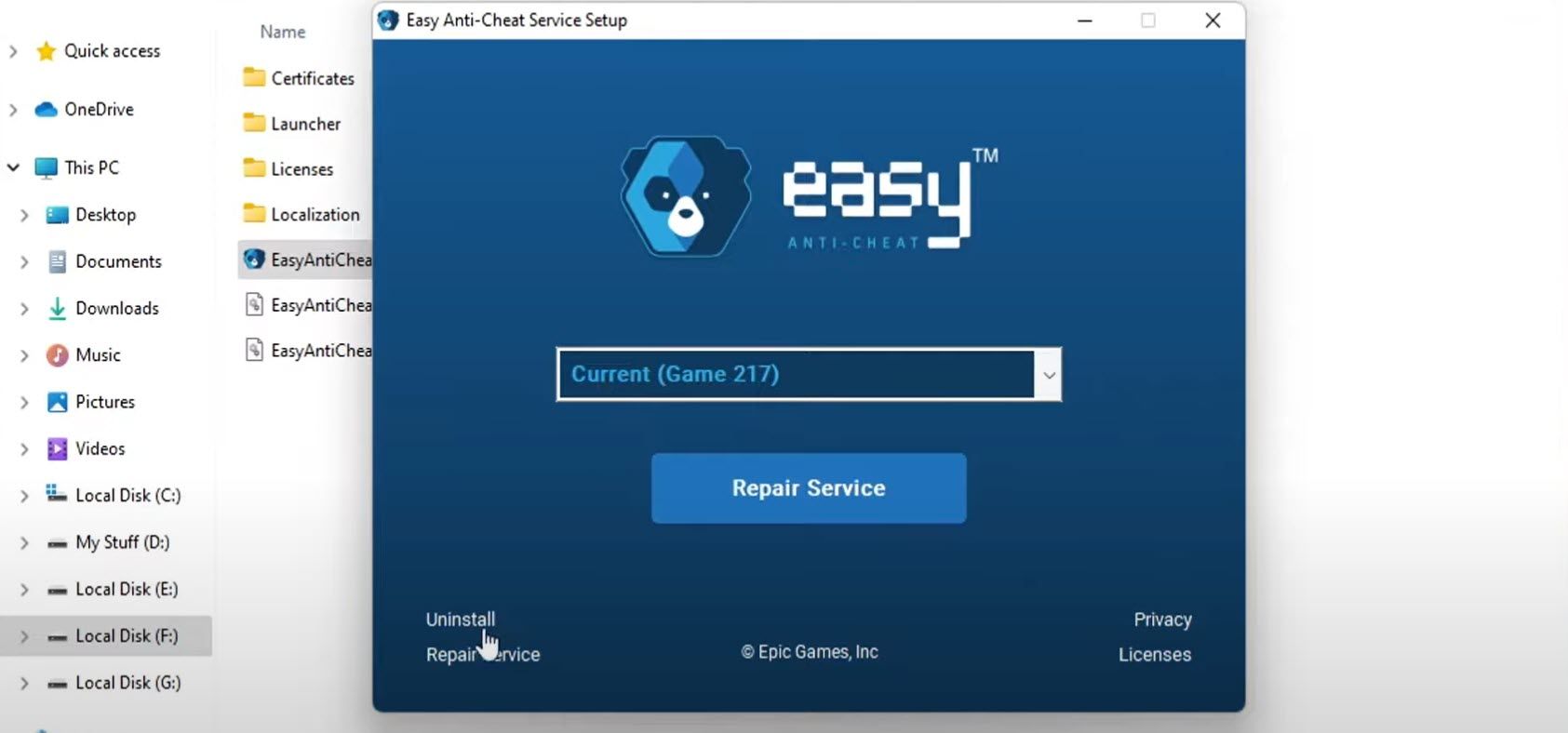
After that, click on Install Easy Anti-Cheat. Then click Finish.
Error 30005: CreateFile Failed With 32, Fixed
When Easy Anti-Cheat blocks hackers from entering multiplayer games and ruining your gaming experience, it’s great; when we get errors due to it, we find it annoying. Hopefully, the fixes covered in this article will help you resolve the «error 30005: CreateFile failed with 32» problem. If none of these solutions work, you should reinstall the game or the game client as a last resort.
Many users all over the internet are having issues while launching Fortnite. It says Launch Error Couldn’t start the game Error code 30005 createfile failed with 32. Error code 30005 is not only limited to Fortnite but it also extends to Apex Legends, Fall Guys, Battlefield 2042, and other games.
The Error code 30005 createfile failed with 32 occurred due to EAC which is Easy Anti Cheat not able to create a registry or a folder in the game which reverts you back to Launch Error 30005 while launching Fortnite.
Here is a video if you would like to watch a detailed video on how to fix createfile failed with 32 Fortnite error :
Now, Let’s proceed and discuss the steps to fix createfile failed with 32 error in Fortnite.
Fix Launch Error 30005 by Disabling Antivirus
Firstly, we will make sure it is not the antivirus that is blocking the easy anti-cheat to create files inside the folder. So, open up your antivirus especially third-party antivirus such as Norton, Avast, or AVG temporarily disable them to make sure Easy anti-cheat is free to create files to fix anti cheat error 30005.
Fix Fortnite Createfile failed With 32 by Deleting the Problematic File
Inside the Easy anti cheat folder, there is a file with extension .sys which is the cause for Launch error 30005 in various games like fall guys and Fortnite. So, deleting the file will fix the launch error and you will be able to play the game.
So, in order to delete the file you need to locate the easy anti cheat folder available in the directory of the game. If you are having the issue with Fortnite the location would be
C:Program FilesEpic GamesFortniteFortniteGameBinariesWin64EasyAntiCheat
Note: If you have choosen the different installed directory, then you need to locate to that particular directory.
Now, after locating the directory of the easy anti cheat delete the file with the name EasyAntiCheat.sys by right-clicking on the file and choosing the delete option to delete the file.
Not to worry about the deletion of the AntiCheatFile because as soon as you launch the game again this file will be automatically created by the EasyAntiCheat.
Now, close the folder and launch the game to fix Error code 30005 createfile failed with 32
Fix Launch Error 30005 by repairing the EAC EasyAntiCheat file
Again, as shown above, locate the same folder in the directory of the game
C:Program FilesEpic GamesFortniteFortniteGameBinariesWin64EasyAntiCheat
Now, here run the EasyAntiCheat.exe file by double-clicking on it. Once the application starts choose the option “Uninstall” to remove the EasyAntiCheat from your PC. After uninstalling the EasyAntiCheat, again run the installer and choose the option “Install” to reinstall the EasyAntiCheat service in your PC to repair all the corrupted files of EAC.
Once done, launch the game again to fix createfile failed with 32 error with apex legends or Fortnite game.
Fix Createfile failed with 32 by using the Services
In this method, we are going to use windows service to fix EAC launch error 30005. Open the run command by right-clicking on the start menu and choosing the option “Run”
Now in the run command type “services.msc” and hit the enter key
After opening the services menu, find a service with the name “Easy Anti Cheat Service”. It will be in an alphabetical manner, so scroll down to find the service.
Double-click on the service, to open the properties of the Easy Anti Cheat service. Now in the general tab, select the option “startup type as Automatic” and if the service status is “stopped” click on the “start” option to start the service.
However, if the service status shows the service is running, then you need to stop the service wait for 1-2 min, and again click on the start to start the Easy Anti Cheat Service to fix Error code 30005 createfile failed with 32while launching the games.
Fix Error Code 30005 by Updating Windows
Sometimes, we tried hard and do all the techniques to fix Anti Cheat Service Error Code 30005 and nothing works. However, we totally forgot that we have an option of updating the windows which is itself a solution to many windows problems.
So, go ahead and update your windows. Open the settings menu by clicking on the start menu and choose the settings option. Here click on Windows update and click on the option “Check for Updates” to update windows to the latest build to fix error code 30005 while launching the game.
That’s all folks. This is all you have to do in order to fix Fortnite Error code 30005 (Createfile failed with 32)
Let me know in the comments if it doesn’t work out for you so that I can further provide you more support to fix “Error code 30005 (Createfile failed with 32)” and if you get another way to get rid of this problem do mention so that other viewers also get benefitted from the solution you provided.
Read More
- Fix Media Creation Tool Error 0x80072f8f 0x20000 during Windows 10 Upgrade
- Fix Intel Management Engine Interface Code 10
- How to Fix Winload.Efi is Missing or Corrupted
- How to Fix No Audio Output device is Installed in Windows 10
How do I fix createfile failed with 32 in Fortnite?
Createfile failed with 32 Error code 30005 can be fixed by reinstalling the EasyAntiCheat software on your pc by heading over to the directory of the game which is Fortnite at your end. Fortnite is generally located at C:Program FilesEpic GamesFortniteFortniteGameBinariesWin64EasyAntiCheat. Here You need to first uninstall the EasyAntiCheat by running the .exe file and then once uninstalled restart pc and again run the same file to install and repair the EAC service in your PC to fix Error code 30005
How to fix Error code 30005?
Error code 30005 arises due to corruption in the EasyAntiCheat service whenever you try the launch the game so the EAC doesn’t let you launch the game. In order to fix you need to repair the EAC service. Locate the directory of the game which is generally, C:Program FilesEpic GamesFortniteFortniteGameBinariesWin64EasyAntiCheat. Here You need to first uninstall the EasyAntiCheat by running the .exe file and then once uninstalled restart pc and again run the same file to install and repair EAC service in your PC to fix Error code 30005
How to fix Easy Anti Cheat Error 30005 Createfile failed with 32?
EAC error 30005 can be fixed just by repairing the easy anti cheat service which is available in the directory of the game. The directory is available in C drive if you haven’t change the default installation location of the game. The directory is C:Program FilesEpic GamesFortniteFortniteGameBinariesWin64EasyAntiCheat. Here You need to first uninstall the EasyAntiCheat by running the .exe file and then once uninstalled restart pc and again run the same file to install and repair EAC service in your PC to fix Error code 30005
