Contents
- What Does Invalid Game Executable Mean?
- How to Fix Invalid Game Executable:win64paladins.exe
- Fix Parameter Errors
- Disable Antivirus
- Whitelist the Game on Your Windows Firewall
- Verify Game Files
- Clear Cache
- Launch Paladins in Windows 7 Compatibility Mode
- Reinstall the Game
- Conclusion

Paladins is a renowned FPS game played on several consoles, including PS4 and Xbox One. Its multifaceted features are impressive and ideal for both expert and novice gamers. However, users have been bumping into the Paladins invalid game executable error when opening the program. If you have been facing the same error, don’t worry. This article has clear instructions on how to fix Paladins invalid game executable error.
What Does Invalid Game Executable Mean?
Gamers who obtained the game from Steam are more likely to encounter the error than those who got it from Epic Games Store. The error means that:
- The Windows OS is incompatible
- The game file is corrupted
- There’s poor network connectivity
- The game version is outdated
How to Fix Invalid Game Executable:win64paladins.exe
Several approaches can be used in resolving the Paladins launch error. The best ones include:
Fix Parameter Errors
Software viruses and app conflicts could easily trigger the error. To resolve this, you need to use the Command Prompt’s Winsock Reset feature. Here is how this works:
- Press the Windows logo key + Scombination to open the Searchwindow and type in “cmd” (without quotes).
- Right-click on Command Prompt and select “Run as administrator”.
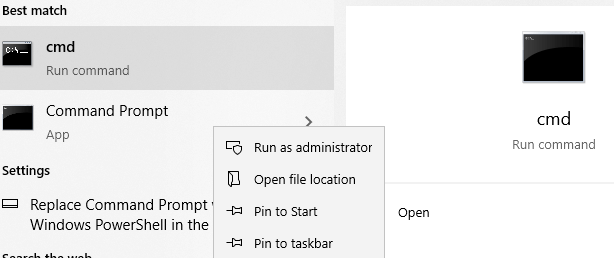
- Choose Yes when the User Account Control window appears.
- After launching the command prompt, type in “netsh Winsock reset catalog” (no quotes), then hit Enter.
- Now type in “IP reset resetlog.txt” (without quotes), then press Enter.
- After the command executes, exit the window and restart your PC.
Once your PC reboots, launch Paladins and check if the error has been resolved. If not, try thefollowing method below.
Disable Antivirus
The Paladins invalid game executable error could arise from the PC antivirushinderingproper execution of Paladins’ files. Disabling the antivirus could be a reasonable solution.
However, the steps you need to follow to disable your antivirus usually vary depending on the antivirus you use. For instance, here is how to go about it if you use the McAfee antivirus program:
- Go to the McAfee antivirus icon on your taskbar, and right-click on it to find an array of options.
- Select “Disable Auto-Protect” then “Disable Firewall” subsequently.
- Select the duration in which you need the Settings disabled.
The steps above may not be the same for other antivirus apps like Avast or Bitdefender. So, open your antivirus and navigate the settings to find the relevant option.
If you use the Windows Defender, follow these steps to disable it:
- Press the Win key + I combo to bring up the Settings window.
- Go to Update & Security.
- Choose the Windows Security option.
- Click on Virus & threat protection.
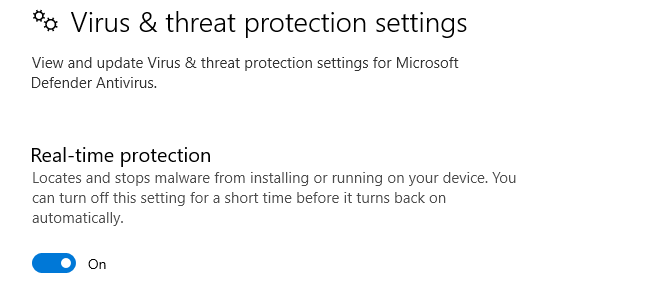
- Head to “Virus & threat protection settings”. Here, click on “Manage settings”.
- Disable the Real-time protection option.
- Check if the error will reappear.
Whitelist the Game on Your Windows Firewall
The Paladins invalid game executable error might occur if the firewall treats some of its files as threats, thus blocking them. Luckily, you can whitelist the game on your firewall to ensure that does not happen. Follow this guide:
- Navigate to the Windows search section at the bottom of the window and type in“Firewall and network protection”(without quotes).
- Click on the“Open” link on the right side of the window.
- Click“Allow an app through firewall”on the new window.
- Next, click on the “Change settings” button.
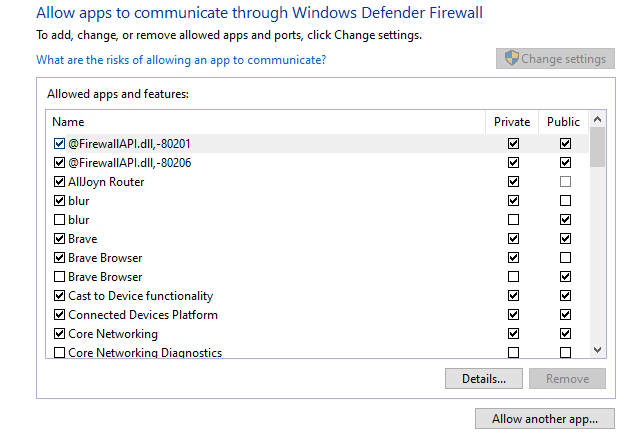
- Click “Allow another app”.
- Another window will appear on your PC screen. Here, click “Browse”.
- Navigate to the Paladins folder and select Paladins’ executable file.
- Then click on “Add” to allow the application through Windows Firewall.
- Locate the app on the Windows Defender Firewall window and select its checkboxes for“Public” and “Private”.
- Click OK.
- Check if the problem has been fixed.
Verify Game Files
Another way to removethe error in question is to validate the game files on Steam. Doing so helps to identify and fix corrupted files. The following easy-to-follow steps can enable you to achieve this:
- Launch the Steam client on your PC.
- Right-click on Paladins in your games library to access more options
- Click on “Properties,” then select “Local Files.”
- Choose “Verify integrity of game files.” Steam will take some time to start the verification process and double-check the game files.
After completing the process, you’ll need to restart the Steam client and relaunch Paladins. Upon completing the process, the game shouldn’t have the invalid game executable error.
Clear Cache
If the game cache file is corrupted, it could lead to an invalid executable error. You can fix this by removing game cache files. To quickly do so, navigate to the path below and delete all the files there. Then restart your computer:
C:UsersUsernameSaved GamesRespawnPaladinsLocal
For better results, use a professional PC optimizer, such as BoostSpeed. This special tool scans your machine for useless programs, junk files, and any registry keys that could be triggering errors and immediately removes them.
Launch Paladins in Windows 7 Compatibility Mode
Another option is to launch the game in Windows 7 Compatibility Mode and check if that will work. Here is how:
- Launch the Steam client
- Right-click on the Paladins icon.
- Click on Properties.
- Select “Browse Local Files”to be taken to all relevant Paladins game files on your system.
- Navigate to Paladins executable file in the “ChaosGame” folder.
- Right-click on the file and choose “Properties,” then go to the“Compatibility” tab
- Select “Run this program in compatibility for”, then choose Windows 7 from the dropdown menu.
- Check the“Run this program as an administrator”option.
- Click OK.
Reinstall the Game
If all the above fixes fail, reinstalling the game might be viable. Here’s how to successfully uninstall Paladins:
- Right-click the Windows icon in the bottom-left corner of the screen and choose Settings.
- Select Apps.
- Locate Paladins.
- Select it and then choose Uninstall.
Upon successful uninstallation, you can reinstall the game and check if the glitch has been resolved.
Conclusion
That’s how to fix invalid game executable:win64paladins.exe in Windows 10. We hope this guide has helped you fix the error and continue enjoying playing Paladins on your device.
Do you like this post? 🙂
Please rate and share it and subscribe to our newsletter!
0 votes,
average: 0.00 out of
5
Loading…
Содержание
- 1 Не удается подключиться к серверу в Paladins — как исправить
- 1.1 FAQ по ошибкам Paladins: не запускается, черный экран, тормоза, вылеты, error, DLL
- 1.1.1 Необходимое ПО для Paladins
- 1.2 Низкий FPS, Paladins тормозит, фризит или лагает
- 1.3 Paladins вылетает в случайный момент или при запуске
- 1.4 Отсутствует DLL-файл или ошибка DLL
- 1.5 Не удается подключиться к серверу в Paladins — как исправить
- 1.6 что делать если в paladins пишет ошибка подключения к серверу
- 1.7 Для просмотра онлайн кликните на видео ⤵
- 1.8 Paladins — не удается подключиться к серверу — [решение]
- 1.9 Şərh • 31
- 1.10 что делать если в paladins пишет ошибка подключения к серверу
- 1.11 ความคิดเห็น • 76
- 1.1 FAQ по ошибкам Paladins: не запускается, черный экран, тормоза, вылеты, error, DLL
FAQ по ошибкам Paladins: не запускается, черный экран, тормоза, вылеты, error, DLL

Иногда при запуске Paladins появляются ошибки. Неприятно, но установленная вами игра может не запускаться, вылетая, зависая, показывая чёрный экран и выдавая ошибки в окнах. Поэтому возникают вполне логичные вопросы: «Что делать?», «Из-за чего это происходит?» и «Как решить проблему?». Мы постарались собрать всю необходимую информацию с инструкциями, советами, различными программами и библиотеками, которые призваны помочь решить наиболее распространённые ошибки, связанные с Paladins.
Необходимое ПО для Paladins
Мы настоятельно рекомендуем ознакомиться со ссылками на различные полезные программы. Зачем? Огромное количество ошибок и проблем в Paladins связаны с не установленными/не обновлёнными драйверами и с отсутствием необходимых библиотек.
Последняя версия драйвера Nvidia GeForce.
- Библиотека Microsoft Visual C++ 2012 Update 4
- Библиотека Microsoft Visual C++ 2010 (64-бит)
- Библиотека Microsoft Visual C++ 2010 (32-бит)
- Библиотека Microsoft Visual C++ 2008 (64-бит)
- Библиотека Microsoft Visual C++ 2008 (32-бит)
- Библиотека Microsoft Visual C++ 2005 Service Pack 1
Низкий FPS, Paladins тормозит, фризит или лагает
Современные игры крайне ресурсозатратные, поэтому, даже если вы обладаете современным компьютером, всё-таки лучше отключить лишние/ненужные фоновые процессы (чтобы повысить мощность процессора) и воспользоваться нижеописанным методами, которые помогут избавиться от лагов и тормозов.
- Запустите диспетчер задач и в процессах найдите строку с названием игры (Paladins). Кликайте ПКМ по ней и в меню выбирайте «Приоритеты», после чего установите значение «Высокое». Теперь остаётся лишь перезапустить игру.
Уберите всё лишнее из автозагрузки. Для этого все в том же диспетчере задач нужно перейти во вкладку «Автозагрузка», где нужно отключить лишние процессы при запуске системы. Незнакомые приложения лучше не трогать, если не знаете, за что они отвечают, иначе рискуете испортить запуск системы.
А также рекомендуем в настройках, связанных с энергопотреблением, установить «Максимальную производительность». То же касается и видеокарты: нужно установить максимальную производительность в настройках графического процессора (это можно сделать в «Управлении параметрами 3D»), а в фильтрации текстур выбирайте параметр «Качество».
Если ваша видеокарта от Nvidia по возрасту не старше серии графических процессоров GTX 10, тогда частоту кадров вполне реально поднять за счёт ускорения работы с видеокартой. Для реализации задуманного опять-таки нужно открыть «Панель управления» Видеокарты, перейти в уже знакомую вкладку «Управление параметрами 3D» и выбрать в списке с программами игру, после чего отыскать «Вертикальный синхроимпульс» и кликнуть по нему, чтобы в меню выставить параметр «Быстро».
Следует удалить временные папки, ненужные файлы и кэш. На просторах интернета можно найти кучу самых разных программ, которые помогают это сделать. Мы рекомендуем воспользоваться для этого программой BleachBit или CCleaner.
Проведите дефрагментацию или оптимизацию жёсткого диска. Для этого перейти в «Свойства жёсткого диска» вкладка «Сервис» «Дефрагментация» или «Оптимизация». Кроме того, там же можно провести проверку/очистку диска, что в некоторых случаях помогает.
Paladins вылетает в случайный момент или при запуске

Ниже приведено несколько простых способов решения проблемы, но нужно понимать, что вылеты могут быть связаны как с ошибками игры, так и с ошибками, связанными с чем-то определённым на компьютере. Поэтому некоторые случаи вылетов индивидуальны, а значит, если ни одно решение проблемы не помогло, следует написать об этом в комментариях и, возможно, мы поможем разобраться с проблемой.
- Первым делом попробуйте наиболее простой вариант – перезапустите Paladins, но уже с правами администратора.
Обязательно следует проверить, не возникает ли конфликтов у Paladins с другими приложениями на компьютере. Например, многие игроки часто ругаются на утилиту под названием MSI AfterBurner, поэтому, если пользуетесь такой или любой другой похожей, отключайте и пробуйте запустить игру повторно.
Отсутствует DLL-файл или ошибка DLL

Для начала следует объяснить, как вообще возникают ошибки, связанные с DLL-файлами: во время запуска Paladins обращается к определённым DLL-файлам, и если игре не удаётся их отыскать, тогда она моментально вылетает с ошибкой. Причём ошибки могут быть самыми разными, в зависимости от потерянного файла, но любая из них будет иметь приставку «DLL».
Для решения проблемы необходимо отыскать и вернуть в папку пропавшую DLL-библиотеку. И проще всего это сделать, используя специально созданную для таких случаев программу DLL-fixer – она отсканирует вашу систему и поможет отыскать недостающую библиотеку. Конечно, так можно решить далеко не любую DLL-ошибку, поэтому ниже мы предлагаем ознакомиться с более конкретными случаями.
Ошибка d3dx9_43.dll, xinput1_2.dll, x3daudio1_7.dll, xrsound.dll и др.
Ошибка MSVCR120.dll, VCRUNTIME140.dll, runtime-x32.dll и др.
Не удается подключиться к серверу в Paladins — как исправить

Внимание! Мы не являемся техподдержкой игры! Это фанатская группа.
Прежде чем задать вопрос, просмотрите решения проблем, которые указаны ниже. Если вы не нашли решения ниже, то обратитесь в техподдержку игры www.hirezstudios.com/submit-support-ticket (можно на русском языке). Или же вы можете попросить совета у других игроков в данном обсуждении.
Правила обсуждения:
1) Вопросы формулируйте четко в одном сообщении.
2) Не флудить в теме.
3) Сообщения не по теме будут удалены.
4) Для вопросов по игре есть отдельное обсуждение.
5) Если вы знаете решение какой-либо проблемы, то напишите в личные сообщения группы. Заранее спасибо.
1) Где скачать клиент игры?
— Вы можете скачать клиент в двух местах:
• В Steam: store.steampowered.com/app/444090
• На сайте игры: http://cds.q6u4m8x5.hwcdn.net/Installs/InstallPaladin… Для доступа к игре через отдельный клиент вам необходимо зарегистрировать аккаунт Hi-Rez для входа в лаунчер (возможно, что аккаунт у вас уже есть, если вы играли в Smite, Tribes: Ascend или Global Agenda).
2) Каковы системные требования?
— Минимальные системные требования
• ОС: Windows 7 64-bit or newer
• Процессор: Core 2 Duo 2.4 GHz or Athlon X2 2.7 GHz
• Оперативная память: 4 GB ОЗУ
• Видеокарта: Nvidia GeForce 8800 GT
• Место на диске: 30 GB
• Звуковая карта: DirectX compatible sound card
— Рекомендованные системные требования
• ОС: Windows 8/10 64-bit (latest Service Pack)
• Процессор: Intel Core i5-750, 2.67 GHz / AMD Phenom II X4 965, 3.4 GHz
• Оперативная память: 6 GB ОЗУ
• Видеокарта: Nvidia GeForce GTX 660 or ATI Radeon HD 7950
• Сеть: Широкополосное подключение к интернету
• Место на диске: 30 GB
• Звуковая карта: DirectX compatible sound card
3) Где сменить язык игры?
— В свойствах игры (правой кнопкой мыши по названию игры) в библиотеке Steam.
4) Куда мне обратиться, если я не нашел в данной теме решения проблемы?
— Техподдержка игры: www.hirezstudios.com/submit-support-ticket. Можно на русском языке.

ПРОБЛЕМЫ для патча 3.2 Мифы пустынь и пути их решения: https://vk.com/wall-110296726_1347888
— Просадки FPS
— Выключите браузер (особенно Хром), перезапустите игру и не используйте alt+tab. Помимо этого проверьте следующее: https://vk.com/playpaladins?w=wall-110296726_1235816
— The login information submitted is invalid.
— Перезайдите в аккаунт Steam

ПРОЧИЕ ПРОБЛЕМЫ И ОШИБКИ (ЧАСТЬ 1)
— Учетная запись этого пользователя уже привязана к другому аккаунту Steam
— Зайдите в личный кабинет https://my.hirezstudios.com/linked-accounts. Отвяжите аккаунт Steam и привяжите новый. Либо вы можете скачать отдельный клиент http://cds.q6u4m8x5.hwcdn.net/Installs/InstallPaladin… Там нет привязки, поэтому вы можете использовать сколько угодно аккаунтов игры.
— Steam authentication failed
— Запустите Steam от имени администратора
— Failed to launch game
— www.youtube.com/watch?v=KlMGTXSw_3E. Переустановите программу из видео. Перед этим перезагрузите компьютер и отключите антивирус.
— Ошибка «Не удалось подключиться к серверу»
1) Вероятно, что серверы оффлайн. Их статус можно посмотреть здесь: http://status.hirezstudios.com/
2) Перезапустите роутер для смены вашего IP-адреса.
3) Если у вас статический IP, то звоните провайдеру.
— Появляются ошибки:
1) The Hi-Rez Studios Authenticate and Update Service must be installed
2) Internal error connecting to Hi-Rez Service
2) Cannot start The Hi-Rez Studios Authenticate and Update Service
— Отключите антивирус и брандмауэр
— Видео гайд №1: www.youtube.com/watch?v=KlMGTXSw_3E. Переустановите прогу из видео. Перед этим перезагрузите компьютер и отключите антивирус.
— Видео гайд №2: www.youtube.com/watch?v=p_mXxk_zpPQ
— Серый экран при запуске игры
— Нажмите alt+enter/f11.
— Вы криво удалили игру, и теперь она не ставится (пишет, что уже установлена)?
— cds.q6u4m8x5.hwcdn.net/Installs/ManualUninstallHiRezL.. — качаем и сносим все (вводим Ok и затем нажимаем Enter), что связано с игрой, перезагружаемся и устанавливаем заново.
— Пишет, что вы уже в очереди или просто не работает кнопка играть:
— vk.com/playpaladins?w=wall-110296726_96051
— Если у вас монитор с соотношением сторон 4:3 (5:4) и у вас черные полосы
— https://steamcommunity.com/sharedfiles/filedetails/?i..
— Не удалось найти установку Steam/Cannot find Hi-Rez installation
— www.youtube.com/watch?v=KlMGTXSw_3E. Переустановите прогу из видео. Перед этим перезагрузите компьютер и отключите антивирус. Затем необходимо зайти в библиотеку в стиме в свойства игры, затем локальные файлы, затем проверить целостность файлов
— Игра вылетает с ошибкой Crash Dialog или вообще без ошибки
— Обновите directx и драйвера на видеокарту. В самой игре в настройках выберите DirectX 9.
— Вылетает при загрузке в матч
— Перезапустите инет/роутер. Обновите directx и драйвера на видеокарту. В самой игре в настройках выберите DirectX 9.
— Ошибка покупки. При обработке вашего запроса возникла проблема (Tortuga)
— Перезапустите Steam и уберите незавершенные покупки в аккаунте Steam
— При совершении покупки висит окно с надписью «Working»
— Отключите и включите заново оверлей в Steam
— Ошибка “You must have at least Windows XP SP3 installed”
— https://www.youtube.com/watch?v=RBaBxjtRhPA
— Invalid game executable: win64Paladins.exe
— Необходимо зайти в библиотеку в стиме в свойства игры, затем локальные файлы, затем проверить целостность файлов

ПРОЧИЕ ПРОБЛЕМЫ И ОШИБКИ (ЧАСТЬ 2)
— Высокий пинг, потери пакетов, вылеты в главное меню, ошибка «Игрок отключен». Проблема может наблюдаться только в Paladins
— Для этого есть множество потенциальных причин. Поврежденные данные в файлах игры могут провоцировать и затруднения с подключением, и ошибки и зависания клиента. Некоторые программы могут конфликтовать с игрой за использование сетевых драйверов или поглощать всю пропускную способность канала, из-за чего подключение к игровым серверам может замедляться или прерываться. Ко всему прочему, все ресурсы, к которым вы подключаетесь через интернет, расположены в разных географических локациях. Даже два дата-центра, находящиеся в одном городе, могут использовать разных пиринг-партнеров для подключения. Сравнивать две разные игры или сервиса неуместно, потому как вы наверняка будете подключены к серверам по иному маршруту. Если на маршруте подключения между вами и серверами возникают затруднения, в таком случае, как правило, следует обратиться к провайдеру для их устранения.
Интернет провайдеры, говоря о скорости подключения, подразумевают пропускную способность. Пропускная способность — это характеристика, измеряющая как быстро могут быть загружены или отправлены данные. Если вы представите данные в виде потока воды, высокая пропускная способность — это все равно что широкая труба для обеспечения вашего дома водой, т.е. при достаточном напоре большой объем воды может поступать очень быстро.
Задержка, с другой стороны, определяет, как быстро вы получаете информацию, независимо от пропускной способности. Пользуясь прежней метафорой, высокая задержка — это что-то, что вызывает снижение напора. Возможно, труба, проведенная к вашему дому, весьма хороша, но где-то в городской системе водоснабжения возникла утечка, или произошло засорение трубы, ведущей к вашему жилому комплексу. У вас все еще есть возможность получать данные в заявленном объеме, но вы не получаете их из-за того, что что-то мешает этому потоку информации. Когда рассматриваются случаи с высокой задержкой, вам необходимо определить, что именно приводит к тому, что вы получаете информацию медленно.
Что делать?
1. Перезагрузите модем и маршрутизатор, чтобы убедиться, что маршрутизатор не перегружен данными.
2. Сбросьте и обновите IP и DNS, чтобы устранить конфликты, связанные с сетевым подключением.
3. Обновите драйверы, чтобы исправить ошибки совместимости.
4. Если вы используете беспроводное подключение, оптимизируйте интернет-подключение, чтобы решить связанные с ним затруднения. Или подключитесь напрямую без использования роутера.
5. Попробуйте закрыть фоновые приложения, чтобы избежать конфликтов программ.
6. Проверьте систему на наличие вирусов.
7. Обратитесь к провайдеру.
что делать если в paladins пишет ошибка подключения к серверу
Для просмотра онлайн кликните на видео ⤵
Paladins — не удается подключиться к серверу — [решение] Подробнее
😱КАК ИСПРАВИТЬ ОШИБКУ ПРИ ЗАПУСКЕ ПАЛАДИНС🧐 Подробнее
Paladins как устранить ошибку Hi-Rez/Steam interface/ 100% РАБОЧИЙ СПОСОБ 2018 Подробнее
НЕ УДАЕТСЯ ПОДКЛЮЧИТЬСЯ К СЕРВЕРУ! Как решить проблему? Подробнее
Проблема со входом Paladins(Причины. ). Подробнее
SMITE: Как поменять профиль, учётку, быстро, не сложно, 100%. ) Подробнее
Что делать если выдаёт ошибку при запуске Paladins Подробнее
НЕ УДАЕТСЯ ПОДКЛЮЧИТЬСЯ К СЕРВЕРУ PALADINS,ЕСТЬ РЕШЕНИЕ! Подробнее
Paladins ☬ Не удается подключиться к серверу ☬ Unable to connect server ☬ ГАЙД Подробнее
Как решить проблему стим (Неполадки при подключение серверам стим) Подробнее
Что Делать, Если Ошибка в Paladins? Ответ Есть!! Подробнее
PALADINS — ТОП 10 ЛУЧШИХ ПЕРСОНАЖЕЙ В ИГРЕ! Подробнее
Проблема запуска Paladins(Steam) Подробнее
Ошибка Paladins. Failed to start the game. РЕШЕНИЕ! Подробнее
Как исправить ошибку EasyAntiCheat Подробнее
Paladins- Не запускается игра, вот решение. Подробнее
Краш игры Paladins — решение | Crash dialog Paladins — decision Подробнее
Бесконечная Загрузка Профиля- Решение для STEAM PALADINS 28.01.19 Подробнее
Как зарегистрироваться в Paladins (Хаос) Подробнее
Paladins — не удается подключиться к серверу — [решение]

Oyunçu kontrollarını göstərin
- Tarixində dərc edildi 7 May 2018
- Всем тем, у кого при запуске игры Paladins выдаёт ошибку «не удается подключиться к серверу» или «unable to connect to server» — я помогу решить эту проблему. Связана она с блокировкой Роскомнадзором серверов игры и требует установки ВПН сервиса.
Лично я использую VPN Betternet — у него нет ограничения на трафик, он бесплатный, но там нет возможности выбора сервера.
Şərh • 31
Привет,не помогает впн,Что делать?)
У меня даже с впн не работет, пиздос обидно (Если что я исправил)
@Friend Man Если честно просто переустановил винду, но есть кучу тонких решений по типу:чекнуть её выход в интернет или отключить фоновые программы. Если не хочешь переустанавливать винду ,то отталкивайся от того что проблема в компе или в какой-то мелочи , которую хер заметишь.
Можешь рассказать как? просто с впн не работает,а других решений в инете нету
Это веть именно в росии?
Просто я из Украины у у нас нету тут РКН но у меня всё равно не заходит 🙁
Просто хайрезы ебучие дауны
Какой ркн я в Украине.
Привет. Есть баг со звуком при нажатии умения на ПКМ, на англ. название скилла «Impaler Arrow», играя за Ша Линь. Прошу помочь, решить эту проблему. И укажите путь где хранятся файлы отвечающие за звук умений персонажей. Заранее спасибо!
Наглядный пример:
azclip.net/video/TJC25ZLl8tM/video.html
заебал этот надзор.
рос ком надзор вобще ебанулись на голову в паладинс играет как миниму половина страны этим блоком они ухудшают отношение граждан к властям и самой стране , я не понимаю их действия если они хотят ухудшить своё положение пожалуйста на здоровье , но они и так уже всем доказали что ркн это собрание коньченых дебилов , как говорят в танках стадо оленей
а у меня на паладинах всё нормально а вот на птс
у моего друга без пвн все работает(((
всмысле бл*ть роскомнадзор если я из Украины
Напомню, что в Украине правительством тоже блокируются многие сервера, хоть это и не Поскомнадзор, но в сути одно и то же
Я в Украине живу. Хуле мне это выдает?
В Украине же тоже блочат сервера, насколько я знаю
Подскажи как поменять сервер в Fortnite.
В настройках игры
еще работает программка Smart Port Forwarding
но там посложнее, прежде чем менять айпи менять лучше сначала гайдики посмотреть
и все збс будет
помогла в играх как батла 4 сам паладинс
У меня автоматически подключилось к японии,вход так же не удался)Переподключился как ты к швеции,все получилось,все работает)Спасибо огромное. )
РФ — не единственная страна, где блокируют сервера. Возможно, в Японии этот сервер также заблокирован
Челик, спасибо за видос. Я три дня мучился с этим respect!
А у меня ВПН работает, в игру заходит, но когда пытаюсязайти в матч, сразу выбрасывает(помогите пж)
Позвони провайдеру, уточни насчёт серверов
Облом, попробуй зайти в матч, посмотреть магазин или зайти в баттл пас(тебя сразу выкинет)
Трудно сказать, но скорее всего, проблема со стороны клиента.
У меня все нормально, если тебя выкидывает, то проблема не в серверах
А без этой вот ерундовины никак?
Есть еще два варианта — либо сменить провайдера, либо позвонить ему и слезно умолять разблокировать сервера для Paladins, но мне кажется, что установить ВПН намного проще и быстрее
На что повлияет ограничение в 500мб у этого впн в месяц? Объясните!
Это полный бред, так как при перезапуске роутера меняется ваш IP, и это никак не влияет на список заблокированных вашим провайдером серверов
хм. Гворят, что можно решит проблему перезагрузив роутер (но это не точно). Мне не очень то в это вериться 🙂 Они блочат не айпи пользователей, а сервера. Думаю поэтому не выйдет.
Это значит, что вы сможете использовать не более 500мб интернет-трафика, используя этот ВПН. Если речь идет только об игре в Paladins, то этого хватит игр на 10-20. Однако, есть и бесплатные ВПН с ограничением в 2гб, то есть около 50-70 игр в месяц. Если при игре еще говорить по скайпу или дискорду, то, конечно, трафик будет тратиться быстрее, и игр получится меньше
что делать если в paladins пишет ошибка подключения к серверу

ความคิดเห็น • 76
какой же ты туп блять )
@BeOne не ври у меня было все нормльно я так играл пол года потом стало все нормально, я это делал давно сейчас как обстоят дела в не вкурсе может там уже есть вирусы я не знаю вообще раньше было все нормально
@TOPdOnAtEr почему нет если ты распрострвняеш вирусы мне винду переустанавливать пришлось
Дима Авдеев ты ли это?
У ведите акаунт шо ви в водили у пала динс у лоби и всьо
Ты не достоен своего тела, козюлька.
Завидуешь Dylanу Greenу? Да? Сознайся уже.
Че, ты на Дилана Грина огрызаешься, тварь обглоданная. Ты хоть бы на свои видео смотрел. Вообще больше дизлайков чем лайков. Правильно говоят говнюк ты
Ryan Gripping передай Георгию рогоманову что в понедельник я приду в парк ладыниной и дам ему большой пизды довыёбывались вы ребята
Чё? Типа самый крутой? Неверю! Зарежу тебя.
Как ты смеешь угрожать невинному человеку, ты, цилювит ходячий? Хана тебе. Кастрирую тебя к хренам собачьим. Пидор!
Тебе кронты, тварь
По голосу что то знакомо
Кажется я тебя узнал?
Dylan Green врядли но может быть
Это все хуйня. Просто я разрешил брэнмауер и все. У меня все робит
Мне не помогло! С чем связанно?
Сергей Травников не знаю как вам не помогло причину тоже но мне смена ip помогла незнаю. Проверь такая у тебя ошибка или нет
У кого всё равно это говно
Как я понял, все мы тут из-за ебаного роскома.
Помоги, у меня всё ещё не запуск
Илья Дурматов да
А тепер гаварит не удался подключиться к серверу
нихуя не помогло
Уебок спасибо за вирус
Почему у меня игра до сих пор не грузит?
COLaKA ты про что?
чё за говно первый раз заработало а второй раз такаяже ошибка и не работает.
.Посмотрел на форуме там вообще люди с разных стран пишут мол нет подключения к серверу.Но это и раньше было только быстро исправлялось не хотелось бы через Vpn играть. Надеюсь исправят очень надеюсь на это.
Ну это тип банят твой ip хз по какой причине но это идёт всплеками я заметил так как бывает люди не оставляют коментов и не смотрят видео месяцами и резко по 100 просмотроа и несколько комнтов так что думаю это баги от обнов
Ребят, я нашёл выход. Если пишет, якобы чёт версии не совпадают, заходим в панель управления, программы и компоненты, и удалаяем эту хрень. Готово!
Поскольку бесплатные FPS-игры приходят и уходят, Paladins — это игра, которая останется. Этот шутер от первого лица вышел в 2016 году для ПК, Xbox One и PlayStation 4, а позже был перенесен на Nintendo Switch. Он отличается быстрым игровым процессом с оттенком магии и разумной кривой обучения для абсолютных новичков. Однако ошибка недействительного исполняемого файла игры Paladins может сделать вашу копию игры бесполезной и помешать пользователям запустить игру.
Никто этого не хочет — мы’ ;убедитесь, что мы этого не делаем. Что оказалось одной из самых популярных видеоигркогда-либо просто не может быть оставлен в стороне такой проблемой, как эта. Вот почему мы решили составить специальное руководство, чтобы помочь начинающим игрокам вернуться к игре и восстановить оригинальность Paladins. Убедитесь, что вы применяете все перечисленные исправления в соответствии с инструкциями для достижения наилучших результатов.
Давайте перейдем непосредственно к решениям без дальнейших болтовни.
Содержание
- Что делает Paladins недействительным исполняемым файлом игры
- Устранение ошибок сокета устройства
- Отключите антивирус
- Как отключить защиту от вирусов и угроз в Windows 10
- Разрешить Paladins через брандмауэр Windows
- Проверка целостности игровых файлов в Steam
- Запустите Paladins в режиме совместимости с Windows 7
- Переустановите игру
- Заключение
Что делает Paladins недействительным исполняемым файлом игры
Проблема Paladins Invalid Game Executable Win64 на самом деле является ошибкой запуска , которая может возникать по целому ряду различных причин. Однако будьте уверены, поскольку мы сосредоточимся на всех возможных решениях, которые помогут вам мгновенно вернуться к игре. Кроме того, стоит отметить, что пользователи, получившие игру из Steam, более подвержены этой ошибке, чем игроки из Epic Games Store.
Однако Steam не обходится без множества преимуществ. Существует быстрое исправление, которое пользователи могут извлечь из последнего. Мы будем объяснять больше, а затем и некоторые, так что давайте сразу перейдем к сути этой статьи.
Устранение ошибок сокета устройства
Надежный способ начать решение проблемы — это устранить ошибки сокета вашего устройства с Windows 10. выполнив сброс Winsock. Чтобы это произошло, вам понадобится помощь Командной строки. Последний представляет собой полнофункциональную программу в Microsoft Windows, которая позволяет пользователям запускать программное обеспечение из командной строки и более полно управлять устройством.
Чтобы использовать функцию Winsock Reset , вам потребуется выполнить шаги, перечисленные ниже.
- Начните процесс с помощью Пуска Windows меню, чтобы показать больше ваших приложений. После этого посмотрите, есть ли в поле зрения Командная строка. Вы всегда можете найти его, выполнив поиск программы на вашем устройстве. Другой способ — запустить “Выполнить” приложение и введите “cmd” чтобы запустить оттуда командную строку. Мы собираемся использовать первый метод для иллюстративных целей. Обратите внимание, что вам нужно будет запустить программу от имени администратора .чтобы избежать возможных проблем при использовании следующих команд.
2. Следующий шаг после открытия Командной строкизаключается в том, чтобы ввести следующую команду. Это должно помочь вам по большей части. Однако после этого потребуется еще один шаг. Не забудьте нажать клавишу “Enter” , когда закончите вводить команду.
netsh winsock reset catalog
![Ошибка недопустимого исполняемого файла игры Paladins [РЕШЕНО]](https://votguide.ru/wp-content/uploads/2022/05/79dbe56ec911af851906bc9c3dfcaaad.png)
3. Последний шаг займет не более одного мгновения. После завершения процесса Командная строкауведомит вас о необходимости перезагрузить компьютер, чтобы изменения вступили в силу. Однако мы пока не будем этого делать. У нас есть еще одна последняя команда, которую нужно выполнить, прежде чем мы закроем сделку. Используйте следующее приложение командной строки для сброса любых ошибок сокета.
ip reset resetlog.txt
![Paladins Invalid Game Executable Error [РЕШЕНО]](https://votguide.ru/wp-content/uploads/2022/05/4cd22d55f9590cf01909a0960568f298.png)
Вот и все, что касается первого исправления “Недействительного исполняемого файла игры Win64 paladins.exe
Когда ПК снова включится, запустите Paladins проверить, работает ли он сейчас. Если это не так, продолжайте читать, чтобы узнать о дополнительных шагах и дополнительных исправлениях для включения.
Отключите антивирус
Недопустимый исполняемый файл игры Paladins может возникать из-за встроенного в ваш компьютер антивирусного программного обеспечения. Это распространенный возбудитель, который создает проблемы и для других игр. Например, для ошибки FFXIV Launcher 30413, помимо других потенциальных исправлений, также может помочь отключение антивируса. встроенное программное обеспечение или стороннее программное обеспечение может мешать Paladins для запуска. Поэтому определенно стоит попробовать отключить антивирусную программу, хотя бы на короткое время, чтобы проверить, сохраняется ли ошибка запуска недействительного исполняемого файла игры или нет.
Если на вашем компьютере установлено что-то вроде Norton AntiVirus, вы можете быстро отключить его, следуя приведенным ниже инструкциям.
- Наведите указатель мыши на значок Значок приложения Norton AntiVirus присутствует в Область панели задач или Системный трей и щелкните ее правой кнопкой мыши. Это должно дать вам несколько вариантов выбора.
- Нажмите «Отключить автоматическую защиту» и «Отключить брандмауэр».
- Выберите период времени, в течение которого эти настройки должны оставаться отключенными. Нет смысла долго ковыряться, так как нам нужно только протестировать ошибку запуска Paladins и покончить с ней.
Перечисленные выше шаги могут быть похожи или не совпадать с другими антивирусными программами, такими как McAfee, Bitdefender или Avast. Вы можете проверить связанные страницы поддержки для каждой из этих программ, если у вас есть какая-либо из них на ПК. Однако, если вы похожи на большинство других пользователей, у которых нет ничего, кроме Windows’ встроенная система безопасности, есть задействованный процесс, о котором нужно знать, чтобы отключить его.
В следующем разделе вы узнаете все, что вам нужно знать о временном отключении Безопасности Windows в целях проверки.
Как отключить защиту от вирусов и угроз в Windows 10
Защита от вирусов и угроз в разделе «Безопасность Windows» — это то, чем мы будем заниматься сами. с по большей части здесь. Внимательно следуйте инструкциям, перечисленным ниже, и надейтесь на лучшее, чтобы исправить ошибку Недействительный исполняемый файл игры Paladins.
- Откройте окно “Настройки” приложение для начала. Вы можете легко сделать это с помощью меню Windows «Пуск» или с помощью панели задач, если она уже закреплена там.
![Paladins Invalid Game Executable Error [РЕШЕНО]](https://votguide.ru/wp-content/uploads/2022/05/986e303a6fbf2844910e1017593b7aa6.png)
2. Следующим шагом будет выбор «Обновление и безопасность».” из различных параметров, которые вы видите на экране после открытия Настройки. Это ускорит процесс.
![Paladins Invalid Game Executable Error [РЕШЕНО]](https://votguide.ru/wp-content/uploads/2022/05/18fe7c3ec7804848b6f9d8696b756f7d.jpg)
3. Это откроет для вас другую страницу. Теперь вам нужно выбрать “Безопасность Windows.” из столбца слева, чтобы перейти к следующему шагу.
![Недопустимая ошибка исполняемого файла игры Paladins [РЕШЕНО]](https://votguide.ru/wp-content/uploads/2022/05/fa9769d492767b8bb9530b81fe6bb717.jpg)
4. Ты сейчас приближаешься к концу. На экране вы увидите множество новых параметров, и вам нужно будет выбрать из них «Защита от вирусов и угроз». Вы перейдете к следующему шагу.
![Paladins Invalid Game Executable Error [РЕШЕНО]](https://votguide.ru/wp-content/uploads/2022/05/ca1e26fe24928ea4f29800f9fcf3b872.jpg)
5. Нажав “Защита от вирусов и угроз,” вы попадете в другое окно. В этом окне вы можете оптимизировать всевозможные настройки, связанные с Безопасностью Windows. Выберите «Управление настройками» в разделе “Настройки защиты от вирусов и угроз” чтобы продолжить.
![Paladins Invalid Game Executable Error [РЕШЕНО]](https://votguide.ru/wp-content/uploads/2022/05/2a5ff82e9edd973dd165d9a07f3e6637.jpg)
6. Теперь вы достигли смысла существования всего этого исправления. Теперь ваша задача состоит в том, чтобы выбрать несколько процессов и отключить их все для достижения желаемых результатов или, по крайней мере, попытаться. Там будет переключатель для четырех различных параметров: Защита в режиме реального времени, Защита из облака, Автоматическая отправка образцов.и Защита от несанкционированного доступа. Отключите их все, чтобы завершить. Посмотрите на изображение ниже для наглядного представления.
![Paladins Invalid Game Ошибка исполняемого файла [РЕШЕНО]](https://votguide.ru/wp-content/uploads/2022/05/c07d792d4cdfb32f92b974a9b5f6e88c.jpg)
Это все, что нужно для отключения антивируса Windows 10. Существует большая вероятность исправления
недопустимого исполняемого файла игры Paladins win64 Проблема сейчас, так что запустите игру, чтобы развеять подозрения.
Если игра снова заработает, пора веселиться. Но остается ли оно по-прежнему чрезвычайно упрямым? Пока не волнуйтесь и продолжайте читать, чтобы попробовать другие работающие исправления.
- Похожее чтение: Skyrim SE не запускается
Разрешить Paladins через брандмауэр Windows
Есть еще одна вероятная причина, по которой < Недопустимая ошибка исполняемого файла игры Paladins не позволяет вам играть. Эта причина вращается вокруг брандмауэра Windows , и вы должны приложить усилия в этом отношении, чтобы вернуться к работе на полном ходу.
брандмауэр Windows может лечить Paladins как потенциальную угрозу процветанию Microsoft Windows. Это, в свою очередь, никогда не позволит игре спокойно запуститься и позволить лаунчеру делать свою работу. Вы должны убедиться, что игра разрешена через брандмауэр, поэтому давайте приступим к этому прямо сейчас. Ниже приведены шаги, которые необходимо предпринять.
- Перейдите в область поиска Windows и введите «Брандмауэр и защита сети». Когда на экране отобразятся результаты, нажмите «Открыть», чтобы запустить приложение.
![Paladins Invalid Game Executable Error [РЕШЕНО]](https://votguide.ru/wp-content/uploads/2022/05/9b2f96cca6e136f5c7e53901ac1f8bfe.png)
2. Вы увидите параметр, указанный как “Разрешить приложению проходить через брандмауэр” как только откроется новое окно. Нажмите на нее, чтобы перейти к следующему шагу.
![Paladins Invalid Game Executable Error [РЕШЕНО]](https://votguide.ru/wp-content/uploads/2022/05/ebfb3a2bc696c505e50efaf1c86b35ce.png)
3. Теперь вы попадете в другое окно, которое будет называться “Разрешенные приложения..” Здесь пользователи могут настраивать брандмауэр Windows. Первое, что вам нужно сделать, это нажать “Изменить настройки.” Это сделает возможными все будущие вмешательства для исправления “недопустимого исполняемого файла игры win64 paladins exe” проблема. Сделав это, нажмите “Разрешить другое приложение” чтобы перейти к следующему шагу.
![Paladins Invalid Game Executable Error [РЕШЕНО]](https://votguide.ru/wp-content/uploads/2022/05/c50c5ca7d361f151d7c640a60b2164c1.png)
4. Это откроет еще одно окно на экране вашего ПК. Просто нажмите “Обзор” рядом, чтобы локальное хранилище вашей системы появилось на экране. Теперь вам нужно найти папку Paladins. Обычно он находится на Локальном диске (C:).но есть вероятность, что он хранится где-то еще.
![Недопустимая ошибка исполняемого файла игры Paladins [РЕШЕНО]](https://votguide.ru/wp-content/uploads/2022/05/6980a4f9c01f28b28b012d5e048ea3a6.png)
5. Как только вы определите точное местоположение исполняемого файла Paladins, вам будет показан обратный путь к окну, показанному выше. На этот раз, однако, у вас будет дополнительная функциональность. Нажмите “Добавить.” чтобы, наконец, разрешить приложение через брандмауэр Windows.
![Ошибка недопустимого исполняемого файла игры Paladins [РЕШЕНО]](https://votguide.ru/wp-content/uploads/2022/05/0e0f6d2bb6ef4e94f0b4aaf7c71c9894.png)
6. Остался последний шаг, прежде чем вы закончите. Убедитесь, что приложение Paladins, которое вы только что добавили в раздел Брандмауэр Windows, отмечено как общедоступным. и Частное использование. На следующем снимке экрана показано, что и где вам нужно щелкнуть, поэтому внимательно посмотрите на него для достижения наилучших результатов. Не забудьте нажать “OK” как только вы позаботитесь об этом разделе.
![Paladins Invalid Game Ошибка исполняемого файла [РЕШЕНО]](https://votguide.ru/wp-content/uploads/2022/05/1ec6c8b3bf866ed4e990d63a9fd7cb15.png)
Это все, что нужно для еще одной достойной попытки исправить Недопустимый исполняемый файл игры Paladins. Разрешая приложению проходить через брандмауэр Windows., вам удалось отметить еще один способ из списка дел. Запустите игру сейчас и посмотрите, работает ли она сейчас. Мы возлагаем большие надежды, но не разочаровывайтесь, если игра снова не заработает. Просто попробуйте другие исправления, которые мы изложили для вас в следующих разделах, и есть большая вероятность, что вы быстро найдете решение.
Проверка целостности игровых файлов в Steam
Мы расшифровали еще один испытанный “недействительный исполняемый файл игры Win64 Paladins .exe” исправить, и это совсем не сложно выполнить. Мы’будем использовать возможности Steam здесь, чтобы получить нам результаты, которые нам нужны. Знаменитая платформа имеет встроенный инструмент, который проверяет файлы игры и проверяет наличие повреждений в миксе. Он также ищет в папках с игрой файлы, которые отсутствуют или нуждаются в замене.
Если у вас есть файлы, недоступные в тех местах, где они должны быть, Paladins не запустится и не позволит вам запустить его. Поэтому проверка целостности файлов игры в Steam это логичный подход, чтобы пройти через. Мы’покажем вам, как это сделать, выполнив несколько действительно простых шагов, так что не торопитесь и следуйте руководству ниже.
- Первый шаг – запуск ваш клиент Steam. Лучший способ сделать это — использовать меню Windows Пуск. Вы также можете запустить его непосредственно из панели задач, если она закреплена там.
![Ошибка недопустимого исполняемого файла игры Paladins [РЕШЕНО]](https://votguide.ru/wp-content/uploads/2022/05/9cdf116cb4b079b1e086554edf3f3b3d.png)
2. Следующим шагом будет наведение курсора на Paladins в библиотеке игр и нажатие правой кнопкой мыши. Это откроет вам еще несколько вариантов. Нажмите “Свойства” чтобы перейти к следующему шагу.
![Paladins Invalid Game Executable Error [ РЕШЕНО]](https://votguide.ru/wp-content/uploads/2022/05/92f70911c26ecb4426cd54cb51eff011.png)
3. Последнее, что вам нужно сделать, прежде чем окончательно подойдет к концу это исправление, указано на скриншоте ниже. Нажмите “Локальные файлы” сначала в левом столбце, и это должно изменить содержимое экрана для вас. Затем вы просто выберите “Проверить целостность файлов игры” и это поможет нам. Steam потребуется некоторое время, чтобы начать процесс проверки, а затем начнет двойную проверку файлов игры. Будьте уверены, вы закончите в течение минуты.
![Paladins Invalid Game Executable Error [РЕШЕНО]](https://votguide.ru/wp-content/uploads/2022/05/b3cf52c0256396d22577974e3264e57c.png)
После завершения процесса , перезапустите клиент Steam и попробуйте Paladins еще раз. Он не должен снова выдавать ошибку недопустимого исполняемого файла игры, поскольку он правильно обращался с игровыми файлами. В маловероятном случае, если вам все же придется смириться с этой проблемой, продолжайте читать, чтобы узнать о других лучших решениях.
Запустите Paladins в режиме совместимости с Windows 7
Еще один способ заставить игру снова работать — попробовать относительно устаревший, но эффективный метод. Многие пользователи выиграли от запуска Paladins в совместимости с Windows 7 Mode, поэтому’ нет никаких причин, по которым вы не должны также попробовать его.
Сделать это довольно просто. Первое, что вам нужно сделать, это запустить клиент Steam и щелкнуть правой кнопкой мыши значок игры Paladins. Это, очевидно, предложит вам кучу вариантов. Нажмите “Свойства,” аналогично тому, как вы делали это в разделе проверки целостности игровых файлов выше. «Ошибка недопустимого исполняемого файла игры Paladins [РЕШЕНО]» />
Это должно открыть другое окно, позволяющее щелкнуть вкладку “Local Files” раздел. Следующим шагом является нажатие “Просмотреть локальные файлы” под областью, и это должно привести вас ко всем соответствующим файлам игры Paladins , хранящимся в вашей системе.
Теперь вам нужно найти Paladins исполняемое приложение, которое используется для запуска и воспроизведения игры для вас. Попробуйте найти его в “ChaosGame” папка. Закрепив его, щелкните его правой кнопкой мыши и выберите “Свойства.” Как всегда, перед вами откроется небольшое окно.
Нажмите “Совместимость” перейдите на вкладку «Далее» и подготовьтесь к скорой загрузке Paladins в новом системном режиме. Нажмите Запустить эту программу в режиме совместимости” и выберите Windows 7 из раскрывающегося меню ниже. Завершите процедуру, нажав “OK.”
На этом этапе стоит отметить, что вам, вероятно, следует отметить & #8220;Запустите эту программу от имени администратора” установите флажок для достижения наилучших результатов.
![Paladins Invalid Game Executable Error [ РЕШЕНО]](https://votguide.ru/wp-content/uploads/2022/05/b47181c179076850bc6aa6f7e169ad0c.jpg)
Пока хорошо! Вы успешно перевели игру в режим совместимости с Windows 7, так что мы надеемся, что это потенциально исправит проблему снедопустимым исполняемым файлом игры Paladins. Попробуйте запустить герой FPS сейчас, чтобы увидеть, работает ли он. Проблема все еще заставляет вас чесать голову в замешательстве? Пришло время вытащить нашего туза и перейти к окончательному решению.
Переустановите игру
Если до сих пор вам ничего не помогло, переустановка игры может показаться трудным, но правильным выбором. Параллельная проблема с вашими игровыми файлами, в которой преобладает какое-либо повреждение, может вызвать ошибку Paladins. Поэтому лучше сразу погрузиться в удаление заголовка. Размер файла составляет около 30 ГБ, поэтому переустановка не займет много времени, если у вас достаточно хорошее подключение к Интернету.
Прежде чем начать, стоит отметить, что люди сначала удалили отдельные игровые файлы Paladins, прежде чем полностью удалить приложение. Вы должны последовать этому примеру для достижения наилучших результатов и удалить файлы игры из каталога “Paladins” папку в локальном хранилище вашей системы. Это должно подтолкнуть вас в правильном направлении.
Остальная часть сценария в основном часовой механизм. Вы наводите курсор на значок “Добавление и удаление программ” в Windows 10 прокрутите вниз в разделе “Приложения” раздел, чтобы найти “Paladins“, и безболезненно удалить его оттуда. Если повезет и повезет, игра заработает, как только вы вернете ее на свой компьютер.
Заключение
Паладинывпечатлила энтузиастов шутеров от первого лица по всему спектру своей эффективностью, обеспечивающей отполированный шутер. С тех пор, как игра стала популярной на современных платформах, эта игра вызвала заметные критические отклики, и на бесплатную игру такого уровня просто нет жалоб.
Однако, как и в случае с В большинстве онлайн-игр нередки случаи, когда объективный FPS сталкивался с одной или двумя ошибками. Например, проблема недопустимого исполняемого файла игры Paladins не позволяет игрокам запустить игру, но это не означает, что проблема не может быть исправлена должным образом.
Мы’ Мы изложили некоторые из лучших исправлений, которые можно попробовать, если вы в настоящее время сталкиваетесь с этой досадной проблемой. Обязательно следуйте инструкциям каждого перечисленного решения, чтобы разобраться во всем этом. Мы искренне надеемся, что вы скоро вернетесь к игре. Как всегда, eXputer желает вам приятной игры!
- Вы когда-нибудь задумывались, какие персонажи в Paladins самые лучшие, а какие худшие? Ознакомьтесь с нашим специализированным списком уровней Paladins, чтобы узнать об этом.
Apex legends is another excellent title for Battle Royale games, and the game is published by the famous EA (Electronic Arts), which is known for publishing some of the best and known titles. Talking of the game follows a battle royal approach in which 20 teams of 3 people or 30 teams of 2 people are supposed to defeat each other, and the last team standing will be the winner. Now it may seem like any other battle royal game, but some factors in the game are unique to Apex legends. Moving on to today’s topic, our PC users are finding it hard to play the game. An error appears saying invalid game executable whenever the user launches the game.

Causes Of Invalid Game Executable Error Problem
If you are also getting the same issue, we would like you to know that some known reasons trigger this crash issue. For Starters, your antivirus like Avast, these antiviruses for no reason, put the executable or .exe file into the Quarantine folder or delete it. Furthermore, there are chances that your game files have got corrupted or not working correctly. Also, the game has a prebuilt anti-cheat engine. If you are using windows 10, the issue might occur due to incompatibility between the systems and the anti-cheat engine. More causes of the paladins Invalid Game Executable issue are stated below.
- Active Antivirus
- Corrupted Game Files
- Incompatibility with Windows 10
- Cheat Engine Issue
- Outdated Windows
Similar Types Of Invalid Game Executable Error Issues
- Invalid game executable apex
- Invalid game executable Friday the 13th
- Battalion 1944 invalid game executable
- C program files x86 origin games apex r5apex. exe
- Geforce is now an invalid game executable
- I could not locate the game executable entry in the catalog.
- Albion online, no game executable entry was found.
- No game executable entry was found in the catalog paladins.
Now let’s proceed to all the possible methods and ways by which you can resolve the apex legends Invalid Game Executable in Apex Legends issue.
1. Recover the Launcher/.exe File from your Antivirus
Antiviruses like AVG, Avast, Quick Heal, and similar are known to be the cause behind such Invalid Game Executable win64 paladins.exe issues. These antiviruses, for some reason, consider the game launcher file to be a potential threat to the system and thus remove the file from the installation folder and put it into the Quarantine or similarly named folder.
Although most of the time, they can be recovered easily, sometimes your Antivirus deletes the files right away. To check and recover the file, follow the below steps.
- STEP 1. Open up your Antivirus Program
- STEP 2. Locate the Quarantine tab or option, and it should be under General or Advanced or similar menu
- STEP 3. Once you get into the Quarantine Folder, restore the file
- STEP 4. Now run the game, and it should work just fine

2. Repair Game Cache Files
If you have recently made changes in the game or updated the game, then there are chances that the cache files might have got affected. Sometimes they get corrupted, and thus you get the smite invalid game executable issue.
The most effective way would be to repair the cache files. Follow the below steps to do so.
- STEP 1. While the Origin Game Client is running, head to your Game Library
- STEP 2. Now Go to Apex legends, and beside the play button, click on the gear icon
- STEP 3. From the Context menu, choose Repair

- STEP 4. Let the process complete once done. Try running the game
3. Run the Game With Windows 7 Compatibility
If you are using Windows 10, let us tell you that the game is not compatible with windows 10 completely. Some users can easily run the game, while some are not.
To fix this Invalid Game Executable win64/paladins.exe issue, you must run the game with Windows 7 compatibility.
- STEP 1. Head to the game file location
- STEP 2. Locate the launcher file of the game
- STEP 3. Now right-click> and go to Properties
- STEP 4. Now go to the Compatibility tab
- STEP5. Below is the checkmark on running this program with compatibility
- STEP 6. From the drop-down menu, choose Windows 7

- STEP 7. Finally, save the changes and try running the game
4. Fix the Anti Cheat Engine Issue
Another known Invalid Game Executable apex issue is the anti-cheat engine, and there are chances that the anti-cheat engine services might not be responding correctly.
To fix this, you have to launch the engine manually. Follow the steps to do so.
- STEP 1. Makes sure that the game is completely closed
- STEP 2. Now head to My computer and follow the below path
This PC Local Disk (C:) Program Files Origin Games Apex
- STEP 3. Once you are inside the folder, head to the EasyAntiCheat folder
- STEP 4. Here you will find the EasyAntiCheat.exe file, right-click on it and Run as an administrator

- STEP 5. Once the program is opened up, from the drop-down menu, select Respawn First

- STEP 6. Finally, click finish. Once done, you can now run the game
5. Clearing Out Cache Files Mannually
If your Invalid Game Executable paladins issue is still not fixed, you must clear out the cache files manually.
- STEP 1. Makes sure that the game is completely closed
- STEP 2. Now head to My computer and follow the below path
C:Users"Username"Saved GamesRespawnApexlocal

- STEP 3. The files are hidden, so you have to make them visible
- STEP 4. Finally, select all and delete all the files and folder
- STEP 5. Now restart your system and run the game
Conclusion:
The above guide has covered solutions to fix the Invalid Game Executable in Apex Legends. The issue is due to multiple reasons, and using the above solutions will be fixed as soon as possible.
We hope that your Invalid Game Executable query has been resolved. For more guides on gaming, follow us.
As far as free-to-play FPS games come and go, Paladins is a title that’s here to stay. This first-person shooter came out in 2016 for PC, Xbox One, and PlayStation 4 and was later ported to Nintendo Switch. It features fast-paced bouts of gameplay with a touch of magic and a reasonable learning curve for absolute beginners. However, the Paladins invalid game executable error can render your copy of the game useless, and prevent users from launching the title.
Key Highlights
- There are a couple of reasons due to why you may see the Paladins “Invalid Game Executable Error”
- These causes include window/firewall restrictions, corrupted game files, or some third-party antivirus software installed on your PC.
- According to the reports, players who got the game from Steam are more prone to this error than players from the Epic Games Store.
- There are a couple of ways through which you can resolve the Executable Error.
- You can start by performing a Winsock Reset to resolve Windows 10 device’s socket errors and restart the PC afterward.
- Secondly, make use of Steam’s built-in tool to verify the game files which will help you find corrupted and missing files.
- Running the game in Windows 7 Compatibility mode has proven to be beneficial for many Paladins players.
- If none of the previous solutions have worked, reinstalling the game might fix the “Invalid Game Executable Win64 Paladins.exe” error.
What Causes Paladins Invalid Game Executable
The Paladins Invalid Game Executable Win64 issue is actually a launcher error that can arise due to a bevy of different reasons. Rest assured though, as we’ll be zeroing in on all the possible solutions that can get you back to playing instantly. In addition, it’s worth noting that users who got the game from Steam have been more prone to this error than players from the Epic Games Store.
However, Steam doesn’t come without an array of benefits. There is a prompt fix that users can benefit from through the latter. We’ll be explaining more and then some, so let’s jump right down to the raison d’etre of this article now.
Resolve the Device’s Socket Errors
A strong way to start out with fixing the issue at hand is by resolving your Windows 10 device’s socket errors by performing a Winsock Reset. You’ll be needing the help of the Command Prompt to make this happen. The latter is a full-blown program in Microsoft Windows that lets users run command-line software and operate the device more profoundly.
To use the Winsock Reset feature, you’ll have to follow the steps listed below.
- Commence the process by using the Windows Start menu to reveal more of your applications. Once done, look if Command Prompt is in the sight. You can always find it by searching for the program on your device. Another method would be to fire up the “Run” application and type in “cmd” to launch the Command Prompt from there. We’re going to go with the first method for illustrative purposes. Do note that you will need to run the program as an administrator to avoid any potential problems while using the forthcoming commands.
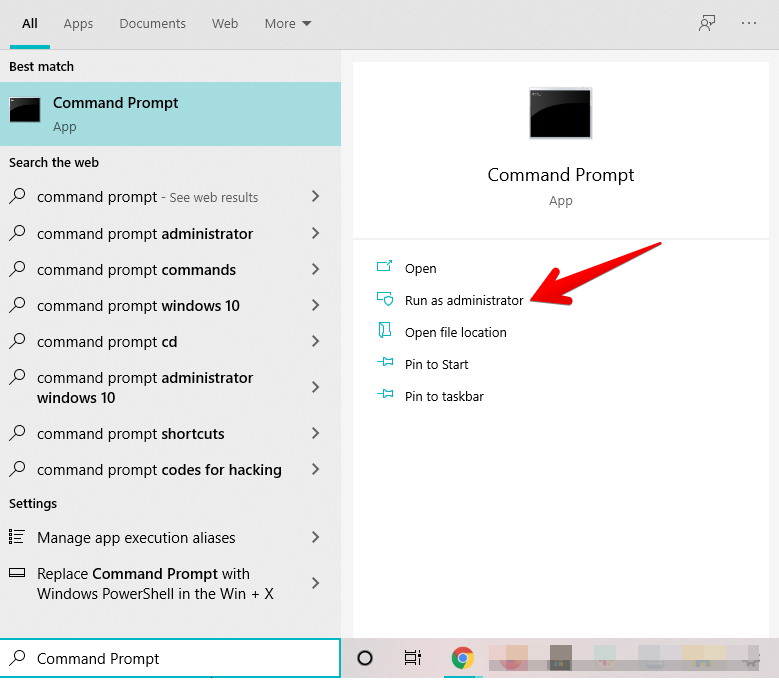
2. The next step after opening up the Command Prompt is to type in the following command. That should do the trick for you for the most part. However, there’s one more step that will be required after this one. Don’t forget to press the “Enter” key when you’re done entering the command.
netsh winsock reset catalog
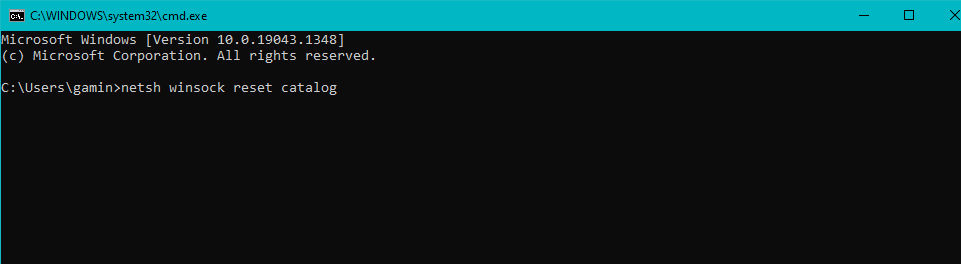
3. The last step will take no more than a mere moment. After the process concludes, the Command Prompt will notify you to restart your PC so that the changes can take effect. However, we won’t be doing that just yet. We have still got one final command to run before we close the deal. Use the following command-line application to reset any socket errors.
ip reset resetlog.txt

That’s about it for the first fix of the “Invalid Game Executable Win64 paladins.exe” error. All that’s left to do is a simple restart of the PC or laptop that you’re using and this should make the game just like before again. Bid farewell to all those lost efforts trying to start the game and just play.
When the PC boots back on, launch Paladins to see if it is working now. If it isn’t, keep on reading for more steps to try and further fixes to incorporate.
Disable Your Antivirus
The Paladins invalid game executable launcher error could be arising because of the ingrained antivirus software in your PC. This is a common causative agent that creates problems for other games too. The FFXIV Launcher Error 30413, for instance, can also benefit from disabling the antivirus, among other potential fixes.
The antivirus settings of your Windows 10 PC—may they be from the operating system’s built-in software or from a third-party one—could be hindering Paladins to launch. Therefore, it’s definitely worth a shot disabling your antivirus program, even for a brief moment, to see if the invalid game executable launcher error still persists or goes away.
If you have something like Norton AntiVirus installed on your PC, you can follow the steps listed below to disable it promptly.
- Hover over to the Norton AntiVirus app icon present in the Taskbar or System Tray area and right-click on it. Doing so should get you multiple options to pick.
- Click on “Disable Auto-Protect” and “Disable Firewall” subsequently.
- Choose the time duration for which you want these settings to stay disabled. There’s no point in picking a long time since we only need to test the Paladins launcher error and be done with it.
The steps listed above may or may not be similar for other antivirus software, such as McAfee, Bitdefender, or Avast. You can check out the linked support pages for each of those programs if you’ve got any of them on PC. However, if you’re like most other users who sport nothing but Windows’ built-in security system, there’s an involved process that you need to be aware of to disable it.
The following section is going to walk you through everything you need to know about temporarily disabling Windows Security for checking purposes.
How to Disable Virus and Threat Protection on Windows 10
The Virus and Threat Protection section of Windows Security is what we’ll be concerning ourselves with for the most part here. Follow the steps listed below meticulously and hope for the best to fix the Paladins invalid game executable error.
- Open your Window’s “Settings” app to begin. You can do that easily using the Windows Start menu or through the Taskbar if you have it pinned there already.
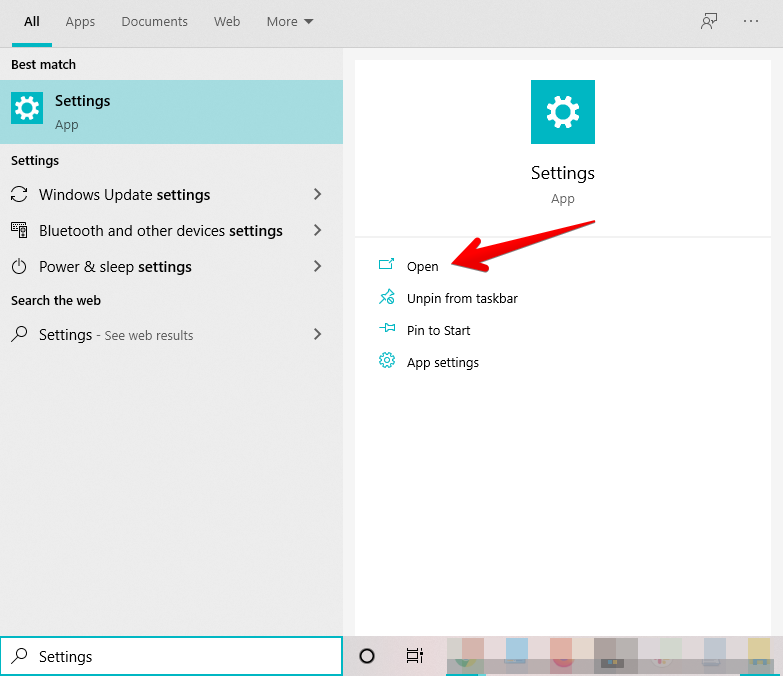
2. The next step is to select “Update and Security” from the various options that you see on the screen after opening Settings. This will further the process for you.
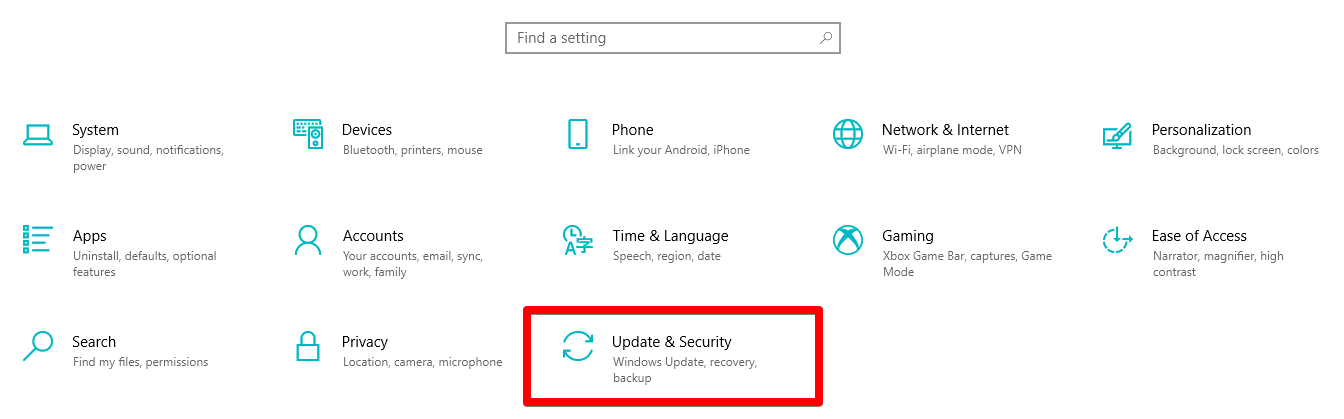
3. Doing so will open another page for you. You’ll now have to select “Windows Security” from the column on the left to get to the next step.
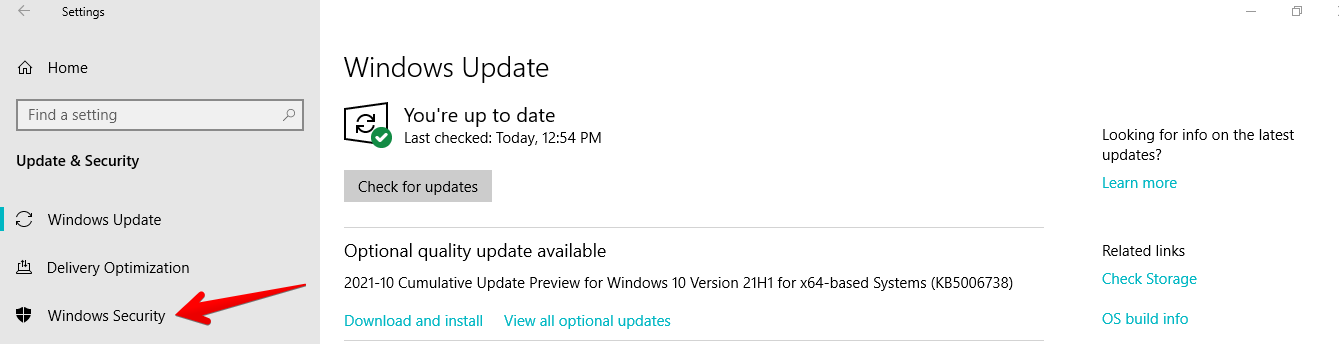
4. You’re nearing the end now. You’ll see a bunch of new options on the screen and you’ll have to select “Virus and threat protection” out of them. This will take you to the next step.
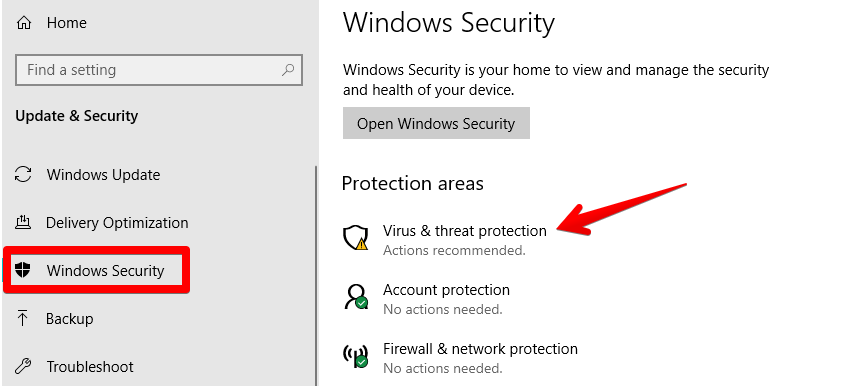
5. After clicking on “Virus and threat protection,” you’ll be taken to another window. This window is where you can optimize all sorts of settings related to Windows Security. Select “Manage settings” next under “Virus and threat protection settings” to proceed.
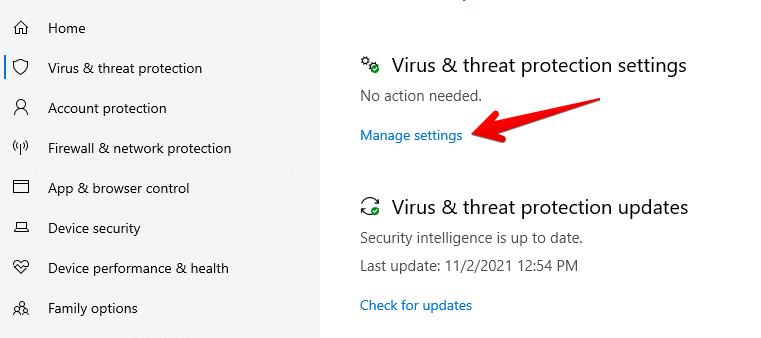
6. You’ve now reached the raison d’etre of this whole fix. Your job now is to select multiple processes and disable them all to achieve the desired results, or at least try to. There is going to be a toggle under four different settings: Real-time protection, Cloud-delivered protection, Automatic sample submission, and Tamper Protection. Disable all of them to finalize. Check out the image below for a pictorial representation.
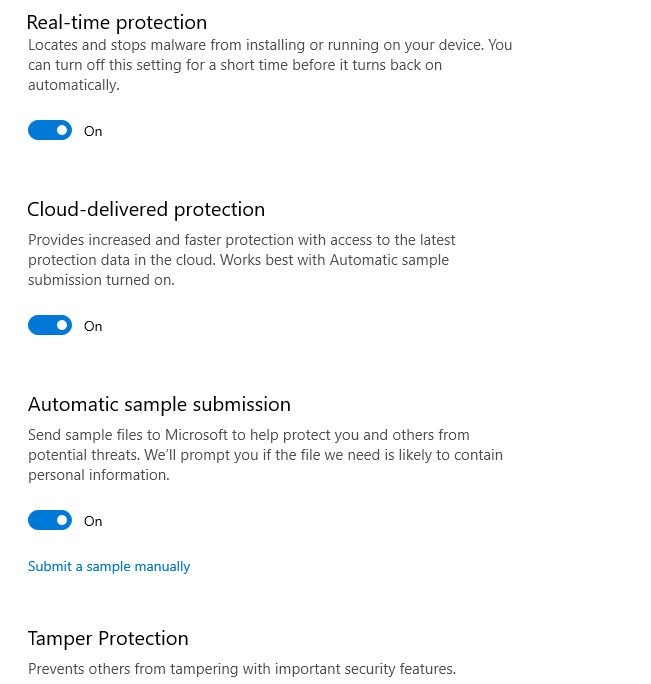
That’s all about disabling your Windows 10 antivirus. There’s a strong likelihood of fixing the
Paladins invalid game executable win64 issue now, so go ahead and fire the game up to lay rest to the suspicion.
If you happen to get the game working again, it’s time to party. But is it still being exceedingly stubborn? Don’t fret just yet and keep on reading to try out other working fixes.
- Similar Read: Skyrim SE Won’t Launch
Allow Paladins Through Windows Firewall
There’s another probable reason that the Paladins invalid game executable error is preventing you from playing. This cause revolves around Windows Firewall and you have to make an effort in this regard to get back to laying at full tilt.
Windows Firewall could be treating Paladins as a potential threat to the prosperity of Microsoft Windows. This, in turn, won’t ever let the game launch peacefully and let the launcher do its job. You have to make sure that the game is allowed through Firewall, so let’s get into doing that right away. The following steps are going to take it from here.
- Go to the Windows Search area and type in “Firewall and network protection.” When the screen shows you the results, click on “Open” to launch the application.

2. You’ll see an option stated as “Allow an app through firewall” as soon as the new window opens up. Click on it to get to the next step.

3. You will now be taken to another window and it will be called “Allowed apps.” This is where users can tweak Windows Firewall settings. The first thing that you have to do is click on “Change settings.” This will make all future interventions possible for fixing the “invalid game executable win64 paladins exe” issue. Once you’ve done it, click on “Allow another app” to get to the next step.

4. Doing so will open up yet another window on your PC’s screen. Simply click on “Browse” next to make your system’s local storage appear on the screen. You now have to search for your Paladins folder. It’s typically found in Local Disk (C:) but there is a possibility that you have it stored somewhere else.
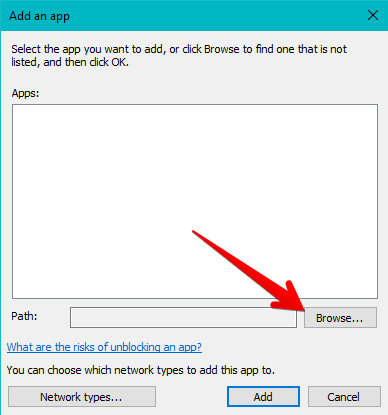
5. Once you’ve pinpointed the exact location of the Paladins executable file, you’ll be shown your way back to the window that’s shown above. This time, however, you will be having extra functionality. Click on “Add” to finally allow the application through Windows Firewall.
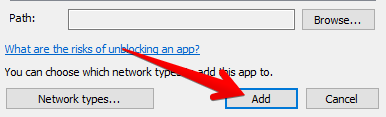
6. There’s just one last step to cover before you’re done here. Make sure that the Paladins application that you’ve just added to your Windows Firewall section is checked for both Public and Private use. The following screenshot depicts what you need to click and where, so do give it a close, hard look for achieving the best results. Don’t forget to click on “OK” once you’ve taken care of this section.
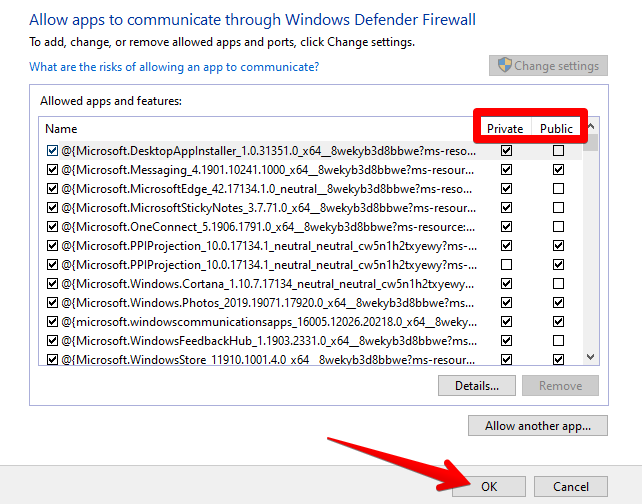
That’s about it for another worthy attempt at fixing the Paladins invalid game executable issue. By allowing the app through Windows Firewall, you’ve managed to tick off yet one more method off the to-do list. Launch the game now and see if it works now. Our hopes are high but don’t be disappointed if you still can’t get the game to work again. Simply try other fixes that we’ve laid out for you in the following sections and there’s a great chance that you’ll find the solution promptly.
Verify Game Files Integrity on Steam
We’ve deciphered yet another tried-and-tested “Invalid Game Executable Win64 Paladins.exe” fix and it’s nowhere near difficult to perform. We’ll be harnessing the power of Steam here to get us the results we need. The famous platform has a built-in tool where it verifies game files and checks for any corruptions within the mix. It also scours the game folders for files that are missing or need to be replaced.
If you’ve got files unavailable in places where they’re supposed to be, Paladins won’t run nor will it let you launch it. Therefore, verifying the integrity of game files on Steam is a logical approach to go through with. We’ll be showing you how to get this done in some genuinely easy-to-follow steps, so sit tight and follow along with the tutorial below.
- The first step is to launch your Steam client. The best way to do that is using the Windows Start menu. You can also launch it directly from the Taskbar if you have it pinned there.
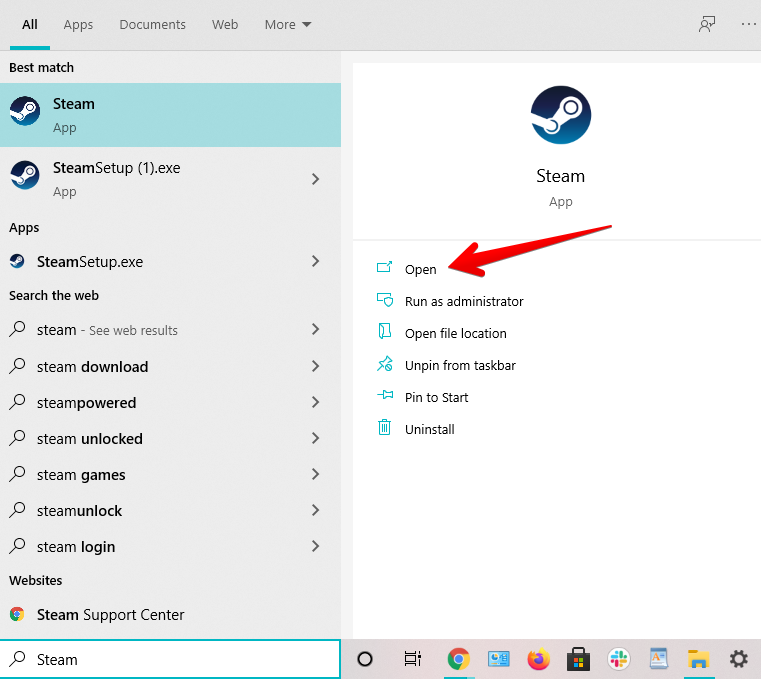
2. The next step is to hover over Paladins in your games library and perform a right-click on it. This will reveal several more options for you. Click on “Properties” to get to the next step.
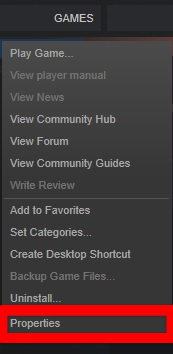
3. The last thing you have to do before finally coming to an end to this fix is specified in the screenshot below. Click on “Local Files” first on the left column and that should change the contents of the screen for you. You will then simply select “Verify integrity of game files” and that will do the trick for us. Steam will take a brief moment to start the verification process and then begin double-checking the game files. Rest assured, you’ll be done within a minute.

Once the process finishes, restart the Steam client and give Paladins another go. It should not come up with the invalid game executable error again, having tended to the game files accurately. In the unlikely case that you still have to put up with this issue, continue on reading for more tip-top solutions.
Launch Paladins in Windows 7 Compatibility Mode
Another way to get the game working again is to try out a relatively outdated yet effective method. Many users have benefitted from running Paladins in Windows 7 Compatibility Mode, so there’s no reason you shouldn’t give it a shot as well.
Doing this is fairly straightforward. The first thing you have to do is launch the Steam client and right-click on the Paladins game icon. This will obviously throw a bunch of options your way. Click on “Properties,” similar to how you did during the verifying game files integrity section above.
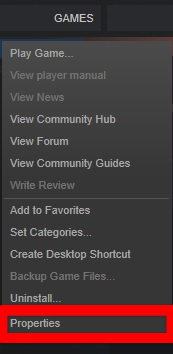
This should open up another window, allowing you to click on the “Local Files” section. The next step is to click on “Browse Local Files” underneath the area and that should take you to all the relevant Paladins game files stored on your system.
You now have to find the Paladins executable application that is used to launch and play the game for you. Try searching for it in the “ChaosGame” folder. Once you have it pinned down, right-click on it and select “Properties.” As always, this is going to open up a small-scale window for you.
Click on the “Compatibility” tab next and prepare to boot Paladins into a new system mode shortly. Click on Run this program in compatibility for” and select Windows 7 from the drop-down menu below. Finalize the procedure by clicking on “OK.”
It’s worth noting at this point that you should probably mark the “Run this program as an administrator” checkbox to achieve the best results.
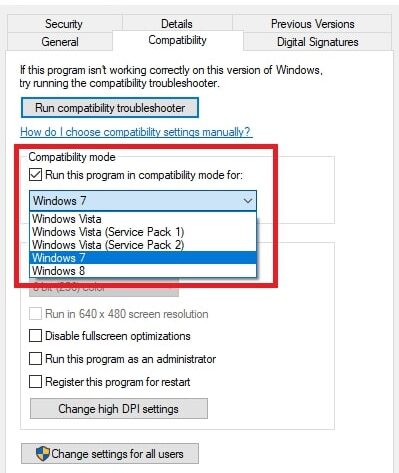
Good going so far! You’ve successfully put the game in Windows 7 Compatibility Mode, so here’s hoping that this potentially fixed the Paladins invalid game executable issue. Try launching the hero FPS now to see if it works. Does the problem still cause you to scratch your head in confusion? It’s time to pull out our ace and move on to the final solution.
Reinstall the Game
If nothing else has worked for you so far, reinstalling the game might seem like the difficult yet right choice. A concurrent issue with your game files where corruption of some sort has prevailed is likely to cause the paladins error. Therefore, it’s best that you dive into the uninstallation of the title right away. The file size is around 30 GB, so it shouldn’t take long to reinstall if you’ve got yourself a fairly decent internet connection.
Before you get started though, it’s worth noting that people have deleted the individual game files of Paladins first before uninstalling the application altogether. You should follow suit for the best results and remove game files from the “Paladins” folder in your system’s local storage. That should nudge you in the right direction.
The rest of the scenario is basically clockwork. You hover over to the “Add or remove programs” area on Windows 10, scroll down in the “Apps” section to find “Paladins“, and uninstall it from there painlessly. With some spell of luck and fortune, the game should be up and running once you have it back on your PC now.
We’ve laid out some of the best fixes to try if you’re currently encountering this vexing issue. Make sure to follow each listed solution as instructed to get to the bottom of this all. We genuinely hope you get back to playing in a jiffy. As always, eXputer wishes you happy gaming!
- Ever wondered which ones are the best and worst characters in Paladins? Check out our specialized Paladins Tier List to find out.
Was this article helpful?
Thanks! Do share your feedback with us. ⚡
How could we improve this post? Please Help us. ✍
Are you facing the Paladins Invalid Game Executable? Then you should keep on reading, This blog is all about this error
Many gamers are in love with Paladins and the concept of it, but there are certain errors and issues that many players are facing.
If you are also annoyed by this error, then don’t worry just follow this small guide. We have discussed the main reasons for this error and also the best solutions!
So, let’s move to our main discussion!
Causes Of Invalid Game Executable Error Problem
There are many factors that may cause the invalid game executable error. We have gathered the most common ones, that are suggested by many players facing this issue previously. These are:
- Windows Incompatibility
- Corrupted game files
- Outdated game version
- Network Problems
How to Fix Invalid Game Executable Error Problem Issue in 2022
Now, when you know the major reasons that can cause this error. Let’s move to the solutions. These solutions have worked for many players and might work for you as well.
So, just follow these solutions one by one and hopefully your Paladins error will fix!
1. Restore and Exclude Paladins.exe from Anti-Virus
The invalid game executable error is commonly caused by Anti-Virus software. These software see game launcher files as a potential threat and as a result blocks these files and create problems.
These files can be restored easily by following these simple steps:
- Firstly, open your Anti-virus software
- Then, look for the Quarantine tab, it should be around the main menu
- After finding it, click on it and recover your game files from there
- Restart your game and it should work properly now
You should also exclude your game folder (Paladins.exe) from Anti-virus, so that you don’t face this problem again!
If this is not working for you then try the next solution!
2. Verify Game Files Integrity
Another major cause for the invalid game executable error is corrupted or missing files. To confirm it, you must verify your game files integrity, this will not only identify the problem but will also fix it.
To verify the integrity of game files:
- Launch your Steam app
- Then, Open Properties of Paladins by right-clicking on it
- Go to the Local Files tab
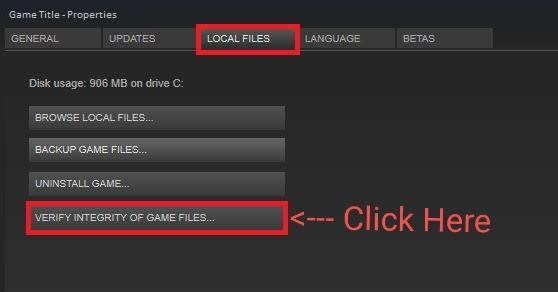
- Click on Verify Game Files Integrity
- Let it verify the files and then restart your PC
Your problem should go by now! But if it persists move to the next method.
3. Solve Parameter Errors
Parameter errors caused by viruses and other conflicting apps can also be a reason for the Paladins Invalid Game Executable issue. If you don’t know much about it, just follow these steps:
- Type CMD in your Windows Search box
- Right-click on it and run it as administrator
- Now, on the new window type and run this command:
netsh winsock reset catalog
- And then this one:
netsh int ip reset resetlog.txt
- Now, restart your PC and check for the error
4. Remove Game Cache Files
Corrupted game cache files can also be a reason for this error. To fix it, you need to remove game cache files that may be causing the problem.
- Close the game and open My Computer
- Now, go to the following path:
C:UsersUsernameSaved GamesRespawnPaladinsLocal
- Delete all of the files and restart you PC
- Check for the error, it should be gone by now!
5. Run the Game in Compatibility Mode
The invalid game executable error can also occur if your game is incompatible with the windows. You should try running the game in Win.7 Compatibility Mode. Follow these steps if you don’t know how it’s done:
- Go to the game files location
- Look for the launcher file and right-click on it
- Open the Properties
- Go to the Compatibility tab and Select Windows 7 and Tick the checkbox
- Save the changes and restart your PC. Your game should run fine now.
6. Re-download Paladins
If the above mentioned methods are not working for you, then the last option is to reinstall the game. You should only try this if the above mentioned solutions are not working for you.
Delete your game completely and download it again properly.
FAQ’s
These are some of the Frequently Asked Questions about the Paladins game errors.
How do I fix Paladin launch error?
To fix the launch error, make sure you update your graphics drivers and run the game as administrator. If that doesn’t work, try verifying the game files integrity.
What does invalid game executable mean?
This simply means that your game could not be launched due to a problem with the launcher file. The common reason is the active anti-virus software.
Conclusion
If you are facing the same error, then you should try the solutions that we have given above. I hope your error is fixed by now. If you have any queries you can ask them in the comments!
Yazdaan is a man who can’t stop talking about games, geeky things, and to the chagrin of his colleagues, horrible puns. He’s been working as a game journalist for several years now, and The Unabridged Gamer on YouTube. When not reviewing games, you’ll probably find him ranting on Twitter, writing, or replaying Dead Space 2 for the zillionth time.
Contents
- What Does Invalid Game Executable Mean?
- How to Fix Invalid Game Executable:win64paladins.exe
- Fix Parameter Errors
- Disable Antivirus
- Whitelist the Game on Your Windows Firewall
- Verify Game Files
- Clear Cache
- Launch Paladins in Windows 7 Compatibility Mode
- Reinstall the Game
- Conclusion

Paladins is a renowned FPS game played on several consoles, including PS4 and Xbox One. Its multifaceted features are impressive and ideal for both expert and novice gamers. However, users have been bumping into the Paladins invalid game executable error when opening the program. If you have been facing the same error, don’t worry. This article has clear instructions on how to fix Paladins invalid game executable error.
What Does Invalid Game Executable Mean?
Gamers who obtained the game from Steam are more likely to encounter the error than those who got it from Epic Games Store. The error means that:
- The Windows OS is incompatible
- The game file is corrupted
- There’s poor network connectivity
- The game version is outdated
How to Fix Invalid Game Executable:win64paladins.exe
Several approaches can be used in resolving the Paladins launch error. The best ones include:
Fix Parameter Errors
Software viruses and app conflicts could easily trigger the error. To resolve this, you need to use the Command Prompt’s Winsock Reset feature. Here is how this works:
- Press the Windows logo key + Scombination to open the Searchwindow and type in “cmd” (without quotes).
- Right-click on Command Prompt and select “Run as administrator”.
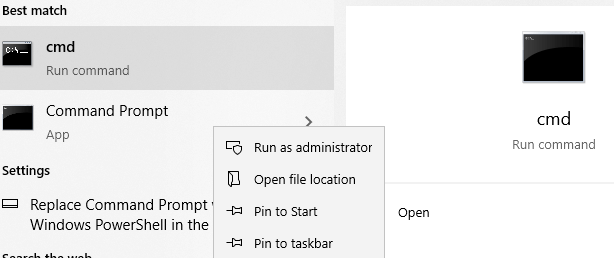
- Choose Yes when the User Account Control window appears.
- After launching the command prompt, type in “netsh Winsock reset catalog” (no quotes), then hit Enter.
- Now type in “IP reset resetlog.txt” (without quotes), then press Enter.
- After the command executes, exit the window and restart your PC.
Once your PC reboots, launch Paladins and check if the error has been resolved. If not, try thefollowing method below.
Disable Antivirus
The Paladins invalid game executable error could arise from the PC antivirushinderingproper execution of Paladins’ files. Disabling the antivirus could be a reasonable solution.
However, the steps you need to follow to disable your antivirus usually vary depending on the antivirus you use. For instance, here is how to go about it if you use the McAfee antivirus program:
- Go to the McAfee antivirus icon on your taskbar, and right-click on it to find an array of options.
- Select “Disable Auto-Protect” then “Disable Firewall” subsequently.
- Select the duration in which you need the Settings disabled.
The steps above may not be the same for other antivirus apps like Avast or Bitdefender. So, open your antivirus and navigate the settings to find the relevant option.
If you use the Windows Defender, follow these steps to disable it:
- Press the Win key + I combo to bring up the Settings window.
- Go to Update & Security.
- Choose the Windows Security option.
- Click on Virus & threat protection.
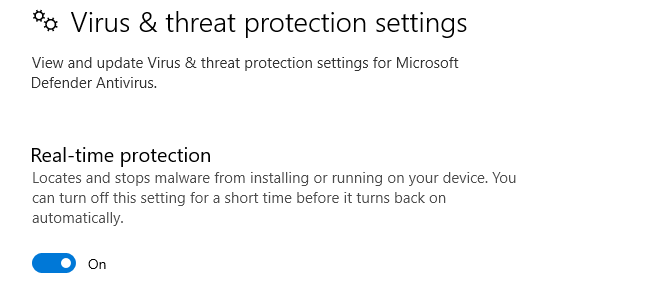
- Head to “Virus & threat protection settings”. Here, click on “Manage settings”.
- Disable the Real-time protection option.
- Check if the error will reappear.
Whitelist the Game on Your Windows Firewall
The Paladins invalid game executable error might occur if the firewall treats some of its files as threats, thus blocking them. Luckily, you can whitelist the game on your firewall to ensure that does not happen. Follow this guide:
- Navigate to the Windows search section at the bottom of the window and type in“Firewall and network protection”(without quotes).
- Click on the“Open” link on the right side of the window.
- Click“Allow an app through firewall”on the new window.
- Next, click on the “Change settings” button.
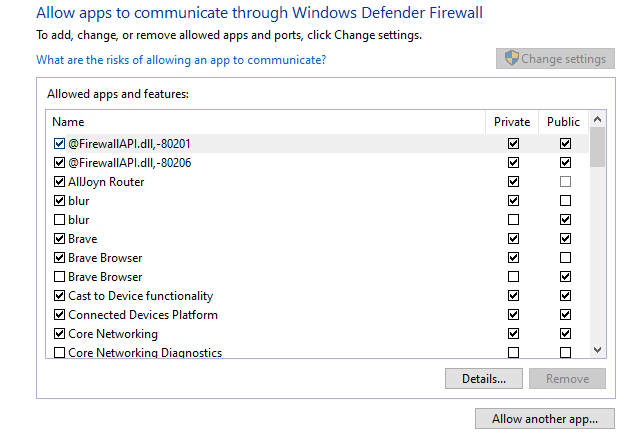
- Click “Allow another app”.
- Another window will appear on your PC screen. Here, click “Browse”.
- Navigate to the Paladins folder and select Paladins’ executable file.
- Then click on “Add” to allow the application through Windows Firewall.
- Locate the app on the Windows Defender Firewall window and select its checkboxes for“Public” and “Private”.
- Click OK.
- Check if the problem has been fixed.
Verify Game Files
Another way to removethe error in question is to validate the game files on Steam. Doing so helps to identify and fix corrupted files. The following easy-to-follow steps can enable you to achieve this:
- Launch the Steam client on your PC.
- Right-click on Paladins in your games library to access more options
- Click on “Properties,” then select “Local Files.”
- Choose “Verify integrity of game files.” Steam will take some time to start the verification process and double-check the game files.
After completing the process, you’ll need to restart the Steam client and relaunch Paladins. Upon completing the process, the game shouldn’t have the invalid game executable error.
Clear Cache
If the game cache file is corrupted, it could lead to an invalid executable error. You can fix this by removing game cache files. To quickly do so, navigate to the path below and delete all the files there. Then restart your computer:
C:UsersUsernameSaved GamesRespawnPaladinsLocal
For better results, use a professional PC optimizer, such as BoostSpeed. This special tool scans your machine for useless programs, junk files, and any registry keys that could be triggering errors and immediately removes them.
Launch Paladins in Windows 7 Compatibility Mode
Another option is to launch the game in Windows 7 Compatibility Mode and check if that will work. Here is how:
- Launch the Steam client
- Right-click on the Paladins icon.
- Click on Properties.
- Select “Browse Local Files”to be taken to all relevant Paladins game files on your system.
- Navigate to Paladins executable file in the “ChaosGame” folder.
- Right-click on the file and choose “Properties,” then go to the“Compatibility” tab
- Select “Run this program in compatibility for”, then choose Windows 7 from the dropdown menu.
- Check the“Run this program as an administrator”option.
- Click OK.
Reinstall the Game
If all the above fixes fail, reinstalling the game might be viable. Here’s how to successfully uninstall Paladins:
- Right-click the Windows icon in the bottom-left corner of the screen and choose Settings.
- Select Apps.
- Locate Paladins.
- Select it and then choose Uninstall.
Upon successful uninstallation, you can reinstall the game and check if the glitch has been resolved.
Conclusion
That’s how to fix invalid game executable:win64paladins.exe in Windows 10. We hope this guide has helped you fix the error and continue enjoying playing Paladins on your device.
Do you like this post? 🙂
Please rate and share it and subscribe to our newsletter!
0 votes,
average: 0.00 out of
5
Loading…
Is your computer displaying the Paladins invalid game executable error? This issue could be caused by a number of factors, including an issue with your antivirus software or Windows Defender firewall, a game anti-cheat engine issue, or corrupted game files. To resolve the Paladins invalid game executable error, you will need to go through several troubleshooting steps. Paladins is a free-to-play online hero shooter available on Steam for PC. The game was created by Evil Mojo and published by Hi-Rez Studios, and it is widely regarded as one of the most popular video games. In this article we will teach you How To Fix Paladins Invalid Game Executable Error.
The game is also available on a variety of platforms, including PlayStation, Xbox, and Nintendo Switch consoles. Paladins is a sci-fi fantasy set in the Realm world. There are elements of science fiction and fantasy, such as medieval-looking troops who fight with shotguns and assault rifles rather than swords. Paladins is set in a rich fantasy setting and features a diverse cast of Champions such as mech-riding goblins, mystical elves, jetpack-wearing dragons, and sharpshooting humans. New Champions are frequently added to Paladins to keep the game interesting. Each Champion brings to the battlefield a unique set of abilities. Below we have mention the steps To Fix Paladins Invalid Game Executable Error.
How To Fix Paladins Invalid Game Executable Error

Netsh Winsock Reset
To reset the Winsock directory, use the “netsh winsock reset” command. A faulty Winsock protocol configuration will result in network connection and other issues, but resetting it will restore the network. In a nutshell, the “netsh winsock reset” command can reinitialize the network environment and resolve parameter errors caused by software conflicts and viruses. The following is a guide on how to use it:
- Type “cmd” in the Windows search box, right-click the list of results, and select Run as Administrator.
- In the command prompt window, type the following two commands in succession: “netsh winsock reset catalog”, and “netsh int ip reset resetlog.txt”.
- Exit the command prompt and restart Windows PC.
Verify Game Files
Verifying game files ensures the integrity of the game files on your PC. Here’s how to do it:
- Open Steam.
- Right-click the Paladins tile and select Properties.
- Go to the Local Files tab and click Check File Integrity. This process can take about an hour.
- After the verification process is complete, restart the PC.
Deactivate Antivirus

Some users claim that antivirus software such as Avast is to blame for their Paladins invalid game executable issue. Paladins appears to be detected as a virus by antivirus software. In this case, you can try temporarily deactivating the antivirus to solve the problem. The following is a guide on how to disable Windows Defender:
- Press the Windows + R keys, type “msc” in the Run box, and press Enter to open the Local Group Policy Editor.
- Navigate to Computer Configuration > Administrative Templates > Windows Components > Windows Defender Antivirus.
- Highlight Windows Defender Antivirus and double-click Disable Windows Defender Antivirus.
- Check Enabled, and then click Apply and OK to save the changes.
- Restart the computer to let the changes take effect.
Here’s an article that explains how to disable third-party antivirus software:
- Open the Local Group Policy Editor.
- Navigate to User Configuration> Administrative Templates.
- Click System and right-click Do not run certain Windows applications in the right panel.
- Select Edit.
- Check Enabled and click Show.
- Enter the program name (which always ends with “.exe”) in the pop-up window.
- Save the changes and restart the computer.
Reinstall Paladins
If you play Paladins without using Steam, installing the game from Steam may resolve the issue. If you play the game on Steam but the problem persists, you can try reinstalling it. When reinstalling the game, however, some users report receiving the error “An error occurred while updating Paladins (Content file locked)”.
Final Words
We hope you like our article on How To Fix Paladins Invalid Game Executable Error. Will help you and resolve all your problems. If the problems still decides and you are not able to fix the problem by following the above steps the new can go to their official website and ask for more. Paladins is a free-to-play online hero shooter video game created by Evil Mojo, a Hi-Rez internal studio.
It is a team-based first-person shooter game in which two groups of five players compete for combat-based objectives. This game was released for Microsoft Windows, PlayStation 4, and Xbox One on May 8, 2018, with a Nintendo Switch version following on June 12, 2018. Paladins had 45 million players in December 2020, making it one of the most popular video games in terms of player count.
I hope you understand this article, How To Fix Paladins Invalid Game Executable Error.
James Hogan
James Hogan is a senior staff writer at Bollyinside, where he has been covering various topics, including laptops, gaming gear, keyboards, storage, and more. During that period, they evaluated hundreds of laptops and thousands of accessories and built a collection of entirely too many mechanical keyboards for their own use.
