When you run the DISM scan on your Windows 11 or Windows 10 system, you may get the Unable to access the Image Error 2, which consequently stops the Windows system image and component store repair operation on your device. This post provides the most applicable solutions to the error.

Error: 2, Unable to access the image, Make sure that the image path and the Windows directory for the image exist and you have Read permissions on the folder.
When the DISM Error 2 occurs on your system, the known accompanying error description could be any of the following;
- Unable to access the image. Make sure that the image path and the Windows directory for the image exist and you have Read permissions on the folder.
- An error occurred while attempting to start the servicing process for the image located at C:. For more information, review the log file.
- The system cannot find the file specified.
In all cases, you can review the logfile located at C:WindowsLogsDISMdism.log.
If the DISM Unable to access the Image Error 2 has occurred on your Windows 11/10 computer, to resolve the issue, you can try our recommended fixes below in no particular order (after you must have gone through the initial checklist) and see what works for you!
- Initial checklist
- Refresh DISM Tool
- Run the DISM scan and specify another source
- Restore Windows Registry
- Reset PC or Cloud Reinstall or perform In-place Upgrade Repair
Let’s see the listed solutions in detail.
1] Initial checklist
Before you roll up your sleeves and dive into the solutions below, you can carry out the following pre-tasks, and after each task see if the DISM tool runs without issues and throwing error codes:
- Check for file/folder permissions. As is the case in an instance of this Error 2, and as indicated in the output, make sure you have Read permissions on the Windows directory/folder.
- Optimize and defragment drive. When data or files are fragmented all across the hard drive, this disorganization of data sometimes can interfere with Windows ability to access specified files, which could potentially trigger the DISM error 2. So, you can run Disk Defragmenter to rearrange fragmented data, and afterwards see if the DISM scan runs successfully.
- Temporarily disable or uninstall antivirus. As far as Windows PC goes, there are known cases where the security software (especially from third-party vendors) could interfere with some processes on your computer. This is a likely culprit – so, to fix the problem, you can try disabling or uninstalling your antivirus application temporarily.
- Make sure Windows is up to date. It is important to make sure Windows is updated, so that you know you’re running the latest version of the DISM tool. If however, your system is up to date or the error started to occur after a recent Windows update, you can perform System Restore or uninstall the update then run the DISM scan again. If the error in focus reappears, you can then proceed with the solutions proper below.
2] Refresh DISM Tool
If the initial checklist didn’t pan out, your next line of action to resolve the DISM Unable to access the Image Error 2 on your Windows 11/10 computer is to refresh the DISM Tool – by refreshing the DISM tools on your PC, the /Restorehealth switch will be automatically enabled to run scans and repair the corrupted files automatically from the operating network.
To refresh DISM Tool, you can use the revertpendingactions parameter for DISM. Run Command Prompt, and execute the following command:
dism.exe /image:C: /cleanup-image /revertpendingactions
Afterward, restart your PC, and on boot, run the command below in elevated Command prompt to clean up the component store:
dism.exe /online/Cleanup-Image /StartComponentCleanup
Restart your computer once the cleanup completes, and run System File Checker in Safe Mode. Then finally, you can run the command below
dism.exe /online /Cleanup-Image /RestoreHealth
If the error in hand reoccurs, try the next solution.
Read: There is a system repair pending which requires reboot to complete
3] Run the DISM scan and specify another source
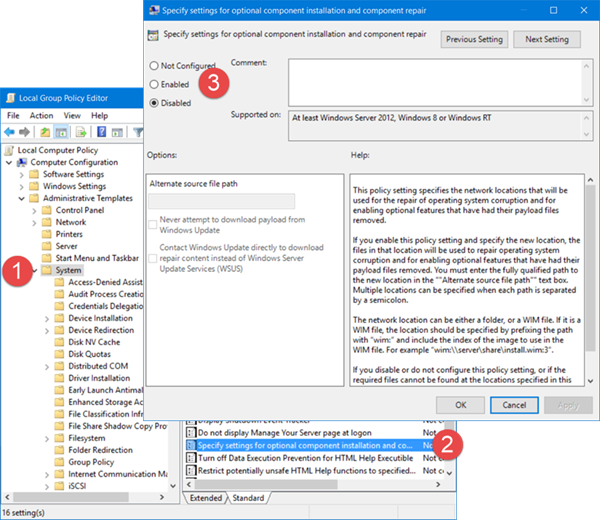
It’s likely the error you’re currently getting is due to the Windows image on the PC is damaged or corrupted. In this case, you can run the DISM scan and specify another source. You can clean up the system components, and specify an alternative Windows image repair source, which will then be used to repair a corrupted Windows image by following the instructions described in this post.
4] Restore Windows Registry
This solution worked for an affected user that had a brief power outage and the PC in sleep mode rebooted, but Windows froze and was manually rebooted and got to the Windows logo with spinning dots screen and then crashed with a BSOD. On running DISM scan, the error was triggered. However, the user later reported it wasn’t a DISM problem, rather it appeared that after the power outage the Registry got super corrupted. In this case, what worked was to Restore Windows Registry, and afterwards, running the DISM tool completed without throwing any error code.
5] Reset PC or Cloud Reinstall or perform In-place Upgrade Repair
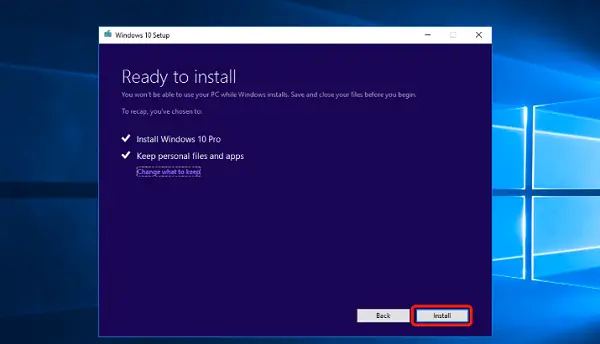
At this point, if the error in highlight is still not fixed after you have exhausted the options above, it’s most likely due to some kind of severe system corruption. In this case, your next line of action is to reset Windows 11/10 or Cloud Reinstall to reset every Windows component. If both procedures fails to resolve the issue, you can try In-place Upgrade Repair.
Hope this helps!
How do I fix DISM Error 5 Access Denied?
This typically occurs due to insufficient permissions on the system. Therefore, many people can fix DISM Error 5 Access Denied by simply making sure the current logged in user has administrator privilege on the system. Also, running the DISM command in Safe mode with Networking may solve the issue. If this does not help, activate and use the built-in super-admin account in Windows.
Why is DISM not working?
If DISM failed on your system and throws error code(s) like 87, 112, 11, 50, 3, 87,1726, 1392, 1393, 1910 you might be able to fix the problem simply by disabling certain antivirus features or by disabling or uninstalling your antivirus altogether. Once you disable your antivirus, repeat the DISM scan again.
Здравствуйте! такой вопрос, есть ноутбук под управлением Win10x64. перестал загружаться, через командную строку выполнил chkdsk, а затем попытался выполнить sfc /scannow /offbootdir=c: /offwindir=c:windows. После надписи «Начато
сканирование системы. Этот процесс может занять некоторое время» дальше ничего не происходит. Затем попробовал запустить DISM /image:c: /cleanup-image /scanhealth, ну а в этом случае пишет «Ошибка 32 Припопытке получить
доступ к образу произошла ошибка. Дополнительные сведения смотрите в файле журнала» ну и путь к нему. Вот лог
2016-08-16 11:02:45, Info DISM PID=1448 TID=1456 Scratch directory set to ‘X:windowsTEMP’. — CDISMManager::put_ScratchDir
2016-08-16 11:02:45, Info DISM PID=1448 TID=1456 DismCore.dll version: 10.0.10586.0 — CDISMManager::FinalConstruct
2016-08-16 11:02:45, Info DISM PID=1448 TID=1456 Successfully loaded the ImageSession at «X:Sources» — CDISMManager::LoadLocalImageSession
2016-08-16 11:02:45, Info DISM DISM Provider Store: PID=1448 TID=1456 Found and Initialized the DISM Logger. — CDISMProviderStore::Internal_InitializeLogger
2016-08-16 11:02:45, Info DISM DISM Provider Store: PID=1448 TID=1456 Failed to get and initialize the PE Provider. Continuing by assuming that it is not a WinPE image. — CDISMProviderStore::Final_OnConnect
2016-08-16 11:02:45, Info DISM DISM Provider Store: PID=1448 TID=1456 Finished initializing the Provider Map. — CDISMProviderStore::Final_OnConnect
2016-08-16 11:02:45, Info DISM DISM Provider Store: PID=1448 TID=1456 Getting Provider DISMLogger — CDISMProviderStore::GetProvider
2016-08-16 11:02:45, Info DISM DISM Provider Store: PID=1448 TID=1456 Provider has previously been initialized. Returning the existing instance. — CDISMProviderStore::Internal_GetProvider
2016-08-16 11:02:45, Info DISM DISM Provider Store: PID=1448 TID=1456 Getting Provider DISMLogger — CDISMProviderStore::GetProvider
2016-08-16 11:02:45, Info DISM DISM Provider Store: PID=1448 TID=1456 Provider has previously been initialized. Returning the existing instance. — CDISMProviderStore::Internal_GetProvider
2016-08-16 11:02:45, Info DISM DISM Manager: PID=1448 TID=1456 Successfully created the local image session and provider store. — CDISMManager::CreateLocalImageSession
2016-08-16 11:02:45, Info DISM DISM Provider Store: PID=1448 TID=1456 Getting Provider DISMLogger — CDISMProviderStore::GetProvider
2016-08-16 11:02:45, Info DISM DISM Provider Store: PID=1448 TID=1456 Provider has previously been initialized. Returning the existing instance. — CDISMProviderStore::Internal_GetProvider
2016-08-16 11:02:45, Info DISM DISM.EXE:
2016-08-16 11:02:45, Info DISM DISM.EXE: <—— Starting Dism.exe session ——>
2016-08-16 11:02:45, Info DISM DISM.EXE:
2016-08-16 11:02:45, Info DISM DISM.EXE: Host machine information: OS Version=10.0.10586, Running architecture=amd64, Number of processors=4
2016-08-16 11:02:45, Info DISM DISM.EXE: Dism.exe version: 10.0.10586.0
2016-08-16 11:02:45, Info DISM DISM.EXE: Executing command line: dism /image:c: /cleanup-image /restorehealth
2016-08-16 11:02:45, Info DISM DISM Provider Store: PID=1448 TID=1456 Getting the collection of providers from a local provider store type. — CDISMProviderStore::GetProviderCollection
2016-08-16 11:02:45, Info DISM DISM Provider Store: PID=1448 TID=1456 Provider has not previously been encountered. Attempting to initialize the provider. — CDISMProviderStore::Internal_GetProvider
2016-08-16 11:02:45, Info DISM DISM Provider Store: PID=1448 TID=1456 Loading Provider from location X:SourcesFolderProvider.dll — CDISMProviderStore::Internal_GetProvider
2016-08-16 11:02:45, Info DISM DISM Provider Store: PID=1448 TID=1456 Connecting to the provider located at X:SourcesFolderProvider.dll. — CDISMProviderStore::Internal_LoadProvider
2016-08-16 11:02:45, Info DISM DISM Provider Store: PID=1448 TID=1456 Provider has not previously been encountered. Attempting to initialize the provider. — CDISMProviderStore::Internal_GetProvider
2016-08-16 11:02:45, Info DISM DISM Provider Store: PID=1448 TID=1456 Loading Provider from location X:SourcesWimProvider.dll — CDISMProviderStore::Internal_GetProvider
2016-08-16 11:02:45, Info DISM DISM Provider Store: PID=1448 TID=1456 Connecting to the provider located at X:SourcesWimProvider.dll. — CDISMProviderStore::Internal_LoadProvider
2016-08-16 11:02:45, Info DISM DISM Provider Store: PID=1448 TID=1456 Provider has not previously been encountered. Attempting to initialize the provider. — CDISMProviderStore::Internal_GetProvider
2016-08-16 11:02:45, Info DISM DISM Provider Store: PID=1448 TID=1456 Loading Provider from location X:SourcesVHDProvider.dll — CDISMProviderStore::Internal_GetProvider
2016-08-16 11:02:45, Info DISM DISM Provider Store: PID=1448 TID=1456 Connecting to the provider located at X:SourcesVHDProvider.dll. — CDISMProviderStore::Internal_LoadProvider
2016-08-16 11:02:45, Info DISM DISM Provider Store: PID=1448 TID=1456 Provider has not previously been encountered. Attempting to initialize the provider. — CDISMProviderStore::Internal_GetProvider
2016-08-16 11:02:45, Info DISM DISM Provider Store: PID=1448 TID=1456 Loading Provider from location X:SourcesImagingProvider.dll — CDISMProviderStore::Internal_GetProvider
2016-08-16 11:02:45, Info DISM DISM Provider Store: PID=1448 TID=1456 Connecting to the provider located at X:SourcesImagingProvider.dll. — CDISMProviderStore::Internal_LoadProvider
2016-08-16 11:02:45, Info DISM DISM Provider Store: PID=1448 TID=1456 Provider has not previously been encountered. Attempting to initialize the provider. — CDISMProviderStore::Internal_GetProvider
2016-08-16 11:02:45, Info DISM DISM Provider Store: PID=1448 TID=1456 Loading Provider from location X:SourcesCompatProvider.dll — CDISMProviderStore::Internal_GetProvider
2016-08-16 11:02:45, Info DISM DISM Provider Store: PID=1448 TID=1456 Connecting to the provider located at X:SourcesCompatProvider.dll. — CDISMProviderStore::Internal_LoadProvider
2016-08-16 11:02:45, Info DISM DISM Provider Store: PID=1448 TID=1456 Provider has not previously been encountered. Attempting to initialize the provider. — CDISMProviderStore::Internal_GetProvider
2016-08-16 11:02:45, Info DISM DISM Provider Store: PID=1448 TID=1456 Loading Provider from location X:SourcesFfuProvider.dll — CDISMProviderStore::Internal_GetProvider
2016-08-16 11:02:45, Warning DISM DISM Provider Store: PID=1448 TID=1456 Failed to Load the provider: X:SourcesFfuProvider.dll. — CDISMProviderStore::Internal_GetProvider(hr:0x8007007e)
2016-08-16 11:02:45, Info DISM DISM.EXE: Got the collection of providers. Now enumerating them to build the command table.
2016-08-16 11:02:45, Info DISM DISM.EXE: Attempting to add the commands from provider: DISM Log Provider
2016-08-16 11:02:45, Info DISM DISM.EXE: Attempting to add the commands from provider: FolderManager
2016-08-16 11:02:45, Info DISM DISM.EXE: Attempting to add the commands from provider: WimManager
2016-08-16 11:02:45, Info DISM DISM.EXE: Succesfully registered commands for the provider: WimManager.
2016-08-16 11:02:45, Info DISM DISM.EXE: Attempting to add the commands from provider: VHDManager
2016-08-16 11:02:45, Info DISM DISM.EXE: Attempting to add the commands from provider: GenericImagingManager
2016-08-16 11:02:45, Info DISM DISM.EXE: Succesfully registered commands for the provider: GenericImagingManager.
2016-08-16 11:02:45, Info DISM DISM.EXE: Attempting to add the commands from provider: Compatibility Manager
2016-08-16 11:02:45, Info DISM DISM.EXE: Succesfully registered commands for the provider: Compatibility Manager.
2016-08-16 11:02:45, Info DISM DISM Provider Store: PID=1448 TID=1456 Getting the collection of providers from a local provider store type. — CDISMProviderStore::GetProviderCollection
[1448] [0x80070002] FIOReadFileIntoBuffer:(1250): Не удается найти указанный файл.
[1448] [0xc142011c] UnmarshallImageHandleFromDirectory:(793)
[1448] [0xc142011c] WIMGetMountedImageHandle:(3046)
2016-08-16 11:02:45, Info DISM DISM WIM Provider: PID=1448 TID=1456 [c:] is not a WIM mount point. — CWimMountedImageInfo::Initialize
2016-08-16 11:02:45, Info DISM DISM VHD Provider: PID=1448 TID=1456 [c:] is not recognized by the DISM VHD provider. — CVhdImage::Initialize
2016-08-16 11:02:45, Info DISM DISM Provider Store: PID=1448 TID=1456 Getting Provider VHDManager — CDISMProviderStore::GetProvider
2016-08-16 11:02:45, Info DISM DISM Provider Store: PID=1448 TID=1456 Provider has previously been initialized. Returning the existing instance. — CDISMProviderStore::Internal_GetProvider
2016-08-16 11:02:45, Info DISM DISM VHD Provider: PID=1448 TID=1456 [c:] is not recognized by the DISM VHD provider. — CVhdImage::Initialize
2016-08-16 11:02:45, Info DISM DISM Imaging Provider: PID=1448 TID=1456 The provider VHDManager does not support CreateDismImage on c: — CGenericImagingManager::CreateDismImage
2016-08-16 11:02:45, Info DISM DISM Provider Store: PID=1448 TID=1456 Getting Provider WimManager — CDISMProviderStore::GetProvider
2016-08-16 11:02:45, Info DISM DISM Provider Store: PID=1448 TID=1456 Provider has previously been initialized. Returning the existing instance. — CDISMProviderStore::Internal_GetProvider
[1448] [0x80070002] FIOReadFileIntoBuffer:(1250): Не удается найти указанный файл.
[1448] [0xc142011c] UnmarshallImageHandleFromDirectory:(793)
[1448] [0xc142011c] WIMGetMountedImageHandle:(3046)
2016-08-16 11:02:45, Info DISM DISM WIM Provider: PID=1448 TID=1456 [c:] is not a WIM mount point. — CWimMountedImageInfo::Initialize
2016-08-16 11:02:45, Info DISM DISM Imaging Provider: PID=1448 TID=1456 The provider WimManager does not support CreateDismImage on c: — CGenericImagingManager::CreateDismImage
2016-08-16 11:02:45, Info DISM DISM Imaging Provider: PID=1448 TID=1456 No imaging provider supported CreateDismImage for this path — CGenericImagingManager::CreateDismImage
2016-08-16 11:02:45, Info DISM DISM Manager: PID=1448 TID=1456 physical location path: c: — CDISMManager::CreateImageSession
2016-08-16 11:02:45, Info DISM DISM Manager: PID=1448 TID=1456 Event name for current DISM session is Global__?_Volume{9188ceef-2873-4d88-8cab-95d7b9fcdf73}__807385713_196608_136459 — CDISMManager::CheckSessionAndLock
2016-08-16 11:02:45, Info DISM DISM Manager: PID=1448 TID=1456 Create session event 0x1e0 for current DISM session and event name is Global__?_Volume{9188ceef-2873-4d88-8cab-95d7b9fcdf73}__807385713_196608_136459
— CDISMManager::CheckSessionAndLock
2016-08-16 11:02:45, Info DISM DISM Manager: PID=1448 TID=1456 Copying DISM from «c:WindowsSystem32Dism» — CDISMManager::CreateImageSessionFromLocation
2016-08-16 11:02:46, Info DISM DISM Manager: PID=1448 TID=1456 Successfully loaded the ImageSession at «X:windowsTEMPE0E8BBCB-9DEB-4EFF-9CD7-9A79795DFFDD» — CDISMManager::LoadRemoteImageSession
2016-08-16 11:02:46, Info DISM DISM Image Session: PID=1288 TID=1348 Instantiating the Provider Store. — CDISMImageSession::get_ProviderStore
2016-08-16 11:02:46, Info DISM DISM Provider Store: PID=1288 TID=1348 Initializing a provider store for the IMAGE session type. — CDISMProviderStore::Final_OnConnect
2016-08-16 11:02:46, Info DISM DISM Provider Store: PID=1288 TID=1348 Provider has not previously been encountered. Attempting to initialize the provider. — CDISMProviderStore::Internal_GetProvider
2016-08-16 11:02:46, Info DISM DISM Provider Store: PID=1288 TID=1348 Loading Provider from location X:windowsTEMPE0E8BBCB-9DEB-4EFF-9CD7-9A79795DFFDDOSProvider.dll — CDISMProviderStore::Internal_GetProvider
2016-08-16 11:02:46, Info DISM DISM Provider Store: PID=1288 TID=1348 Connecting to the provider located at X:windowsTEMPE0E8BBCB-9DEB-4EFF-9CD7-9A79795DFFDDOSProvider.dll. — CDISMProviderStore::Internal_LoadProvider
2016-08-16 11:02:46, Info DISM DISM OS Provider: PID=1288 TID=1348 Defaulting SystemPath to c: — CDISMOSServiceManager::Final_OnConnect
2016-08-16 11:02:46, Info DISM DISM OS Provider: PID=1288 TID=1348 Host OS verion is 10.0 — CDISMOSServiceManager::RunASICompatibilityShim
2016-08-16 11:02:46, Info DISM DISM OS Provider: PID=1288 TID=1348 Defaulting Windows folder to c:Windows — CDISMOSServiceManager::Final_OnConnect
2016-08-16 11:02:46, Info DISM DISM OS Provider: PID=1288 TID=1348 Host OS verion is 10.0 — CDISMOSServiceManager::SetDllSearchPath
2016-08-16 11:02:46, Warning DISM DISM OS Provider: PID=1288 TID=1348 Unable to set the DLL search path to the servicing stack folder. c:Windows may not point to a valid Windows folder. — CDISMOSServiceManager::Final_OnConnect
2016-08-16 11:03:46, Error DISM Offline Registry: PID=1288 TID=1348 Error creating registry mapping: SYSTEM — COfflineRegistry::Init(hr:0x80070020)
2016-08-16 11:03:46, Warning DISM DISM OS Provider: PID=1288 TID=1348 Could not mount the hives in the default Windows directory. — CDISMOSServiceManager::Final_OnConnect
2016-08-16 11:03:46, Info DISM DISM OS Provider: PID=1288 TID=1348 There were errors when setting the default windows directory to c:Windows. Not setting a default. — CDISMOSServiceManager::Final_OnConnect
2016-08-16 11:03:46, Info DISM DISM Provider Store: PID=1288 TID=1348 Attempting to initialize the logger from the Image Session. — CDISMProviderStore::Final_OnConnect
2016-08-16 11:03:46, Info DISM DISM Provider Store: PID=1288 TID=1348 Provider has not previously been encountered. Attempting to initialize the provider. — CDISMProviderStore::Internal_GetProvider
2016-08-16 11:03:46, Info DISM DISM Provider Store: PID=1288 TID=1348 Loading Provider from location X:windowsTEMPE0E8BBCB-9DEB-4EFF-9CD7-9A79795DFFDDLogProvider.dll — CDISMProviderStore::Internal_GetProvider
2016-08-16 11:03:46, Info DISM DISM Provider Store: PID=1288 TID=1348 Connecting to the provider located at X:windowsTEMPE0E8BBCB-9DEB-4EFF-9CD7-9A79795DFFDDLogProvider.dll. — CDISMProviderStore::Internal_LoadProvider
2016-08-16 11:03:46, Info DISM DISM Provider Store: PID=1288 TID=1348 Found and Initialized the DISM Logger. — CDISMProviderStore::Internal_InitializeLogger
2016-08-16 11:03:46, Info DISM DISM Provider Store: PID=1288 TID=1348 Provider has not previously been encountered. Attempting to initialize the provider. — CDISMProviderStore::Internal_GetProvider
2016-08-16 11:03:46, Info DISM DISM Provider Store: PID=1288 TID=1348 Loading Provider from location X:windowsTEMPE0E8BBCB-9DEB-4EFF-9CD7-9A79795DFFDDPEProvider.dll — CDISMProviderStore::Internal_GetProvider
2016-08-16 11:03:46, Warning DISM DISM Provider Store: PID=1288 TID=1348 Failed to Load the provider: X:windowsTEMPE0E8BBCB-9DEB-4EFF-9CD7-9A79795DFFDDPEProvider.dll. — CDISMProviderStore::Internal_GetProvider(hr:0x8007007e)
2016-08-16 11:03:46, Info DISM DISM Provider Store: PID=1288 TID=1348 Failed to get and initialize the PE Provider. Continuing by assuming that it is not a WinPE image. — CDISMProviderStore::Final_OnConnect
2016-08-16 11:03:46, Info DISM DISM Provider Store: PID=1288 TID=1348 Finished initializing the Provider Map. — CDISMProviderStore::Final_OnConnect
2016-08-16 11:03:46, Info DISM DISM Provider Store: PID=1288 TID=1348 Getting Provider DISMLogger — CDISMProviderStore::GetProvider
2016-08-16 11:03:46, Info DISM DISM Provider Store: PID=1288 TID=1348 Provider has previously been initialized. Returning the existing instance. — CDISMProviderStore::Internal_GetProvider
2016-08-16 11:03:46, Info DISM DISM Manager: PID=1448 TID=1456 Image session successfully loaded from the temporary location: X:windowsTEMPE0E8BBCB-9DEB-4EFF-9CD7-9A79795DFFDD — CDISMManager::CreateImageSession
2016-08-16 11:03:46, Info DISM DISM Provider Store: PID=1288 TID=1348 Getting Provider OSServices — CDISMProviderStore::GetProvider
2016-08-16 11:03:46, Info DISM DISM Provider Store: PID=1288 TID=1348 Provider has previously been initialized. Returning the existing instance. — CDISMProviderStore::Internal_GetProvider
2016-08-16 11:03:46, Info DISM DISM OS Provider: PID=1288 TID=1348 Setting Windows folder to c:Windows — CDISMOSServiceManager::SetWindowsDirectory
2016-08-16 11:03:46, Info DISM DISM OS Provider: PID=1288 TID=1348 Host OS verion is 10.0 — CDISMOSServiceManager::SetDllSearchPath
2016-08-16 11:04:47, Error DISM Offline Registry: PID=1288 TID=1348 Error creating registry mapping: SYSTEM — COfflineRegistry::Init(hr:0x80070020)
2016-08-16 11:04:47, Error DISM DISM OS Provider: PID=1288 TID=1348 Failed to mount the remote registry. — CDISMOSServiceManager::SetWindowsDirectory(hr:0x80070020)
2016-08-16 11:04:47, Error DISM DISM.EXE: Failed to set the windows directory to ‘c:Windows’. HRESULT=80070020
2016-08-16 11:04:47, Info DISM DISM Provider Store: PID=1288 TID=1348 Found the OSServices. Waiting to finalize it until all other providers are unloaded. — CDISMProviderStore::Final_OnDisconnect
2016-08-16 11:04:47, Info DISM DISM Provider Store: PID=1288 TID=1348 Found the OSServices. Waiting to finalize it until all other providers are unloaded. — CDISMProviderStore::Final_OnDisconnect
2016-08-16 11:04:47, Info DISM DISM Provider Store: PID=1288 TID=1348 Found the PE Provider. Waiting to finalize it until all other providers are unloaded. — CDISMProviderStore::Final_OnDisconnect
2016-08-16 11:04:47, Info DISM DISM Provider Store: PID=1288 TID=1348 Releasing the local reference to OSServices. — CDISMProviderStore::Internal_DisconnectProvider
2016-08-16 11:04:47, Info DISM DISM Provider Store: PID=1288 TID=1348 Disconnecting Provider: OSServices — CDISMProviderStore::Internal_DisconnectProvider
2016-08-16 11:04:47, Info DISM DISM Provider Store: PID=1288 TID=1348 Releasing the local reference to DISMLogger. Stop logging. — CDISMProviderStore::Internal_DisconnectProvider
2016-08-16 11:04:47, Info DISM DISM Manager: PID=1448 TID=1456 Closing session event handle 0x1e0 — CDISMManager::CloseImageSession
2016-08-16 11:04:47, Info DISM DISM.EXE: Image session has been closed. Reboot required=no.
2016-08-16 11:04:47, Info DISM DISM.EXE:
2016-08-16 11:04:47, Info DISM DISM.EXE: <—— Ending Dism.exe session ——>
2016-08-16 11:04:47, Info DISM DISM.EXE:
2016-08-16 11:04:47, Info DISM DISM Provider Store: PID=1448 TID=1456 Found the OSServices. Waiting to finalize it until all other providers are unloaded. — CDISMProviderStore::Final_OnDisconnect
2016-08-16 11:04:47, Info DISM DISM Provider Store: PID=1448 TID=1456 Disconnecting Provider: FolderManager — CDISMProviderStore::Internal_DisconnectProvider
2016-08-16 11:04:47, Info DISM DISM Provider Store: PID=1448 TID=1456 Disconnecting Provider: WimManager — CDISMProviderStore::Internal_DisconnectProvider
2016-08-16 11:04:47, Info DISM DISM Provider Store: PID=1448 TID=1456 Disconnecting Provider: VHDManager — CDISMProviderStore::Internal_DisconnectProvider
2016-08-16 11:04:47, Info DISM DISM Provider Store: PID=1448 TID=1456 Disconnecting Provider: GenericImagingManager — CDISMProviderStore::Internal_DisconnectProvider
2016-08-16 11:04:47, Info DISM DISM Provider Store: PID=1448 TID=1456 Disconnecting Provider: Compatibility Manager — CDISMProviderStore::Internal_DisconnectProvider
2016-08-16 11:04:47, Info DISM DISM Provider Store: PID=1448 TID=1456 Releasing the local reference to DISMLogger. Stop logging. — CDISMProviderStore::Internal_DisconnectProvider
Пробовал также загружаться и с установочного диска, и от туда запускать командную строку. То же самое. В безопасном режиме также не хочет грузиться.
Здраствуйте. При обновленни win7 выключили системник и теперь он заходит только через восстановление системы и перезагружается. И не получается удалить через командную строку обновления. Я набираю dism /image:*: /get-packages выдает ошибка 2. Не удалось получить доступ к образу. Убедитесь, что путь к образу и каталог Windows образа существуют и уч.запись обладает правами на чтение папки. Файл журнала DISM находится по адресу x:windowsLogsDISMdism.log. Что делать помогите?
На это сообщение еще не было создано никаких ответов.
Будьте первым, кто ответит на него.
![]()
Ваш ответ
Когда вы запускаете сканирование DISM в своей системе Windows 11 или Windows 10, вы можете получить сообщение об ошибке Unable to access the Image 2, которая, следовательно, останавливает операцию восстановления образа системы Windows и хранилища компонентов на вашем устройстве. В этом посте представлены наиболее применимые решения ошибки.

Когда в вашей системе возникает ошибка DISM 2, известное сопровождающее описание ошибки может быть любым из следующих;
- Не удается получить доступ к изображению. Убедитесь, что путь к изображению и каталог Windows для изображения существуют, и у вас есть разрешения на чтение для папки.
- Произошла ошибка при попытке запустить процесс обслуживания образа, расположенного в C:. Дополнительные сведения см. в файле журнала.
- Система не может найти указанный файл.
Во всех случаях вы можете просмотреть файл журнала, расположенный по адресу C:WindowsLogsDISMdism.log.
Если DISM Не удается получить доступ к изображению Ошибка 2 произошло на вашем компьютере с Windows 11/10, чтобы решить эту проблему, вы можете попробовать наши рекомендуемые ниже исправления в произвольном порядке (после того, как вы прошли начальный контрольный список) и посмотреть, что работает для вас!
- Начальный контрольный список
- Обновить инструмент DISM
- Запустите сканирование DISM и укажите другой источник
- Восстановить реестр Windows
- Сбросьте настройки ПК или облака, переустановите или выполните восстановление обновления на месте
Давайте подробно рассмотрим перечисленные решения.
1]Начальный контрольный список
Прежде чем засучить рукава и погрузиться в приведенные ниже решения, вы можете выполнить следующие предварительные задачи и после каждой задачи проверить, работает ли инструмент DISM без проблем и выдает коды ошибок:
- Проверьте права доступа к файлам/папкам. Как и в случае с этой ошибкой 2, и как указано в выводе, убедитесь, что у вас есть разрешения на чтение в каталоге/папке Windows.
- Оптимизация и дефрагментация диска. Когда данные или файлы фрагментированы по всему жесткому диску, эта дезорганизация данных иногда может помешать возможности Windows получить доступ к указанным файлам, что потенциально может вызвать ошибку DISM 2. Таким образом, вы можете запустить дефрагментацию диска, чтобы переупорядочить фрагментированные данные, а затем посмотрите, успешно ли выполняется сканирование DISM.
- Временно отключите или удалите антивирус. Что касается ПК с Windows, известны случаи, когда программное обеспечение безопасности (особенно от сторонних поставщиков) могло мешать некоторым процессам на вашем компьютере. Это вероятный виновник — поэтому, чтобы решить проблему, вы можете попробовать временно отключить или удалить антивирусное приложение.
- Убедитесь, что Windows обновлена. Важно убедиться, что Windows обновлена, чтобы вы знали, что используете последнюю версию инструмента DISM. Однако, если ваша система обновлена или ошибка начала возникать после недавнего обновления Windows, вы можете выполнить восстановление системы или удалить обновление, а затем снова запустить сканирование DISM. Если ошибка в фокусе снова появляется, вы можете перейти к решениям, приведенным ниже.
2]Обновить инструмент DISM
Если первоначальный контрольный список не сработал, ваша следующая линия действий для решения проблемы DISM Не удается получить доступ к изображению Ошибка 2 на вашем компьютере с Windows 11/10 — это обновить инструмент DISM — обновив инструменты DISM на вашем ПК, /Восстановление здоровья коммутатор будет автоматически включен для запуска сканирования и автоматического восстановления поврежденных файлов из операционной сети.
Чтобы обновить DISM Tool, вы можете использовать ожидающие действия параметр для DISM. Запустите командную строку и выполните следующую команду:
dism.exe /image:C: /cleanup-image /revertpendingactions
После этого перезагрузите компьютер и при загрузке выполните приведенную ниже команду в командной строке с повышенными привилегиями, чтобы очистить хранилище компонентов:
dism.exe /онлайн/Cleanup-Image/StartComponentCleanup
Перезагрузите компьютер после завершения очистки и запустите средство проверки системных файлов в безопасном режиме. Затем, наконец, вы можете запустить команду ниже
dism.exe/онлайн/Cleanup-Image/RestoreHealth
Если ошибка повторяется, попробуйте следующее решение.
4]Восстановить реестр Windows
Это решение сработало для пострадавшего пользователя, у которого было кратковременное отключение питания, и компьютер в спящем режиме перезагрузился, но Windows зависла, была перезагружена вручную и дошла до логотипа Windows с вращающимися точками на экране, а затем вылетела с BSOD. При запуске сканирования DISM возникла ошибка. Однако позже пользователь сообщил, что это не проблема DISM, а оказалось, что после отключения питания реестр сильно поврежден. В этом случае сработало восстановление реестра Windows, а затем запуск инструмента DISM завершился без выдачи какого-либо кода ошибки.
5]Сбросьте настройки ПК или облака, переустановите или выполните восстановление обновления на месте.
На данный момент, если ошибка в выделении по-прежнему не исправлена после того, как вы исчерпали указанные выше параметры, это, скорее всего, связано с серьезным повреждением системы. В этом случае вашим следующим действием будет сброс Windows 11/10 или облачная переустановка для сброса всех компонентов Windows. Если обе процедуры не помогли решить проблему, вы можете попробовать восстановить обновление на месте.
Надеюсь это поможет!
Как исправить ошибку DISM 5 «Отказано в доступе»?
Обычно это происходит из-за недостаточных разрешений в системе. Поэтому многие люди могут исправить DISM Error 5 Access Denied, просто убедившись, что текущий вошедший в систему пользователь имеет права администратора в системе. Кроме того, запуск команды DISM в безопасном режиме с поддержкой сети может решить проблему. Если это не поможет, активируйте и используйте встроенную учетную запись суперадминистратора в Windows.
Почему DISM не работает?
Если DISM не работает в вашей системе и выдает коды ошибок, такие как 87, 112, 11, 50, 3, 87,1726, 1392, 1393, 1910, вы можете решить проблему, просто отключив определенные антивирусные функции или отключив или вообще удалить антивирус. После отключения антивируса повторите сканирование DISM еще раз.

win10ltsb
Ошибка: 2
Не удалось получить доступ к образу.
Убедитесь, что путь к образу и каталог Windows образа существуют и учетная запись обладает правами на чтение папки.
захожу в винду в режиме восстановления через коммандную строку, ввожу (учетка администратора встроенного)
DISM /Image:C /Cleanup-Image /RestoreHealth /Source:WIM:C:install.wim /scratchdir:D:1
wim находится в корне C, Ос там же
Что делаю не так?
лог
