In this guide, we will be taking a look at how to fix the Fortnite “A D3D11 compatible GPU is required to run the engine” error message when trying to launch the game. This could also happen when loading into Fortnite although the error says you need a d3d11 compatible GPU.
Fortnite is a fantastic free-to-play game with Battle Royale and Creative Mode game modes. It also has Save The World that you have to pay for, but is also great fun!
So it’s very frustrating if you can’t get into the game on your Windows PC or laptop because you get an error message saying “A d3d11 compatible GPU is required to run the engine. Don’t panic just yet, this can easily be fixed.
Page Contents
1
Why does it say “d3d11 compatible gpu is required to run the engine in Fortnite?
As we mentioned above, this Fortnite D3D11 error message will pop up usually on the startup of the game and will say the following:
“A D3D11-compatible GPU (Feature Level 11.0 Shader Model 5.0) is required to run the engine”

This does not mean that your graphics card does not support d3d11 (also known as DirectX 11). So don’t panic just yet, you will be able to fix this if your AMD or NVIDIA GPU supports d3d11.
The message will usually be caused by your graphics driver, or it may be down to outdated DirectX versions, or the game running in the wrong DX version.
Related: Fix Fortnite graphics issues
How to fix “A D3D11 compatible GPU is required to run the engine” on PC
Below we have listed methods that you can try to fix the d3d11 graphics card warning in Fortnite on your Windows 10 or Windows 11 PC or laptop.
Fix 1: Update the driver
Having outdated drivers can also cause other errors like the “known issues with GPU warning“. So the first thing to do is simply update your AMD graphics driver or update your NVIDIA graphics driver on your PC or laptop.
Find Graphics card info:
You will need to know which GPU you have so if you are unsure you can do the following:
- Open the Windows start menu and search DXDiag > Press enter
- Go to the Display tab > You can view your GPU info there
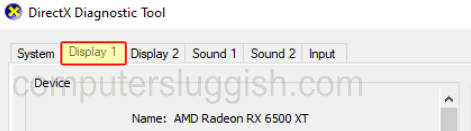
Update AMD driver:
- Head over to the AMD website to download the latest driver
- Select your graphics card from the list
- Choose the latest driver to download
- Once downloaded go ahead and run the setup file
- Follow the installation steps
- Restart your PC
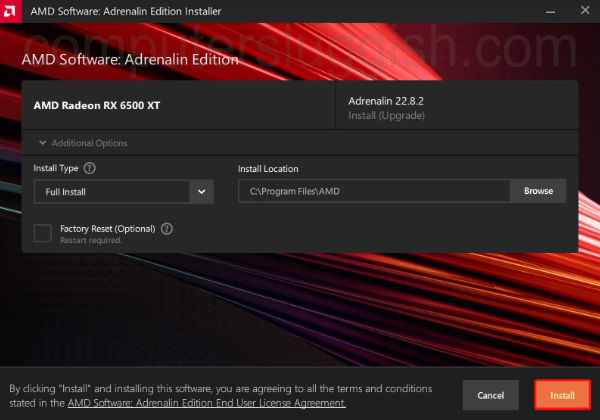
Update NVIDIA driver:
- Head over to the NVIDIA website to download the latest driver
- Search for your GPU and then download the correct driver
- Run the setup file and follow the on-screen steps
- Once finished restart your PC
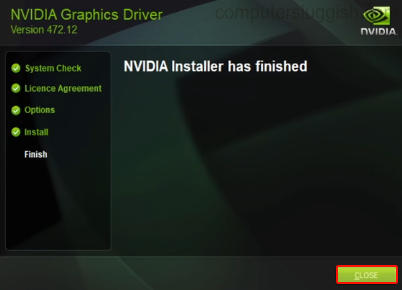
Fix 2: Update DirectX
If updating the drivers did not fix the d3d11 compatible error then the next thing to try is updating DirectX on your PC:
- Go to the Microsoft website and download the DirectX installer
- Follow the steps to check for the latest version of DirectX
- If there is a newer version available then it will begin to install
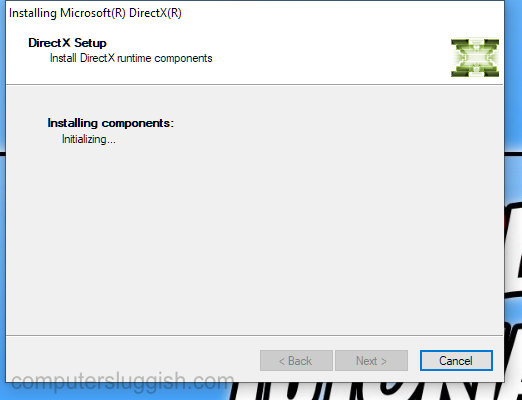
Fix 3: Update Windows
Make sure that your Windows system is up to date, and this will also update DirectX 12 on your computer.
Windows 10:
- Right-click the start menu > Settings
- Go to Update and security and Check for updates

Windows 11:
- Right-click the start menu > Settings
- Go to Windows Update and Check for updates

Fix 4: Make Fortnite run in DX11
The last thing to try is to make Fortnite run in DirectX 11, which we can easily do in the Epic Games Launcher:
- Open the Epic Games Launcher
- Click on your Profile icon > Select Settings
- Scroll down and Expand Fortnite
- Tick the box for Additional Command Line Arguments
- Type D3D11 into the box

That’s the end of our guide on how to fix the error in Fortnite Chapter 4 that says “d3d11 compatible GPU is required to run the engine“. Hopefully, you are now back in the game and winning that victory royale without Fortnite crashing with an error message!
If this guide helped you out then we have more gaming guides here.
Check out our YouTube video here on FIX Fortnite D3D11 Compatible GPU Is Required To Run The Engine Error if you are getting stuck.
Check out our latest guides:
Ошибка «A D3D11 compatible GPU», как правило, возникает при запуске видеоигр, причем как новых, так и относительно (!) старых. Valorant, Fortnite, Apex Legends — эти и многие другие популярные игрушки подвержены проблеме. Помимо прочего, эту ошибку можно увидеть и в разнообразных графических приложениях, например, Unreal Editor. Так в чем, собственно, дело? К сожалению, ответ вас не обрадует.
Что вызывает ошибку c DirectX 11?
Главная причина — это отсутствие на используемом графическом ускорителе поддержки DirectX 11. Проще говоря, игрок пытается запустить на своей явно устаревшей видеокарте игру, движок которой требует наличие API DirectX 11.
В более редких случаях ошибка может появляться при чрезвычайно устаревших видеодрайверах или поврежденных/отсутствующих библиотеках распространяемого пакета DirectX.
Как исправить «A D3D11 compatible GPU»?
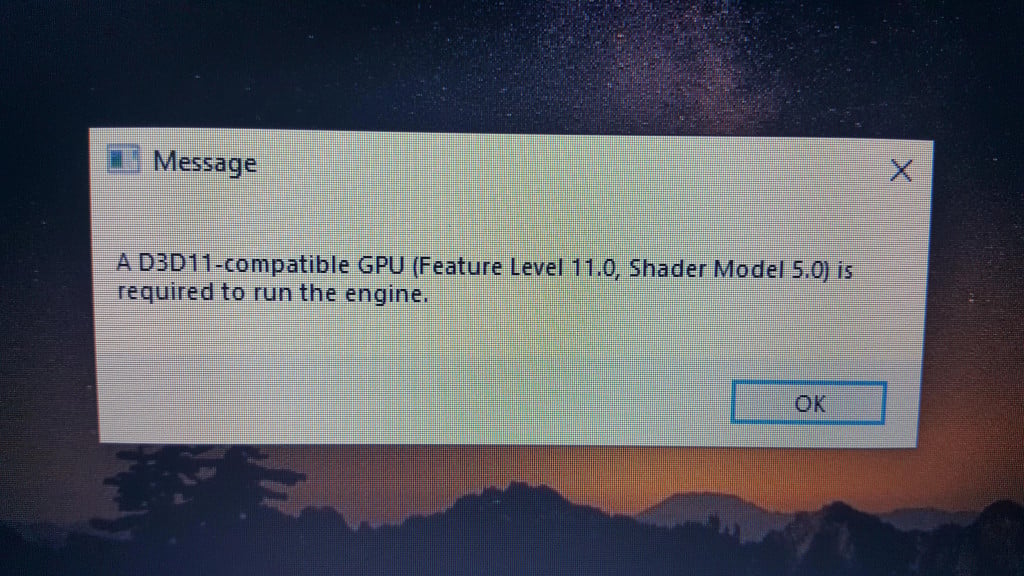
К сожалению, обладателям старых видеокарт придется смириться с суровой действительностью: ПК не тащит, как говорится. Чтобы проверить версии DirectX, которые поддерживает видеокарта, нужно сделать следующее:
- нажмите на клавиатуре WIN+R для вызова окошка Выполнить;
- пропишите в пустой строке значение DXDIAG и нажмите ENTER;
- в открывшемся окошке перейти во вкладку Экран;
- найдите в правой части окошка строчки DDI для Direct3D и Уровни функций.
Тут вы найдете всю необходимую информацию об имеющейся версии DirectX, и сделаете соответствующие выводы.
Тем не менее если вы видите, что поддержка DirectX 11 имеется, но ошибка «A D3D11 compatible GPU» все равно возникает при запуске игр, то от нее можно попробовать избавиться. Как правило, помогает три элементарных метода:
- обновление драйверов видеокарты;
- установка свежей пачки библиотек DirectX;
- полная переустановка запускаемой игры.
Найдите актуальные драйвера для своей видеокарты можно на следующих веб-сайтах:
- NVIDIA
- AMD
- INTEL
Актуальную версию DirectX можно скачать с официального сайта Майкрософт:
- Веб-установщик исполняемых библиотек DirectX для конечного пользователя
Если ничего из вышеуказанного не помогло в решении ошибки «A D3D11 compatible GPU», то можно попробовать переустановить игру. В довольно редких случаях подобная проблема возникает в результате поврежденных игровых файлов. Как говориться, попытка не пытка.
В итоге все просто: хотите запускать игры на DirectX 11 – покупайте соответствующую видеокарту. Суровая реальность. Знаете какие-то изощренные методы обхода этой ошибки без наличия DirectX 11? Пожалуйста, делитесь ими в комментариях!
Ошибка «A D3D11 compatible GPU», как правило, возникает при запуске видеоигр, причем как новых, так и относительно (!) старых. Valorant, Fortnite, Apex Legends — эти и многие другие популярные игрушки подвержены проблеме. Помимо прочего, эту ошибку можно увидеть и в разнообразных графических приложениях, например, Unreal Editor. Так в чем, собственно, дело? К сожалению, ответ вас не обрадует.
Что вызывает ошибку c DirectX 11?
Главная причина — это отсутствие на используемом графическом ускорителе поддержки DirectX 11. Проще говоря, игрок пытается запустить на своей явно устаревшей видеокарте игру, движок которой требует наличие API DirectX 11.
В более редких случаях ошибка может появляться при чрезвычайно устаревших видеодрайверах или поврежденных/отсутствующих библиотеках распространяемого пакета DirectX.
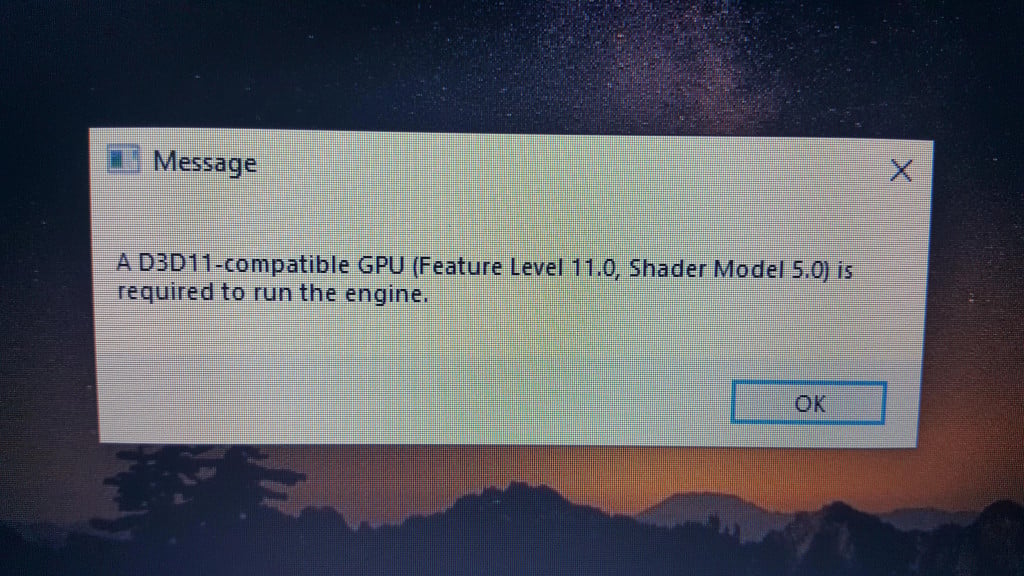
К сожалению, обладателям старых видеокарт придется смириться с суровой действительностью: ПК не тащит, как говорится. Чтобы проверить версии DirectX, которые поддерживает видеокарта, нужно сделать следующее:
- нажмите на клавиатуре WIN+R для вызова окошка Выполнить;
- пропишите в пустой строке значение DXDIAG и нажмите ENTER;
- в открывшемся окошке перейти во вкладку Экран;
- найдите в правой части окошка строчки DDI для Direct3D и Уровни функций.
Тут вы найдете всю необходимую информацию об имеющейся версии DirectX, и сделаете соответствующие выводы.
Тем не менее если вы видите, что поддержка DirectX 11 имеется, но ошибка «A D3D11 compatible GPU» все равно возникает при запуске игр, то от нее можно попробовать избавиться. Как правило, помогает три элементарных метода:
- обновление драйверов видеокарты;
- установка свежей пачки библиотек DirectX;
- полная переустановка запускаемой игры.
Найдите актуальные драйвера для своей видеокарты можно на следующих веб-сайтах:
- NVIDIA
- AMD
- INTEL
Актуальную версию DirectX можно скачать с официального сайта Майкрософт:
- Веб-установщик исполняемых библиотек DirectX для конечного пользователя
Если ничего из вышеуказанного не помогло в решении ошибки «A D3D11 compatible GPU», то можно попробовать переустановить игру. В довольно редких случаях подобная проблема возникает в результате поврежденных игровых файлов. Как говориться, попытка не пытка.
В итоге все просто: хотите запускать игры на DirectX 11 – покупайте соответствующую видеокарту. Суровая реальность. Знаете какие-то изощренные методы обхода этой ошибки без наличия DirectX 11? Пожалуйста, делитесь ими в комментариях!
Если вы геймер, почти наверняка вы столкнулись с d3d11-совместимым графическим процессором, необходимым для запуска ошибки движка. Это распространенная проблема в мире компьютерных игр, которая отнимает время, которое вы могли бы потратить на игры.
Наиболее распространенным источником ошибок D3D11 является неисправный файл d3d11 в программном обеспечении DirectX, но ошибки также могут указывать на проблему с реестром или вирусом.
Если вы столкнулись с этой ошибкой, прочитайте до конца, чтобы узнать, как ее обойти.
Что такое графический процессор D3D11?
Графический процессор широко используется в обработке графики и видео из-за его возможностей параллельной обработки.
Хотя термины GPU и видеокарты используются одинаково, между ними есть разница. Видеокарта — это дополнительная плата, на которой размещается графический процессор, как и на материнской плате. Вы также найдете множество необходимых компонентов для питания и установки графического процессора на этой плате.
Карта Direct3D действует как библиотека для доступа к карте для обработки графики и аппаратного ускорения.
В последнее время широко используется D3D11. Этот новый вариант библиотеки включает обновленные функции и может повысить визуальную ясность.
Как проверить свой GPU?
- Нажмите на Windows+ S.
- В строке поиска введите Диспетчер устройств.
- Откройте панель управления.

- Щелкните раскрывающийся список «Видеоадаптеры», чтобы просмотреть графический процессор в новом окне.

- Дважды щелкните результат, чтобы просмотреть дополнительные сведения.

После проверки того, активирован ли он, рекомендуется обновить драйверы графического процессора. В следующем разделе вы узнаете, как это сделать в Windows 11. Читайте дальше.
Как вы обновляете свой GPU?
- Нажмите Windows+ S.
- В строке поиска введите Диспетчер устройств.
- Откройте панель управления.

- В новом окне щелкните раскрывающийся список «Видеоадаптеры», чтобы просмотреть имя графического процессора.

- Щелкните правой кнопкой мыши графический процессор.
- Нажмите «Обновить драйвер».

- В новом окне выберите Автоматический поиск драйверов.

Чтобы сэкономить время и избежать устаревших драйверов в будущем, вы можете использовать DriverFix. Он использует обширную базу данных драйверов для проверки ваших драйверов и установки новых версий, как только они станут доступны.
Что я могу сделать, если он говорит, что требуется совместимый графический процессор d3d11?
Windows 11
- Перейдите на страницу загрузки DirectX End-User Runtime.
- Нажмите «Загрузить» и дождитесь установки программы.

- После загрузки щелкните правой кнопкой мыши файл. исполняемый файл.
- Выберите запуск от имени администратора.

- Попробуйте перезапустить игру после перезагрузки ПК.
В качестве альтернативы может потребоваться полная замена графического процессора. Если он старше пяти лет, возможно, его пора менять, так как игровой движок использует другие графические компоненты.
Windows 10
- Выберите настройки в меню «Пуск».
- Центр обновления и безопасности Windows появится в виде пункта меню в следующем окне. Здесь вы можете искать новые обновления.
- Любой графический процессор, который необходимо установить, будет выполнен автоматически.
Windows 7
- Нажмите на панель управления, открыв меню «Пуск» Windows.
- Нажмите на систему и безопасность.
- Нажмите на обновление Windows.
- Проверьте наличие доступных обновлений.
- Если вы не можете найти доступные обновления, нажмите «Проверить наличие обновлений».
- Проверьте наличие драйверов графической карты. Вы можете найти их в основном представлении или в разделе дополнительных обновлений.
- Когда вы найдете драйвер графической карты, нажмите на него, чтобы установить, и дождитесь завершения установки.
Как исправить несовместимую с Fortnite видеокарту
- Убедитесь, что ваш компьютер соответствует аппаратным требованиям для игры.
- Обновите драйвер видеокарты.
- Перезагрузите компьютер
Графический процессор Fortnite, совместимый с D3D11
Чтобы играть в Fortnite, на вашем устройстве должен быть установлен совместимый компонент D3D11. Если вы этого не сделаете, вы можете столкнуться с некоторыми ошибками. Решение исправить ошибку — обновить версию Windows.
Спасибо, что прочитали эту статью, и не забудьте поделиться своими мыслями в разделе комментариев.
Обновлено: 28.01.2023
я установил игру и у меня появилась эта ошибка A D3D11-compatible GPU (Feature level 11.1,Shader model 5.0) is required to run the engine раньше я её играл такого не было скажите пожалуйста все способы.
скажите пожалуйста все способы.
Форумы не техподдержка. Исследовать ваши проблемы в полном объёме придется прежде всего Вам самому. На форумах добровольцы могут подсказать что-то, относящееся к вашей проблеме, если знают, а тратить своё время на полное обследование вашего компьютера вряд ли будут.
А лучше всего обратиться в поддержку самой игры, так как там знают, что именно нужно для её запуска.
В тексте ошибки написано следующее:
Требуется графический процессор, поддерживающий DirectX 11.1, шейдерная модель 5.0.
Windows 7 SP1 поддерживает DirectX 11.0 сразу, а Direct X 11.1 после установки обновления KB2670838
DirectX 11.0 is included in Windows 7 and Server 2008 R2. There is no stand-alone update package for this version. You can update DirectX by installing the service pack and update listed below.
DirectX 11.1 is available for Windows 7 SP1 and Windows Server 2008 RS SP1, with Platform Update for Windows 7 and Windows Server 2008 (KB2670838).
Вы можете загрузить обновление из центра загрузок
Вам нужно выбрать файл, соответствующий разрядности вашей операционной системы.
Если обновление установлено, то проверьте совместимость вашей видеокарты с системными требованиями и установку необходимых драйверов для неё.
Windows 7 в настоящее время не поддерживается. Техподдержка Майкрософт, поддержка производителей оборудования и сторонних программ может осуществляться в ограниченном объёме или вообще не осуществляться. Предполагается, что пользователи, пожелавшие остаться на устаревшей неподдерживаемой операционной системе решают свои проблемы самостоятельно.
-
и почему DirectX 12 или 11 версии может быть недостаточно
Что означает ошибка DX11 feature level 10.0 is required to run the engine и почему она возникает
Рассматриваемая ошибка не означает, что у вас отсутствует нужная версия DirectX, а сообщает буквально следующее: у вас отсутствует поддержка feature level 10.0 (или 11.0 если указывается этот номер). Отсутствовать она может даже если у вас установлен DirectX 12.
Под feature level здесь подразумевается уровень поддержки функций Direct3D (компонент в составе DirectX), а поддерживаемый уровень зависит от трёх составляющих в совокупности:
- Версии DirectX
- Модели видеокарты
- Установленных драйверов видеокарты
- Если у вас DirectX 11 — DX11 feature level 10.0 будут поддерживать видеокарты NVIDIA GeForce GTX 400 и новее, Radeon HD серии 5000/6000/7300-7600/8300-8400, R5 210-235 и новее, интегрированные адаптеры Intel HD Graphics 2500/4000 (Ivy Bridge и новее).
- Feature Level 11.0 при DirectX 11 будут поддерживают видеокарты NVIDIA начиная с GTX 600-й серии, AMD HD 7790/8770, RX 260/290 и новее, Intel HD Graphics 4200-5200 (Haswell и новее).
- Если у вас DirectX 12 — DX11 feature level 10 и 11 будут поддерживать видеокарты начиная с NVIDIA GTX 400, AMD HD 7700-7900, RX 240, Intel HD Graphics 4200-5200 (Haswell и новее).
- Обратите внимание: информации по поддержки feature level 10 и 11 не GTX, а GT видеокарт от NVIDIA я не нашел, хотя предполагаю, что должна быть в рамках указанных выше серий видеоадаптеров адаптеров.
Понимая причины ошибки и возможные несоответствия нашей системы, мы можем более уверенно приступать к решению проблемы. Не забывайте, что речь идет о Windows 10, 8.1 (8) и Windows 7, на более старых версиях системы игру вы вероятнее всего не запустите.
DX11 feature level 10.0 is required to run the engine — возможные методы исправления ошибки
Для начала на всякий случай проверьте версию DirectX на вашем компьютере и версию WDDM, для этого нажмите клавиши Win+R на клавиатуре (Win — клавиша с эмблемой Windows), введите dxdiag и нажмите Enter, согласитесь на проверку цифровых подписей и дождитесь окончания сбора информации. Обратите внимание на пункт «Версия DirectX», она должна быть не ниже 11.


Иногда случается, что у пользователя есть интегрированная и дискретная видеокарта, одна из которых поддерживает нужный уровень функциональности, а другая — нет. Например, вы купили новую материнскую плату и процессор с новой интегрированной графикой, но оставили старую видеокарту или наоборот.
В этом случае можно попробовать отключить более старую видеокарту в диспетчере устройств. Для выключения видеокарты:
- Важно: в случае ПК, предварительно выключите компьютер и подключите монитор к той видеокарте, которая останется включенной, например к интегрированному выходу видео на материнской плате — в противном случае при выключении видеокарты мы останемся без изображения. На некоторых (редко) конфигурациях ноутбуков с интегрированным и дискретным видеоадаптерами отключение одной из видеокарт может выключить монитор — не прибегайте к методу, если не уверены в способности решить проблему в случае появления.
- Нажмите клавиши Win+R на клавиатуре, введите devmgmt.msc и нажмите Enter.
- Внимание: если в разделе «Видеоадаптеры только одна видеокарта, не выполняйте этот и все остальные шаги, они вам не походят.
- В разделе «Видеоадаптеры» выберите отключаемую видеокарту, нажмите по ней правой кнопкой мыши и выберите пункт «Отключить устройство».
- Подтвердите отключение устройства.
После этого снова попробуйте запустить игру — теперь при запуске игра сможет использовать только тот GPU (видеокарту), которая осталась включенной и, если она поддерживает DX11 Feature Level 10 или Feature Level 11, игра запустится.
Ну и наконец самый неприятный вариант — когда совокупность характеристик из модели видеокарты и версии DirectX, даже при последних версиях драйверов не позволяет запускать игры с требуемым Feature Level, в этом случае устранить ошибку DX11 feature level 10.0/11.0 is required to run the engine (или to run the game) получится лишь заменив видеокарту (или систему, в случае старых версий DirectX на не поддерживаемых ОС).
Видео инструкция по решению проблемы

Ошибка фортнайт : Для работы движка требуется графический процессор с поддержкой D3D11 (уровень функций 11.0 шейдер 5.0
Может быть нужно обновить DirectX. Возможно у тебя DirectX меньше 11
sheggy Ученик (202) Броновый Хома, тогда без понятия
Судя по упрощённой теме, драйвер видеокарты не установлен. Установи драйвер видеокарты. И что за видеокарта напиши (модель)
Евгений Морозов Искусственный Интеллект (115309) Она не поддерживает DirectX 11
Евгений Морозов Искусственный Интеллект (115309) Нет
Евгений Морозов Искусственный Интеллект (115309) Поддерживает
В Aida 64 смотри соответствует ли твоя видюха данным характеристикам
такая-же проблема крч объясняю у тебя либо видюха старая как у меня либо слабая как у меня, если что у меня Nvidia GeForce GT240 2к09 года выпуска (если кратко то фигня)
помогите пожалуйста таже самая ошибка
directx у меня 12( виндувс 10 64 разряд ) моя видеокарта NVIDIA Geforce GTS 250
дайте сылку на сайт где скачать драйвера на видеокарту пожалйста
кто поможет буду очень благодарен

при входе. upd Комп не мой.
А что если видюха тянула, и ты наиграл в игру 20 суток, просто в один момент игра решила выдать эту ошибку? Тогда как её решить?
Conoshero Гуру (3848) Никита Ганьжин, Значит игру прокачали со стороны графики. Логику включить можно. Там на скрине написано.
тянет гта5 тянет тайтон фол 2 в фортнайте графон по сравнению с этими играми г
Conoshero Гуру (3848) Егор Панченко, Написано сук там всё понятныйм языком
а если играл тупо каждый день 500 часов провёл в игре всё пыло топ но после того как обновил драва началось вот это
директ икс 12
А что если видюха тянула, и ты наиграл в игру 20 суток, просто в один момент игра решила выдать эту ошибку? Тогда как её решить?
Олег Бочкарёв Гуру (4300) Никита Ганьжин, Скажи свою видеокарту
там все поддерживает просто переустанови драйвера и адаптера*-*
все переустановил и драйвера и dx не фига выдает ошибку
Артём Сухарев Ученик (102) кирилл косухин, помогло или нет у меня мощный пк и выдаёт ошибку
У меня мощный ПК и в форте всё ровно выдаёт эту ошибку хотя дело точно не в видюхе другие же играют и всё норм
такая же хрень буквально вчера играл сегодня просто ошибка
И пишешь dxdiag
И там можно посмотреть какая версия directx
Если 11 или 12 обнови драйвера
Драйвера у меня новые, но все равно выдает ошибку (там пишет DirectX 12, а там где экран (DDI для DirectX) пишет 11.1. Что делать?
придётся либо обновлять видюху либо драйвера либо ждать патча от разрабов
И пишешь dxdiag
И там можно посмотреть какая версия directx
Если 11 или 12 обнови драйвера
Читайте также:
- Как запустить коммандос на windows 10 от администратора
- Как убрать режим угнетения ворлд оф танк
- War tales системные требования
- Как запустить oblivion на windows 10
- Сталкер ошибка a crash has been detected by bug trap
In this guide, we will be taking a look at how to fix the Fortnite “A D3D11 compatible GPU is required to run the engine” error message when trying to launch the game. This could also happen when loading into Fortnite although the error says you need a d3d11 compatible GPU.
Fortnite is a fantastic free-to-play game with Battle Royale and Creative Mode game modes. It also has Save The World that you have to pay for, but is also great fun!
So it’s very frustrating if you can’t get into the game on your Windows PC or laptop because you get an error message saying “A d3d11 compatible GPU is required to run the engine. Don’t panic just yet, this can easily be fixed.
Page Contents
1
Why does it say “d3d11 compatible gpu is required to run the engine in Fortnite?
As we mentioned above, this Fortnite D3D11 error message will pop up usually on the startup of the game and will say the following:
“A D3D11-compatible GPU (Feature Level 11.0 Shader Model 5.0) is required to run the engine”

This does not mean that your graphics card does not support d3d11 (also known as DirectX 11). So don’t panic just yet, you will be able to fix this if your AMD or NVIDIA GPU supports d3d11.
The message will usually be caused by your graphics driver, or it may be down to outdated DirectX versions, or the game running in the wrong DX version.
Related: Fix Fortnite graphics issues
How to fix “A D3D11 compatible GPU is required to run the engine” on PC
Below we have listed methods that you can try to fix the d3d11 graphics card warning in Fortnite on your Windows 10 or Windows 11 PC or laptop.
Fix 1: Update the driver
Having outdated drivers can also cause other errors like the “known issues with GPU warning“. So the first thing to do is simply update your AMD graphics driver or update your NVIDIA graphics driver on your PC or laptop.
Find Graphics card info:
You will need to know which GPU you have so if you are unsure you can do the following:
- Open the Windows start menu and search DXDiag > Press enter
- Go to the Display tab > You can view your GPU info there
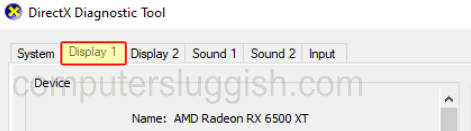
Update AMD driver:
- Head over to the AMD website to download the latest driver
- Select your graphics card from the list
- Choose the latest driver to download
- Once downloaded go ahead and run the setup file
- Follow the installation steps
- Restart your PC
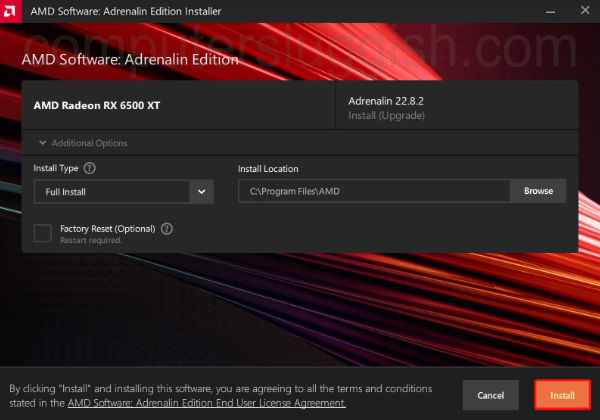
Update NVIDIA driver:
- Head over to the NVIDIA website to download the latest driver
- Search for your GPU and then download the correct driver
- Run the setup file and follow the on-screen steps
- Once finished restart your PC
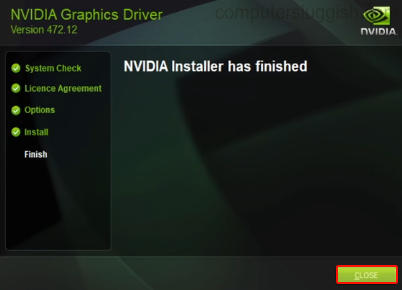
Fix 2: Update DirectX
If updating the drivers did not fix the d3d11 compatible error then the next thing to try is updating DirectX on your PC:
- Go to the Microsoft website and download the DirectX installer
- Follow the steps to check for the latest version of DirectX
- If there is a newer version available then it will begin to install
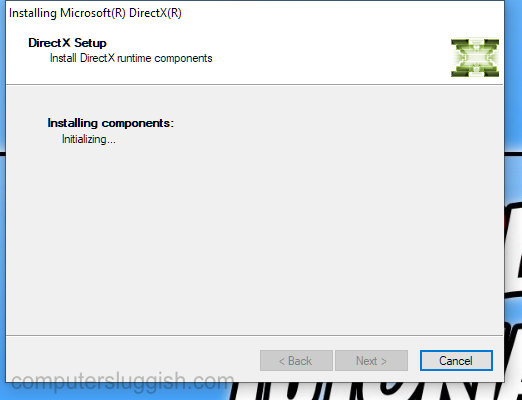
Fix 3: Update Windows
Make sure that your Windows system is up to date, and this will also update DirectX 12 on your computer.
Windows 10:
- Right-click the start menu > Settings
- Go to Update and security and Check for updates

Windows 11:
- Right-click the start menu > Settings
- Go to Windows Update and Check for updates

Fix 4: Make Fortnite run in DX11
The last thing to try is to make Fortnite run in DirectX 11, which we can easily do in the Epic Games Launcher:
- Open the Epic Games Launcher
- Click on your Profile icon > Select Settings
- Scroll down and Expand Fortnite
- Tick the box for Additional Command Line Arguments
- Type D3D11 into the box

That’s the end of our guide on how to fix the error in Fortnite Chapter 4 that says “d3d11 compatible GPU is required to run the engine“. Hopefully, you are now back in the game and winning that victory royale without Fortnite crashing with an error message!
If this guide helped you out then we have more gaming guides here.
Check out our YouTube video here on FIX Fortnite D3D11 Compatible GPU Is Required To Run The Engine Error if you are getting stuck.
Check out our latest guides:
by Vladimir Popescu
Being an artist his entire life while also playing handball at a professional level, Vladimir has also developed a passion for all things computer-related. With an innate fascination… read more
Updated on February 21, 2023
- A GPU is a crucial component of your PC as it determines how smooth and efficient gameplay will be.
- The d3d11 compatible GPU is required error often plagues gamers who don’t have the correct drivers installed.
- To resolve the issue, it’s advised that you update your graphics drivers and your Windows version.
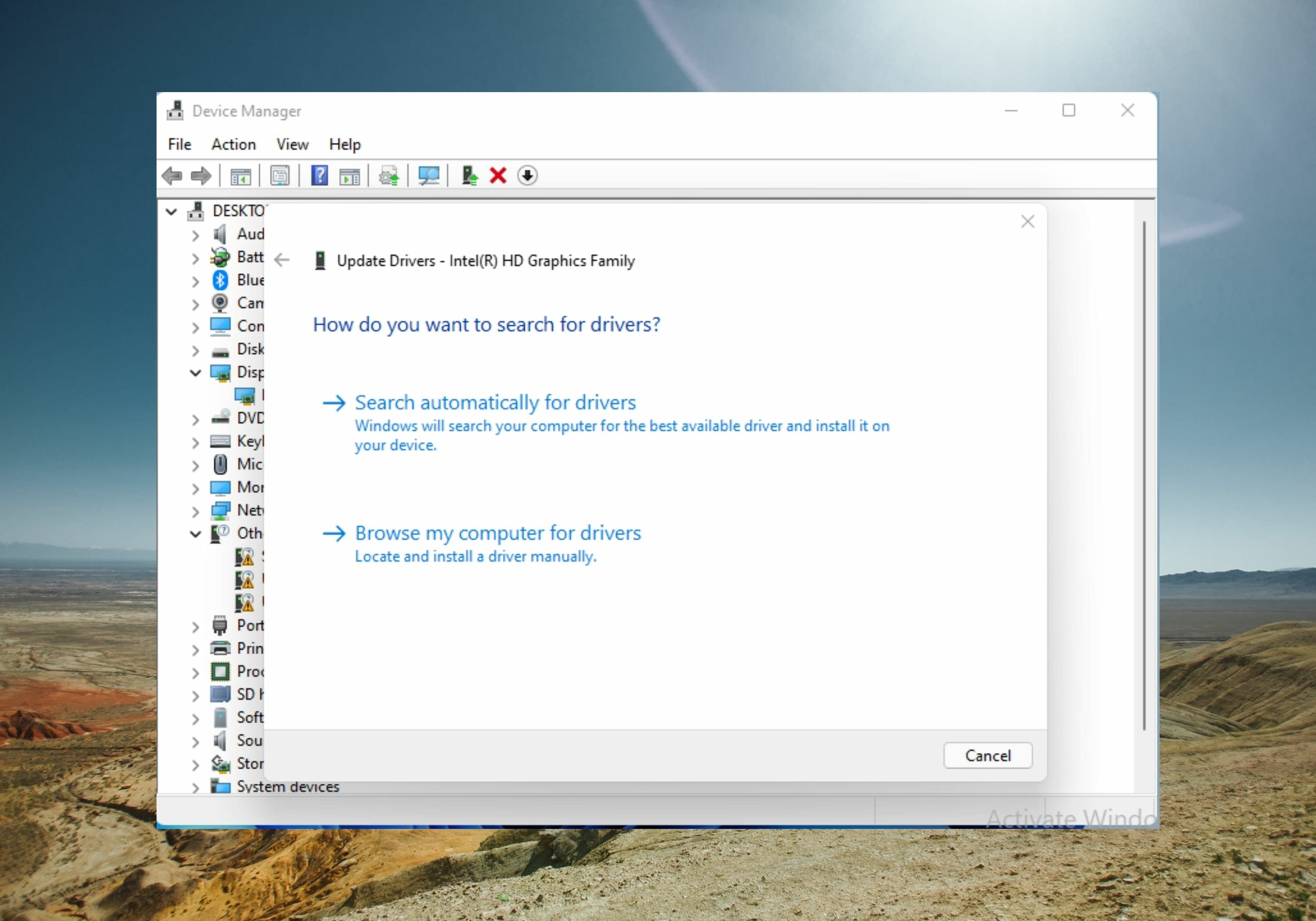
XINSTALL BY CLICKING THE DOWNLOAD FILE
This software will simplify the process by both searching and updating your drivers to prevent various malfunctions and enhance your PC stability. Check all your drivers now in 3 easy steps:
- Download Outbyte Driver Updater.
- Launch it on your PC to find all the problematic drivers.
- Afterward, Click Update & Apply Selected to get the latest driver versions.
- OutByte Driver Updater has been downloaded by 0 readers this month.
If you’re a gamer, it’s almost sure that you have run into a d3d11-compatible GPU required to run the engine error.
This is a prevalent issue in the PC gaming world and takes away time you could use playing games.
The most common source of D3D11 errors is a faulty d3d11 file in the DirectX software, but the errors might also indicate a registry or virus issue.
If you have run into this error, read till the end to find out how to bypass it.
What is a D3D11 GPU?
The GPU is widely utilized in graphics and video processing because of its parallel processing capabilities.
While the terms GPU and graphics cards are used similarly, there is a difference. A graphics card is an add-in board that houses the GPU, just like a motherboard. You’ll also find the slew of needed components to power and install the GPU within this board.
The Direct3D card acts as a library for accessing the card for graphics and hardware-accelerated processing.
In recent times, D3D11 is now commonly used. This new library variant includes updated features and can increase visual clarity.
How do you check your GPU?
- Click on Windows + S.
- In the search bar, enter Device Manager.
- Open the control panel.
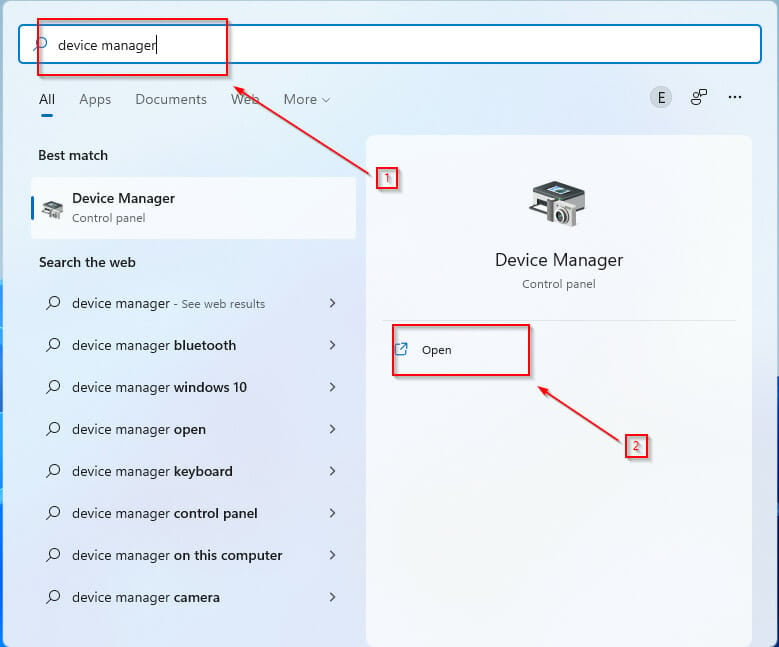
- Click on the Display Adapters dropdown to view the GPU in the new window.
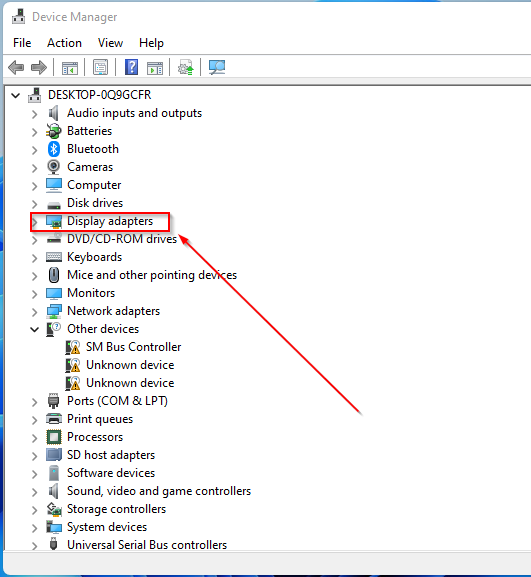
- Double-click the result to see extra details.
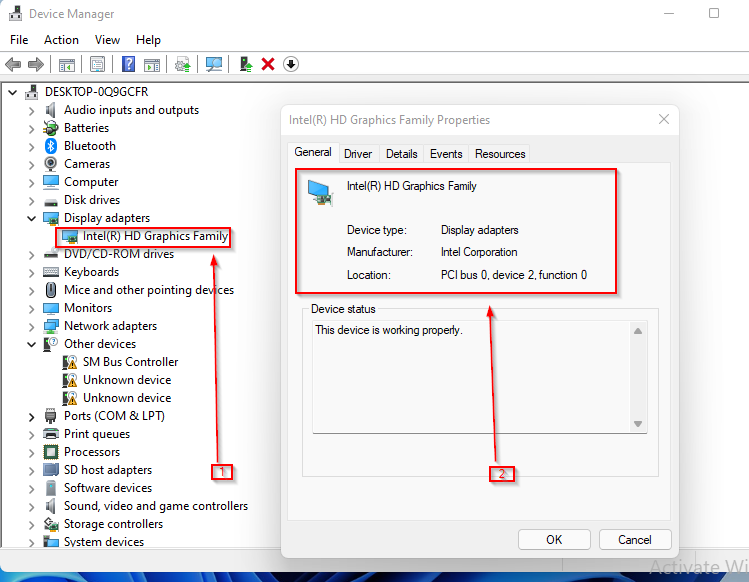
After checking whether it’s activated, you’re advised to update your GPU drivers. In the next section, you’ll learn how to go about it on Windows 11. Read on.
- Eclipse for Windows 11: How to Download and Install
- How to Enable/Disable Camera Privacy Indicator in Windows 11?
- What is Cleanmgr.exe & How to Properly Use it
- How to Easily Bypass Netflix Password Sharing
How do you update your GPU?
- Press Windows + S.
- In the search bar, enter Device Manager.
- Open the control panel.
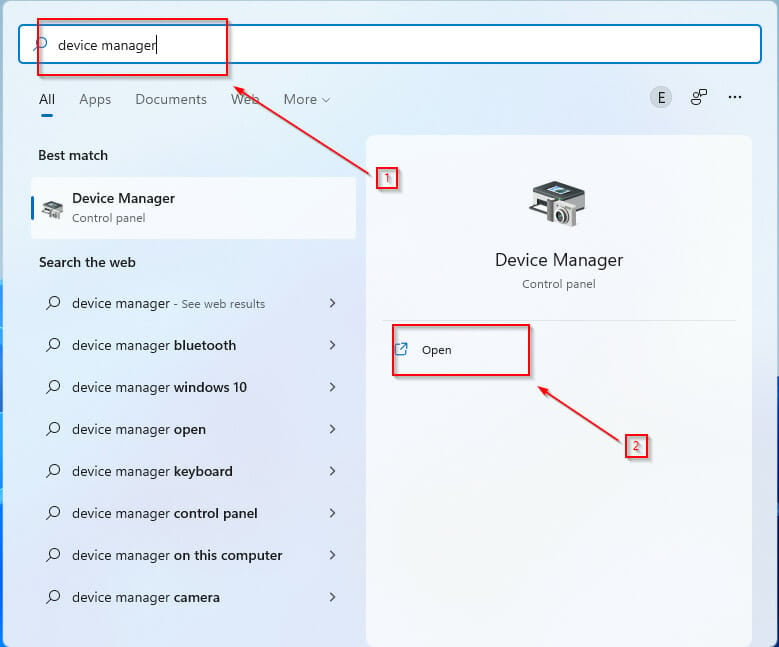
- In the new window, click on the Display Adapters dropdown to view the name of the GPU.
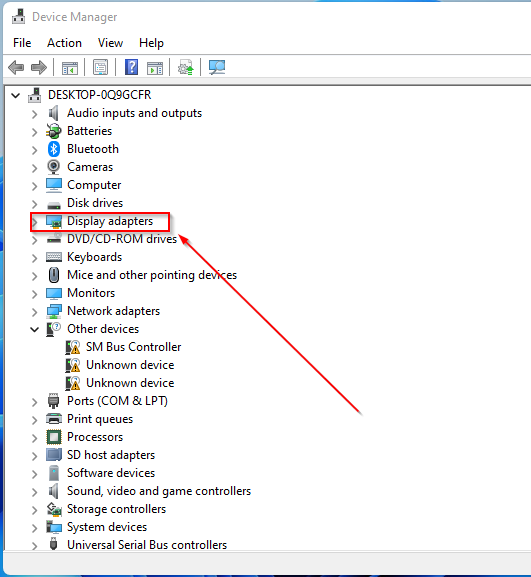
- Right-click on the GPU.
- Click on Update Driver.
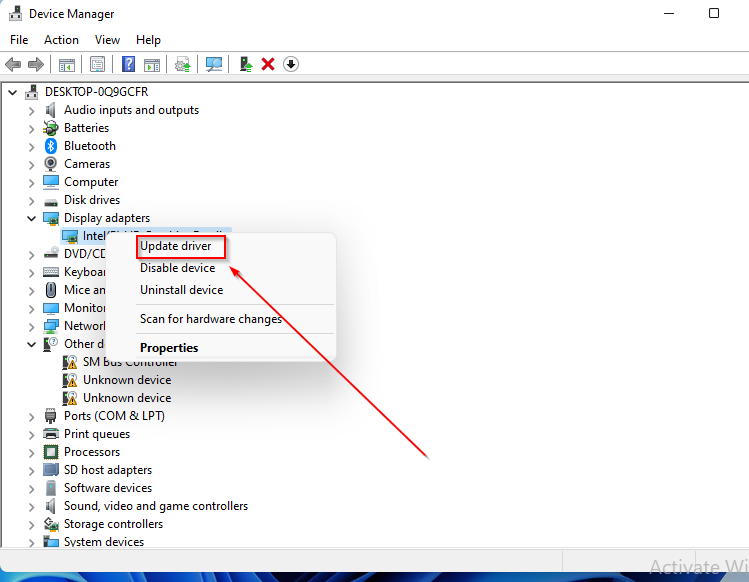
- In the new window, select Search automatically for drivers.
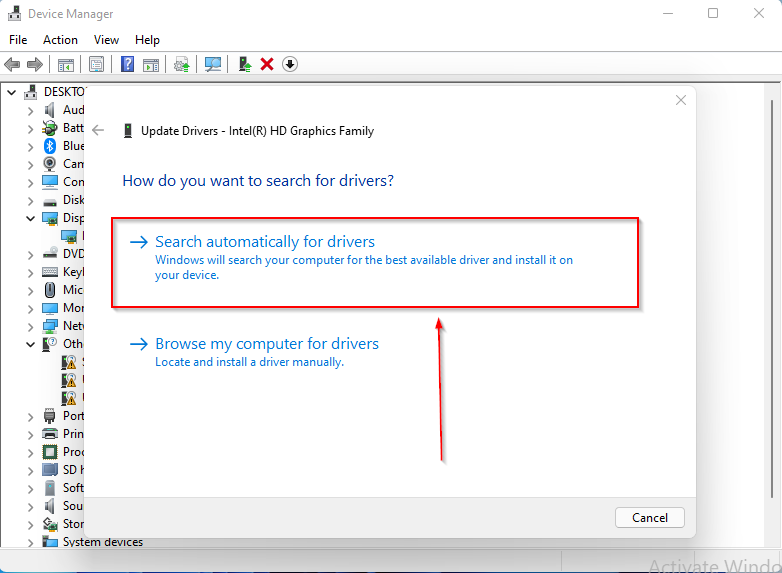
To save time and prevent having outdated drivers in the future, you can use Outbyte Driver Updater. It uses a comprehensive driver database to check your drivers and install new versions as soon as they are available.
⇒ Get Outbyte Driver Updater
What can I do if it says a compatible d3d11 GPU is required?
➡ Windows 11
- Go to the DirectX End-User Runtime download page.
- Click on download and wait for the program to install.
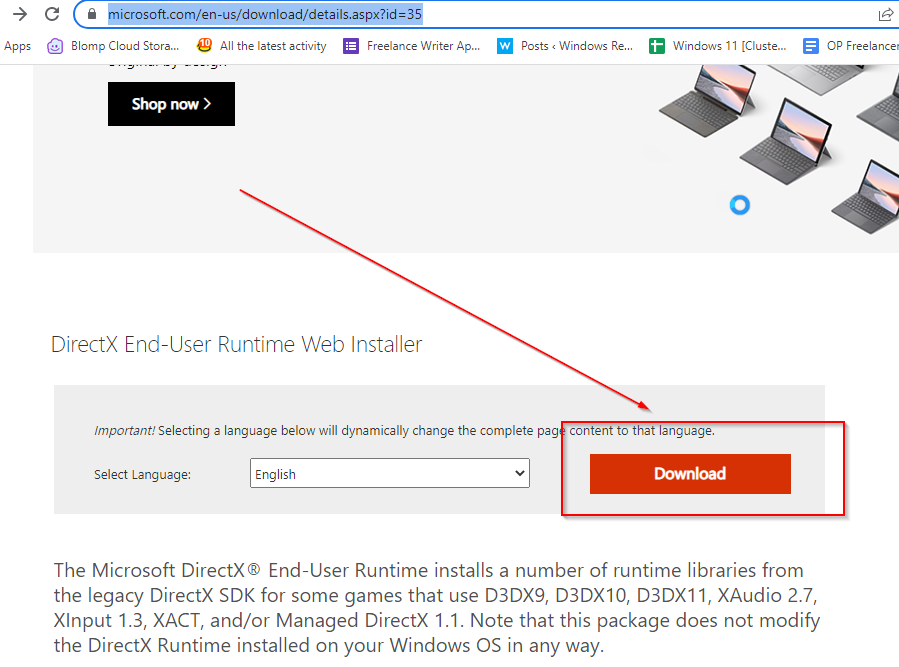
- After downloading, right-click on the .exe file.
- Select run as administrator.
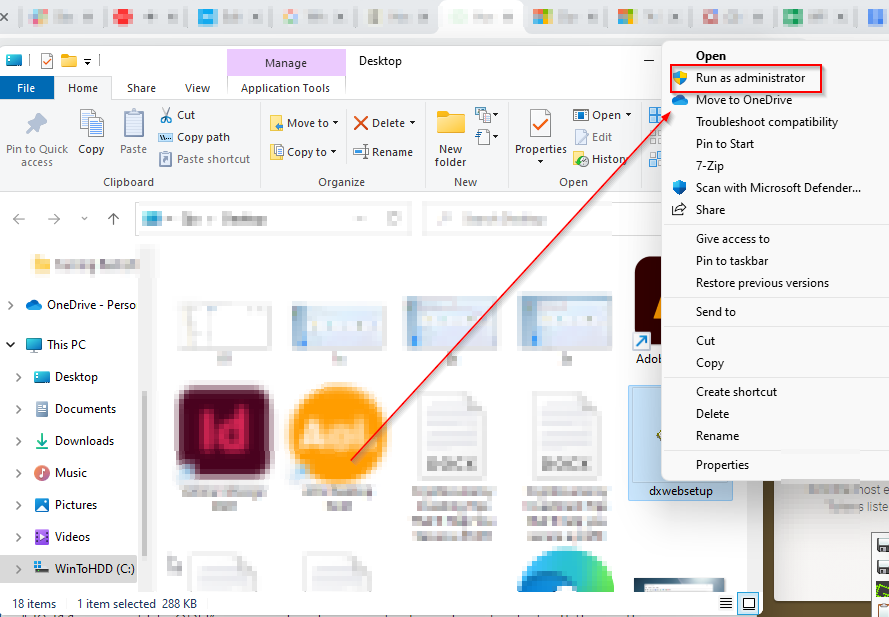
- Try relaunching the game after a PC reboot.
Alternatively, it could be that you need to replace the GPU entirely. If it’s older than five years, it’s probably time to change it, as the game engine uses different graphics components.
➡ Windows 10
- Select settings from the start menu.
- Windows Update & Security will appear as a menu option on the following window. Here, you can search for new updates.
- Any GPU that needs to be installed will be done automatically.
➡ Windows 7
- Click on the control panel by opening the Windows start menu.
- Tap on system and security.
- Tap on Windows update.
- Check for available updates.
- If you can’t find any available updates, tap on check for updates.
- Check for graphic card drivers. You can find them in the main view or optional updates section.
- When you find a graphic card driver, click on it to install and wait for it to finish installing.
How do I fix Fortnite not compatible graphics card
- Ensure that your PC fulfills the hardware requirements for playing the game.
- Update your graphics card driver.
- Reboot your PC
D3D11 compatible GPU Fortnite
To play Fortnite, you need a compatible D3D11 component installed on your device. If you don’t, you may encounter some errors. A solution to fixing the error is to update your Windows version. Alternatively, you can also read this piece to learn how to update GPU drivers.
Thank you for reading this article, and don’t forget to share your thoughts in the comments section.
![]()
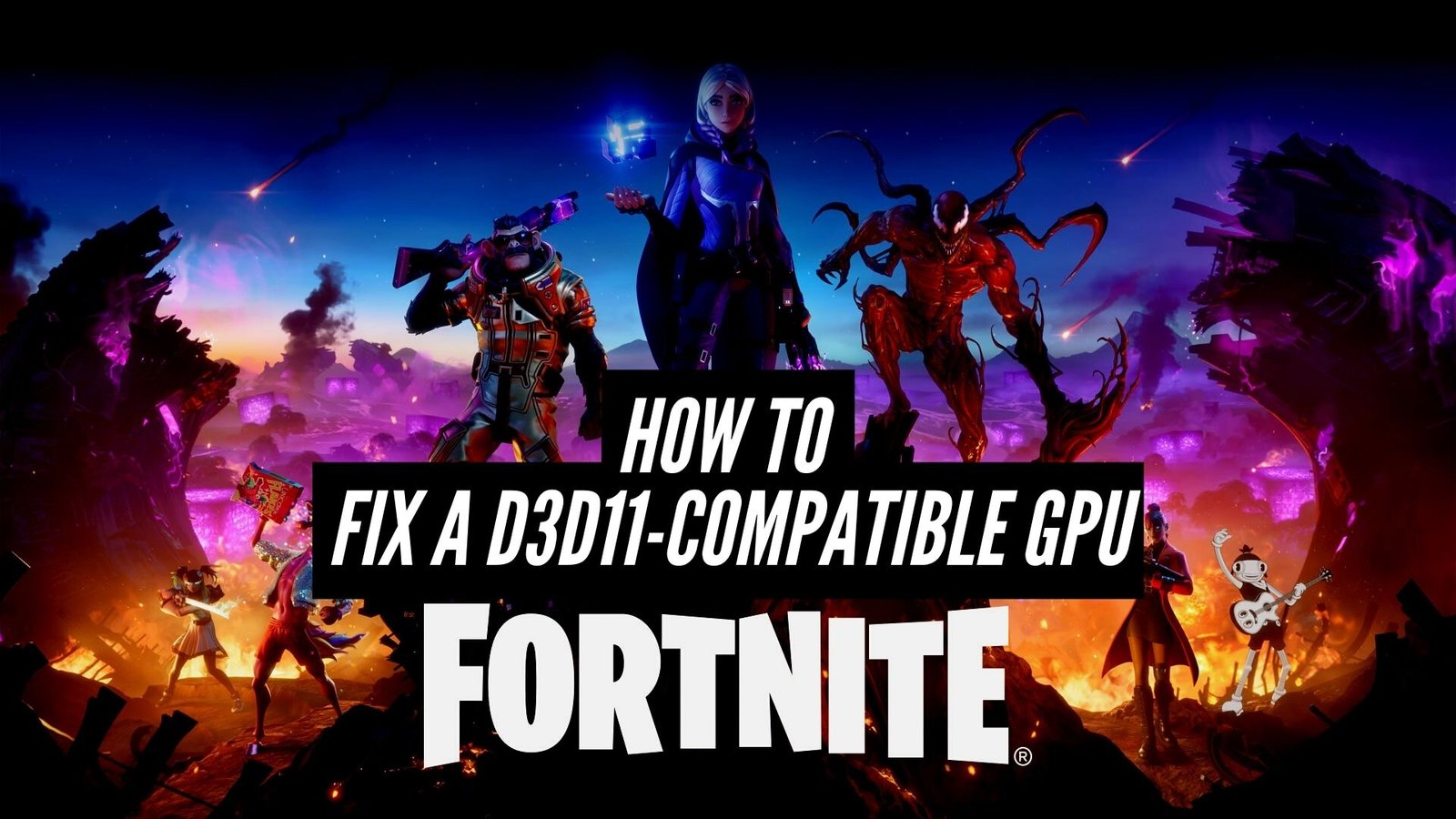
Last Updated on – 18 July 2022
D3D11 is the more modern directX with newer attributes and improves visual accuracy. D3D11 errors are usually caused by the corruption of the d3d11 file in DirectX software, or the errors can designate a registry issue or a malware matter. A d3d11-compatible GPU error is not uncommon when you are a gamer and play specific games.
Update your Windows and then your GPU drivers to fix the d3d11-compatible GPU error. If the problem persists, you might need to download and install the DirectX End-User Runtime from the internet. After performing these instructions, if the error notice still appears, your GPU may be older than five years and not be able to support the graphics required.
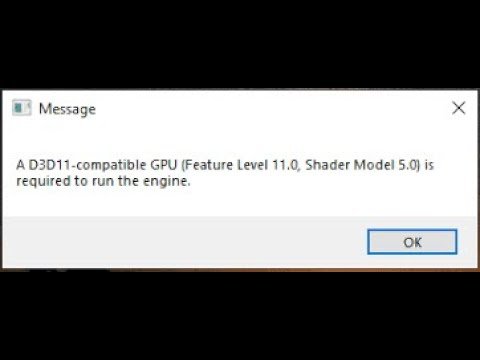
When this error occurs, you will find a message saying, ‘A d3d11-compatible GPU (feature level 11.0 shader model 5.0) is required to run the engine’. Today, we’ll go through some easy steps that can be taken to fix a d3d11-compatible GPU.
Also, Check Out Nvidia’s Most Compatible D3D11 GPU
 |
| 6GB GDDR6 Memory. DirectX 12. Dual Fan for Efficient Cooling. 192-bit Interface. 1770 MHz Clock Speed |
| CHECK PRICE ON AMAZON |
5 WAYS TO FIX ALL CRASHES AND A D3D11 COMPATIBLE GPU ERROR IN FORTNITE
Despite the fact that this post focuses on the “d3d11-compatible GPU” error code, these fixes will work for most common Fortnite crashes and problems.
1. Update Your Windows
Updating the Windows can solve the error. You have to wait until all the updates are downloaded and positioned on your computer. Then restart your computer, and you will not find the error on your computer anymore. If this does not work, you have to hop on to the second method.

Here’s How To Update Your Windows:
- On the bottom left of your screen or keyboard, press the Start (Windows) button.
- Select Settings to open up your system preferences hub.
- Select Update & Security, then select Windows Update.
- Restart your computer and open Fortnite after all updates have completed installing. Keep going until the problem is solved.
2. Update Your GPU Drivers
You may find the D3D11 compatible GPU problem when your GPU drivers are not updated for an extended period. GPU driver is the software that handles communication among Windows, applications, games, and the components of graphics cards. It is imperative to ensure that you use the newest drivers for your GPU.
AMD and Nvidia are GPU manufacturers that frequently let out new updates for their latest GPUs. To solve a d3d11 compatible GPU problem, you will need the latest drivers to run correctly because the most advanced gaming GPUs also need fresh drivers available in the market.
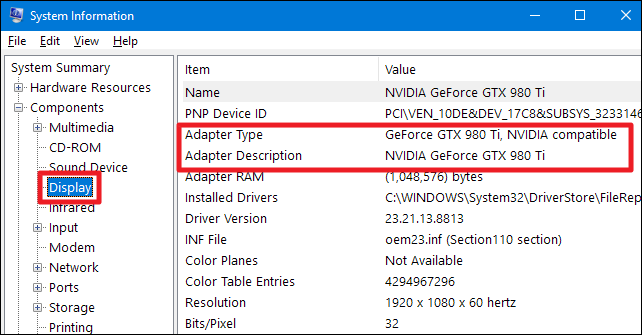
Here’s How To Update Your GPU Drivers:
- Make sure you’re logged in as an administrator (if you’re not sure how, go to Start > Settings > Accounts).
- To open the Run Window, press Win+R on your keyboard.
- Enter “devmgmt.msc” into the search box.
- Right-click the item that represents your graphics card in the Display Adapters row, then select Properties.
- From the top row, select the Driver tab, then Update Driver.
- Select Automatically search for new driver software.
- Follow the on-screen instructions to install the updates, then restart your computer and launch Fortnite.
3. Check Direct3D version
Installing the latest version of Direct3D, if you’re using an older version. if you are a Windows 11/10, then you should update the windows.
To see if your computer has Direct3D 11, follow these instructions:
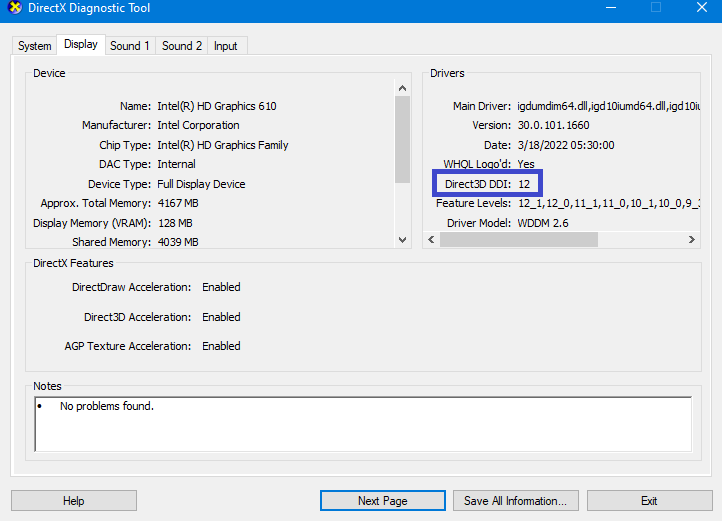
- Press Win+R keys to open RUN Box.
- Type dxdiag and press ENTER to open DirectX Diagnostic Tool.
- Tap on DISPLAY TAB and see the Direct3D Version (as shown in image)
4. Install DirectX End-User Runtime
If both the techniques are given above do not work, it is time to download a web installer from the Internet that provides updates. You can find it upon searching on Google for “DirectX End-User Runtime.” Then by downloading the file and extracting it, using Winrar, you can run it. You do not have to worry as the file will contain recent software like DirectX and Microsoft Visual C++
Finally, you must install all the files on your PC and then restart your computer, and now we can assure you that you will not find the “A d3d11-compatible GPU (feature level 11.0 shader model 5.0)”. But if this happens that your graphics do not support DirectX 11 or 12, click your ‘Start’ button, then type dxdiag and press Enter.
A drop-down menu named ‘DirectX diagnostic tool’ will appear. Then choose the Display Tab on it. Looking at the top right panel on that tab, you will find what version(s) of DirectX your graphics card supports. If that does not indicate DirectX 11 or 12, you will not be able to update that version or play DirectX 11 or 12 games on your computer.
Follow these steps to install DirectX End-User Runtime:
- Visit Microsoft’s website and go to the Download DirectX End-User Runtime page.
- Click Download after selecting a language.
- Open or run this programme from its current location by clicking Open or Run this programme.
- Wait for the updated files to finish installing before proceeding.
- Restart your computer and try again to launch Fortnite.
5. Reinstall Microsoft Visual C++ Redistributables
If you have tried all the above methods and still getting the error then you must repair or reinstall Microsoft Visual C++ Redistributables.
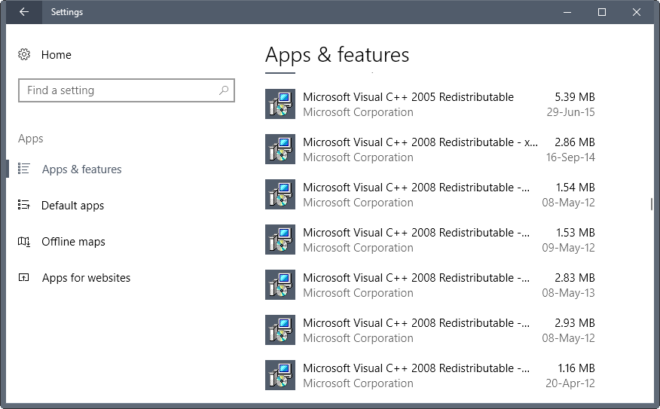
The following steps will guide you on this:
- Open Settings and Go to “Apps > Apps & Features.”
- Scroll Down and you will see Microsoft Visual C++ Redistributables (You’ll find a number of them)
- Select each of them and click Modify.
- Tap Yes on UAC prompt and then click Repair.
You can also remove Microsoft Visual C++ Redistributables from control pannel and Download and Install again.
HOW DO I FIX D3D11 COMPATIBLE GPU IS REQUIRED TO RUN THE ENGINE?
When playing video games on your Windows computer, you may get this error if the Direct3D 11 or higher version is not installed. Direct3D 11 or a higher version must be installed in order to resolve this issue. Take advantage of the latest Windows update to get this done. Microsoft Visual C++ Redistributable can be repaired and the graphics card driver updated if this doesn’t work.
FINAL WORDS
These are the steps that you must take. Make sure to stick to the steps tightly, or you may end up tweaking the wrong perimeters. The “d3d11-GPU compatible” error code is a simple enough fix for most PC users and Fortnite players with a few quick updates. However, some GPUs are too old and outdated to handle the demands of Direct3D 11, which you must have installed in order to play Fortnite. Check to see if your system is up to date, update or upgrade where necessary, and get back in the game.
Karan is senior editor of this website. He is known for his passion for tech related stuff and not only handles the writing ventures at The World’s Best and Worst as a tech writer but has also successfully pioneered many tech websites.
Everybody loves to play games and why not? It provides a thrilling experience and charges your inner soul. But for some players, the excitement of playing the game can quickly turn into frustration when they encounter errors and technical issues. One such issue is the error message, “A D3D11 compatible GPU is required to run the engine.” as soon as they launch the game.
The said error of compatible GPU mainly arises in Valorant as well as Fortnite. Whenever you launch Valorant failed to launch and in turn gives you the error message.
The main reason for the error message is when a player’s computer does not meet the minimum graphics card requirements to run the game. However, the issue of D3D11 compatible GPU is not limited to it.
Also Read: Fix Valorant Voice Chat Not Working- [2023]
D3D11 is an abbreviation for Direct3D 11, which is a graphics application programming interface (API) used by Windows-based games. A GPU, or Graphics Processing Unit, is a chip in a computer that is responsible for rendering graphics. To run the game, a player’s GPU must be compatible with the Direct3D 11 API and if GPU is not compatible you encountered the error message “a D3D11-compatible GPU (feature level 11, shader model-5) is required to run the engine“
The minimum graphics card requirements for Valorant are a DirectX 11-compatible GPU with 2 GB of VRAM or more. This means that if a player’s GPU does not meet this requirement, the game will not run and the player will encounter the error message, “A D3D11 compatible GPU is required to run the engine.”
Fix A D3D11 Compatible GPU is Required to run the Engine
Before starting with the resolution to fix D3D11 compatible GPU in Valorant, first check your DirectX Version.
To do this, you can use the DirectX Diagnostic Tool, which is built into Windows. Simply type “dxdiag” into the search bar on your computer and press enter. The tool will run and display information about your computer’s hardware, including information about your GPU in a new window.
In the tool click on the system tab and you will get the relevant information about your display.
Here make sure that you have Directx Version 11 or later in order to play Valorant and Fortnite games on a windows PC.
By Installing DirectX End-User Runtime Installer
So, now if your GPU is compatible to play Valorant, the first thing you should try to fix D3D11 compatible GPU error is to make sure you have installed the latest version of DirectX on your Windows PC.
Open the official website of Microsoft and download DirectX on your PC.
Once downloaded run the installer and follow the onscreen instructions to install DirectX in your system. This will update your DirectX version and fix the D3D11 compatible GPU error while launching Valorant.
Install Microsoft Visual C++
The next method you can try to fix D3D11 compatible GPU error is downloading and installing the latest version of Microsoft Visual C++ on your PC.
Again head over to Microsoft Website and find the Microsoft Visual C++ download page. Here depending on the specification of your PC, click on the corresponding X86-based pc and X64-based PC to download the latest Microsoft Visual C++ in your system.
After downloading run the installer to install Microsoft Visual C++ in your system to fix D3D11 compatible GPU Error in Valorant.
Increase the Virtual RAM
If your DirectX and Microsoft Visual C++ are up to date, in the next method you can increase the virtual RAM of your PC to fix a d3d11 compatible GPU is required to run the engine error.
To increase the VRAM, click on the start menu and type “advanced system settings“
Choose the first result to open in the new window.
Now, under the “Advanced tab” click on the “Settings” option next to the performance.
Now again choose the “Advanced” tab to find the “Virtual memory” option
Click on the option “change” and uncheck the option “Automatically manage paging size file for all drives“
Now, select your drive and click on the “custom” option. Now, in the Initial size type the size of your available RAM in MB, and in the Maximum size, type the size three times the value of your RAM.
Once, done click on the ok button to save the changes. Now close the advanced system settings, and restart your pc this will fix the issue of “a d3d11 compatible GPU is required to run the engine” while launching Valorant or Fortnite game in windows.
Disable the Internal Graphic Card
Now, if the above methods failed to fix D3D11 compatible GPU error, you should disable the internal graphic card in your system.
If you have more than 1 graphic card, you should disable the internal one because sometimes your game doesn’t pick the correct graphic card and in turn, gives you the error “A d3d11 compatible GPU is required to run the engine” after launching Valorant.
To disable, right-click on the start menu and select “device manager“
In the device manager, expand “Display adapters”. Now right-click on the internal graphic card and choose the option “Disable” to disable the internal graphic card on your system.
Update your Graphic Card Drivers
If your GPU drivers are outdated, no matter what you do, you will always be encountered a game error. So, the next method to fix “a d3d11 compatible gpu” error in Valorant is to update the GPU drivers.
In order to update GPU drivers, open the official website of your GPU and select your GPU to download and install the relevant drivers of your GPU. Below is the website link for GPU driver download :
- Intel: Intel Drivers and Software
- NVIDIA: Official GeForce Drivers | NVIDIA
- AMD: AMD Drivers and Support | AMD
After downloading the drivers, install them to fix “a d3d11 compatible GPU is required to run the engine” in valorant.
While installing the GPU drivers, make sure you choose the option “clean install” to clear all the corrupted GPU files in your system.
Conclusion
In conclusion, having a D3D11 compatible GPU is essential for running Valorant smoothly and enjoying the immersive gaming experience the game has to offer.
If you are encountering the error message “A D3D11 compatible GPU is required to run the engine,” check your GPU compatibility, update your GPU drivers, or upgrade your GPU if necessary.
So, that’s all folks. If you enjoy reading this article and found it helpful do share it on your social media handles.
Read More
- Fix Valorant Freezes PC on Startup 2023
- Fix Valorant Stuck on Loading Screen
- 7 Best Mouse for Valorant Gaming in 2023!
- Valorant Update Keeps Pausing
- Valorant We Couldn’t Install a Required Dependency
What is a D3D11 compatible GPU?
A D3D11 compatible GPU is a graphics processing unit that is compatible with DirectX 11 and able to run the D3D11 component required by Valorant and Fortnite.
Why is a D3D11 compatible GPU required to run Valorant?
Valorant uses the D3D11 component of DirectX 11 for its graphics and performance and therefore requires a GPU that is compatible with DirectX 11 and capable of running the D3D11 component.
How can I check if my GPU is D3D11 compatible?
You can check the compatibility of your GPU by opening the DirectX Diagnostic Tool on your computer. Simply search for “dxdiag” in the Windows search bar and select “DirectX Diagnostic Tool.” Look for the section labeled “Display” to see if your GPU is listed as a DirectX 11 compatible GPU.
How can I update my GPU drivers?
You can usually find the latest drivers for your GPU on the website of the GPU manufacturer, such as NVIDIA or AMD. Simply search for your GPU model and select the latest drivers for your operating system.
What is compatible GPU Fortnite?
A D3D11 compatible GPU is a graphics processing unit that is compatible with DirectX 11 and able to run the D3D11 component required by Valorant and Fortnite.
