Уважаемые друзья, помогите пожалуйста разобраться. Моя проблема не нова, но весь материал который я находил по ней не приводил к ее решению ни как у меня ни у просящих помощи на форумах.
Есть сервер Exchange 2010 — sh2010, контроллер домена — win2008.
Возникла задача обновить sh2010 до SP3, но при установке обновления выскакивает следующая ошибка:
Подготовка организации
Ошибка
Ошибка:
При выполнении «$error.Clear();
install-ExchangeSchema -LdapFileName ($roleInstallPath + «SetupData»+$RoleSchemaPrefix + «schema53.ldf»)
» произошла следующая ошибка: «Произошла ошибка при выполнении ‘ldifde.exe’ для импорта файла схемы ‘C:WindowsTempExchangeSetupSetupDataPostExchange2003_schema53.ldf’. Код ошибки: 8245. Дополнительные сведения см. в файле
ошибок: ‘C:UsersexchAppDataLocalTempldif.err’».
Произошла ошибка при выполнении ‘ldifde.exe’ для импорта файла схемы ‘C:WindowsTempExchangeSetupSetupDataPostExchange2003_schema53.ldf’. Код ошибки: 8245. Дополнительные сведения см. в файле ошибок: ‘C:UsersexchAppDataLocalTempldif.err’
Нажмите здесь для получения справки…
Прошло времени: 00:01:05
‘C:UsersexchAppDataLocalTempldif.err’:
Entry DN: CN=ms-Exch-Excluded-Mailbox-Databases,CN=Schema,CN=Configuration,DC=domain,DC=ru
, 200:
: 0x20bb : OID.
::
000020BB: SvcErr: DSID-032603C0, problem 5003 (WILL_NOT_PERFORM), data 8379
ldif.log:
«win2008.domain.ru»
SSPI
«C:WindowsTempExchangeSetupSetupDataPostExchange2003_schema53.ldf»
1: (null)
Entry DN: (null)
.
2: CN=ms-Exch-Exchange-Assistance,CN=Schema,CN=Configuration,DC=domain,DC=ru
Entry DN: CN=ms-Exch-Exchange-Assistance,CN=Schema,CN=Configuration,DC=domain,DC=ru
.
3: (null)
Entry DN: (null)
.
4: CN=Mail-Recipient,CN=Schema,CN=Configuration,DC=domain,DC=ru
Entry DN: CN=Mail-Recipient,CN=Schema,CN=Configuration,DC=domain,DC=ru
.
5: CN=Mail-Recipient,CN=Schema,CN=Configuration,DC=domain,DC=ru
Entry DN: CN=Mail-Recipient,CN=Schema,CN=Configuration,DC=domain,DC=ru
.
6: CN=Mail-Recipient,CN=Schema,CN=Configuration,DC=domain,DC=ru
Entry DN: CN=Mail-Recipient,CN=Schema,CN=Configuration,DC=domain,DC=ru
.
7: CN=ms-Exch-Exchange-Server,CN=Schema,CN=Configuration,DC=domain,DC=ru
Entry DN: CN=ms-Exch-Exchange-Server,CN=Schema,CN=Configuration,DC=domain,DC=ru
.
8: CN=ms-Exch-Organization-Container,CN=Schema,CN=Configuration,DC=domain,DC=ru
Entry DN: CN=ms-Exch-Organization-Container,CN=Schema,CN=Configuration,DC=domain,DC=ru
.
9: (null)
Entry DN: (null)
.
10: CN=ms-Exch-Organization-Summary,CN=Schema,CN=Configuration,DC=domain,DC=ru
Entry DN: CN=ms-Exch-Organization-Summary,CN=Schema,CN=Configuration,DC=domain,DC=ru
.
11: (null)
Entry DN: (null)
.
12: CN=ms-Exch-Organization-Container,CN=Schema,CN=Configuration,DC=domain,DC=ru
Entry DN: CN=ms-Exch-Organization-Container,CN=Schema,CN=Configuration,DC=domain,DC=ru
.
13: (null)
Entry DN: (null)
.
14: CN=ms-Exch-External-Sync-State,CN=Schema,CN=Configuration,DC=domain,DC=ru
Entry DN: CN=ms-Exch-External-Sync-State,CN=Schema,CN=Configuration,DC=domain,DC=ru
.
15: CN=ms-Exch-Partner-Id,CN=Schema,CN=Configuration,DC=domain,DC=ru
Entry DN: CN=ms-Exch-Partner-Id,CN=Schema,CN=Configuration,DC=domain,DC=ru
.
16: (null)
Entry DN: (null)
.
17: CN=Mail-Recipient,CN=Schema,CN=Configuration,DC=domain,DC=ru
Entry DN: CN=Mail-Recipient,CN=Schema,CN=Configuration,DC=domain,DC=ru
.
18: CN=ms-Exch-OWA-Mailbox-Policy,CN=Schema,CN=Configuration,DC=domain,DC=ru
Entry DN: CN=ms-Exch-OWA-Mailbox-Policy,CN=Schema,CN=Configuration,DC=domain,DC=ru
.
19: CN=Site,CN=Schema,CN=Configuration,DC=domain,DC=ru
Entry DN: CN=Site,CN=Schema,CN=Configuration,DC=domain,DC=ru
.
20: (null)
Entry DN: (null)
.
21: CN=ms-Exch-Excluded-Mailbox-Databases,CN=Schema,CN=Configuration,DC=domain,DC=ru
Entry DN: CN=ms-Exch-Excluded-Mailbox-Databases,CN=Schema,CN=Configuration,DC=domain,DC=ru
, 200:
: 0x20bb : OID.
::
000020BB: SvcErr: DSID-032603C0, problem 5003 (WILL_NOT_PERFORM), data 8379
На форумах говорят что ошибка учетной записи, что нет прав. Я создал отдельную учетную запись exch и назначил ей нужные права, но не помогло. Уже не знаю что и делать, начинаю задумываться поднять новый сервер и перенести на него
базы со старого. Подскажите что можно попробывать и куда посмотреть.
admin ~
Modified: 16-10-2017 ~ Exchange Server ~ 4 Minutes Reading
Summary:- Most of the time users have encountered the exchange server error 8224 and fail to the load’s Schema when trying to update or upgrade Exchange server version from lower versions to 2010, 2013 and 2016. The article highlights the cause of the connection cannot be established the error code is 8224 and explains the quick tips to fix exchange server error code 8224 precisely.
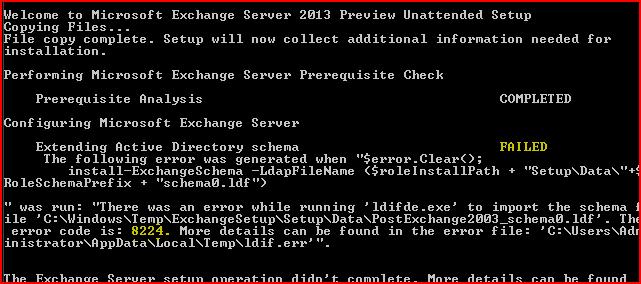
Brief Introduction About Exchange Server EDB Database
Exchange Server is the simply the email and calendaring server developed by the Microsoft Inc.
It runs on the top of the Windows Server and follows the client server architecture. It created EDB file in the back end to save the of clients into it. Due to its comprehensive security features which make it feasible to server the large as the well small organization to meet their internal communication needs.
Location of Exchange Server Database File in Different Versions.
The location of EDB file according to Versions of Exchange Server.
For Exchange Server Version 2000 & 2003
C:Program FilesExchsrvrmbdpriv.edb ( Private Folder)
C:Program FilesExchsrvrmbdpub1.edb ( Public Folder)
For Exchange Server Version 2007
C:Program FilesMicrosoftExchange ServerMailboxFirst Storage GroupMailbox Database.edb
C:ProgramFilesMicrosoftExchange ServerMailboxFirst Storage GroupPublic Folder Database.edb
For Exchange Server Version 2010
C:Program FilesMicrosoftExchange ServerV14Mailbox DatabaseMailbox Database.edb
C:Program FilesMicrosoftExchange ServerV14Public Folder DatabasePublic Folder Database.edb
For Exchange Server Version 2013
C:Program FilesMicrosoftExchange ServerV15MailboxMailbox database NameMailbox database Name.edb
For Exchange Server Version 2016
C:Program FilesMicrosoftExchange ServerV15MailboxMailbox Database Name.edb
The Possible Reasons For Exchange Server Error Code 8224
There might be many reasons for the Error there was an error while running ‘ldifde.exe’ to import the schema file exchange 2013/2010. Some of them are explained below:-
1. There might be the possibility that some corruption or damage occurs in the files of exchange server in the default installation location on Windows Server while upgrading or updating the Exchange server.
2. Domain Controller is in Offline state or decommissioned incorrectly causing replica issues
3. The Corrupted File System will also cause for error, the connection cannot be established the error code is 8224
4. Abnormal deletion of files
5. Incomplete installation or uninstallation
6. Malicious software or virus attack can also cause the exchange server error 8224
The Solution to Fix the Exchange Server Error Code 8224 -Ldifde.exe Failed to Import Schema
There are two ways to fix there was an error while running ‘ldifde.exe’ to import the schema file exchange 2013/2010.
1. Manual Solution
2. Professional Solution
The Manual Method to Fix Exchange Server 8224 Error While Running ‘ldifde.exe’ to Import The Schema File Exchange
- Locate FMSO Server on the network
- Put the Exchange DVD in the schema master or use it from the network and make sure it is available to connect with Schema Master Server
- By using the command line, change the directory of DVD in the same directory in which exchange files are installed.
- Run the Command X:Setup /PrepareSchema.
- Then after running this command X:Setup /PrepareAD
The Professional or the Alternative approach to fix Exchange Server Error Code 8224
- Delete the Domain Controllers which are not in use or in stale conditions.
- Then Run the AD Metadata clean up
- Delete State Domain Controllers from the Active directory sites and services
- After they delete the unused or stale domain name servers using the DNS properties
- Restart or reboot all the Domain controllers in the site and run the setup /PrepareAD /OrganizationName: XXX
- After completion of above setup run setup/preparealldomains
Note if above methods pop any error message then you need to specify the organization name and run X:Setup /PrepareAD /OrganizationName:” Your Organization Name”
The steps to Restore the Exchange Server after the completion of above methods
- Logged into your system using the Admin accounts
- Then after go to start >> All Programs >> System Tools >> System Restore
- Select Restore my computer to the earlier state and then click on next.
- Choose the most recent system restore points from the system restore
- Then click on the confirmation window and reboot the system
The Bottom Line
As far, we have discussed the common tips and tricks to fix exchange server 8224 error while running ‘ldifde.exe’ to import the schema file exchange. But the uncertainty always exists with the manual methods. This may cause the corruption issues in exchange database file. So make sure that you have the recent backup of exchange server database file. If any how exchange server database file gets corrupt then you can use Exchange EDB Repair tool for the same. It has the ability to fix all the issues related to exchange database file in quick time.
admin ~
Modified: 16-10-2017 ~ Exchange Server ~ 4 Minutes Reading
Summary:- Most of the time users have encountered the exchange server error 8224 and fail to the load’s Schema when trying to update or upgrade Exchange server version from lower versions to 2010, 2013 and 2016. The article highlights the cause of the connection cannot be established the error code is 8224 and explains the quick tips to fix exchange server error code 8224 precisely.
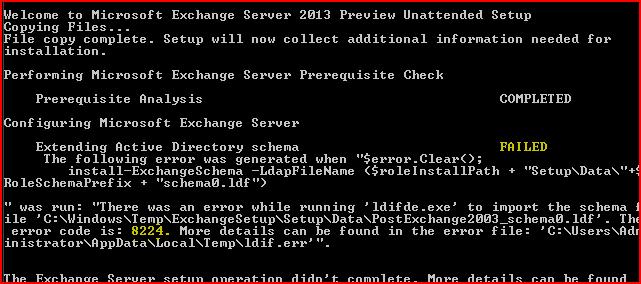
Brief Introduction About Exchange Server EDB Database
Exchange Server is the simply the email and calendaring server developed by the Microsoft Inc.
It runs on the top of the Windows Server and follows the client server architecture. It created EDB file in the back end to save the of clients into it. Due to its comprehensive security features which make it feasible to server the large as the well small organization to meet their internal communication needs.
Location of Exchange Server Database File in Different Versions.
The location of EDB file according to Versions of Exchange Server.
For Exchange Server Version 2000 & 2003
C:Program FilesExchsrvrmbdpriv.edb ( Private Folder)
C:Program FilesExchsrvrmbdpub1.edb ( Public Folder)
For Exchange Server Version 2007
C:Program FilesMicrosoftExchange ServerMailboxFirst Storage GroupMailbox Database.edb
C:ProgramFilesMicrosoftExchange ServerMailboxFirst Storage GroupPublic Folder Database.edb
For Exchange Server Version 2010
C:Program FilesMicrosoftExchange ServerV14Mailbox DatabaseMailbox Database.edb
C:Program FilesMicrosoftExchange ServerV14Public Folder DatabasePublic Folder Database.edb
For Exchange Server Version 2013
C:Program FilesMicrosoftExchange ServerV15MailboxMailbox database NameMailbox database Name.edb
For Exchange Server Version 2016
C:Program FilesMicrosoftExchange ServerV15MailboxMailbox Database Name.edb
The Possible Reasons For Exchange Server Error Code 8224
There might be many reasons for the Error there was an error while running ‘ldifde.exe’ to import the schema file exchange 2013/2010. Some of them are explained below:-
1. There might be the possibility that some corruption or damage occurs in the files of exchange server in the default installation location on Windows Server while upgrading or updating the Exchange server.
2. Domain Controller is in Offline state or decommissioned incorrectly causing replica issues
3. The Corrupted File System will also cause for error, the connection cannot be established the error code is 8224
4. Abnormal deletion of files
5. Incomplete installation or uninstallation
6. Malicious software or virus attack can also cause the exchange server error 8224
The Solution to Fix the Exchange Server Error Code 8224 -Ldifde.exe Failed to Import Schema
There are two ways to fix there was an error while running ‘ldifde.exe’ to import the schema file exchange 2013/2010.
1. Manual Solution
2. Professional Solution
The Manual Method to Fix Exchange Server 8224 Error While Running ‘ldifde.exe’ to Import The Schema File Exchange
- Locate FMSO Server on the network
- Put the Exchange DVD in the schema master or use it from the network and make sure it is available to connect with Schema Master Server
- By using the command line, change the directory of DVD in the same directory in which exchange files are installed.
- Run the Command X:Setup /PrepareSchema.
- Then after running this command X:Setup /PrepareAD
The Professional or the Alternative approach to fix Exchange Server Error Code 8224
- Delete the Domain Controllers which are not in use or in stale conditions.
- Then Run the AD Metadata clean up
- Delete State Domain Controllers from the Active directory sites and services
- After they delete the unused or stale domain name servers using the DNS properties
- Restart or reboot all the Domain controllers in the site and run the setup /PrepareAD /OrganizationName: XXX
- After completion of above setup run setup/preparealldomains
Note if above methods pop any error message then you need to specify the organization name and run X:Setup /PrepareAD /OrganizationName:” Your Organization Name”
The steps to Restore the Exchange Server after the completion of above methods
- Logged into your system using the Admin accounts
- Then after go to start >> All Programs >> System Tools >> System Restore
- Select Restore my computer to the earlier state and then click on next.
- Choose the most recent system restore points from the system restore
- Then click on the confirmation window and reboot the system
The Bottom Line
As far, we have discussed the common tips and tricks to fix exchange server 8224 error while running ‘ldifde.exe’ to import the schema file exchange. But the uncertainty always exists with the manual methods. This may cause the corruption issues in exchange database file. So make sure that you have the recent backup of exchange server database file. If any how exchange server database file gets corrupt then you can use Exchange EDB Repair tool for the same. It has the ability to fix all the issues related to exchange database file in quick time.
Hello,
I’m having a strange error when trying to install Exchange 2007. When the installer is doing the Organization Preparation at the Completition stage it throws the following message:
Error:
There was an error when executing ‘ldifde.exe’ to import schema file ‘C:Documents and SettingsuserDesktopexSetupServerRolesCommonSetupDataPostExchange2003_schema0.ldf’. Error code: 8235. More details can be found in the error file ‘C:Documents and SettingsuserLocal SettingsTemp1ldif.err’
When I look at the log file, it has the following contents:
Entry DN: CN=ms-Exch-ELC-Expiry-Action,CN=Schema,CN=Configuration,DC=my,DC=domain,DC=com
Add error on line 1: Referral
The server side error is «A referral was returned from the server.»
An error has occurred in the program
I’ve spent most of the day trying to figure out what the errors — «A referral» or error code 8235 — actually mean, but to no avail.
Also, some other information. I still have NOT been able to find an answer to this problem . The only thing worth mentioning that I forgot in my past post is that for some reason my AD had a Microsoft Exchange entry under Active Directory Sites and Services -> Services. Yet, we had never even attempted to install Exchange 2003, though it seemes as if forestPrep had been run before.
I deleted this entry before trying my install. Just like that, I pushed the delete button. I’m wondering if maybe whatever had run forestPrep maybe did some changes to the schema/organization/registries, and since I did a very brutal removal of the Microsoft Exchange entry… maybe that has to do with my problem? Some odd remains of that «ghost Exchange 2000/2003 installation»?
Also, I am trying to run the Exchange Best Practices tool in order to do a Readiness scan, but supposedly it needs to connect to an Exchange Organization… yet, I still have not installed Exchange… how can I run this scan?
Can anyone help me with this or point me in the right direction?
Thanks in advance!
Fix Error Code 8224: Ldifde Exchange 2010 Failed to Import Schema File
While running the setup on Exchange Server to install or
upgrade it, got the following error message.
“There was an error while running ‘ldifde.exe’ to import the
schema file ‘C:WindowsTempExchangeSetupSetupDataPostExchange2003_schema0.ldf’.
The error code is: 8224.”
An update to Active Directory is involved while installing
ldifde Exchange 2010 and it failed to import schema file on Exchange Server.
What is Error Code 8224 in Exchange Server?
It is a codename given by Windows software & drivers
vendors to categorize the error from other errors faced during installation or
upgrading ldifde Exchange 2010 and it failed to import schema file on Exchange Server.
It contains technical description and is of hexadecimal
format. This error indicates the location in the memory where the error
occurred at the time of loading the instruction. The error may contain some
added parameters, which describe the syntax and schematics of the error code.
Reasons for Error Code 8224
- It may occur due to damage caused to the files in the Windows,
which are responsible for installing or upgrading Exchange Server. - Corrupted system files can lead to this error.
- Improper deletion of files, incomplete
installation/uninstallation or a virus attack can cause the following error.
All these activities may lead to corruption of the system
files and give rise to wrong or missing information, which leads to improper
installation of the application.
Challenges Faced by Users
- Not able to complete the installation or upgrade the
Exchange Server. - Ldifde.exe failed to load schema file.
- Can’t configure organization name, AD & schema.
Solution
The error can be fixed manually or by using an application.
1. Locate FSMO Servers on the network.
2. Put the Exchange DVD in the schema master (Or share it
over the network and connect to it from the schema master server).
3. In command line, change DVD Drive/Directory having
Exchange setup files in it.
4. If you are using Exchange 2003 then follow this step.
Run the following command, (If Exchange 2003 not present,
skip to the next step).
X:Setup /PrepareLegacyExchangePermissions (Where
«X» is CD ROM drive letter)
5. Run the following command:
6. Run the following command:
1. First of all, delete the stale Domain Controllers.
2. Then initiate AD metadata cleanup.
3. Delete state DC’s from AD Sites and Services.
4. Then delete stale Name Servers from DNS properties.
5. Reboot all DC’s in the site and Run setup/PrepareAD
/OrganizationName:XXX after completion setup/preparealldomains
Error
If Exchange organization name is required then specify an organization name and
use the /organizationName parameter.
If that is the case, then run the following command:
X:Setup /PrepareAD /OrganizationName:«Your required
org name»
1. Start your computer by logging in as an administrator.
2. Click the Start button then select All Programs,
Accessories, System Tools, and then click on System Restore.
3. Select Restore My Computer to An Earlier Time in the new
window and then click Next.
4. Click on the most recent system restore point from the
system restore point by selecting it from the system restore list.
5. Click Next on the confirmation window and restart the
computer when the restoration wizard is finished.
You need to look at the existing EDB file of the Exchange Server while upgrading.
This error can give you headache if you are installing or
doing upgrade on Exchange Server. I hope the above steps will guide the user to
fix this error.
For any query or suggestions, do comment.
