
Resident Evil Village не запускается — это руководство содержит некоторые простые и базовые исправления или решения для пользователей ПК, у которых возникают проблемы при попытке запустить RE Village или RE8 на ПК через Steam в Windows 10.
Как мы все знаем, в наши дни игры AAA не обходятся без ошибок и сбоев. Resident Evil 8, как и другие игры Resident Evil, выпущенные за последние 3 года, ничем не отличается. В последнее время многие игроки на ПК жаловались, что не могут запустить игру через Steam в Windows 10. Для некоторых это может быть из-за их недорогого оборудования. Но это определенно не для всех. Поскольку у многих пользователей RTX 3070 и 3080 такая же проблема. Вот почему мы решили собрать все исправления, рекомендованные сообществом, в одном месте, чтобы игрокам не приходилось проверять их наличие в нескольких источниках.
Как исправить проблемы с запуском Resident Evil Village
Resident Evil Village включает стороннюю систему Denuvo Anti-Tamper DRM.
Если вы не знали, Denuvo печально известен тем, что вызывает ужасные проблемы с производительностью в играх. И проблемы, с которыми вы сталкиваетесь с Resident Evil Village, могут быть просто из-за Denuvo.
Вы используете Windows 10? Если нет, то нет смысла читать это руководство, так как на платформе ПК Resident Evil Village работает только на 64-битной Windows 10. Об этом написано на его странице в Steam. Кроме того, убедитесь, что ваш компьютер способен без проблем обрабатывать RE8. Информация обо всех требованиях доступна здесь.
Для запуска игры вам нужен WMVideo Decoder
Как только вы запустите игру, нажав кнопку «Играть» в Steam, вы должны получить сообщение, что вам необходимо установить WMVideo Decoder.
Что такое WMVideo Decoder? Это не что иное, как видеокодек, который можно легко получить из Windows Media Feature Pack. Перейдите на страницу загрузки, выберите последнюю версию, загрузите и установите ее. Перезагрузите компьютер.
Скачать драйвер Nvidia Game Ready v466.27
Это последний драйвер Nvidia, специально оптимизированный для Resident Evil Village. Вы можете либо загрузить его через GeForce Experience, либо перейти по этой ссылке, чтобы загрузить драйвер вручную.
Что касается AMD, они не выпускали графический драйвер для RE8. Тем не менее, если вы используете графический процессор AMD, используйте RADEON Software Adrenalin 2020 Edition, чтобы убедиться, что у вас установлены последние версии драйверов.
Временно отключите антивирусное программное обеспечение
Либо попробуйте временно отключить антивирусное программное обеспечение, а затем запустить игру, либо добавьте исключения для Resident Evil Village в конфигурацию вашего антивируса.
Если вы используете Защитник Windows вместо стороннего программного обеспечения AV, то вот как добавить RE8 в список исключений Защитника Windows:
- Зайдите в настройки Windows 10
- Выберите «Безопасность Windows» на левой боковой панели.
- Нажмите «Защита от вирусов и угроз».
- В разделе «Параметры защиты от вирусов и угроз» нажмите «Управление настройками».
- В разделе «Исключения» нажмите «Добавление или удаление исключений».
- Нажмите «Добавить исключение» и выберите «Файл».
- Выберите исполняемый файл Resident Evil Village, который называется re8.exe.
- Перезагрузите компьютер
Переустановите распространяемый компонент Microsoft Visual C ++
Убедитесь, что у вас установлен распространяемый компонент Microsoft Visual C ++. Если вы этого не сделаете, вы можете установить его отсюда.
Если ни один из вышеперечисленных методов у вас не работает. Затем вы всегда можете попробовать очевидные методы, такие как проверка файлов игры или переустановка игры в другом месте.
Если вы считаете, что это руководство помогло вам, дайте нам знать в разделе комментариев ниже.

Ошибка RE8.exe, не работает трассировка, недостаточно памяти и другое
Мы наконец-то дождались продолжение истории Итана Уинтерса в Resident Evil Village. Графика стала еще лучше, чем в 7-й части и даже появилась трассировка лучей. Для полноты ощущений требуется достаточно мощный ПК, но и на относительно слабом вполне можно поиграть. А от чего оказались не застрахованы даже владельцы флагманских видеокарт и процессоров — различные технические проблемы на старте. В этом материале мы собрали проверенные решения подобных проблем.
Мы изучили тесты игры на разном «железе» в разных разрешениях и пришли к выводу, что официальные системные требования очень близки к правде. Правда в них отсутствуют рекомендации для игры в 1440p и 4K — мы добавили их на основе изученных тестов.
Официальные минимальные системные требования (1080p @ 30 FPS):
- Операционная система: Windows 10 (только 64-битная!).
- Видеокарта: NVIDIA GeForce GTX 1050 Ti / AMD Radeon RX 560.
- Оперативная память: 8 гигабайт.
Официальные рекомендуемые системные требования (1080p @ 60 FPS):
- Операционная система: Windows 10 x64.
- Процессор: Intel Core i7-8700 / AMD Ryzen 5 3600.
- Видеокарта: NVIDIA GeForce GTX 1070 / AMD Radeon RX 570.
- Оперативная память: 16 гигабайт.
Тесты игры на самой популярной среди пользователей Steam видеокарте
Для игры в 1440p @ 30 FPS (согласно тестам):
- Операционная система: Windows 10 x64.
- Процессор: Intel Core i5-7400 / AMD Ryzen 3 1200.
- Видеокарта: NVIDIA GeForce GTX 1060 (6 Гбайт) / AMD Radeon RX 470 (8 Гбайт).
- Оперативная память: 16 гигабайт.
Для игры в 1440p @ 60 FPS (согласно тестам):
- Операционная система: Windows 10 x64.
- Процессор: Intel Core i3-8100 / AMD Ryzen 3 2200G.
- Видеокарта: NVIDIA GeForce GTX 1080 / AMD Radeon RX 5600 XT.
- Оперативная память: 16 гигабайт.
Для игры в 4K @ 30 FPS (согласно тестам):
- Операционная система: Windows 10 x64.
- Процессор: Intel Core i5-9400 / AMD Ryzen 5 3500X.
- Видеокарта: NVIDIA GeForce GTX 1080 / AMD Radeon RX 5600 XT.
Для игры в 4K @ 60 FPS (согласно тестам):
- Операционная система: Windows 10 x64.
- Процессор: Intel Core i5-9600K / AMD Ryzen 5 3600X.
- Видеокарта: NVIDIA GeForce RTX 2080 Ti / RX 6700 XT.
- Оперативная память: 32 гигабайт.
Resident Evil Village не запускается на Windows 7
Игра не рассчитана на запуск на операционных системах от Microsoft старее Windows 10. Кроме того, требуется 64-битная версия ОС.
Ошибка «You need to install codec WMVideo Decoder»
Установите K-Lite Codec Pack. Это набор всех необходимых кодеков для запуска большинства видеофайлов.
Ошибка «Недостаточно памяти» в Resident Evil Village
Вашему ПК не хватает оперативной памяти. Лучшее решение — увеличить объем ОЗУ хотя бы до 8 гигабайт. Увеличение файла подкачки скорее всего не поможет. Кроме того, обязательно закрывайте браузер, перед запуском любой игры. Особенно если в нем большое количество открытых вкладок.
Ошибка RE8.exe / игра Resident Evil Village вылетает
- Отключите все программы, работающие в фоне.
- Если не поможет, то проверьте компьютер на вирусы с помощью бесплатной утилиты Dr.Web CureIt!
- Также может помочь полная переустановка игры.
Не меняется разрешение в Resident Evil Village

Такая ошибка может возникнуть, если в Windows включено масштабирование экрана. Компенсировать это можно следующим образом:
- Найдите файл RE8.exe в папке игры.
- Зайдите в свойства и перейдите во вкладку «Совместимость».
- Нажмите кнопку «Изменить параметры высокого DPI».
- В опции «Переопределите режим масштабирования…» выберите пункт «Приложение».
Нет соединения / не удалось подключиться к серверам / не запускается / не подключается / не заходит в игру Resident Evil Village
Сервера игры перегружены, или ведутся технические работы. Просто повторите попытку через некоторое время (иногда — на следующий день). Узнать статус серверов можно в официальном Twitter-аккаунте игры. Проверьте, нет ли последних твитов по поводу проблем с серверами.
Ошибка 0xc0000001 / 0xc0000005 в Resident Evil Village
Это проблема с системными файлами Windows. Часть из них может быть повреждена. Выполните восстановление системы или переустановите Windows. Для проверки и восстановления поврежденных системных файлов откройте командную строку и введите команду «sfc /scannow» (без кавычек).
Ошибка 0xc000007b / 8111000b в Resident Evil Village
Переустановите или обновите драйвера видеокарты. Желательно сделать чистую установку, чтобы сбросить неудачные настройки.
Resident Evil Village тормозит / лагает / лаги
Проверьте соответствие своего ПК системным требованиям
Cм. главу «Какой компьютер нужен для Resident Evil Village» выше.
Обновите драйвера для видеокарты
Посетите сайт производителя видеокарт:
- NVIDIA GeForce. Сайт сам подберет подходящие драйвера. Просто нажмите «Поиск», а затем — «Загрузить сейчас». После окончания загрузки, запустите скачанный файл и следуйте инструкциям программы установки.
- AMD Radeon. Прокрутите страницу до надписи Search for your product и выберите свою видеокарту в разделе Graphics. Нажмите кнопку «Отправить». На открывшейся странице щелкните ЛКМ по вашей версии Windows и нажмите «Скачать». По окончании загрузки, запустите скачанный файл и следуйте инструкциям программы установки.
Важно: после обновления драйверов обязательно перезагрузите компьютер.
Включите высокую производительность для видеокарты
Для обладателей NVIDIA GeForce:
- Откройте «Панель управления NVIDIA», нажав ПКМ по рабочему столу.
- Выберите «Управление параметрами 3D» в списке слева.
- Переключитесь на вкладку «Программные настройки» в основной части экрана и выберите Resident Evil Village из выпадающего списка под пунктом «1. Выберите программу для настройки» (если игры нет в списке, то добавьте соответствующей кнопкой рядом).
- В списке ниже найдите функцию «Режим управления электропитанием» и переключите ее в значение «Предпочтителен режим максимальной производительности».
Для владельцев AMD Radeon и процессоров AMD:
- Откройте «Настройки Radeon», нажав ПКМ по рабочему столу.
- Перейдите в раздел «Система».
- В категории «Переключаемая графика» установите видеокарту с «максимальной производительностью» в качестве основной.
- Нажмите «Принять».
Не работает трассировка лучей в Resident Evil Village
Установите Windows 10 x64 и обновите операционную систему до последней версии. На Windows 7 трассировка лучей работать не будет. Также потребуется видеокарта из серии GeForce RTX.
Как настроить графику в Resident Evil Village / как повысить частоту кадров

Оптимальные настройки для слабого ПК, близкому к минимальным системным требованиям:
- Режим экрана: полноэкранный.
- Частота кадров: 30.
- Вертикальная синхронизация: отключить.
- Режим отрисовки: чересстрочный.
- Качество изображения: 1.
- Сглаживание: FXAA+TAA.
- FidelityFX CAS: включить.
- Качество текстур: среднее 0,5 ГБ.
- Качество фильтрации текстур: ANISO 16x.
- Качество сетки: низкое.
- Рассеянное затенение: SSAO.
- Отражения в экранном пространстве: отключить.
- Качество объемного освещения: среднее.
- Подповерхностное рассеивание: включить.
- Качество теней: среднее.
- Контактные тени: отключить.
- Кэширование теней: включить.
- Свечение: включить.
- Блики: включить.
- Зернистость: на свой вкус.
- Глубина резкости: включить.
- Дисторсия линзы: на свой вкус.
Проблемы со звуком в Resident Evil Village / щелкает звук / хрипит аудио

- Откройте панель управления Windows.
- Перейдите в раздел «Оборудование и звук».
- Откройте настройки звука.
- Выберите устройство по умолчанию (около него должна быть зеленая галочка) и зайдите в его свойства кнопкой ниже.
- Во вкладке «Дополнительно» выберите формат по умолчанию «24 бит, 48000 Гц».
- Если не поможет, то понизьте до «16 бит, 44100 Гц».
Игра Resident Evil Village прекратила работу / зависает / вылетает / ошибка «DXGI_ERROR_DEVICE_HUNG»
Возможно, проблема в перегреве видеокарты. Проверьте, не застопорились ли вентиляторы ее системы охлаждения соседними проводами. Если с этим все в порядке, то попробуйте сбросить разгон: зайдите в приложение MSI Afterburner и нажмите кнопку Reset (если такой программы не установлено, то видеокарта скорее всего не разгонялась).
Ошибка 0xc0000142 в Resident Evil Village / игра не сохраняется
Проверьте, нет ли русских букв в пути к файлу RE8.exe. Быстро найти файл можно через «Поиск» в проводнике.
![]()
Игры для ПК подвержены ошибкам и ошибкам, которые мы ни в коем случае не можем отрицать. Независимо от того, используете ли вы ПК средней конфигурации или мощный, вы обязательно возникли несколько проблем с запуском игры, задержками, проблемами черного экрана, пропаданием кадров, множественными ошибки и т. д. Ошибка DirectX — одна из них, и если вы Resident Evil Village Проигрыватель ПК и столкнулся с ошибкой DirectX | Ошибка D3D12CreateDeviceFailed, ознакомьтесь с этим руководством.
Название Resident Evil Village является относительно новым на рынке как продолжение Resident Evil 7: Biohazard и становится довольно популярным среди игрового сообщества. Он получил очень хорошие оценки на нескольких платформах и получил очень положительные отзывы. Однако некоторые из несчастных игроков на ПК довольно часто сталкиваются с ошибкой DirectX. К счастью, эту проблему можно решить.

Содержание страницы
-
Исправление: ошибка DirectX в Resident Evil Village | D3D12CreateDeviceFailed
- 1. Файл конфигурации настройки
- 2. Обновите драйвер графического процессора
- 3. Обновить сборку ОС Windows
Исправление: ошибка DirectX в Resident Evil Village | D3D12CreateDeviceFailed
Ошибки D3D обычно появляются, если вы запускаете игру с максимальными настройками графики, которые не позволяют вашему текущему графическому процессору работать должным образом. Та же ошибка может возникнуть, если ваш графический драйвер достаточно устарел. Кроме того, устаревшая сборка ОС Windows также может вызывать подобные проблемы.
Теперь, не теряя больше времени, давайте перейдем к описанным ниже обходным путям.
1. Файл конфигурации настройки
- Обязательно перейдите в каталог установки игры. Должно быть как —
C: Program Files (x86) Steam steamapps commom Resident Evil Village BIOHAZAERD VILLAGE re8.exe
«D: reengine reengine gitroot runtime modules render os renderdevicedx12.cpp» 10004 D3D12CreateDeviceFailed
- Найти dmc5config.ini файл> Откройте его с помощью текстового редактора.
- Изменить TargetPlatform из DirectX 12 к DirectX 11.
- Нажмите Ctrl + S ключи для сохранения изменений.
- Перезагрузите компьютер и запустите игру Resident Evil Village, чтобы проверить, не возникает ли проблема.
2. Обновите драйвер графического процессора
Поскольку игра Resident Evil Village поддерживает только DirectX 12, если вы постоянно получаете сообщение об ошибке, вам следует обновить видеокарту или полную конфигурацию.
Однако перед этим обязательно проверьте наличие обновлений графического драйвера на вашем ПК. Для этого:
- Нажмите Windows + X ключи, чтобы открыть Меню быстрого запуска.
- Нажмите на Диспетчер устройств из списка.
- Двойной клик на Видеоадаптеры чтобы развернуть список.
- Сейчас, щелкните правой кнопкой мыши на выделенной видеокарте.

- Выбирать Обновить драйвер > Нажмите на Автоматический поиск драйверов.
- Если доступно обновление, оно автоматически загрузит и установит его.
- После этого обязательно перезагрузите компьютер, чтобы изменения вступили в силу.
3. Обновить сборку ОС Windows
Если у вас ничего не работает, попробуйте также проверить сборку ОС Windows. Возможно, вы какое-то время не обновляли сборку Windows, и устаревшее программное обеспечение может вызвать некоторые проблемы с недавно выпущенными видеоиграми. Чтобы проверить это:
- Нажмите Windows + I ключи, чтобы открыть Настройки Windows.
- Нажмите на Обновление и безопасность > Из Центр обновления Windows раздел, нажмите на Проверить обновления.

- Если доступно обновление, оно уведомит вас.
- Просто нажмите на Загрузить и установить чтобы начать обновление программного обеспечения.
- Дождитесь завершения процесса.
- После этого обязательно перезагрузите компьютер, чтобы изменения вступили в силу.
- Этот метод должен полностью исправить ошибку Resident Evil Village D3D12CreateDeviceFailed.
Вот и все, ребята. Мы предполагаем, что это руководство было для вас полезным. Если у вас возникнут дополнительные вопросы, дайте нам знать в комментарии ниже.
Resident Evil Village is finally out. And like every AAA title, Resident Evil Village has its own issues. If you’re experiencing Resident not launching, or crashing on startup, below you’ll find every possible fix.
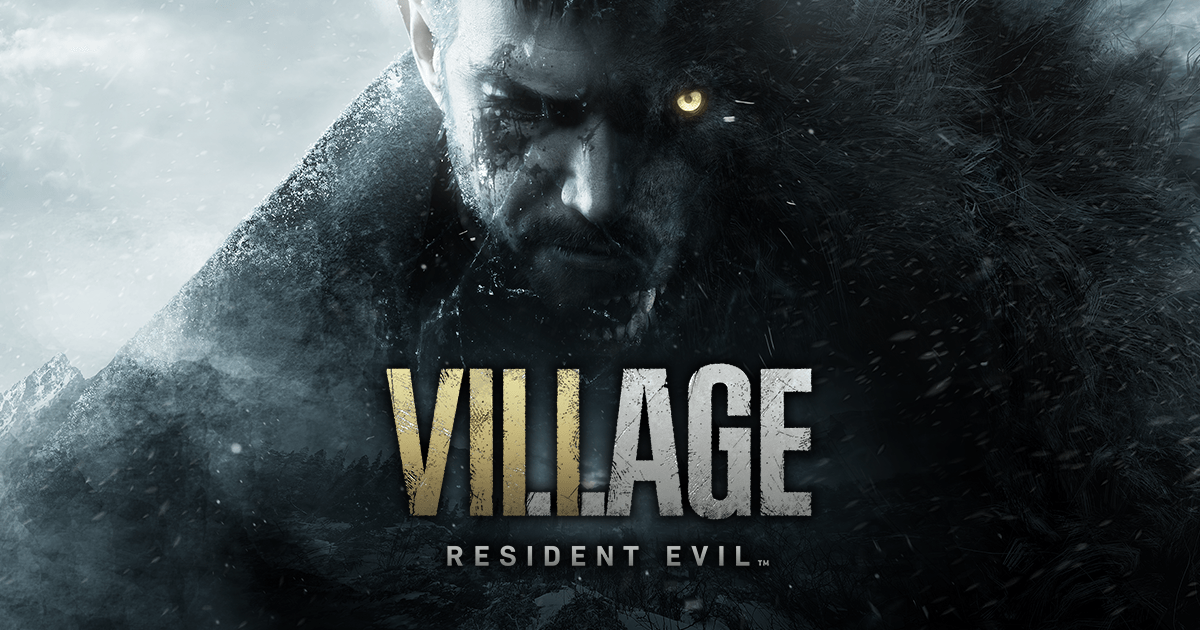
Try these fixes
First, make sure your PC is capable of handling Resident Evil Village (RE8). Check the Resident Evil Village System Requirements if you’re not sure you can run it. After that, you can walk your way through the following fixes until you find the one that works for you.
- Disable in-game Overlay
- Update to the latest Game Ready driver
- Verify game integrity on Steam
- Disable your antivirus software temporarily
- Launch the game in windowed mode
- Run the game as administrator
- Update the related software
1. Disable in-game Overlay
Overlays sometimes eat up bandwidth or introduce compatibility problems, thus causing problems in games, and that includes Resident Evil Village not launching or crashing on start up.
Turning off in-game overlay has been proved helpful by many Resident Evil Village players. If you’re using apps with overlay features, just disable every single one of them such as Discord, Nvidia GeForce Experience, Steam, etc.
Disabling Discord Overlay
- Launch the Discord app.
- Click the Settings icon, and then select the Overlay tab.
- Toggle the switch to disable the Enable in-game overlay option.
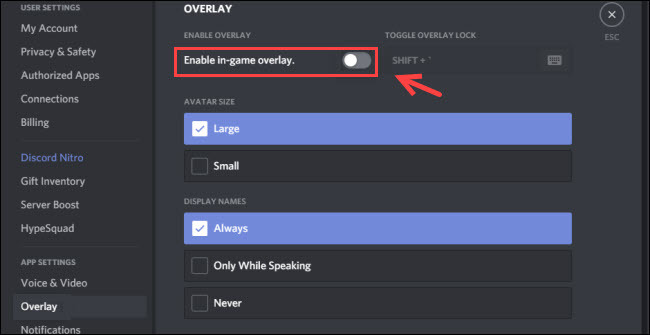
Note: If you want to diable it just for Resident Evil Village, you can go to Settings > Games, and togglle Resident Evil Village to Off.
Disabling the GeForce Experience In-Game Overlay
- From the GeForce Experience app, click the Settings icon on the top right corner.
- From the GENERAL panel, toggle the SHARE setting to off.

Disabling Steam Overlay
- Open the Steam client and navigate to the Steam > Settings/Preferences > In-game tab.
- Uncheck the box next to Enable the Steam Overlay while in-game.
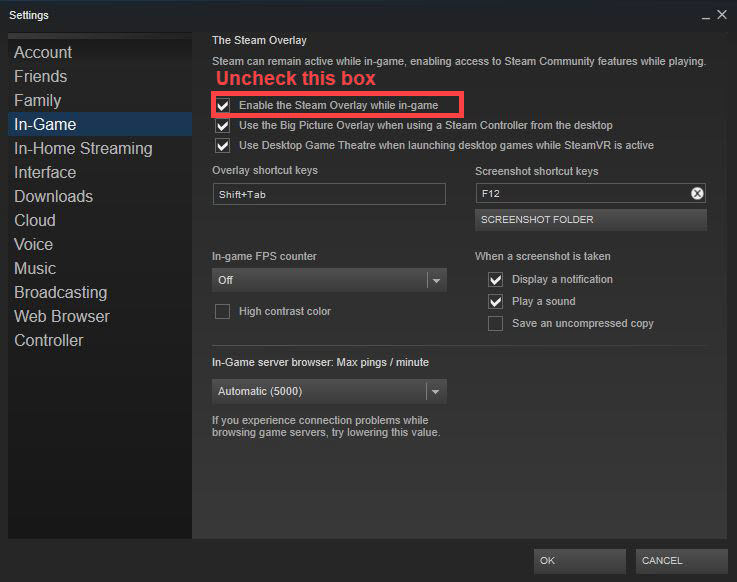
Other common overlay applications
- AMD Radeon ReLive
- Nvidia Shadowplay/Share
- Overwolf
- Razer Synapse Stats
- Razer Cortex Gamecaster
- Xbox Game DVR
- Twitch
- Plays TV
Check if you’re having other common overlay applications installed and learn how to disable them. Once they’re disabled, you can launch your game and test the issue. If Resident Evil Village is still not launching, you can try the fix below.
2. Update to the latest Game Ready driver
Both Nvidia and AMD’s newly released game-ready driver provides optimal support for Resident Evil Village. So if you haven’t updated your graphics driver for a long time, make sure you do so before trying other fixes.
There’re mainly two ways you can update your graphics drivers:
Manually – To update your graphics driver to the latest version, you’ll need to visit the manufacturer’s website, download the exact driver, and then install it manually.
- NVIDIA
- AMD
- Intel
Automatically – If you don’t have the time, patience or computer skills to update your drivers manually, you can, instead, do it automatically with Driver Easy. Driver Easy will automatically recognize your system and find the correct drivers for your graphics card, and your Windows version, and it will download and install them correctly:
1) Download and install Driver Easy.
2) Run Driver Easy and click the Scan Now button. Driver Easy will then scan your computer and detect any problem drivers.

3) Click the Update button next to the flagged graphics driver to automatically download the correct version of that driver, then you can manually install it (you can do this with the FREE version).

Or click Update All to automatically download and install the correct version of all the drivers that are missing or out of date on your system. (This requires the Pro version which comes with full support and a 30-day money back guarantee. You’ll be prompted to upgrade when you click Update All.)
4) Once the driver is updated, reboot your PC for the changes to take effect.
The Pro version of Driver Easy comes with full technical support.
If you need assistance, please contact Driver Easy’s support team at support@drivereasy.com.
3. Verify game integrity on Steam
It’s always recommended to verify the game files when you’re experiencing game issues. This will help you rule out the possibility of corrupted game files. Here’s how to do it:
1) Launch Steam.
2) Right-click your game and select Properties.

3) Select the Local files tab and click the Verify integrity of game files… button.

4) Steam will verify the game’s files – this process may take several minutes.
4. Disable your antivirus software temporarily
It’s very likely that your antivirus software is interfering with the game, preventing your game from launching normally. To fix this, you can try disabling your antivirus software or add your game to its exception list.
There might be software conflict from other software, so you can perform a clean boot so that you can start Windows only with the essential programs.,
- On your keyboard, press Win+R (the Windows logo key and the R key) at the same time to invoke the Run box. Type or paste msconfig and click OK.

- In the pop-up window, navigate to the Services tab and check the box next to Hide all Microsoft services.

- Uncheck all the services EXCEPT those that belong to your hardware manufacturers, such as Realtek, AMD, NVIDIA, Logitech and Intel. Then click OK to apply the changes.

- On your keyboard, press Ctrl + Shift +Esc at the same time to open Task Manager, then navigate to the Startup tab.

- One at a time, select any programs you suspect might be interfering and click Disable.

- Restart your PC.
5. Launch the game in windowed mode
If you can launch your Resident Evil Village, you can try launching it in windowed mode. Here are steps you can follow:
1) Launch the Steam client.
2) Go to Library and right-click Resident Evil Village, and then select Properties.
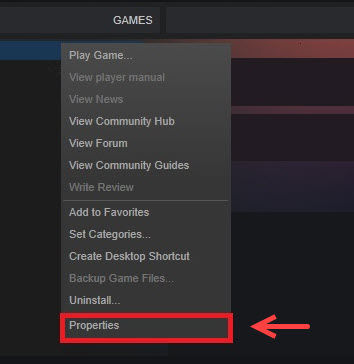
3) Click on the General tab and click SET LAUNCH OPTIONS.
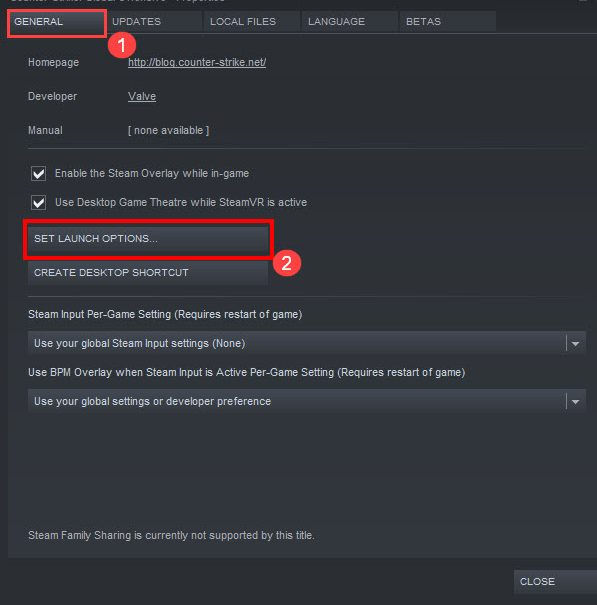
4) Type or paste -windowed -noborder.
5) Press OK to exit.
Now you can launch your Resident Evil Village to check if the not launching issue has been resolved by now.
6. Run the game as an administrator
Game not launching might be caused by the lack of administrative rights. . To grant Resident Evil vIllage administrative privileges, you follow these steps below:
1) Locate the executable file of Resident Evil Village.
2) Right-click on it and select Properties.
3) In the Properties window, go to the Compatibility tab, and select Run this program as an administrator. Then click Apply > OK.

If your Resident Evil Village is not launching after you tried all those methods above, you need to make sure that you have updated the following software:
- Update the operating system through Windows Update
- Install the latest DirectX
- Update VCRedist to the latest version
- Update .Net Framework
Once done, you can launch your Resident Evil Village to check if you’re still having issues launching the game.
There you have it – all possible fixes to Resident Evil Village not launching issue. Feel free to drop us a line if you have any suggestions or questions. You’re most helpful when sharing your own troubleshooting with other players.
Resident Evil Village is finally out. And like every AAA title, Resident Evil Village has its own issues. If you’re experiencing Resident not launching, or crashing on startup, below you’ll find every possible fix.
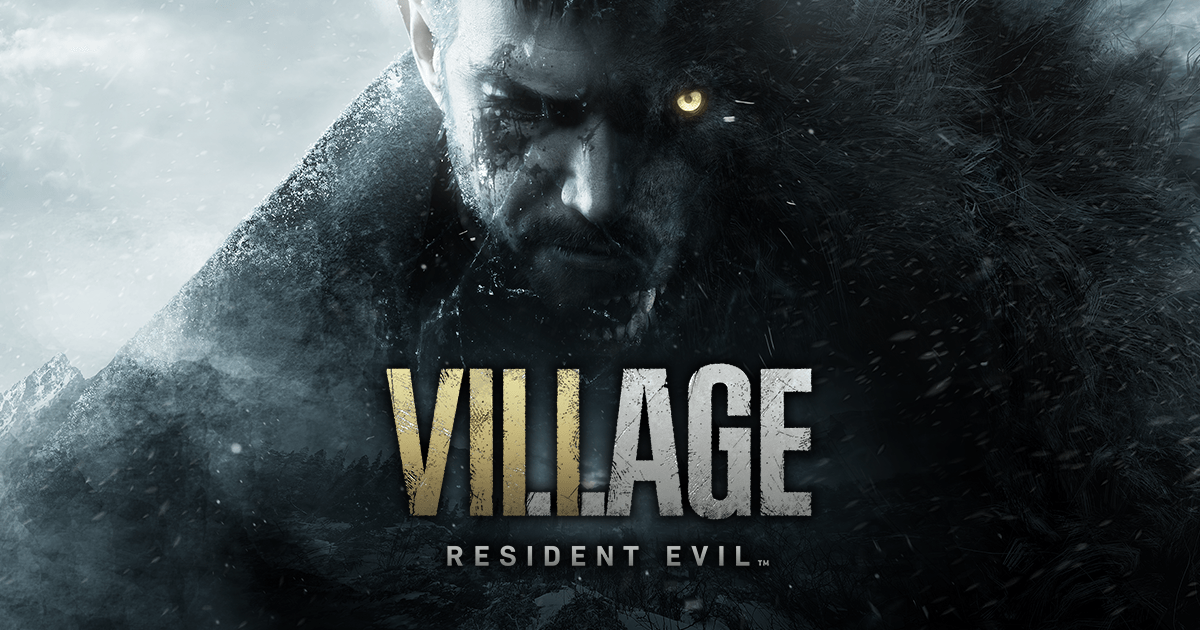
Try these fixes
First, make sure your PC is capable of handling Resident Evil Village (RE8). Check the Resident Evil Village System Requirements if you’re not sure you can run it. After that, you can walk your way through the following fixes until you find the one that works for you.
- Disable in-game Overlay
- Update to the latest Game Ready driver
- Verify game integrity on Steam
- Disable your antivirus software temporarily
- Launch the game in windowed mode
- Run the game as administrator
- Update the related software
1. Disable in-game Overlay
Overlays sometimes eat up bandwidth or introduce compatibility problems, thus causing problems in games, and that includes Resident Evil Village not launching or crashing on start up.
Turning off in-game overlay has been proved helpful by many Resident Evil Village players. If you’re using apps with overlay features, just disable every single one of them such as Discord, Nvidia GeForce Experience, Steam, etc.
Disabling Discord Overlay
- Launch the Discord app.
- Click the Settings icon, and then select the Overlay tab.
- Toggle the switch to disable the Enable in-game overlay option.
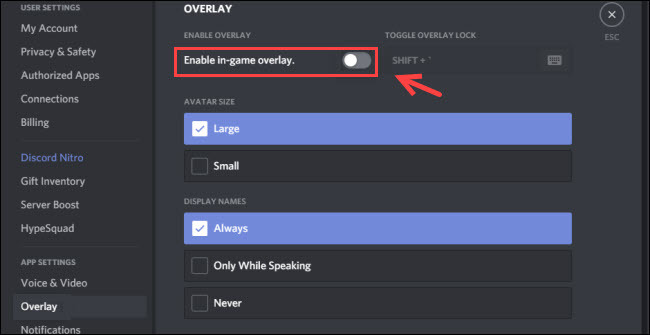
Note: If you want to diable it just for Resident Evil Village, you can go to Settings > Games, and togglle Resident Evil Village to Off.
Disabling the GeForce Experience In-Game Overlay
- From the GeForce Experience app, click the Settings icon on the top right corner.
- From the GENERAL panel, toggle the SHARE setting to off.

Disabling Steam Overlay
- Open the Steam client and navigate to the Steam > Settings/Preferences > In-game tab.
- Uncheck the box next to Enable the Steam Overlay while in-game.
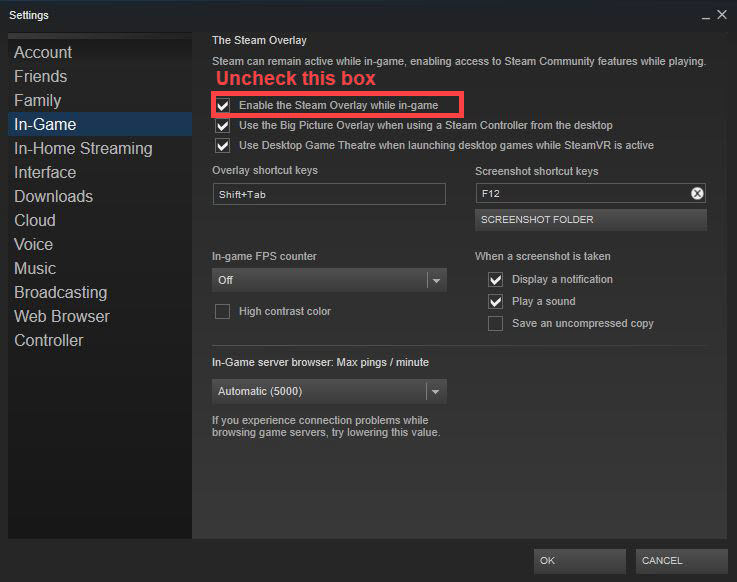
Other common overlay applications
- AMD Radeon ReLive
- Nvidia Shadowplay/Share
- Overwolf
- Razer Synapse Stats
- Razer Cortex Gamecaster
- Xbox Game DVR
- Twitch
- Plays TV
Check if you’re having other common overlay applications installed and learn how to disable them. Once they’re disabled, you can launch your game and test the issue. If Resident Evil Village is still not launching, you can try the fix below.
2. Update to the latest Game Ready driver
Both Nvidia and AMD’s newly released game-ready driver provides optimal support for Resident Evil Village. So if you haven’t updated your graphics driver for a long time, make sure you do so before trying other fixes.
There’re mainly two ways you can update your graphics drivers:
Manually – To update your graphics driver to the latest version, you’ll need to visit the manufacturer’s website, download the exact driver, and then install it manually.
- NVIDIA
- AMD
- Intel
Automatically – If you don’t have the time, patience or computer skills to update your drivers manually, you can, instead, do it automatically with Driver Easy. Driver Easy will automatically recognize your system and find the correct drivers for your graphics card, and your Windows version, and it will download and install them correctly:
1) Download and install Driver Easy.
2) Run Driver Easy and click the Scan Now button. Driver Easy will then scan your computer and detect any problem drivers.

3) Click the Update button next to the flagged graphics driver to automatically download the correct version of that driver, then you can manually install it (you can do this with the FREE version).

Or click Update All to automatically download and install the correct version of all the drivers that are missing or out of date on your system. (This requires the Pro version which comes with full support and a 30-day money back guarantee. You’ll be prompted to upgrade when you click Update All.)
4) Once the driver is updated, reboot your PC for the changes to take effect.
The Pro version of Driver Easy comes with full technical support.
If you need assistance, please contact Driver Easy’s support team at support@drivereasy.com.
3. Verify game integrity on Steam
It’s always recommended to verify the game files when you’re experiencing game issues. This will help you rule out the possibility of corrupted game files. Here’s how to do it:
1) Launch Steam.
2) Right-click your game and select Properties.

3) Select the Local files tab and click the Verify integrity of game files… button.

4) Steam will verify the game’s files – this process may take several minutes.
4. Disable your antivirus software temporarily
It’s very likely that your antivirus software is interfering with the game, preventing your game from launching normally. To fix this, you can try disabling your antivirus software or add your game to its exception list.
There might be software conflict from other software, so you can perform a clean boot so that you can start Windows only with the essential programs.,
- On your keyboard, press Win+R (the Windows logo key and the R key) at the same time to invoke the Run box. Type or paste msconfig and click OK.

- In the pop-up window, navigate to the Services tab and check the box next to Hide all Microsoft services.

- Uncheck all the services EXCEPT those that belong to your hardware manufacturers, such as Realtek, AMD, NVIDIA, Logitech and Intel. Then click OK to apply the changes.

- On your keyboard, press Ctrl + Shift +Esc at the same time to open Task Manager, then navigate to the Startup tab.

- One at a time, select any programs you suspect might be interfering and click Disable.

- Restart your PC.
5. Launch the game in windowed mode
If you can launch your Resident Evil Village, you can try launching it in windowed mode. Here are steps you can follow:
1) Launch the Steam client.
2) Go to Library and right-click Resident Evil Village, and then select Properties.
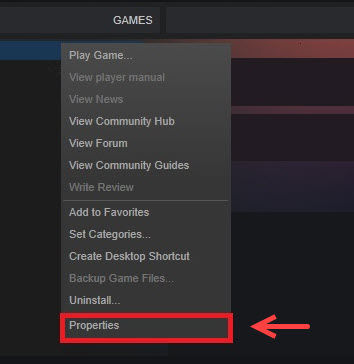
3) Click on the General tab and click SET LAUNCH OPTIONS.
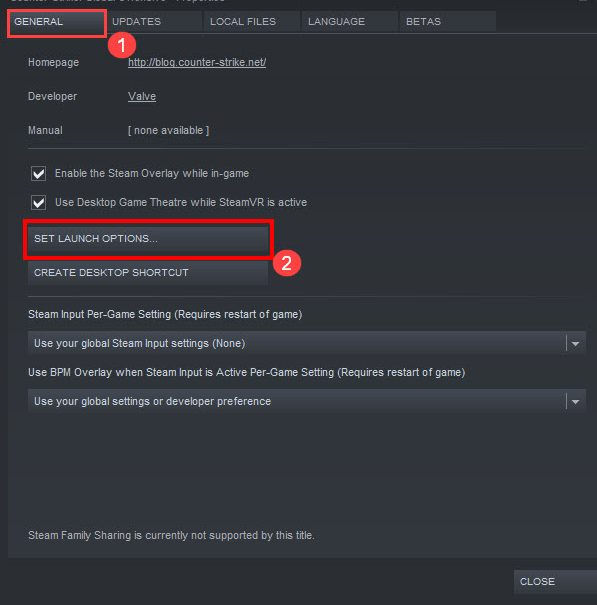
4) Type or paste -windowed -noborder.
5) Press OK to exit.
Now you can launch your Resident Evil Village to check if the not launching issue has been resolved by now.
6. Run the game as an administrator
Game not launching might be caused by the lack of administrative rights. . To grant Resident Evil vIllage administrative privileges, you follow these steps below:
1) Locate the executable file of Resident Evil Village.
2) Right-click on it and select Properties.
3) In the Properties window, go to the Compatibility tab, and select Run this program as an administrator. Then click Apply > OK.

If your Resident Evil Village is not launching after you tried all those methods above, you need to make sure that you have updated the following software:
- Update the operating system through Windows Update
- Install the latest DirectX
- Update VCRedist to the latest version
- Update .Net Framework
Once done, you can launch your Resident Evil Village to check if you’re still having issues launching the game.
There you have it – all possible fixes to Resident Evil Village not launching issue. Feel free to drop us a line if you have any suggestions or questions. You’re most helpful when sharing your own troubleshooting with other players.
Игра Resident Evil: Village может быть названа крупным проектом, над которым трудились сотни разных людей. Несмотря на это, в ней присутствуют разные ошибки, которые приходится решать обычным пользователям. Про них, а также решение, будет рассказано прямо сейчас.
Содержание
- Ошибки в Resident Evil: Village
- Vcomp140.dll отсутствует
- Низкий фпс
- Невозможно использовать трассировку лучей
- Постоянные вылеты
- WMVideo Decoder Error в Resident Evil Village
- Failed to Load library steam_api64.dll
- RE8.exe перестал работать
- Прогресс в Resident Evil: Village не сохраняется
- Resident Evil: Village зависает
- В Resident Evil Village нет звука
В данной игре есть множество разных ошибок, большинство из которых будет разобрано прямо сейчас.
Vcomp140.dll отсутствует
Данная ошибка появляется из-за отсутствия DirectX. Чтобы это исправить, пользователю нужно скачать обновление для данного программного обеспечения.
При желании ошибка может быть решена другим образом: необходимо скачать из интернета vcomp140.dll, поместить его в папку System32.
Низкий фпс

Это достаточно распространенная проблема, которая появляется в Resident Evil: Village. Чтобы это изменить, рекомендуется изменить режим рендеринга в настройках с нормального на чересстрочный вид.
Если FPS падает при встрече леди Димитреску или ее дочерей. Если читатель встретился с такой проблемой, необходимо заняться обновлением драйверов, выпущенных для видеокарты. Существует еще пара мест, где может падать FPS при прохождении сюжетной линии. Это, в большинстве случаев, связано с проблемами игр, которые будут исправлены обновлениями.
Невозможно использовать трассировку лучей
Как известно, игра поддерживает RTX. Поэтому многие хотят его включить. Стараясь это сделать, пользователи встречаются с ошибкой, включая D3D12CreateDevice Failed. Она и не позволит использовать трассировку лучей. Это исправляется достаточно быстро.
Данная ошибка решается с помощью установки версии Windows 10, датированной октябрем 2020 года.
Постоянные вылеты
Если игра постоянно вылетает, то в большинстве случаев, это связано с текстурами, на которых играет пользователь.
Для решения необходимо изменить качество имеющихся текстур на высокое, после чего проблема будет полностью решена.
WMVideo Decoder Error в Resident Evil Village
Данная ошибка появляется при попытке запустить Resident Evil Village. Из-за этого прохождение становится невозможным для пользователя.
Чтобы решить такую проблему, необходимо установить программное обеспечение под название K-Lite Codec Pack. После загрузки кодеков все должно наладиться.
Failed to Load library steam_api64.dll
Это достаточно распространенная проблема, которая появляется из-за отсутствия у Steam специальных прав, чтобы что-то записывать на жесткий диск. Очевидно, что она решается с помощью установки таких прав.
Если установка прав не работает, необходимо попробовать переустановить клиент Valve на компьютере полностью. Это должно все исправить.
RE8.exe перестал работать

Такая ошибка появляется из-за графической карты. Причем причины могут быть разными, в зависимости от компьютера пользователя. Чтобы решить возникшую проблему, рекомендуется установить предыдущую версию драйверов для своей видеокарты.
Прогресс в Resident Evil: Village не сохраняется
Определенные пользователи, играющие в Resident Evil: Village, встречаются с проблемой, когда сохранить имеющийся результат невозможно. Он постоянно сбрасывается.
Причины, почему игра не может сохранить процесс, бывают разными! Например, стоит попробовать установить права администратора. Для этого нужно:
- Найти ярлык игры на рабочем столе, нажать на него правой кнопкой мыши;
- Перейти в свойства;
- Открыть вкладку совместимости, выбрать запуск программы от имени администратора.
Как только пользователь нажимает клавишу применить, ошибка должна исчезнуть. Остается наслаждаться игрой.
Resident Evil: Village зависает
Если игра постоянно зависает, то в большинстве случаев, это связано с процессором или видеокартой. Рекомендуется протестировать работоспособность этих компонентов, используя разные способы, включая программу Msi AfterBurner.
Также такая ситуация может наблюдаться из-за перегрева комплектующих. Стоит почистить корпус своего устройства от пыли, попробовать поиграть вновь. Проблема может быть решена.
В Resident Evil Village нет звука
В самой игре отсутствуют проблемы, переплетенные со звуком. Очевидно, что они появляются на компьютере пользователя. Чтобы от них избавиться, рекомендуется обновить драйвера для звуковой карты, взглянуть на настройки в правом нижнем углу.
Также стоит посмотреть настройки Steam, перейдя в раздел к звуковым устройствам. Там должны быть установлены актуальные наушники или колонки, которыми пользуется читатель.

Наконец-то состоялся релиз долгожданной 8 части Resident Evil: Village. Игроки горячо оценили новую часть еще на первых роликах. Леди Димитреску понравилась абсолютно всем не смотря на свою неординарную внешность.
К сожалению запустить Resident Evil: Village удается далеко не всем. Оказалось, что Resident Evil 8 в отличие от предыдущих частей не поддерживает Direct x11 и владельцы устаревших ПК и Windows 7, Windows 8.1 попали в неловкую ситуацию.
У них при запуске возникает такая ошибка:
Точка входа в процедуру MFCreateDXGIDeviceManager не найдена в библиотеке dll mfplat.dll
К счастью умельцы нашли способ как запустить Resident Evil: Village на Direct x11. Придется потратить немного времени, но игра явно стоит этого. Итак давайте подробнее рассмотрим порядок действий для запуска:
1. Скачиваем dxvk-1.8.1L.tar.gz c GitHub[github.com]. Версию 1.8.1L.
2. Открываем скачанный архив dxvk-1.8.1L.tar.gz.
3. Копируем файлы из директории x64 в директорию с игрой.
4. Запускаем и ждём. Игра будет висеть 3-4 минуты на чёрном экране, затем начнет работать.
5. Загрузите и установите Explorer Suite[ntcore.com].
6. Откройте re8demo.exe с помощью “CFF EXplorer”.
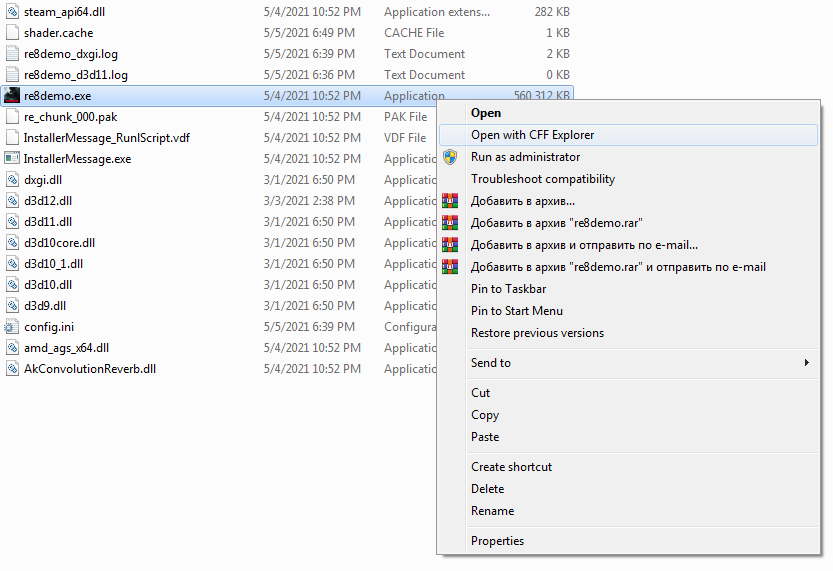
7. Выберите «No» в окне с текстом «This file is bigger than 40 MB».
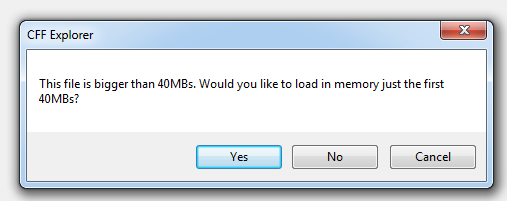
8. Выберите «Import Directory» на левой панели.
9. Затем выберите из списка модуль «mfplat.dll».
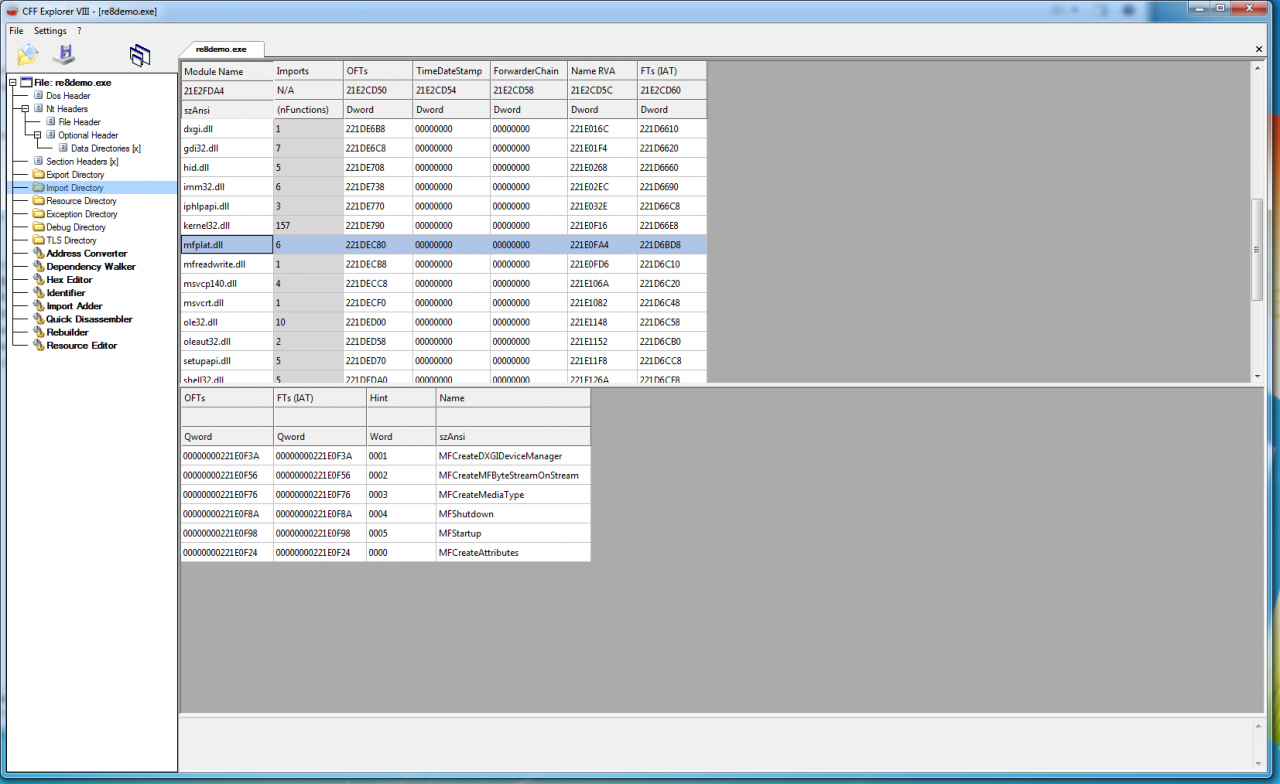 10. Дважды щелкните на «MFCreateDXGIDeviceManager» и замените значение на «MFStartup».
10. Дважды щелкните на «MFCreateDXGIDeviceManager» и замените значение на «MFStartup».
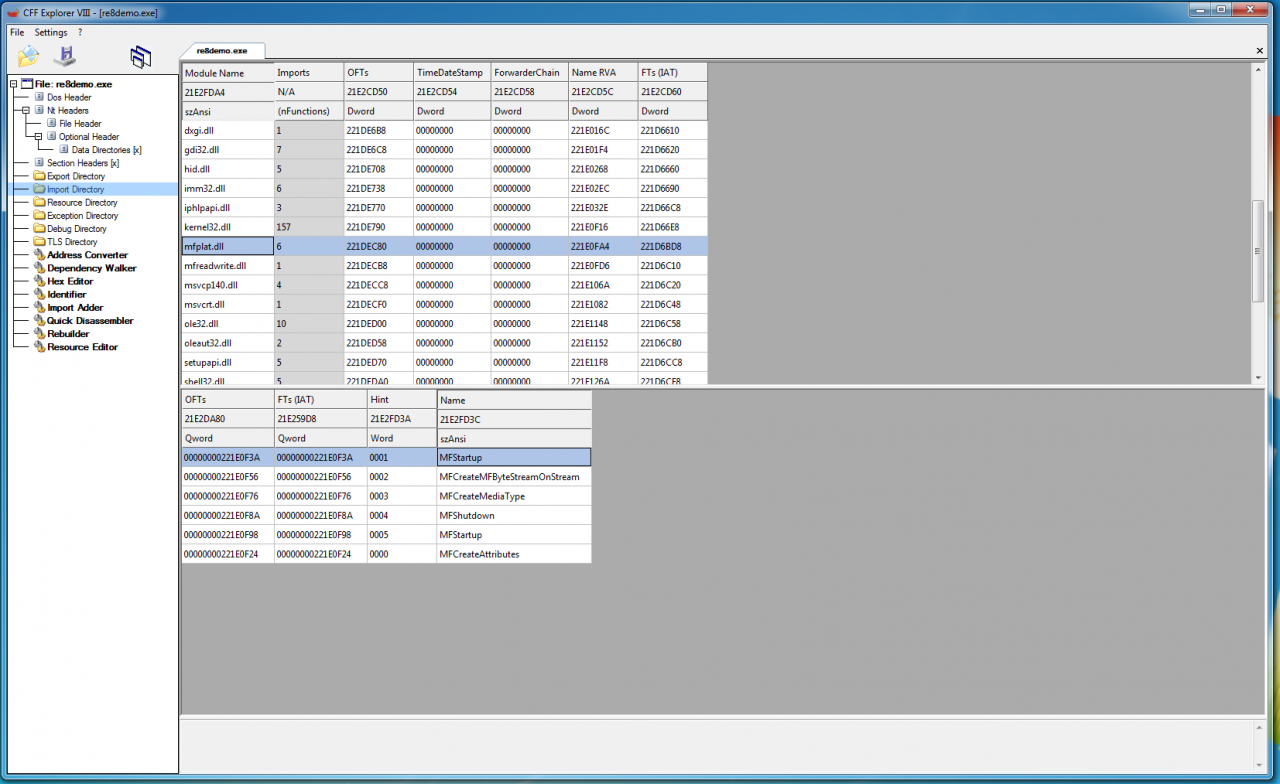
11. Нажмите кнопку сохранения.
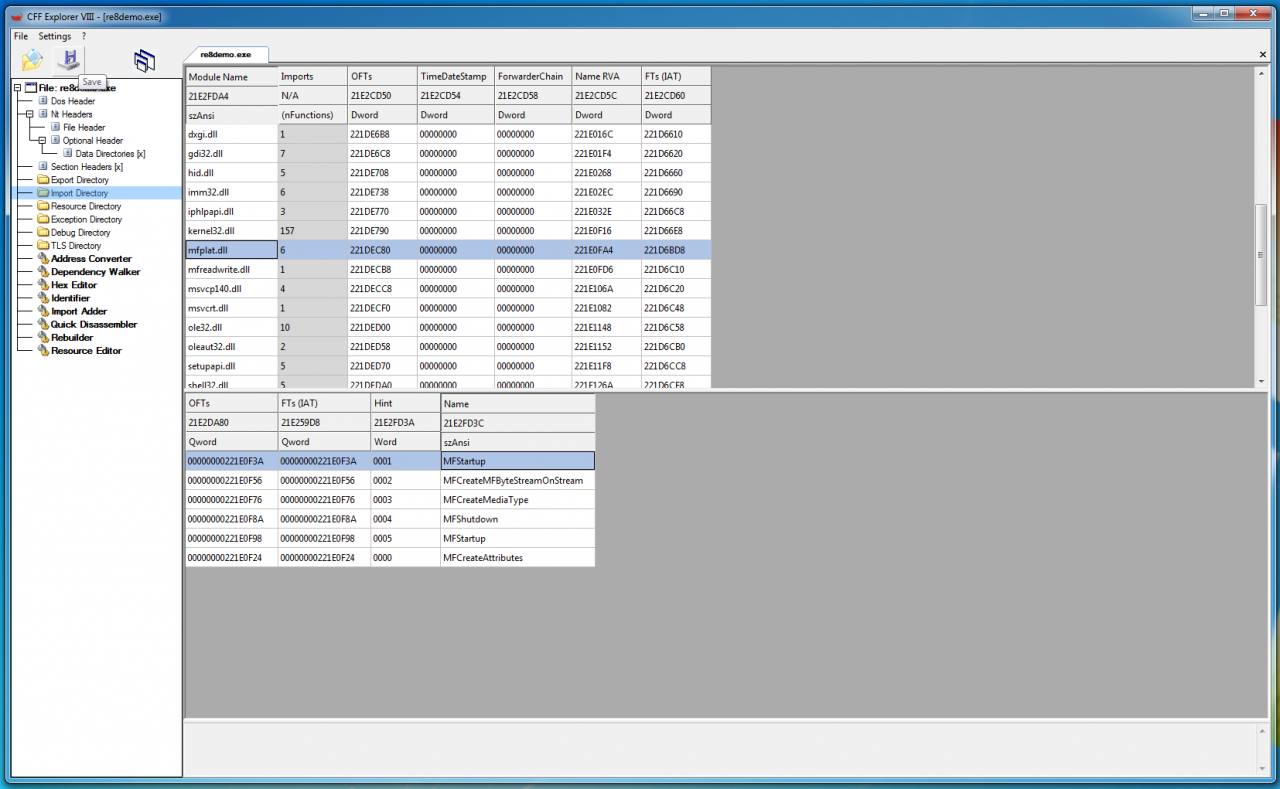 12. Запустите игру. Если игра не хочет соединятся с сервером, переходим в раздел “Проблемы с соединением на Windows 7”.
12. Запустите игру. Если игра не хочет соединятся с сервером, переходим в раздел “Проблемы с соединением на Windows 7”.
13. Ждём, когда исчезнет чёрный экран. Игра повисит на чёрном экране, затем запустится.
Надеемся, что мы смогли помочь вам запустить игру Resident Evil Village с DX11 на Windows 7/Windows 8.1, где нет поддержки DX12.
Очередной маленький гайд по Resident Evil Village посвящен ошибке re8.exe. Это достаточно распространенная ошибка, с которой сталкиваются многие играющие в Resident Evil Village.
Как исправить ошибку re8.exe в Resident Evil Village
Прежде всего, вам нужно отключить все фоновые программы. Кроме того, можно проверить ваш ПК на наличие вирусов специальным антивирусным софтом. Наконец, радикальное решение – переустановка Resident Evil Village. Что-то из этого должно помочь вам справиться с вылетами.
И пока это все, что известно о том, как исправить ошибку re8.exe в Resident Evil Village.

Resident Evil Village не запускается — это руководство содержит некоторые простые и базовые исправления или решения для пользователей ПК, у которых возникают проблемы при попытке запустить RE Village или RE8 на ПК через Steam в Windows 10.
Как мы все знаем, в наши дни игры AAA не обходятся без ошибок и сбоев. Resident Evil 8, как и другие игры Resident Evil, выпущенные за последние 3 года, ничем не отличается. В последнее время многие игроки на ПК жаловались, что не могут запустить игру через Steam в Windows 10. Для некоторых это может быть из-за их недорогого оборудования. Но это определенно не для всех. Поскольку у многих пользователей RTX 3070 и 3080 такая же проблема. Вот почему мы решили собрать все исправления, рекомендованные сообществом, в одном месте, чтобы игрокам не приходилось проверять их наличие в нескольких источниках.
Как исправить проблемы с запуском Resident Evil Village
Resident Evil Village включает стороннюю систему Denuvo Anti-Tamper DRM.
Если вы не знали, Denuvo печально известен тем, что вызывает ужасные проблемы с производительностью в играх. И проблемы, с которыми вы сталкиваетесь с Resident Evil Village, могут быть просто из-за Denuvo.
Вы используете Windows 10? Если нет, то нет смысла читать это руководство, так как на платформе ПК Resident Evil Village работает только на 64-битной Windows 10. Об этом написано на его странице в Steam. Кроме того, убедитесь, что ваш компьютер способен без проблем обрабатывать RE8. Информация обо всех требованиях доступна здесь.
Для запуска игры вам нужен WMVideo Decoder
Как только вы запустите игру, нажав кнопку «Играть» в Steam, вы должны получить сообщение, что вам необходимо установить WMVideo Decoder.
Что такое WMVideo Decoder? Это не что иное, как видеокодек, который можно легко получить из Windows Media Feature Pack. Перейдите на страницу загрузки, выберите последнюю версию, загрузите и установите ее. Перезагрузите компьютер.
Скачать драйвер Nvidia Game Ready v466.27
Это последний драйвер Nvidia, специально оптимизированный для Resident Evil Village. Вы можете либо загрузить его через GeForce Experience, либо перейти по этой ссылке, чтобы загрузить драйвер вручную.
Что касается AMD, они не выпускали графический драйвер для RE8. Тем не менее, если вы используете графический процессор AMD, используйте RADEON Software Adrenalin 2020 Edition, чтобы убедиться, что у вас установлены последние версии драйверов.
Временно отключите антивирусное программное обеспечение
Либо попробуйте временно отключить антивирусное программное обеспечение, а затем запустить игру, либо добавьте исключения для Resident Evil Village в конфигурацию вашего антивируса.
Если вы используете Защитник Windows вместо стороннего программного обеспечения AV, то вот как добавить RE8 в список исключений Защитника Windows:
- Зайдите в настройки Windows 10
- Выберите «Безопасность Windows» на левой боковой панели.
- Нажмите «Защита от вирусов и угроз».
- В разделе «Параметры защиты от вирусов и угроз» нажмите «Управление настройками».
- В разделе «Исключения» нажмите «Добавление или удаление исключений».
- Нажмите «Добавить исключение» и выберите «Файл».
- Выберите исполняемый файл Resident Evil Village, который называется re8.exe.
- Перезагрузите компьютер
Переустановите распространяемый компонент Microsoft Visual C ++
Убедитесь, что у вас установлен распространяемый компонент Microsoft Visual C ++. Если вы этого не сделаете, вы можете установить его отсюда.
Если ни один из вышеперечисленных методов у вас не работает. Затем вы всегда можете попробовать очевидные методы, такие как проверка файлов игры или переустановка игры в другом месте.
Если вы считаете, что это руководство помогло вам, дайте нам знать в разделе комментариев ниже.
Resident Evil Village PC is facing errors and issues like the crash at startup, error 0xc000007b, WMVideo decoder error, re8.exe stopped working, D3D12CreateDevice Failed error, game not saving, Failed to Load library steam_api64.dll, in-game crash, stuttering, low FPS, and more. Here I have compiled a list of errors and issues with the game along with their fixes and workarounds. Also see fixes for RE 4 Remake for errors like Fatal D3D Error, Error Code 88500201, and RE4 Remake Crash.
Table Of Contents
- RE Village Crash, WMVideo Decoder Fixes That’ll Help
- WMVideo Decoder Error Fix
- Install Optional Features
- Install K-Lite Codec
- D3D12CreateDeviceFailed Fix
- Failed to Load library steam_api64.dll Fix
- Give RE Village And Steam Admin Rights
- Reinstall Steam
- Manually Place steam_api64.dll In Steam Folder
- Game Not Starting, Crash At Startup Fix
- Run The Game With Admin Privileges
- Reinstall Resident Evil Village
- Roll Back To Previous Windows Build
- Disable Anti-virus Or Exclude Game Folder
- Update/Reinstall Visual C++ Redistributables
- RE8.exe Stopped Working… Fix
- 0xc000007b Error Fix
- Resident Evil Village Not Saving Fix
- Run The Game With Admin Rights
- Disable Controlled Folder Access
- Crash Fix
- Disable GPU Overclock
- Limit Max FPS
- How To Boost FPS, Stuttering Fix
- WMVideo Decoder Error Fix
RE Village Crash, WMVideo Decoder Fixes That’ll Help
Resident Evil Village doubles down on everything that made RE7 a good game. The game not only features incredible visuals with support for Ray Tracing but, it offers a lot of puzzles and emphasizes exploration.
While the game is incredible, PC players are reporting errors and issues while playing Resident Evil Village like the crash at launch, error 0xc000007b, re8.exe stopped working, Failed to Load library steam_api64.dll, D3D12FailedCreateDevice error, game not saving, WMvideo decoder error, and more.
The following are the errors and issues that PC players are experiencing with the game along with their fixes and workarounds.
WMVideo Decoder Error Fix
PC players are reporting that they are unable to play Resident Evil Village due to a WMvideo decoder error. The following is the full error message.
You need to download video codec WMvideo Decoder
Install Optional Features
To fix the error, press “Windows Key + i” to open Windows Settings > Apps > click Optional Features. Type Windows Media Player and Media Feature Pack in the search bar. Install them both, restart your PC, and the WMVideo decoder error will be fixed.
Install K-Lite Codec
The WMVideo decoder error can be fixed by installing the K-Lite Codec Pack. Install the basic version of K-Lite Codec and the WMVideo Decoder error will be fixed with Resident Evil Village.
D3D12CreateDeviceFailed Fix
D3D12CreateDevice Failed is another error that PC players are experiencing with Resident Evil Village. The following is the error message that players are experiencing.
C: Program Files (x86)SteamsteamappscommomResident Evil Village BIOHAZAERD VILLAGE re8.exe “d:\reengine\reengine\gitroot\runtime\modules\render\os\renderdevicedx12.cpp “10004 D3D12CreateDeviceFailed Please restart your computer
The D3D12CreateDeviceFailed error pops up if your GPU doesn’t support DirectX 12. Since Resident Evil Village only runs on DX 12, it’s important that players must have a GPU that supports DirectX 12.
Failed to Load library steam_api64.dll Fix
According to PC players, they are unable to play Resident Evil Village as they get the “Failed to Load library steam_api64.dll” or “unable to load steam_api64.dll” and here are the fixes.
Give RE Village And Steam Admin Rights
One fix players can try is to run both Steam and RE Village as an administrator. Right-click Resident Evil Village in Steam library > Manage > Browse local files. A new Explorer window will open with RE Village files, right-click the executable > Properties > Compatibility tab > check “Run this program as an administrator” and hit apply.
To give Steam admin privileges, right-click Steam desktop short > select “Open File Location” > right-click Steam executable > Properties > Compatibility tab > check “Run this program as an administrator” and hit apply.
Reinstall Steam
If the “Failed to Load library steam_api64.dll” error continues to persist then uninstall and reinstall the Steam client.
Manually Place steam_api64.dll In Steam Folder
Alternatively, players can download the “steam_api64.dll” from the internet and place it in Steam’s install folder. This will fix the “Failed to Load library steam_api64.dll” error with RE Village.
Game Not Starting, Crash At Startup Fix
PC players are reporting that Resident Evil Village is not starting or it just shows a black screen and crashes to the desktop at launch. There are multiple reasons behind the Resident Evil Village crash at startup issue and here is how to fix it.
First, RE Village only supports Windows 10 64-Bit and DirectX 12 compatible GPU. So if you are using an older or 32-bit version of Windows 10 or a GPU that doesn’t support DX12, then you will have to upgrade to make the game work.
Run The Game With Admin Privileges
The lack of admin rights is one reason why the game is crashing at launch. Right-click Resident Evil Village in Steam library > Manage > Browse local files. A new Explorer window will open with RE Village files, right-click RE Village’s executable > Properties > Compatibility tab > check “Run this program as an administrator” and hit apply. This will fix the crash at launch issue.
Reinstall Resident Evil Village
One PC user has reported that the following steps have helped him fix the crash at startup issue.
- Open Resident Evil Village’s config.ini file
- Change the DirectX12 to DirectX11
- Launch the game and it’ll crash again
- Uninstall the game and then reinstall it
- Launch RE VIllage and it’ll start working
Roll Back To Previous Windows Build
Another reason for RE Village to crash at launch is the latest Win 10 update, at the time of writing. Revert to the previous Win 10 version and the issue will be resolved. Open Windows Settings > Windows Update > Advanced options > Recovery > click on the Go back button. Follow the on-screen prompts and revert to the previous Windows build. Note that this fix will only work if you haven’t cleared out Windows update files.
Disable Anti-virus Or Exclude Game Folder
Your anti-virus/Windows Defender might be blocking important game files and causing the game to crash at launch. Either disable the real-time protection, which varies from anti-virus to anti-virus or exclude RE Village’s install folder for it. For Windows Security, open Settings > Update & Security > Windows Security > Virus & threat protection > click Manage Settings under “Virus & threat protection settings” > click “add or remove exclusions” under “Exclusions”. Browse to the game’s folder and add it. After that, verify the game files and launch the game. It will no longer crash at startup.
Update/Reinstall Visual C++ Redistributables
If the crash at launch issue persists, right-click Resident Evil Village in Steam library > Manage > Browse Local Files. Launch the game directly through its exe and players might encounter an error similar to “vcruntime140_1.dll or MSVCP140.dll Was Not Found”. Players can fix this particular error by installing the latest Microsoft Visual C++ Redistributables both x64 and x86 versions.
RE8.exe Stopped Working… Fix
PC players report getting the “re8.exe stopped working…” error when they launch Resident Evil Village. This error is related to the GPU drivers. Unfortunately, some players have reported that they had to revert back to older GPU drivers in order to make the game run. According to players, they fixed the “re8.exe stopped working…” error by installing the 368.81 Nvidia drivers. Ensure to do a clean installation, the following images will show you how.
0xc000007b Error Fix
Resident Evil Village PC players are reporting that they are unable to play the game as they get the “Application error 0xc000007b” error. This particular error can be easily fixed by installing/updating Microsoft Visual C++ Redistributables both x64 and x86 versions.
Resident Evil Village Not Saving Fix
Some PC players are experiencing the issue with Resident Evil Village where the game doesn’t save progress even if the auto-save is active. According to players, when they closed the game and came back, there was no Load option. It seems that for some reason, the game isn’t saving, and here is how to fix this issue.
Run The Game With Admin Rights
The game not having admin rights can be the reason why the game isn’t saving. Right-click Resident Evil Village in Steam library > Manage > Browse local files. A new Explorer window will open with RE Village files, right-click RE Village’s exe > Properties > Compatibility tab > check “Run this program as an administrator” and hit apply.
Disable Controlled Folder Access
Controlled Folder Access could be the reason why Resident Evil Village isn’t saving your progress. Open Settings > Update & Security > Windows Security > Virus & Threat Protection > Manage ransomware protection > Turn off controlled folder access. This will fix the error and RE Village will be able to save progress.
Crash Fix
PC players are reporting that RE Village is crashing while playing. Here is how to fix the in-game crash with Resident Evil Village. Using third-party tools and software can cause the game to crash. Disable any third-party software you are using and also disable Steam overly and GeForce Experience overlay. This will fix the in-game crash issue.
Disable GPU Overclock
Your GPU could be the reason why the game is crashing while playing. First, try reinstalling/updating the GPU driver and it should fix the in-game crashes. If the game is still crashing, it might be due to an overclocked GPU. If the GPU is overclocked, then revert it back to its default clocks. However, even if you haven’t overclocked your GPU, some GPUs are factory overclocked. Looking up your exact GPU model on the internet will tell you if your GPU is factory overclocked or not. In case it is, enable Debug mode through the Nvidia Control panel to force the GPU to use Nvidia’s recommended stock clocks and Resident Evil Village will stop crashing.

Limit Max FPS
Players can try and limit the game’s max FPS to stop it from crashing. Open Nvidia Control Panel > Manage 3D Settings > Program Settings > select Resident Evil Village from the list or add it if it isn’t there. Turn on “Max Frame Rate” and set a value for it. However, don’t input any random value, the FPS value you input should be 1/2, 1/3rd, or 1/4th of your monitor’s refresh rate for a smooth experience. Limiting the game’s Max FPS will reduce both GPU and CPU load. This will keep the game from crashing while playing.
How To Boost FPS, Stuttering Fix
Performance issues are common among PC video games like low FPS, stuttering, and random FPS drops and Resident Evil Village is no exception. Here is how to fix these performance issues.
First, make sure you have installed the latest GPU driver and do a clean installation. Open Nvidia Control Panel > Manage 3D Settings > Program Settings > select Resident Evil Village. make the following changes and hit apply.
Anti-aliasing-FXAA – “Off”
Anti-aliasing-Gamma Correction – “Off”
CUDA GPUs – “All”
Low Latency Mode – Ultra.
Set Power Management to “Prefer Maximum Performance”
Shader Cache – “On” only if you are using an HDD. Don’t need to enable it for an SSD.
Set Texture filtering – Quality to “High Performance”
Triple Buffering – “Off”
Set Vertical Sync to “Use the 3D application setting”
These settings will not only fix stuttering but, players will potentially see a boost in overall performance.
That is all for our Resident Evil Village fixes for errors and issues like WMVideo Decoder Error, D3D12CreateDevice Failed, Failed to Load library steam_api64.dll, game not saving, in-game crash, stuttering, and more. If you are facing errors and issues with other PC games or your PC then also see our hub for commonly occurring PC errors and their fixes.
Resident Evil Village won’t launch – This guide contains some simple and basic fixes or solutions for PC users who are having trouble trying to launch RE Village or RE8 on PC via Steam.
One of the most awaited AAA titles of 2021, Resident Evil Village has finally been made payable across all the major platforms. Players were eagerly waiting for the launch ever since it was announced back in 2020. The game is everything that a Resident Evil fan would want from a RE title.
But as we all know, AAA games these days don’t come without bugs and glitches. Resident Evil 8, just like the other Resident Evil games released in the last 3 years, is no different. A lot of PC players have been complaining lately that they couldn’t get the game to launch via Steam. For some, it might be because of their low-end hardware. But that is definitely not the case with everyone. As I am seeing many RTX 3070 and 3080 users having the same issue as well. That is why we decided to put all the fixes recommended by the community in one place, so that players don’t have to check multiple sources for them.
How to fix the Resident Evil Village launch issues
Are you using Windows 10? If you are not then there is no point in reading this guide as on the PC platform, Resident Evil Village runs only on Windows 10 64-bit. This is not something that I am saying. It is something that is written on its Steam page. Also, make sure that your PC is capable enough to handle RE8 without any issues. Information on all the requirements is available here.
You need WMVideo Decoder to launch the game
As soon as you launch the game by pressing the ‘Play’ button on Steam, you should get a message that says:
You need to install
“VIDEO CODEC : WMVideo Decoder”
to start the game.
This is what it looks like:
What is WMVideo Decoder, you ask? Well, it is nothing but a video codec that could be easily obtained from the Windows Media Feature Pack. Go to the product page, select the latest edition (May 2019), and install it. Restart your PC while you are at it.
Download Nvidia’s Game Ready Driver v466.27
It is Nvidia’s latest driver, specifically optimized for Resident Evil Village. You can either download it via GeForce Experience, or you can visit this link to download the driver manually.
Now for AMD, I don’t think they have released any graphics driver for RE8 yet. Still, If you are using an AMD gpu, please use RADEON Software Adrenalin 2020 Edition to check that you are up to date with your drivers.
Disable your Anti-virus software temporarily
Either try disabling your Anti-Virus software temporarily and then run the game or add exceptions for Resident Evil Village in your Anti-virus configuration.
If you are using Windows Defender instead of a third-party AV software then here is how to add RE8 on the exceptions list of Windows Defender:
- Go to Windows 10 settings
- Click on Update & Security
- Select Windows Security from the left sidebar
- Click on ‘Virus & threat protection’
- Under ‘Virus & threat protection settings’ click on Manage settings
- Under Exclusions click on Add or remove exclusions
- Click on Add or remove exclusions
- Click on Add an exclusion and select File
- Select the executable file of Resident Evil Village, which is re8.exe
- Restart your PC
Re-Install Microsoft Visual C++ Redistributable
Make sure you have Microsoft Visual C++ Redistributable installed. If you don’t, you can install it from here.
If none of the methods mentioned above is working for you. Then you can always try the obvious methods like verifying the game files or re-installing the game in a different location.
I am still keeping an eye on the Resident Evil Reddit and various forums. And as soon as I notice something new, I will update the list of fixes.
If you think this guide had helped you then let us know in the comment section below. And for more Resident Evil Village (RE8) guides, keep an eye on Frondtech. We will be covering every single technical issue of the game on the launch day. Good luck!
That’s all folks!
Last Updated on November 2, 2022
Shoaib, 30, is a simple guy who loves to play video games, and enjoys new cuisines sporadically. He has been gaming since he was 7 years old, and with an experience of 22 years, under his belt, there is not a single AAA game in this world, that he hasn’t played. Despite being a MBA Graduate he decided to follow his passion. And because of his love for gaming, Frondtech came into existence.
