Выявляйте, отслеживайте и исправляйте баги на всех этапах процесса разработки, а также составляйте отчеты по багам и задачам.
Что представляет собой инструмент отслеживания ошибок и задач?
Инструменты для отслеживания багов и задач помогают командам разработчиков выявлять, фиксировать и отслеживать баги в создаваемом ПО. Важно обеспечить каждому участнику команды возможность находить и фиксировать баги. Но еще важнее своевременно назначать задачи по их устранению подходящему сотруднику. Правильный инструмент для отслеживания багов и задач обеспечивает команде единое представление всех рабочих задач бэклога независимо от того, баг это или задание по разработке новой функции. Единый источник достоверной информации по всем типам задач помогает командам расставлять приоритеты с ориентиром на стратегические цели и непрерывно работать над поставкой ценности клиентам.
Jira Software для отслеживания ошибок
Быстро выявляйте баги, назначайте соответствующие задания и расставляйте приоритеты в Jira Software, отслеживая при этом все аспекты цикла разработки ПО. Мощное ядро рабочего процесса в Jira обеспечивает ясное представление о статусе бага, а с помощью автоматических уведомлений вы будете получать актуальную информацию по мере завершения задач из бэклога. Jira Software становится для команды разработчиков объединяющей средой, которая помогает просматривать весь цикл разработки продукта и обеспечивает контроль над ним.
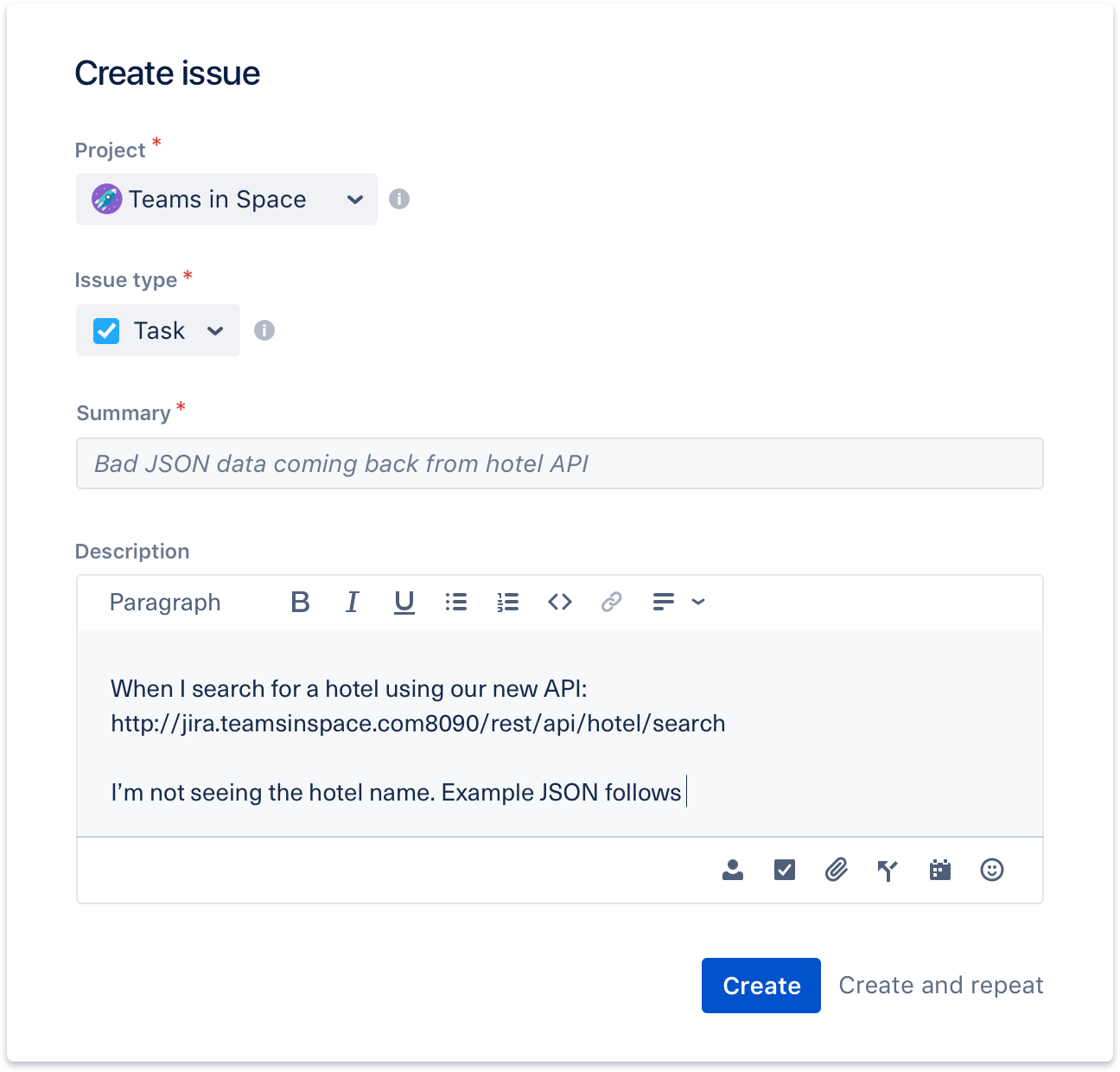
Выявляйте и отслеживайте баги ПО
Выявляйте баги в любой части проекта разработки ПО с помощью Jira Software. Как только баг найден, создайте задачу и добавьте к ней все необходимые подробности, например описания, уровень важности, снимки экрана, версию и т. д. Задачи могут касаться чего угодно: багов ПО, заданий по проекту, оставленных запросов и т. д. Для каждого типа задач можно настроить специальный рабочий процесс.
Легко назначайте задачи и расставляйте приоритеты
После выявления багов можно установить для каждой из них соответствующий приоритет, оценив важность бага, срочность его устранения, а также ресурсы команды. Назначить ответственного за устранение бага можно парой нажатий, а для расстановки приоритетов достаточно перетащить баги в бэклог команды или в столбец To do (К выполнению). С единым источником достоверной информации вы можете передавать нужные сведения всем участникам процесса и следить за тем, чтобы команда работала над поставленными задачами в порядке приоритета.
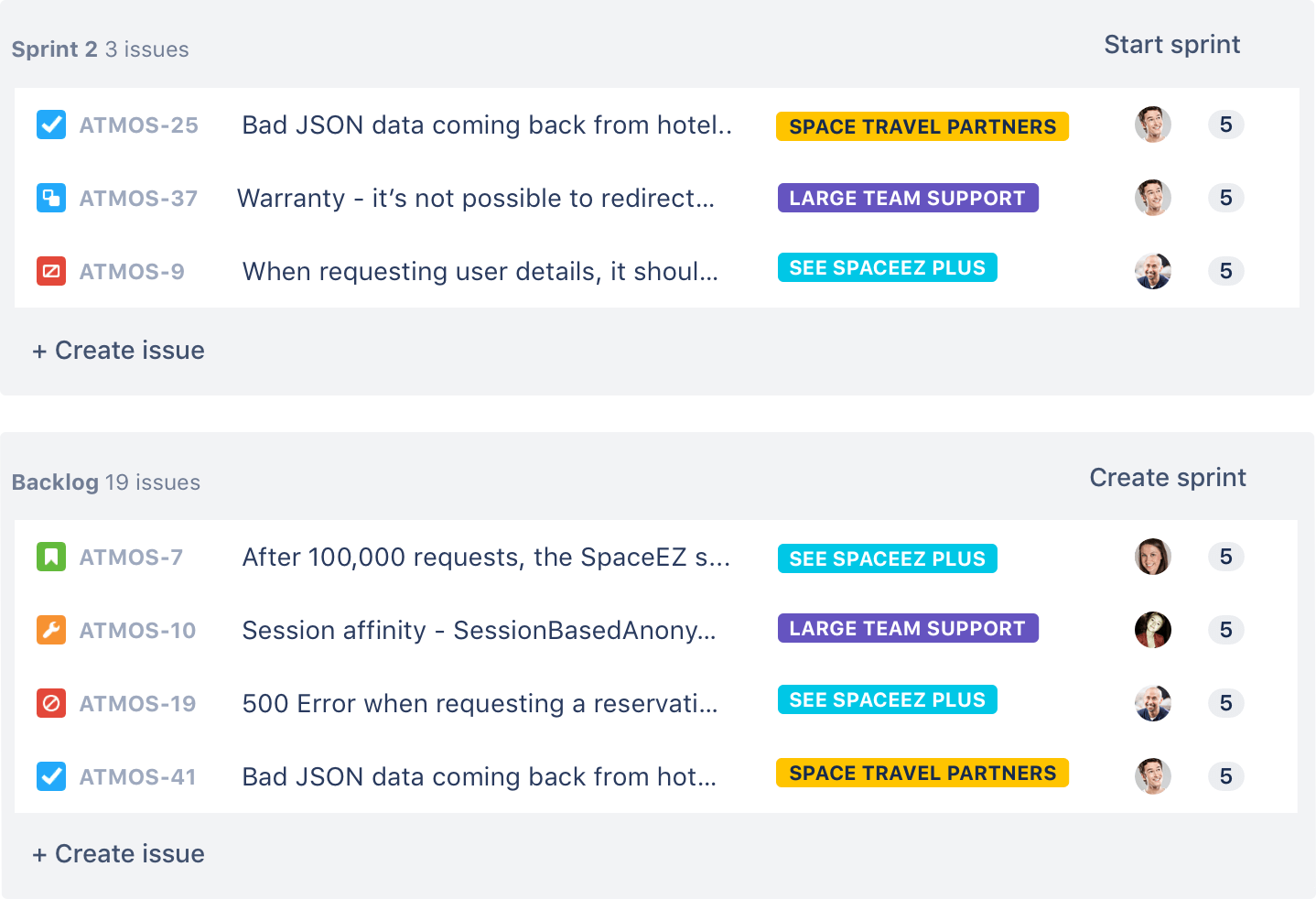
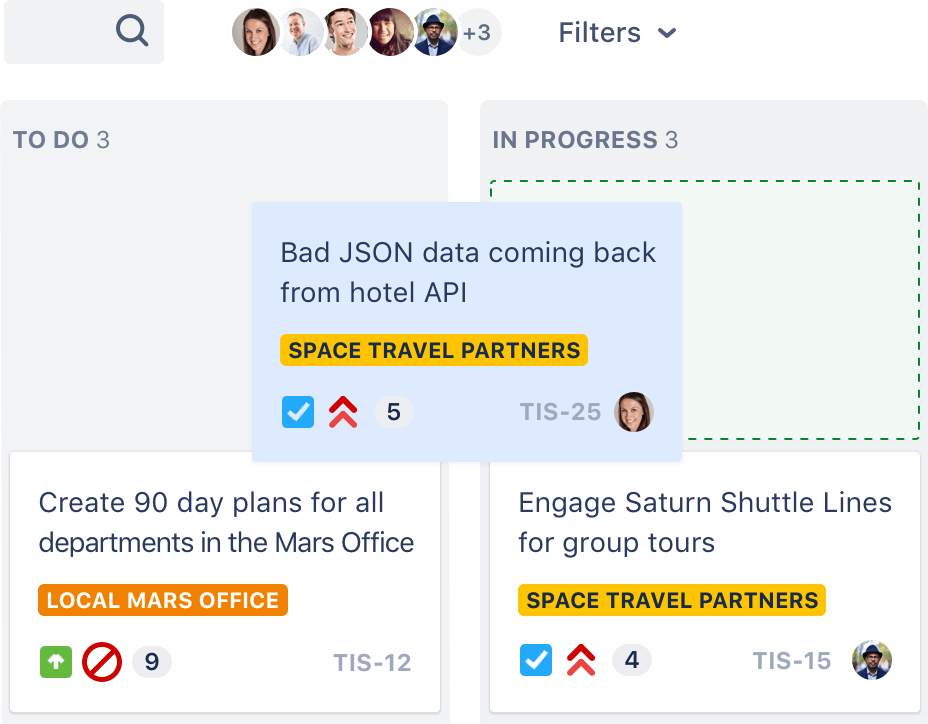
Отслеживайте баги от бэклога до устранения
Всегда оставайтесь в курсе событий, отслеживая баги и задачи на протяжении всего рабочего процесса команды. В Jira Software есть мощное ядро рабочего процесса, возможности планирования, расширенный поиск и система отчетности. Эти функции призваны упростить обнаружение багов ПО, а также их регистрацию и отслеживание.
Оставайтесь в курсе дел благодаря уведомлениям
Обеспечьте оповещение нужных людей в правильное время. Новые баги можно мгновенно направить нужному участнику команды. Уведомления в Jira доступны не только в форме @упоминаний. Можно также настроить автоматическое информирование сотрудников при изменении статуса задачи. Настройте проект так, чтобы при изменении ситуации решение Jira Software помогало всем оставаться в курсе дел.

Легкий путь от бэклога до релиза
Как только баги выявлены и в бэклоге расставлены приоритеты, разработчики ПО могут создать новые ветки в системе управления исходным кодом, такой как Bitbucket, и начать работу над устранением бага прямо из заявки Jira Software. По мере того как работа над багом движется к завершению и развертыванию кода, Jira Software автоматически обновляет заявку, отражая выполненные запросы pull, слияния, сборки и другие операции. Так у всех участников команды появляется быстрый доступ к актуальной информации.
Создавайте лучшее ПО благодаря эффективным интеграциям
Подключение Jira Software к Bitbucket, GitHub, Jenkins или другим привычным инструментам помогает оптимизировать совместную работу команды.
Подробнее об интеграциях
Свяжите весь процесс воедино с помощью автоматизации
Команда может работать в Bitbucket, Slack или другом стороннем инструменте без ручного обновления Jira. Актуальная информация переносится в Jira с помощью автоматизации.
Подробнее об Automation
Внедряйте автоматизацию мгновенно и без больших усилий
В Jira есть встроенные шаблоны правил автоматизации, которые помогают легко начать работу. Для автоматического назначения багов исполнителям и выпуска релизов достаточно пары нажатий.
Знакомство с библиотекой шаблонов автоматизации
Рекомендации по отслеживанию багов в Jira Software
Вооружите команду актуальной информацией. Убедитесь, что каждый баг хорошо задокументирован, чтобы у разработчиков были нужные сведения для его воспроизведения и исправления. Создайте в Jira пользовательские поля, чтобы быстрее выявлять основные детали. Подробнее
Быстро определяйте исполнителей и приоритеты. Назначайте баги специалистам в Jira с учетом приоритета и отправляйте соответствующие уведомления с помощью автоматизации. Подробнее
Изучите другие рекомендации по Jira Software.
Подробнее
Готовы начать работу? Импортируйте баги и задачи в Jira Software Cloud уже сегодня!
Jira is a powerful and customizable task tracking tool that’s well known for its bug tracking functionality.
Developers use the tool to easily locate, track, and record bugs within software. In fact, this functionality is a core component of Jira‘s project management solution, making it the go-to choice for software development teams. Since all issues are available in a single view, teams can easily decide the priority level of every reported bug.
In this guide, we’ll explore everything you need to know about setting up a bug tracking system using Jira.
Step 1 — Select Your Bug Tracking Process
The first thing to decide is where you want your bugs and issues to go.
You have two options here: You can do this on a per-project basis, or you can have a single large project to gather all your feedback at once. Read on as we discuss both these methods in more detail below.
Method #1: Having a Dedicated Bug Tracking Project
This is the easiest way to do bug reporting, with a team of reporters taking full responsibility for the project. For clarity’s sake, you should name this project something obvious like “bug tracking project.”
Here’s an example of what a workflow could look like with a few easy-to-follow steps:
- To do
- Assigned
- Schedule
- In progress
- Done
As you can see, each of the above stages is clearly defined. This makes it easier for the involved team members to prioritize tasks as they pop up.
The other advantage of having a dedicated bug tracking project is the organized backlog. This way, developers will know where to go when they have extra time on their hands and can deal with a less urgent issue.
The only downside of this method is that a PM has to go in and divide all issues.
Nevertheless, if you want a system that gives team members a clear view of what needs to be done, setting up a dedicated bug tracking project would be your best bet.
Method #2: Having a Dedicated Issue Type
All issue types and their custom fields under this method can only work if everyone shares the same understanding of them. Precisely why you should proceed with this rule only when you’re sure everyone is (and is willing to be) on the same page.
As you may have guessed, this method is best for companies that have internal testers since it’s far easier to get everyone on the same page.
You can opt for the following custom issue types for reporting to prevent delays:
- Bug
- Design feedback
- General feedback/ideas
You can also use the custom fields that Jira allows to keep track of bugs. Moreover, you’ll find several tools where every custom field and issue type has its own submission forms, which will give you access to all the information you want.
Whatever your choice, just aim to set up your issues in a way that makes your workflow as efficient as possible.
Step 2 — Define Your Bug Reporting Flow Based on Your Reporters
Before defining your bug reporting flow, you have to consider the people who will do the actual reporting. You can put developers in the backseat for now as most of the time they have the same requirements.
There are two types of reporters: Ones that have access to your Jira projects and the others who don’t. We’ll decode both these categories of reporters in more detail below.
People Who Have Access to Your Jira Projects (Jira Users)
If your reporting team comprises Jira users who already know how the software works and what the issue types are, you can have them report straight into the correct Jira project. The only catch? Reporting issues and bugs into Jira can be incredibly time-consuming.
In this scenario, a regular bug reporting flow would look something like this:
- Spotting a bug
- Taking a screenshot
- Going to Photoshop, Figma, or similar imaging software to pull in the screenshot
- Annotating the screenshot
- Pasting the annotated screenshot into a new Jira issue, taking care to add it into the right project
- Assigning the issue to the correct person, adding the labels, and so on
- Typing out long explanations concerning the bug
- Manually adding technical information
- Saving it and sending it off to the developers
Alternatively, you can use a bug reporting tool to simplify setting up the project you want the bugs to go to, screenshot and annotate on-site and pass it down to your dev team with all the technicalities automatically attached. This is definitely simpler and faster than the traditional bug reporting flow.
People Who Do Not Have Access to Your Jira Projects (Non-Jira Users)
If your team of reporters that don’t have access to Jira, you can choose between two options:
- You can request detailed emails, which will then be translated into Jira requests by a team member
- You can use a bug reporting tool that has a Guest option
Of course, you might have to give additional training to reporters if you decide to use the bug reporting tool. But even then, the overall process will be much faster than manually translating emails into Jira issues.
Step 3 — Set Up a System to Prioritize Bugs Effectively
In a perfect world, all reporters will be able to work with bugs based on the severity levels. Unfortunately, we don’t live in a perfect world, and prioritizing bugs is one of the most common issues reporters face.
Additionally, every team member must agree on severity levels and bug labels. For example, a task that might be too critical for a designer would be child’s play for the developers. It’s why effective communication is so crucial here.
Every team member should reach a mutual decision to avoid misunderstandings and knowledge gaps. When it comes to setting bug priority, there’s a classic system that you can follow:
- Highest
- High
- Medium
- Low
- Lowest
Because of this self-explanatory and detailed bug reporting project, there’s no need to have a label for, say, a “bug” or “design element.“ However, you can still label Jira issues, especially when they aren’t really bugs.
For instance, if you find the About Me page is missing an image—something that will make the web page more appealing to visitors—you cannot categorize this as a bug. Instead, you have to treat it as an issue, which also means it’ll require a specific issue type.
Knowing what to tackle first can make all the difference in your team’s productivity. After all, having a developer add a crucial visual image on your pricing page is more important than fixing a slightly misplaced sidebar.
Step 4 — Facilitate Free-Flowing and Efficient Communication
You require a separate communication flow to understand and clarify all issues that may pop up. And while there’s no doubt Jira is incredibly powerful, it’s not the most intuitive.
You have to be prepared to do a lot of flipping between tools to gather all information when using Jira for bug reporting. You can’t just send an issue to the devs without defining and clarifying the problem. If you do, you’ll most definitely get a message back where they ask you to elaborate and give more information concerning the issue.
You see, developers need a baseline of information to resolve bugs in a timely fashion. The more complicated a bug is, the more additional information they need.
Therefore, if you want to reduce time wastage and avoid frustrating developers, you have to make sure your bug reporting is concise and complete. Typically, devs require the following information:
- Title
- Description or summary of the issue
- Reporter’s information
- Source URL
- Console logs
- Environment: browser, operating system, zoom level, and screen size
- Visual proof
Even the most perfect issues can require additional information or details. Keeping this in mind, we highly recommend pre-planning the course of action and how the communication will take place to avoid having anyone sit on questions.
Step 5 — Resolve Bugs and Notify Reporters
Nobody likes to deal with impatient follow-up emails or calls. Not only does this kill productivity, but it also creates frustration in both the involved parties.
You or your developers should make a point to notify the reporter after closing a Jira issue using the same channel of communication as used before. Essentially, any channel that reduces possible miscommunication and delivers all information intact is a win.
Email is understandably the most popular communication channel, with good reason.
People are always checking their emails, so you can be sure they’ll read the notification. More so, if they’ve used the same medium to submit their issues. If you want to notify reporters via email, you need to attach the following:
- The issue number
- The title
- A screenshot of the issue before it was resolved (there’s a common tendency to forget the details of the reported bug, which is why the screenshot can serve as a good reminder)
This will be particularly helpful if your reporters are non-Jira users and don’t have access to your projects.
Again, you can use a bug reporting tool with automated status sync if email sounds too tedious. Whenever you close an issue in Jira, it’ll automatically close in the tool as well. All your reporters will receive notifications through automated email or system portal updates.
Common Problems When Setting up a Bug Tracking System Using Jira
Let’s take a look at some of the most common problems you may face when setting up a bug tracking system using Jira.
Problem #1: Information Gathering
Developers need detailed information about a bug to solve it effectively and swiftly. The problem here is that since Jira isn’t the most intuitive tool, you have to take matters into your own hands.
You have to go through all the tools, scan processes, and make a list of all the problems before feeding them into Jira, which makes it very time-consuming. As discussed above, you‘ll have to take screenshots, annotate them, and type out elaborate explanations so the developer understands the problem and can start fixing it.
Problem #2: Confusing User Interface
You can have reporters that know how to use Jira as well as those who don’t. However, irrespective of their expertise, people do find Jira‘s user interface cluttered, and its filtering tools slightly more complex to use.
The main reason for this is that some parts of the software still use an older version of their graphical interface, while other parts employ the newer version. So it’s necessary for everyone to get a hang of how Jira works before they start reporting and tracking bugs.
Problem #3: Prioritization of Reported Bugs and Issues
Bugs and issues must be resolved depending on their severity. Ideally, everyone should be on the same page with regard to prioritizing bugs. But since every individual has their own way of thinking, this is a job easier said than done.
Ensuring everyone is on the same page when setting up a workflow can be difficult. You can force users to have the same viewpoint when prioritizing issues. This, in turn, can create problems and misunderstandings between team members.
- Что такое баг-трекер
- В чем польза
- Jira
- Trello
- Axosoft
- Backlog
- ReQtest
- Mantis Bug Tracker
- Bugzilla
- BugHerd
Программное обеспечение для отслеживания ошибок помогает упростить процесс исправления багов, делая разработку в целом более эффективной. В этой статье мы рассмотрим несколько систем для баг-трекинга, предлагаемых на рынке.
Что собой представляет система отслеживания ошибок?
Инструменты отслеживания ошибок (системы баг-трекинга) предназначены для систематической регистрации багов и прочих проблем и удобного управления жизненным циклом бага.
Среднестатистическая баг-трекинговая система имеет следующий функционал:
- создание тикетов с подробным описанием багов
- классификация и расстановка приоритетов в тикетах
- назначение тикетов конкретным специалистам
- отслеживание статуса бага на разных этапах
- удобный поиск, сортировка и составление баг-репортов
- аналитика и автоматическое формирование репортов.
Зачем нужна система отслеживания ошибок?
Баг-трекинговые системы упрощают отслеживание, классификацию и приоритизацию багов. Также они полезны для аналитики: с их помощью можно получить информацию, которая позволит повысить общую эффективность команды и потенциально оптимизировать затраты на разработку. К тому же баг-трекинговые системы упрощают коммуникацию между тестировщиками и разработчиками.
Обзор популярных систем отслеживания ошибок
JIRA
Инструмент отслеживания ошибок Jira был запущен в 2003 году. Со временем он превратился в систему управления проектами, широко используемую в agile-разработке. В частности, в Jira есть доски Scrum и Kanban, дорожные карты и многое другое.
Что касается баг-трекинга, Jira предоставляет полный набор необходимых функций.
✅ Плюсы:
- Пользователи могут создавать собственные фильтры и настраивать рабочие процессы
- Есть удобная система тикетов, позволяющая легко следить за ходом выполнения задач
- Доступ к отчетам с полезной информацией в режиме реального времени
- Интеграция с более чем 3000 приложений обеспечивает прозрачность конвейера разработки
- Jira идеально подходит для больших и удаленных команд
- Есть мобильное приложение, позволяющее получить доступ к системе в любое время
❌ Минусы:
- Пользователи отмечают, что UI сбивает с толку и порой сложен для понимания
- Функции репортов не учитывают все параметры, которые было бы полезно отслеживать
- Jira может оказаться дорогой для небольших команд
- Регистрация, настройка и устранение неполадок сложны
Jira предлагает три платных пользовательских плана с гибкими ценами. Также есть бесплатная пробная версия (7 дней).
Итог
Jira идеально подходит для гибкого управления проектами и ценится за свою функциональность. Но изобилие функций и расширений имеет и обратную сторону: инструмент сложно настраивать.
TRELLO
Как и Jira, Trello — это продукт Atlassian. Он хорошо подходит и для отслеживания ошибок, и для управления продуктами в целом.
Изюминкой Trello является упор на визуализацию. Пользователи могут создавать доски для отдельных проектов. На этих досках они создают списки — с задачами, статусами и т. д. В каждом списке есть карточки для отдельных маленьких задач или, как в нашем случае, для багов.
По своей сути Trello — это способ организации заметок на стене в цифровом пространстве.
✅ Плюсы:
- Интуитивно понятный интерфейс позволяет легко настроить инструмент
- Благодаря визуализации досок всем членам команды удобно отслеживать прогресс
- Каждая карточка может содержать много разной информации, включая подробные описания багов, мультимедийные файлы, комментарии и обсуждения и т. д.
- Пользователи могут назначать и переназначать задачи и управлять сроками их выполнения
- Также можно отслеживать показатели производительности, просматривать историю и активность для каждой карточки
- Trello поддерживает более 100 интеграций с другими инструментами, включая Confluence, Slack, Google Drive и Dropbox
- Доступно мобильное приложение
❌ Минусы:
- Иногда в Trello невозможно загрузить изображения с высоким разрешением
- Десктопные приложения работают только при подключении к Интернету
- Техническая документация непонятна, поэтому процесс настройки многим кажется сложным
- При использовании для крупных проектов доска становится сложной для навигации
Trello предлагает два коммерческих плана: для сравнительно небольших команд (до 100 человек) и для совместной работы нескольких команд (100+ пользователей). Есть и бесплатная версия, дающая доступ к базовому функционалу.
Итог
Trello — простое и доступное решение для небольших проектов. Но если у вас масштабный проект с обилием информации, Trello может быть не так полезен. Имейте в виду, что это в первую очередь инструмент управления проектами, а не баг-трекинговая система.
AXOSOFT
Axosoft — это инструмент для гибкого управления багами. Его основными особенностями являются доска планирования Scrum и диаграмма сгорания задач, управление требованиями и вики-страницы для сбора знаний о продукте и идей.
✅ Плюсы:
- Простота использования
- Пользователи могут автоматически превращать электронные письма в тикеты службы поддержки
- Папки проекта помогают упорядочить информацию и упростить ее поиск
- Есть возможность создавать настраиваемые поля и правила
- Ход процесса исправления багов можно отслеживать в режиме реального времени
- Легкое переключение между двумя доступными режимами просмотра (Kanban и список)
- Функция тайм-трекинга полезна для планирования спринтов и управления командой
- Пользователи могут создавать вики-страницы для тест-кейсов и документации
- Есть API для интеграции Axosoft с программами для управления тестированием и другими инструментами
❌ Минусы:
- Пользовательский интерфейс несколько запутан, из-за чего новичкам сложно ориентироваться
- Пользователи сообщают о проблемах с фильтрацией, созданием репортов и потерянными задачами
- Сообщество пользователей невелико, а служба поддержки часто неэффективна и реагирует медленно
Продукт платный, есть разные планы подписки. Также есть 14-дневная бесплатная версия и 30-дневная гарантия возврата денег для пользователей, которые не удовлетворены продуктом.
Итог
Это инструмент для баг-трекинга и отслеживания спринтов, который подойдет agile-командам. Он предлагает информацию, полезную для планирования спринта, и позволяет создать внутреннюю базу знаний.
BACKLOG
Backlog — это комплексное ПО для управления проектами с функцией баг-трекинга. Эту программу можно использовать для управления задачами, клиентами и рабочими процессами, контроля версий, совместной работы в команде и многого другого.
Что касается отслеживания ошибок, то с помощью Backlog легко сообщать о багах и отслеживать их жизненный цикл.
✅ Плюсы:
- Простота использования, интуитивно понятный интерфейс, благодаря чему кривая обучения минимальна
- В тикеты можно добавлять подробные описания и вложения, необходимые для устранения багов
- Пользователи могут расставлять приоритеты, назначать тикеты членам команды, а также устанавливать и изменять сроки
- Легко управлять задачами, группируя их или создавая персонализированный список наблюдения
- Ветки комментариев позволяют отслеживать обсуждения, изменения и решения
- Члены команды получают уведомления обо всех добавлениях, изменениях статуса, комментариях и т. д.
- Можно включить пользователей в уведомления об устранении багов, даже если не вы создали тикет и не вам его назначили
- Как и в Axosoft, есть возможность создавать вики-страницы для обмена знаниями
- Backlog предлагает готовые интеграции с различными инструментами коммуникации и разработки. Также пользователи могут создавать API для подключения Backlog к другим инструментам, если нет интеграции по умолчанию.
❌ Минусы:
- Интеграция с Git не слишком хороша, в результате бывают задержки в работе
- Фильтрация немного запутана, поэтому пользователи не всегда получают релевантные результаты
- Невозможно назначить задачу более чем одному пользователю. Альтернативное решение — создание подзадач, а это влияет на эффективность.
- Нужно заново настраивать уведомления об обновлениях статуса для каждого изменения.
- Новые пользователи ценят простоту этого инструмента, но со временем сталкиваются с нехваткой функций.
Backlog предлагает несколько пользовательских планов, а также бесплатную версию (один проект с участием до десяти пользователей и 100 МБ дискового пространства).
Итог
Backlog — это многофункциональный инструмент, который хорошо подходит для командной разработки ПО. Платформа простая в использовании, но эта простота — палка о двух концах. Со временем пользователи могут обнаружить, что функциональность ограничена.
REQTEST
ReQtest — это не только облачная система отслеживания проблем, но и программное обеспечение для управления требованиями с выделенным модулем баг-репортов.
Изюминкой этого инструмента является полная отслеживаемость требований, включая сопоставление багов, тестов и исправлений со спецификациями продукта.
ReQtest предоставляет расширенные возможности для совместной работы, прозрачность и удобные репорты.
✅ Плюсы:
- Приложение интуитивно понятное и логичное, поэтому его легко установить, настроить и использовать
- Модуль управления требованиями позволяет сортировать иерархию спецификаций, упрощая установку приоритета багов и напрямую связывая требования с тикетами
- Есть модули, позволяющие пользователям мгновенно писать тест-кейсы
- Пользователи могут настраивать параметры и поток, создавая необходимые категории и поля
- Можно копировать незавершенные задачи из текущего спринта в следующий
- Есть десктопное приложение для «поимки» багов на скриншотах и видео
- Инструмент интегрируется с Jira, что еще больше упрощает сотрудничество между командами
❌ Минусы:
- Ограниченные возможности настройки уровней пользователей и предоставляемых прав
- Трудно организовать тест-кейсы в рамках тестовых прогонов
- Слишком мало интеграций с другими инструментами
- Дизайн и UX можно и улучшить
ReQtest предлагает два платных плана и бесплатную 10-дневную пробную версию с доступом ко всем функциям.
Итог
ReQtest может быть идеальным решением для команд, ориентированных на требования. Модуль баг-трекинга имеет нужный функционал, а приложение для отслеживания ошибок — огромный бонус. Цена ReQtest немного больше, чем у большинства других систем баг-трекинга, но пользователи уверяют, что функциональность того стоит.
MANTISBT
Mantis Bug Tracker — это инструмент с открытым исходным кодом, написанный на PHP. Несмотря на довольно простой внешний вид, он достаточно функционален и предлагает все необходимые функции для отслеживания ошибок.
Этот инструмент работает с различными базами данных, интегрируется с чатами и тайм-трекерами. Также его можно кастомизировать, добавив свой код.
✅ Плюсы:
- Поскольку код открыт, вы можете изменять все, что вам не нравится, добавлять функции, которые команда сочтет полезными, и подгонять инструмент под любую бизнес-логику.
- Используя базовую версию, можно отслеживать несколько проектов
- Легко создавать новые проекты и массово добавлять новых пользователей, а также отслеживать жизненный цикл багов
- Можно добавлять очень подробные описания багов, прикреплять скриншоты и документы
- Визуализация хорошая: можно видеть четкую картину приоритетов и статусов багов
- Рабочие процессы и доступ к проектам легко настраиваются
- Пользователи могут просматривать назначенные кому-либо тикеты, чтобы отслеживать эффективность
- Фильтры продуманы до мелочей и очень практичны
❌ Минусы:
- Пользовательский интерфейс и дизайн устарели. Они громоздки и часто сбивают с толку, что приводит к длительному обучению и частым жалобам со стороны пользователей, особенно тех, у кого нет технического образования
- Пользователи часто испытывают трудности с настройкой
- Есть сообщения о неприятных проблемах с тайм-аутом, которые требуют перезагрузки страницы и приводят к потере уже введенных данных
- Некоторые вкладки не имеют фильтров, что затрудняет доступ к необходимой информации.
- Нет уведомлений о приближающихся дедлайнах по тикетам, так что сроки нужно контролировать вручную
- Интеграция с другими системами работает с задержками или сложна в настройке
MantisBT — это бесплатный инструмент. Дополнительные функции предоставляются платно.
Провайдер также предлагает MantisHub — SaaS с большим количеством функций и несколькими тарифными планами. Баг-трекер — один из элементов его функциональности.
Существует также бесплатная пробная версия MantisHub, хотя ее продолжительность не указана.
Итог
MantisBT — широко известное и используемое решение с открытым исходным кодом. Инструмент имеет некоторые недостатки, но, с другой стороны, обеспечивает гибкость и возможности настройки. MantisBT также можно использовать для управления проектами.
BUGZILLA
Bugzilla — одна из самых известных программ для отслеживания ошибок с открытым исходным кодом. Эта программа была представлена Mozilla еще в 1998 году.
Bugzilla ориентирована исключительно на отслеживание ошибок и предлагает все инструменты и функции, необходимые для этого процесса. Программа широко используется небольшими компаниями и корпорациями.
Плюсы:
- Система легко настраивается, проста в установке и обслуживании
- Форма баг-репортов имеет все необходимые функции и поля для подробного описания бага
- Легко отслеживать ход исправления и жизненный цикл бага в целом
- Пользователи могут просматривать историю issue и получать уведомления по электронной почте при любых изменениях статуса
- Функция поиска позволяет находить issues по ключевым словам
- Пользователи могут оставлять комментарии в отдельных темах под каждым багом
- Инструмент автоматически обнаруживает повторяющиеся баги и сообщает о них
- Баг-репорты можно настроить в привязке к различным факторам
❌ Минусы:
- Иногда приложение тормозит
- Трудно переходить на новые версии
- Нет поддержки agile-разработки
- Интерфейс устарел, поэтому визуально не привлекателен и не очень удобен для пользователя
- Крутая кривая обучения: пользователи с нетехническим образованием могут столкнуться с трудностями
- Прикладывать можно только изображения (по одному за раз)
Bugzilla доступна бесплатно. Пользователи также могут получить бесплатную поддержку. Если вам нужна поддержка более высокого уровня, ее предоставляют подрядчики, перечисленные на сайте Bugzilla.
Итог
Bugzilla — это хорошее решение с открытым исходным кодом, имеющее все основные функции системы отслеживания ошибок. Но пользователи должны быть готовы столкнуться с устаревшим интерфейсом и некоторыми сложностями настройки. В целом, это неплохая баг-трекинговая система.
BUGHERD
BugHerd — это простая система отслеживания ошибок, применяемая в основном при тестировании сайтов. Изюминкой этого инструмента является его визуализация, напоминающая доску с заметками.
BugHerd устанавливается при помощи расширения или однострочного JavaScript-тега. Система размещается поверх сайта в качестве виртуального слоя. Пользователи могут закреплять комментарии со своими отзывами на веб-страницах, что упрощает обнаружение и исследование багов. Это также помогает поддерживать непрерывный рабочий процесс и эффективно общаться с членами команды.
Плюсы:
- Интерфейс интуитивно понятен и прост.
- Репорты тоже очень простые. Инструмент собирает информацию, необходимую команде для воспроизведения и исправления багов (браузер, ОС, данные селектора CSS и т. д.), и автоматически делает снимки экрана с точно определенной областью, в которой обнаружен дефект
- Пользователи управляют багами с помощью доски задач в стиле Kanban
- Легко поддерживать порядок в тикетах при работе над несколькими проектами
- Инструмент обеспечивает эффективное сотрудничество независимо от размера команды
- BugHerd интегрируется с различными инструментами управления проектами и разработки
❌ Минусы:
- На досках отсутствуют настраиваемые столбцы
- Интеграция с мобильными устройствами слишком медленная
- Отсутствует опция сортировки столбцов по пользователям (есть только по проектам)
- Инструмент часто обновляется, и иногда могут возникать сбои
BugHerd имеет несколько вариантов ценообразования. Каждый из них предлагает разное количество пользователей и немного различающиеся функциональные возможности. Есть также 14-дневная бесплатная пробная версия.
Итог
BugHerd имеет выдающиеся функции визуальной отчетности, которые делают его отличным инструментом для совместной работы и обратной связи при тестировании сайта. С его помощью сообщать о багах очень просто. Серьезных жалоб или негативных отзывов о BugHerd нет, но некоторым пользователям не хватает функционала.
Last update: March 5, 2021
Bug tracking is easily one of the most critical stages in the software development lifecycle. Ideally, organizations should be able to capture, attract, and resolve bugs throughout the entire development process. The main advantage of the bug and issue tracking software is that it provides a team with one straightforward view of all the items in the project backlog. It happens regardless of whether the item in question is a bug or a task related to the development of a new feature. That way, the bug tracker acts as a single source of truth of all issue types. Read on to find out why Jira Software can work as a bug tracking tool and see some best practices that demonstrate the potential of this tool.
Why Jira for bug tracking?
We all know as a project management tool. But when it was created in 2003, Jira was built to track and manage bugs throughout the software development process. Naturally, the tool has expanded since then and now helps teams plan and track all the critical aspects of the software development lifecycle. Teams all over the world use Jira Software for tasks ranging from backlog grooming to release management, enabling greater collaboration and optimizing their processes.
The main advantage of using Jira Software for bug tracking is that teams can make the most of its planning features, comprehensive search functions, and the workflow engine that allows controlling the end-to-end development of digital products fully. Tracking and capturing bugs and issues is just one side of the coin. That’s something we can do with the free bug tracking tool. But by using Jira Software as our bug tracker, we will empower teams with more contextual information of the project and enable them to prioritize tasks correctly.
Here are 5 ways teams can use Jira Software to capture, track, and resolve bugs throughout their development process.
1. Capturing bugs
Using Jira Software, team members can capture bugs anywhere in thei projects. When team members identify a bug, they can create an issue and add all the relevant details – for example, a description of the issue, the level of its severity, the software version, and more. They can also add attachments to the issue like screenshots that show what the bug is really about.
In Jira, we can use issues to represent anything: a software bug, a project task, or even a leave request form. And each unique type of issue can have its custom workflow.
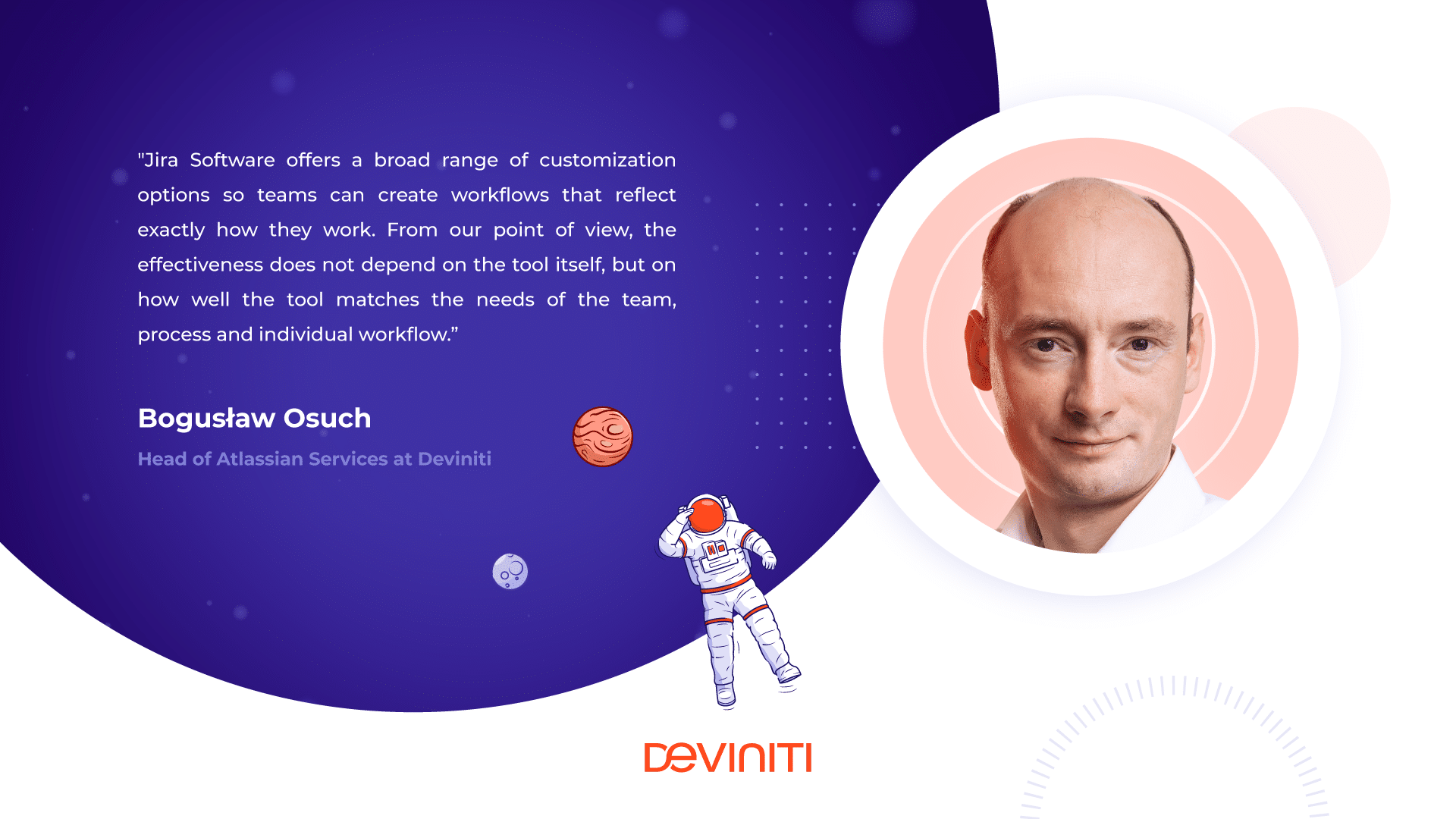
2. Assigning and prioritizing bugs
Once our team captures a bug, it’s time to prioritize it based on factors like its importance, how urgent the issue is, and what the current team capacity is. Assigning bugs is easy in Jira Software. We can do that right from the ticket by adding the name of the assignee.
And how to prioritize bugs in Jira? All it takes is dragging and dropping specific bugs in team’s backlog or in the ‘To do’ column, depending on our process. Again, our team will be looking at the bug from the perspective of the bigger picture.
Acting as a single source of truth, Jira will keep everyone on the same page and ensure that each team member is working on the items that are of the highest priority.
3. Make sure that bugs are solved on time
Jira allows tracking bugs until they reach the status of ‘Done’. It’s good to do that and stay in the know throughout the team’s workflow of the bug status. Transitioning issues in Jira Software triggers notifications and automatically informs the next team members about the current state of the bug.
It’s a good idea to configure a different type of workflow for bugs as opposed to other issue types. That way, the QA team can focus on managing and resolving bugs and the product team can concentrate on building new features. The teams will be working separately, but they will stay connected in a single environment, Jira.
4. Set up a notification system
Another fantastic feature of Jira Software that improves collaboration on bug resolution is this: we can customize our project to make sure that the right people are notified when something changes.
For example, if a team member captures a bug, that bug will need to be transferred to the correct team member without the need for any further discussions about who that might be. Remember that notifications within Jira are only sent when someone assigns another member.
We can configure Jira notifications to update someone when a status change occurs automatically. That simple functionality can take the bug tracking and resolution process to the next level because so many aspects of it will be automated.
Organizations often use Jira Software together with other Atlassian products such as Bitbucket. Once the QA team captures and prioritizes a bug in the backlog, the information can be passed directly to software engineers who can create a new branch in their source code management too.
They can start fixing the bug directly from the Jira ticket. As the bug moves through the workflow toward completion and deployment, Jira will update the ticket automatically to reflect pull requests, merges, builds, and other things. That way, we can be sure that our team always stays on the same page.
It doesn’t matter if we’re using Bitbucket or a different source code management tool. Jira Software is integrated with the DVCS system to ensure that bugs are resolved quickly.
Bug tracking with Jira
It’s essential to equip the QA team with a tool that allows seamless bug tracking and resolution, but also a collaboration with other teams. Atlassian’s ecosystem of tools is an excellent choice for organizations that want to take advantage of a deeply integrated toolset that covers the entire software development lifecycle. To optimize the procedure of bug tracking, teams often use bug and issue tracking software that helps them to find, record, and track bugs in their software. Team leaders should ensure that every team member can detect and record bugs. They should also be able to assign the issues they find to the right team members at the right moment. As a result, teams can prioritize tasks and bugs with the bigger picture in mind while delivering value to customers.
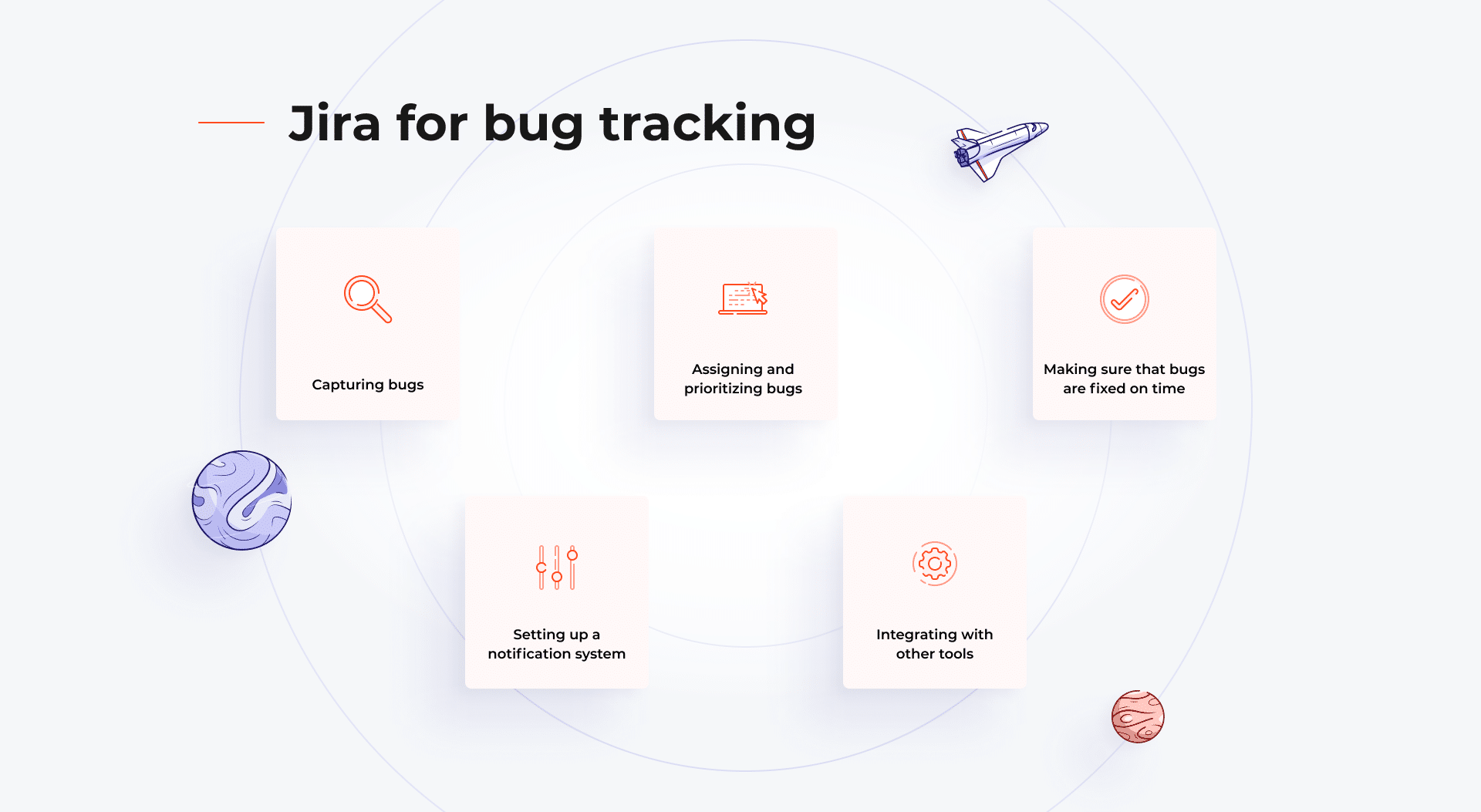
Deviniti is an Atlassian Platinum Solution Enterprise Partner and a Platinum Marketplace Partner. We’ve developed two Jira add-ons for requirements and test management, as well as dozens of applications for other purposes available on the Atlassian Marketplace. If you’d like to learn more about requirements/test management in Jira Software, check out this video tutorial series on our YouTube channel.
Bug reporting
Jira Software
Quality assurance
Software testing
Learn more on topic

Martyna Wiśnik
Martyna is a Content Specialist at Deviniti. She gathers information, writes down her notes on paper, and then brings the results to the digital world. As a hobby, she learns to code iOS apps.
More from this author
In 2002 the software world looked quite different.
Bugzilla was the main bug tracking tool available, and a small company named Atlassian just launched its software, named Jira.
Jira, in reference to Gojira (Japanese for Godzilla), was intended to be a modern alternative to the market leader Bugzilla. Fast forward to 2018: Jira is used by more than 75,000 customers globally, who use JIRA for their entire software development lifecycle.
While all sorts of department and teams use Jira, its core use case is still its issue tracking and ticketing functionality.
And with this article, we show you how to collect feedback from colleagues, and track bugs with Jira more effectively.
Everything’s an issue inside Jira
While, Jira is used nowadays by marketing teams to track their agile marketing planning, as well as by development teams tracking their daily tasks, Jira’s origin is still visible.
Jira does not distinguish between different types of “work“. Everything’s an issue. 🙂
![]()
So while every task might be an issue by definition, JIRA distinguishes between various “issue” types. Therefore, tasks, support requests, feedback, and bugs can be categorized along with these types (obviously you can create your own types as well):
- Bug
- Epic
- Story
- New Feature
- Task
- Improvement

Jira recently introduced an all-new Jira experience and we were eager to find out how to collect feedback from colleagues, testers, and users with the new experience.
So, let’s start by creating new feedback & bug tracking project inside our Jira account.
![]()
Secondly, we need to choose a template for our new project. As there are important differences between those project types, I’ll quickly go into the details of the most relevant ones:
- Jira Bug tracking template
- Jira Kanban board
- Jira Agility
Bug tracking template from Jira
The Jira bug tracking template is the traditional way to start your project with Jira.
This basic template – originally known as software development template and now called bug tracking template – can be used to manage a list of tasks, feedbacks, and bugs.
![]()
Pros:
- Easy way to get started
- Great for small teams with few tasks and feedback items
- Great for teams who don’t need kanban or scrum boards
Cons:
- It can get messy when receiving a lot of feedback items and bug reports
- Not usable for medium- to large teams
- No “board” functionality
All in all, the bug tracking template works great for most small teams, as it’s easy to set up. The more feedback items and bug reports you’ll receive, the more I’d recommend switching to a Kanban or Agility board of Jira.
Jira Kanban
Similar to other project management tools, a Jira Kanban board is a collection of tasks, organized in columns. These columns can be renamed and changed in order to fit your team’s working style.
The standard ones include a …
- backlog list
- selected for development list
- in progress list
- done list
![]()
Pros:
- Easy overview of team activities and open feedback/bug reports
- Allows a flexible working style on a team level
- Advanced features for filtering and analyzing your feedback items
Cons:
- An overhead for small teams with few issues
- Not as flexible as other Kanban boards
The Kanban board is the best template for mid- to large-sized teams that receive quite a few feedback items and bug reports regularly.
Jira Agility board
Last but not least, there’s the new agility template. Although it still claims to be “beta”, it feels a bit like a Trello board inside Jira (and since Trello was acquired by Atlassian a while ago, this could be one of the first results of the cross-pollination between the two).
It’s a simple, lightweight way to start your feedback project, as you can easily rearrange columns and issues.
![]()
Pros:
- The most intuitive template for Jira
- Easy to set up and use for small- to mid-sized teams
Cons:
- Lacking some core features of Jira
- Not suitable/still too early for deeply invested Jira teams
All in all, the Agility board looks like an improved, modern version of the Jira Kanban board. It feels like Atlassian tried to create a Trello-/Kanban-version inside Jira.
As it’s still in beta, I’m not entirely sure if this is a good or a bad thing. Overall, there are definitely some features (such as issue types) missing in the Agility board.
The most efficient ways to get feedback and bug reports with Jira
After you chose the best template for your team, it’s now time to think about the feedback process itself. How should your colleagues leave feedback and report bugs?
When using Jira you’ve got two options to create a new issue (= leave the feedback):
- Inside Jira
- On your site / in-app
1) Create feedback inside Jira
The obvious way to collect feedback and bug reports is through Jira itself. Creating an issue inside Jira is pretty straightforward.
First of all, you need to make sure that you’re on the right Jira project. Then watch out for the “create an issue” link in your project.
When collecting feedback from colleagues, testers or users, you should request the following information (besides the one shown above):
- Page URL
- Operating system
- Browser version
- Screen resolution
- Ticket priority
Creating a new issue inside Jira is pretty easy and straightforward. No additional setup or addon is required. On the other hand, the reporter must conduct research and provide a detailed description to make the issue understandable. For developers working on various issues, it might be hard to reproduce written feedback/bug reports. Last but not least, many teams end up following up with the reporter to fully comprehend a new issue.
While this is the standard way of creating new issues, it might not be the best way to leave feedback and bug reports, especially when working on a frontend development for a website or application.
2) Collect feedback & bugs on your site/app
Sometimes feedback is really hard to describe. Or maybe the detected bug is so complex to describe that it takes quite some effort and time to leave feedback or file a bug report.
At this point, you should think about different ways to collect feedback and bugs.
With the website widget from Usersnap – for example – you can collect feedback and bug reports directly on the site or app which needs to be tested.
When collecting issues and feedback on your site, you can set up a super-efficient way to get feedback from colleagues and your users.
With annotated screenshots, your team can fully understand the feedback it receives and automatically added information (such as browser version and screen resolution) help developers reproduce the bug faster.
All in all, I’d recommend you to give Usersnap a try as it allows you to get better feedback and easy-to-understand bug reports. You can give Usersnap a free try.
Custom workflows for feedback & bug reports
As you probably get all different kinds of feedback which must be sent to the correct person in charge, you might want to take a closer look at Jira workflows.
Workflows allow you to funnel the right feedback to the right teams. For example, general feedback should be sent to your customer team, while a bug report should directly go to your developers.
A workflow consists of statuses and transitions and basically describes which statuses a new issue should be assigned to. To create a new workflow for your project, you need defined statuses and transitions.
The following statuses could make sense for your feedback project:
- Reported
- Accepted
- In progress
- To be validated
- Done
Transitions define the relationship between those statuses.
A transition enables an issue to move from one status to another. An issue can therefore only move between two statuses when a transition exists.
It’s worth to note, that a transition is only a one-way link, as an issue cannot move forth and back between two statuses. This would require two transitions.

Analyzing your feedback reports
Keeping track of your feedback efforts with Jira is easy. While an easy-to-use widget like Usersnap helps you to collect great feedback, JIRA offers you a variety of reporting possibilities.
Personally, I’ve found the created vs resolved issues report pretty helpful. This report compares the created ticket with the resolved ones in order to display a trend on how the tickets are progressing.

Wrapping it up.
All in all, Atlassian managed to successfully update not only the frontend of Jira itself but the whole experience when using it. In combination with a feedback widget – like Usersnap – you’re definitely ready for a great Jira experience.
Bonus – Try Usersnap & Jira
In order to start with Jira, make sure to connect your Jira project with Usersnap. Used by small to large companies, like Microsoft, Hawaiian Airlines, and others, it helps you manage your feedback projects more effectively.
Start your free 15-day trial here.
Capture user feedback easily. Get more insights and make confident product decisions.
Getting feedback has never been easier and we hope you’ve realized that after reading this article. Let us know what you think, your feedback is important.
And if you’re ready to try out a customer feedback software, Usersnap offers a free trial. Sign up today or book a demo with our feedback specialists.
