- Remove From My Forums
-
Question
-
Windows 2008 R2 — DC running DHCP Services.
In order to make remote copies of our backup DHCP configs, we have changed the default Backup path: from its default C:Windowssystem32dhcp to a \unc share
So every Hr — the server properly backs up to this share.
Since doing so we now receive the following errors in Event Viewer every hr.
———
Source — DHCP-Server
Event ID: 1010The DHCP service encountered the following error while cleaning up the database:
Access is denied.———
Source — DHCP-Server
Event ID: 1017The DHCP service encountered the following error when backing up the registry configuration:
Access is denied.———
What is it that I am missing?
I have confirmed that this UNC Share has the Network service allowed to read/write to it, heck I went as far as allowing the Everyone group, still no change.DHCP Services are still working with no issues- simply concerned about the errors.
Thanks for your help in advance.
Answers
-
Hi Olidus, this is DHCP common issue with backup/restore. There’s documents from technet.microsoft regrading this. Try the solution below :
Give SYSTEM read/write permissions to the backup/restore directory
This error occurs when the SYSTEM process does not have read/write access to the backup/restore directory path.
To perform these procedures, you must be a member of the Administrators group, or you must have been delegated the appropriate authority.
To change permissions on files and folders:
- At the DHCP server computer, click Start, point to All programs, point to
Accessories, and then click Windows Explorer. - Right-click the file or folder for which you want to set permissions, click
Properties, and then click the Security tab. - Complete one of the following steps as needed:
- To set permissions for a group or user that does not appear in the Group or user names box, click
Add, type the name of the group or user, and then click
OK. - To change or remove permissions from an existing group or user, click the name of the group or user.
- To allow or deny permission, in the Permissions for User or Group box, select the
Allow or Deny check box. - To remove the group or user from the Group or user names box, click
Remove.
To verify that backup and restore was successful:
- Click Start, click Administrative Tools, and then click
DHCP. - In the DHCP console tree, right-click IPv4, click
Properties, click Advanced, and then confirm that the
Database path%SystemRoot%System32Dhcp contains files.
Cheers, Sparcx [MCTS,MCITP-EA]
-
Marked as answer by
Monday, October 1, 2012 1:59 AM
- At the DHCP server computer, click Start, point to All programs, point to
- Remove From My Forums
-
Общие обсуждения
-
Здравствуйте! Сеть из 15 компьютеров с доменом. Контроллер домена работает под управлением Windows 2003 Small Business Server. Устанавливал WSUS по инструкции, начал меня ГПО (внес измения в один объект ГПО в две политики, которые отвечают за апдейт систем). Компьютеры ВСУС так и не увидел (хотя я ручками обновил на компе пользователя групповую политику. А через некоторое время пропал коннект с сетью нормальный. (Не знаю взаимосвязаны ли данные действия или нет, но написал последнее что менял на сервере перед тем, как все полетело).
Пробовал: перезагружаться соотвественно, менять политики обратно, Перезапускать службу DHCP. В итоге включил на роутере DHCP, и подключение восстановилось, вернулся инет, но домен совершенно не видит ни один компьютер.
Подскажите пожалуйста, в чем проблема и как ее решить, может откат как-то сделать? Есть ли стандартные приложения, включенные в СБС 2003?
- Изменен тип
6 декабря 2010 г. 17:54
- Изменен тип
- Remove From My Forums
-
Question
-
Windows 2008 R2 — DC running DHCP Services.
In order to make remote copies of our backup DHCP configs, we have changed the default Backup path: from its default C:Windowssystem32dhcp to a unc share
So every Hr — the server properly backs up to this share.
Since doing so we now receive the following errors in Event Viewer every hr.
———
Source — DHCP-Server
Event ID: 1010The DHCP service encountered the following error while cleaning up the database:
Access is denied.———
Source — DHCP-Server
Event ID: 1017The DHCP service encountered the following error when backing up the registry configuration:
Access is denied.———
What is it that I am missing?
I have confirmed that this UNC Share has the Network service allowed to read/write to it, heck I went as far as allowing the Everyone group, still no change.DHCP Services are still working with no issues- simply concerned about the errors.
Thanks for your help in advance.
Answers
-
Hi Olidus, this is DHCP common issue with backup/restore. There’s documents from technet.microsoft regrading this. Try the solution below :
Give SYSTEM read/write permissions to the backup/restore directory
This error occurs when the SYSTEM process does not have read/write access to the backup/restore directory path.
To perform these procedures, you must be a member of the Administrators group, or you must have been delegated the appropriate authority.
To change permissions on files and folders:
- At the DHCP server computer, click Start, point to All programs, point to
Accessories, and then click Windows Explorer. - Right-click the file or folder for which you want to set permissions, click
Properties, and then click the Security tab. - Complete one of the following steps as needed:
- To set permissions for a group or user that does not appear in the Group or user names box, click
Add, type the name of the group or user, and then click
OK. - To change or remove permissions from an existing group or user, click the name of the group or user.
- To allow or deny permission, in the Permissions for User or Group box, select the
Allow or Deny check box. - To remove the group or user from the Group or user names box, click
Remove.
To verify that backup and restore was successful:
- Click Start, click Administrative Tools, and then click
DHCP. - In the DHCP console tree, right-click IPv4, click
Properties, click Advanced, and then confirm that the
Database path%SystemRoot%System32Dhcp contains files.
Cheers, Sparcx [MCTS,MCITP-EA]
- Marked as answer by
Monday, October 1, 2012 1:59 AM
- At the DHCP server computer, click Start, point to All programs, point to
- Remove From My Forums
-
Question
-
Windows 2008 R2 — DC running DHCP Services.
In order to make remote copies of our backup DHCP configs, we have changed the default Backup path: from its default C:Windowssystem32dhcp to a unc share
So every Hr — the server properly backs up to this share.
Since doing so we now receive the following errors in Event Viewer every hr.
———
Source — DHCP-Server
Event ID: 1010The DHCP service encountered the following error while cleaning up the database:
Access is denied.———
Source — DHCP-Server
Event ID: 1017The DHCP service encountered the following error when backing up the registry configuration:
Access is denied.———
What is it that I am missing?
I have confirmed that this UNC Share has the Network service allowed to read/write to it, heck I went as far as allowing the Everyone group, still no change.DHCP Services are still working with no issues- simply concerned about the errors.
Thanks for your help in advance.
Answers
-
Hi Olidus, this is DHCP common issue with backup/restore. There’s documents from technet.microsoft regrading this. Try the solution below :
Give SYSTEM read/write permissions to the backup/restore directory
This error occurs when the SYSTEM process does not have read/write access to the backup/restore directory path.
To perform these procedures, you must be a member of the Administrators group, or you must have been delegated the appropriate authority.
To change permissions on files and folders:
- At the DHCP server computer, click Start, point to All programs, point to
Accessories, and then click Windows Explorer. - Right-click the file or folder for which you want to set permissions, click
Properties, and then click the Security tab. - Complete one of the following steps as needed:
- To set permissions for a group or user that does not appear in the Group or user names box, click
Add, type the name of the group or user, and then click
OK. - To change or remove permissions from an existing group or user, click the name of the group or user.
- To allow or deny permission, in the Permissions for User or Group box, select the
Allow or Deny check box. - To remove the group or user from the Group or user names box, click
Remove.
To verify that backup and restore was successful:
- Click Start, click Administrative Tools, and then click
DHCP. - In the DHCP console tree, right-click IPv4, click
Properties, click Advanced, and then confirm that the
Database path%SystemRoot%System32Dhcp contains files.
Cheers, Sparcx [MCTS,MCITP-EA]
- Marked as answer by
Monday, October 1, 2012 1:59 AM
- At the DHCP server computer, click Start, point to All programs, point to
- Remove From My Forums
-
Question
-
I have a Windows 2003 Server SP1, Active Directory, Application Server and RIS installed on my computer. After installing SQL Server 2005 April CTP my DHCP Service fails to start. In the Event Viewer I see the following Events.
Event Type: Error
Event Source: Service Control Manager
Description: The DHCP Server service terminated with service-specific error 20013 (0x4E2D).Event Type: Information
Event Source: Application Popup
Description: Application popup: Service Control Manager: At least one service or driver failed during system startup. Use Event Viewer to examine the event log for details.Event Type: Error
Event Source: DhcpServer
Description: The DHCP service is shutting down due to the following error: The service has returned a service-specific error code.Event Type: Error
Event Source: DhcpServer
Description: The DHCP service failed to restore the database. The following error occurred: An error occurred while accessing the DHCP database. Look at the
DHCP server event log for more information on this error.Event Type: Error
Event Source: DhcpServer
Description: The following problem occurred with the Jet database -1811: Jet database read or write operations failed. If the computer or database has just been upgraded, then this message can be safely ignored. If this message appears frequently, either there is not enough disk space to complete the operation or the database or backup database may be corrupt. To correct this problem, either free additional space on your hard disk or restore the database. After you restore the database, ensure that conflict detection is enabled in DHCP server properties. For information about restoring the database, see Help and Support Center. Additional Debug Information: JetRestore.Event Type: Error
Event Source: DhcpServer
Description: The DHCP service failed to initialize the database. The following error occurred: %%65535
Answers
- Remove From My Forums
-
Question
-
I have a Windows 2003 Server SP1, Active Directory, Application Server and RIS installed on my computer. After installing SQL Server 2005 April CTP my DHCP Service fails to start. In the Event Viewer I see the following Events.
Event Type: Error
Event Source: Service Control Manager
Description: The DHCP Server service terminated with service-specific error 20013 (0x4E2D).Event Type: Information
Event Source: Application Popup
Description: Application popup: Service Control Manager: At least one service or driver failed during system startup. Use Event Viewer to examine the event log for details.Event Type: Error
Event Source: DhcpServer
Description: The DHCP service is shutting down due to the following error: The service has returned a service-specific error code.Event Type: Error
Event Source: DhcpServer
Description: The DHCP service failed to restore the database. The following error occurred: An error occurred while accessing the DHCP database. Look at the
DHCP server event log for more information on this error.Event Type: Error
Event Source: DhcpServer
Description: The following problem occurred with the Jet database -1811: Jet database read or write operations failed. If the computer or database has just been upgraded, then this message can be safely ignored. If this message appears frequently, either there is not enough disk space to complete the operation or the database or backup database may be corrupt. To correct this problem, either free additional space on your hard disk or restore the database. After you restore the database, ensure that conflict detection is enabled in DHCP server properties. For information about restoring the database, see Help and Support Center. Additional Debug Information: JetRestore.Event Type: Error
Event Source: DhcpServer
Description: The DHCP service failed to initialize the database. The following error occurred: %%65535
Answers
- Remove From My Forums
-
Question
-
Windows 2008 R2 — DC running DHCP Services.
In order to make remote copies of our backup DHCP configs, we have changed the default Backup path: from its default C:Windowssystem32dhcp to a \unc share
So every Hr — the server properly backs up to this share.
Since doing so we now receive the following errors in Event Viewer every hr.
———
Source — DHCP-Server
Event ID: 1010The DHCP service encountered the following error while cleaning up the database:
Access is denied.———
Source — DHCP-Server
Event ID: 1017The DHCP service encountered the following error when backing up the registry configuration:
Access is denied.———
What is it that I am missing?
I have confirmed that this UNC Share has the Network service allowed to read/write to it, heck I went as far as allowing the Everyone group, still no change.DHCP Services are still working with no issues- simply concerned about the errors.
Thanks for your help in advance.
Answers
-
Hi Olidus, this is DHCP common issue with backup/restore. There’s documents from technet.microsoft regrading this. Try the solution below :
Give SYSTEM read/write permissions to the backup/restore directory
This error occurs when the SYSTEM process does not have read/write access to the backup/restore directory path.
To perform these procedures, you must be a member of the Administrators group, or you must have been delegated the appropriate authority.
To change permissions on files and folders:
- At the DHCP server computer, click Start, point to All programs, point to
Accessories, and then click Windows Explorer. - Right-click the file or folder for which you want to set permissions, click
Properties, and then click the Security tab. - Complete one of the following steps as needed:
- To set permissions for a group or user that does not appear in the Group or user names box, click
Add, type the name of the group or user, and then click
OK. - To change or remove permissions from an existing group or user, click the name of the group or user.
- To allow or deny permission, in the Permissions for User or Group box, select the
Allow or Deny check box. - To remove the group or user from the Group or user names box, click
Remove.
To verify that backup and restore was successful:
- Click Start, click Administrative Tools, and then click
DHCP. - In the DHCP console tree, right-click IPv4, click
Properties, click Advanced, and then confirm that the
Database path%SystemRoot%System32Dhcp contains files.
Cheers, Sparcx [MCTS,MCITP-EA]
-
Marked as answer by
Monday, October 1, 2012 1:59 AM
- At the DHCP server computer, click Start, point to All programs, point to
Обновлено 17.04.2019
 Добрый день! Уважаемые читатели и гости IT блога Pyatilistnik.org. Ранее мы с вами говорили про принципы работы DHCP протокола и разбирали его поэтапно. В сегодняшней заметке, мне бы хотелось осветить вопрос по защите и безопасности DHCP сервера, и речь пойдет, о авторизации и решения проблем с ней. Ситуаций в жизни бывает много, так что как говорится прокачаем свой навык траблшутинга. Уверен, что мой скромный опыт будет кому-то полезен.
Добрый день! Уважаемые читатели и гости IT блога Pyatilistnik.org. Ранее мы с вами говорили про принципы работы DHCP протокола и разбирали его поэтапно. В сегодняшней заметке, мне бы хотелось осветить вопрос по защите и безопасности DHCP сервера, и речь пойдет, о авторизации и решения проблем с ней. Ситуаций в жизни бывает много, так что как говорится прокачаем свой навык траблшутинга. Уверен, что мой скромный опыт будет кому-то полезен.
Когда вы устанавливаете Active Directory в своей компании, то у вас появляется тройка ролей, которые очень часто идут вместе, я говорю про AD, DNS и DHCP. Эта тройка позволяет системному администратору получить все прелести и преимущества доменной структуры. Очень важным аспектом любой современной IT инфраструктуры, является аспекты безопасности и в случае DHCP, это очень актуально. Небольшое воспоминание из практики. Когда я еще только начинал свой путь инженера, то я плохо разбирался в сетевых протоколах и технологиях, знал так сказать азы. Я знал, что у нас в окружении установлен Windows DHCP сервер и, что он сам раздает ip-адреса. В один из рабочих дней мне позвонил менеджер и сказал, что у него пропал интернет и доступ к сетевым шарам.
Когда я к нему подошел, то стал проводить сетевую диагностику, где одним из этапов было вычисление полученного ip-адреса. Какого же было мое удивление, когда я за место диапазона 192.168.100.0 увидел диапазон адресов 192.168.1.0. Я точно знал, что на моем DHCP сервере такой области нет. В итоге оказалось, что один из программистов принес WIFI роутер в то время, это было диковинкой, а так как мозги данного устройства работали на Linux платформе, то его DHCP сервер отрабатывал быстрее, чем в Windows сервере, что в итоге вело к выдаче адресов из другой области. Вот для предотвращения таких вещей и есть авторизация DHCP сервера.
У каждого вендора своя технология авторизация данного сервиса, например в Cisco оборудовании есть технология DHCP snooping, которая делит порты на которых работает служба на да типа, на которых, это можно делать и на которых нельзя. Там где нельзя, все пакеты с DHCP сервиса будут дропаться. В Windows среде есть авторизация сервера в инфраструктуре Active Directory. Вся соль в том, чтобы если в сети появится Windows DHCP сервер и он не будет авторизован в Active Directory, то его скоупы просто не заработают и выдачи ip-адресов не будет.
Требования к серверу перед авторизацией
Авторизация DHCP сервера является обязательной процедурой и требует соблюдения некоторых вещей:
- Ваш сервер DHCP должен быть членом Active Directory
- У вас должны быть права на авторизацию его в AD, администратор предприятия или делегированная группа.
- Не должно быть проблем с созданием и редактированием атрибутов и классов в схеме Active Directory
Интересные моменты
- Сервер DHCP проверяет свою авторизацию в AD DS каждый час. Он использует протокол LDAP [MS-ADTS] для связи с Active Directory и проверки, авторизован ли он для обслуживания IP-адресов.
- При установке в среде с несколькими лесами DHCP-серверы запрашивают авторизацию изнутри. После авторизации серверы DHCP в среде с несколькими лесами сдают в аренду IP-адреса всем доступным клиентам.
- Если вы устанавливаете роль DHCP на контроллере домена, сервер автоматически авторизуется. Если вы устанавливаете его на рядовой сервер, вам нужно будет вручную выполнить процесс авторизации одним из следующих способов.
- Если в сети появится DHCP сервер, отличный от Windows платформы, то он сможет раздавать IP-адреса и авторизация ему не потребуется. Чтобы этого избежать нужны технологии на подобии DHCP snooping и системы анализа трафика.
Методы авторизации DHCP в Active Directory
Давайте теперь поговорим, о методах которые смогут добавить ваш DHCP сервер, как доверенный в раздел конфигурации базы данных Active Directory.
- Авторизация после установки из оснастки в мастере
- Из оснастки, после всех настроек
- Авторизация после установки роли, через PowerShell
- Авторизация сервиса после установки роли через командную строку и утилиту netsh
Я покажу его на примере Windows Server 2019, когда вы установили роль DHCP, вас попросят закончить настройку. В итоге у вас откроется окно мастера, где вас попросят авторизовать в Active Directory, обращаю внимание, что вы на этом этапе можете ее пропустить. Напоминаю, что права должны быть минимум администратора домена или аналогично делегированные.
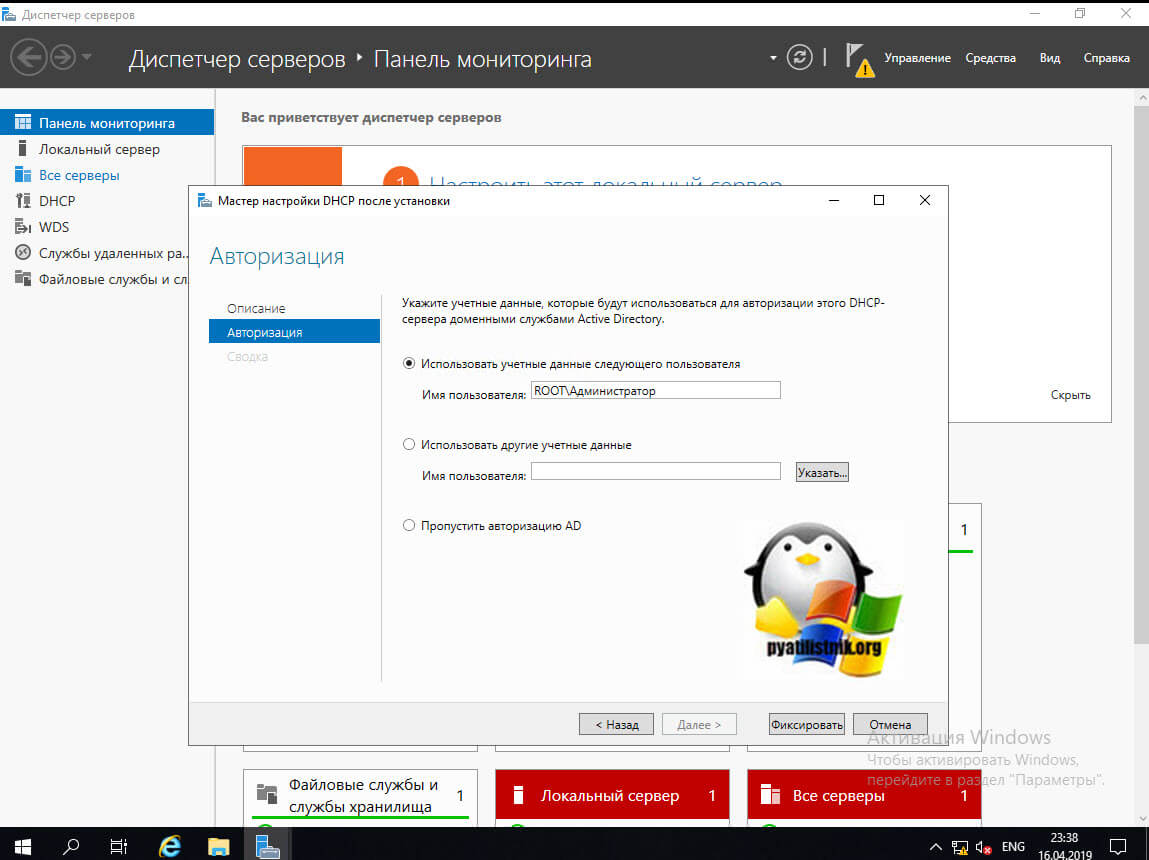
Второй метод авторизации DHCP
Вторым методом я могу выделить возможность, произвести авторизацию сервиса в AD в самой оснастке, после настройки области IPV4 или IPV6. Для этого нажмите в оснастке по самому корню правым кликом и выберите в контекстном меню пункт «Авторизовать».
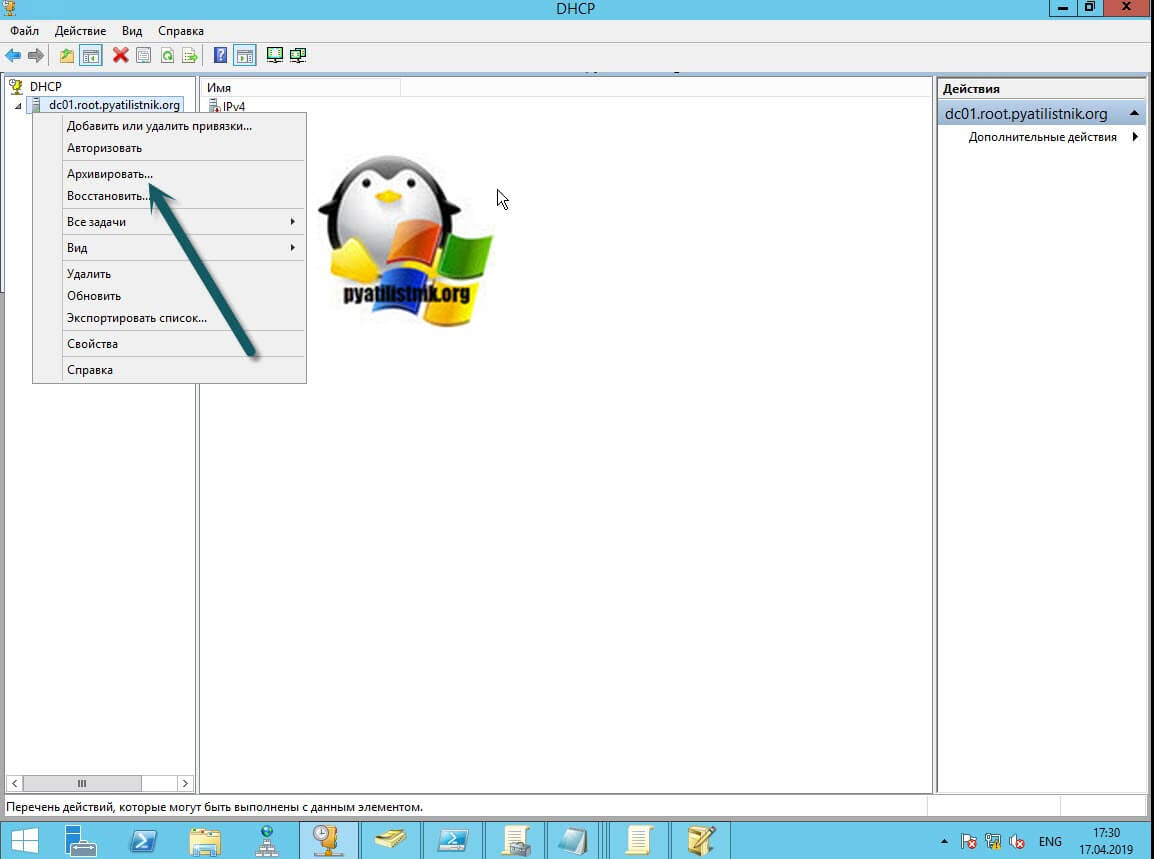
Так же в данной оснастке можно авторизовать и удаленный сервер, для этого щелкните правым кликом по корню и выберите пункт «Список авторизованных серверов».
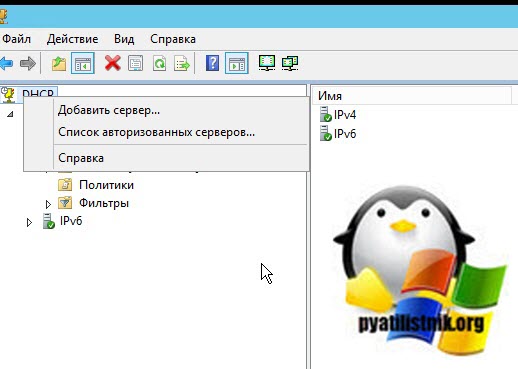
В окне «Список авторизованных серверов» нажмите кнопку «Авторизовать». У вас откроется дополнительное окно, где можно указать DNS имя или IP-адрес. Я впишу мой второй дополнительный сервер с ip-адресом 192.168.31.3.
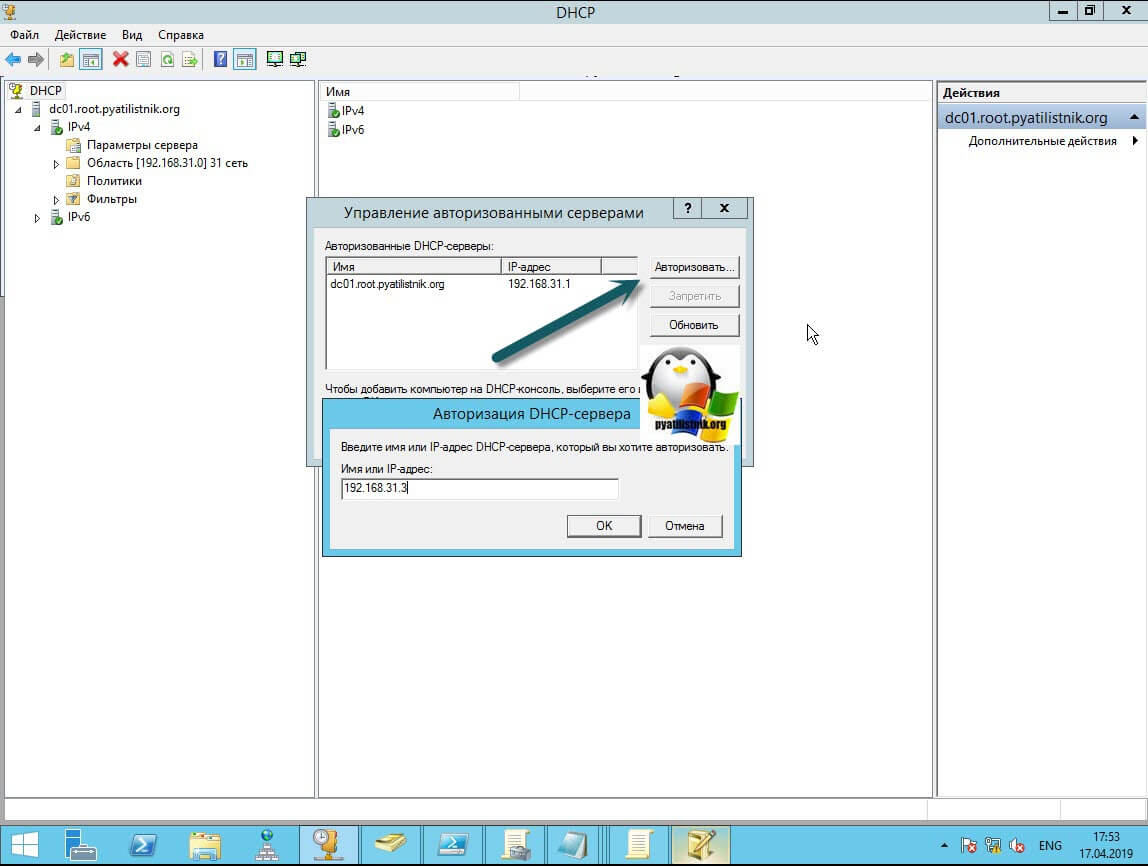
Произойдет поиск роли DHCP на данном сервере. Если она там есть то появится дополнительное окно, где нужно нажать «ОК».
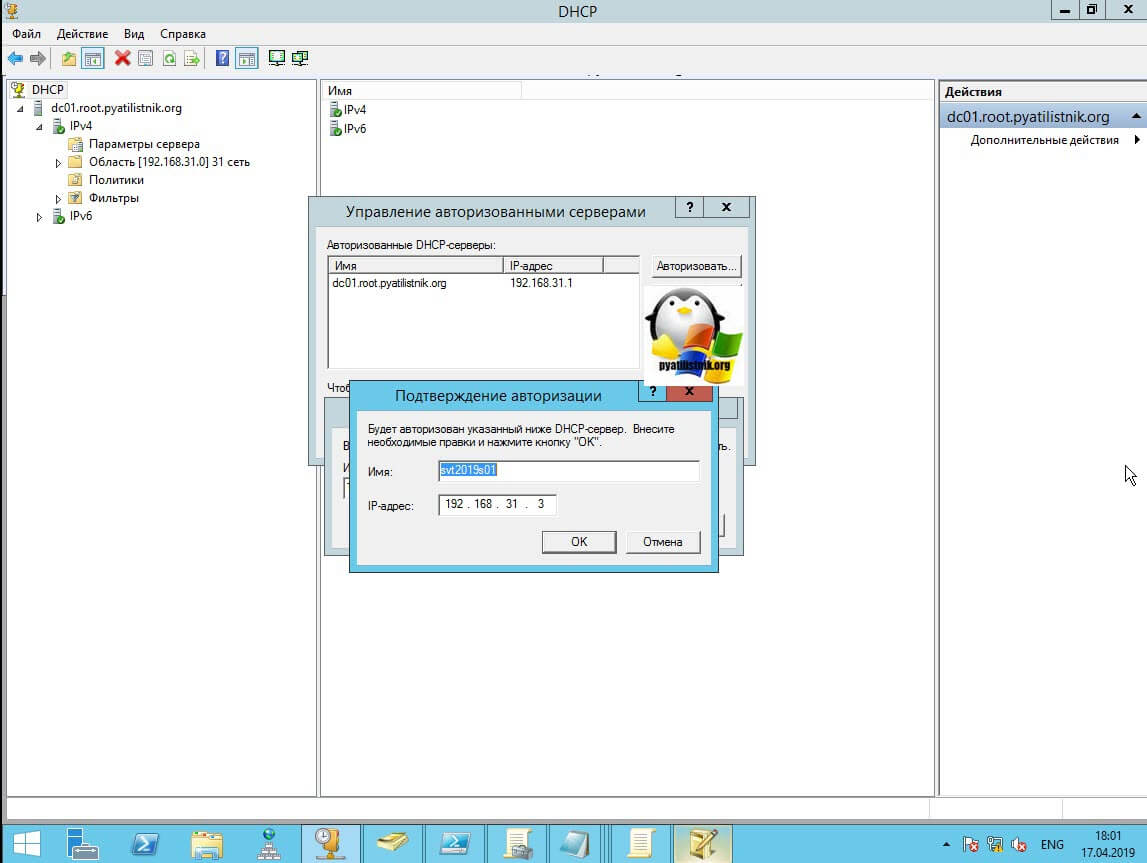
Все сервер у вас должен появится в списке авторизованных.
Авторизовать DHCP-сервер с помощью Netsh
Откройте командную строку с правами администратора и введите следующую команду для авторизации DHCP-сервера.
Команда показывает мои текущие авторизованные серверы в домене, как видим у меня он один dc01/root/pyatilistnik.org. В окне «Управление авторизованными серверами» его видно. Далее авторизуем новый сервер svt2019s01.root.pyatilistnik.org с ip-адресом 192.168.31.3
netsh dhcp add server svt2019s01.root.pyatilistnik.org 192.168.31.3
После этого я сделал вывод списка авторизованных DHCP и вижу, что их теперь два.
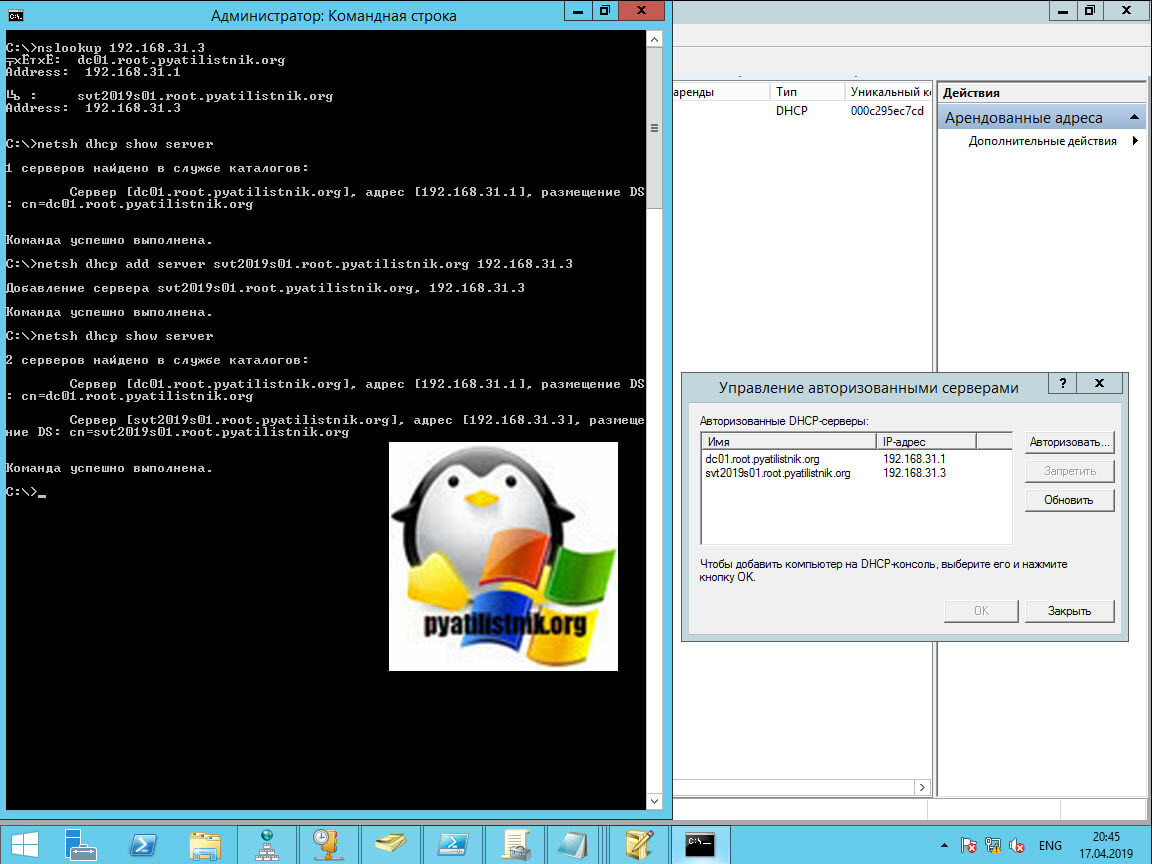
Авторизовать DHCP-сервер с помощью PowerShell
Естественно я не могу обойти стороной любимый язык PowerShell, так как он с поставленной задачей справляется на 5+. Откройте свой PowerShell в режиме администратора и выведите для начала список текущих DHCP адресов в домене.
Вижу, что в данный момент он один.
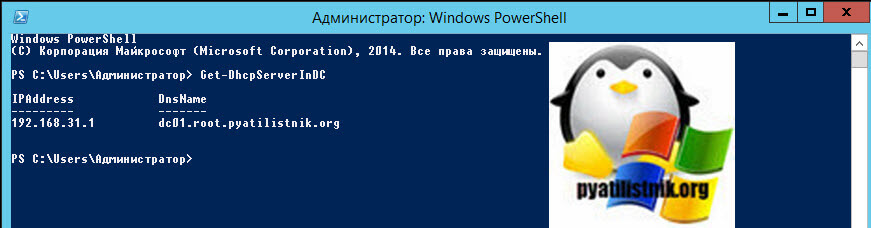
Теперь, чтобы добавить второй сервер, выполните команду:
Add-DhcpServerInDC -DnsName «svt2019s01.root.pyatilistnik.org» -IPAddress 192.168.31.3
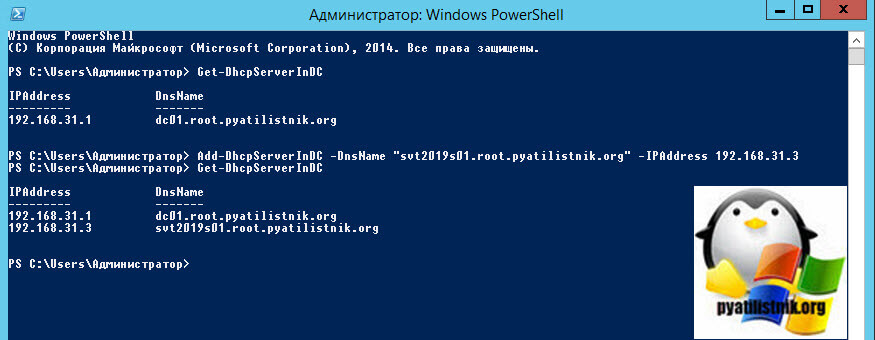
Как деактивировать DHCP сервер
Логично предположить, что методов деактивации тоже четыре.
- Из оснастки DHCP сервера, для этого правым кликом по названию сервера и из контекстного меню выбираем пункт «Запретить».
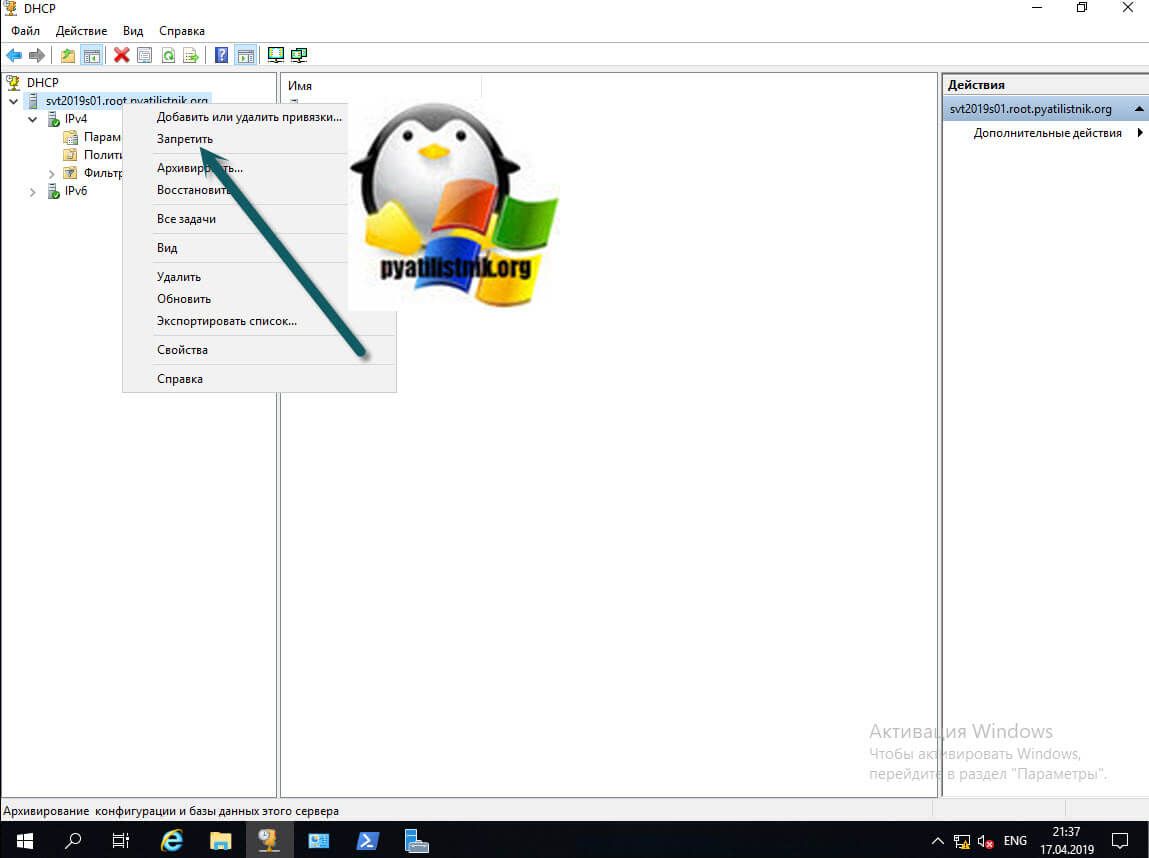
- Второй метод деактивации — это из окна «Управление авторизованными серверами», выбираем нужный и нажимаем кнопку «Запретить»
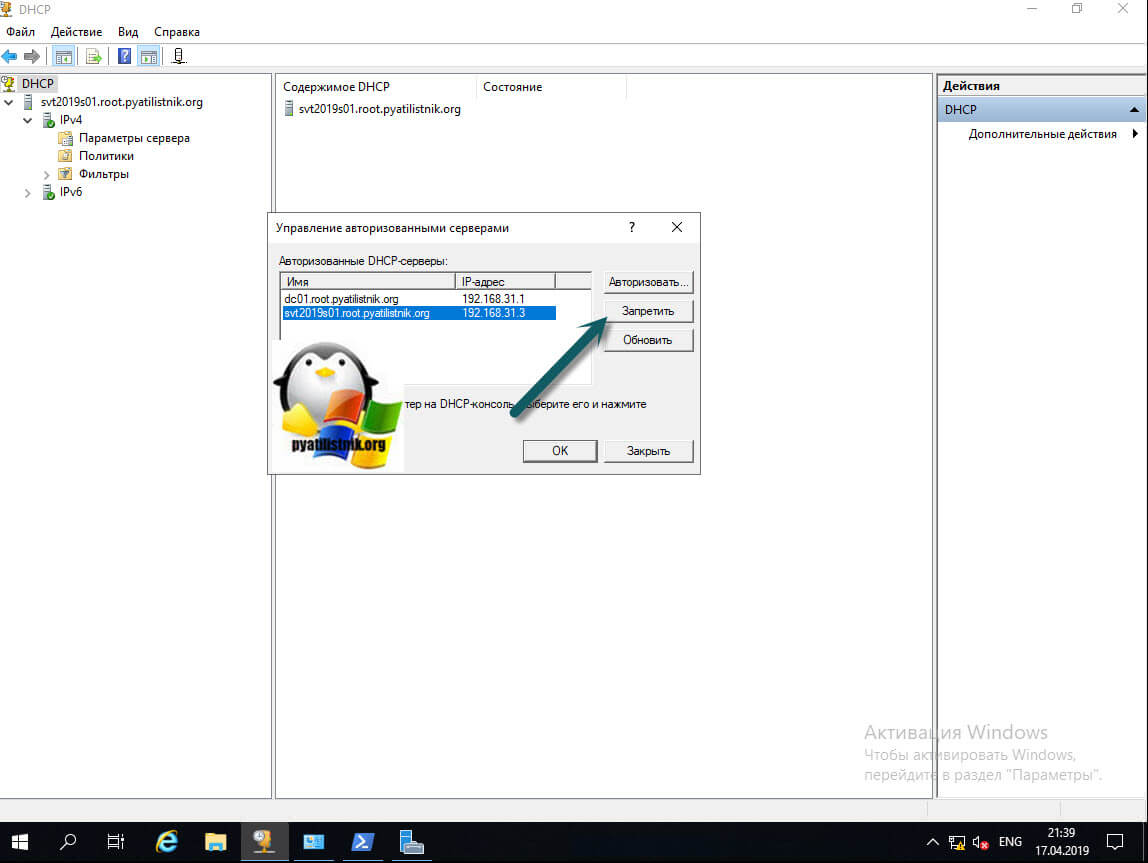
- Третий метод запретить конкретный сервис, это утилита командной строки netsh.
netsh dhcp delete server svt2019s01.root.pyatilistnik.org 192.168.31.3
- Последний метод деактивации, это в PowerShell
Remove-DhcpServerInDC -DnsName «svt2019s01.root.pyatilistnik.org -IPAddress 192.168.31.3
Где прописывается DHCP в конфигурации Active Directory
Теперь хочу вам показать, где в классах и с какими атрибутами прописываются записи авторизованных DHCP серверов. Откройте редактор атрибутов AD и зайдите в раздел конфигурации. Перейдите по пути: CN=Services,CN=Configuration,DC=root,DC=pyatilistnik,DC=org. В данном контейнере вы увидите записи ваших авторизованных DHCP сервисов и очень важную запись CN=DhcpRoot, если ее нет, то это плохо.
Когда вы пытаетесь авторизовать сервер, то первым делом проверяется наличие записи CN=DhcpRoot ,и если она не найдена, то вы не сможете завершить вашу операцию
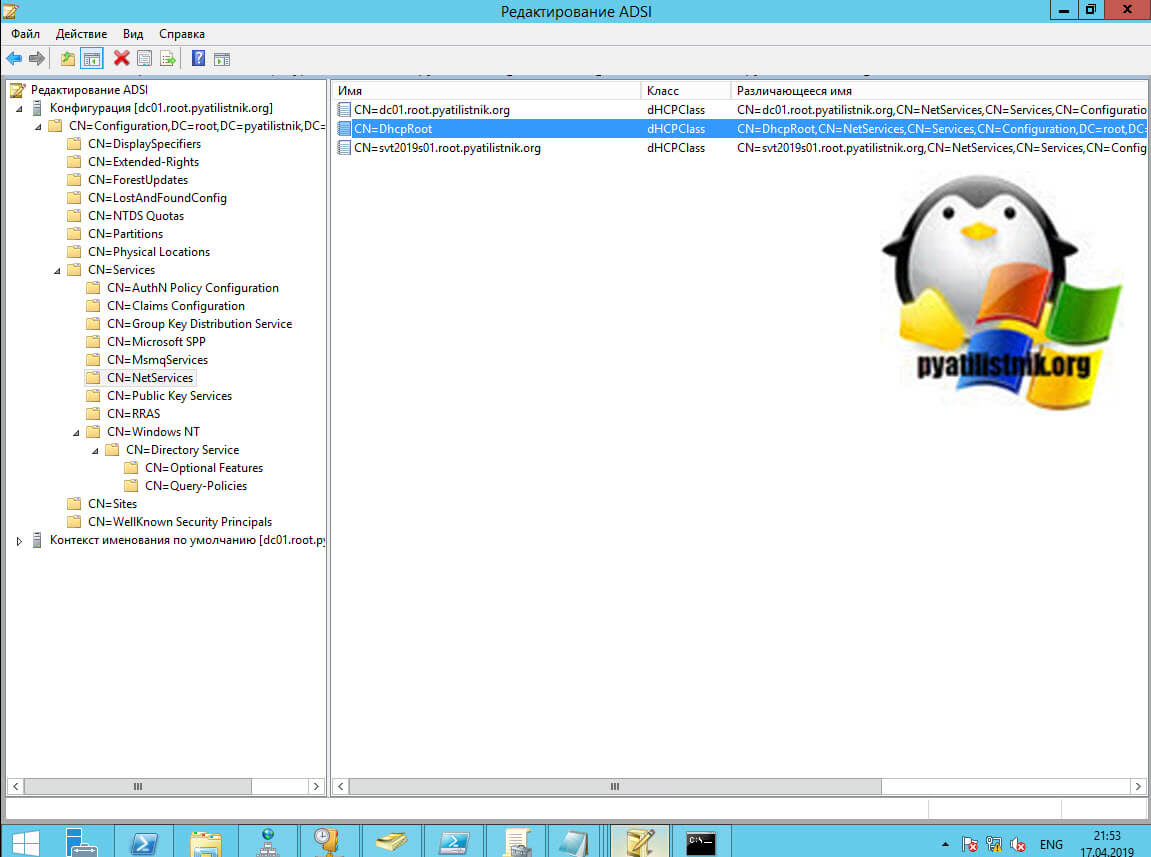
Когда вы успешно авторизовываете ваш сервис в Active Directory, то он должен создать запись класса dHCPClass в CN должно быть его имя и различающееся имя (distinguished name). Если зайти в свойства любой записи сервиса, то вы обнаружите атрибут dhcpServer, тут должен быть прописан ip-адрес и его DNS-имя.
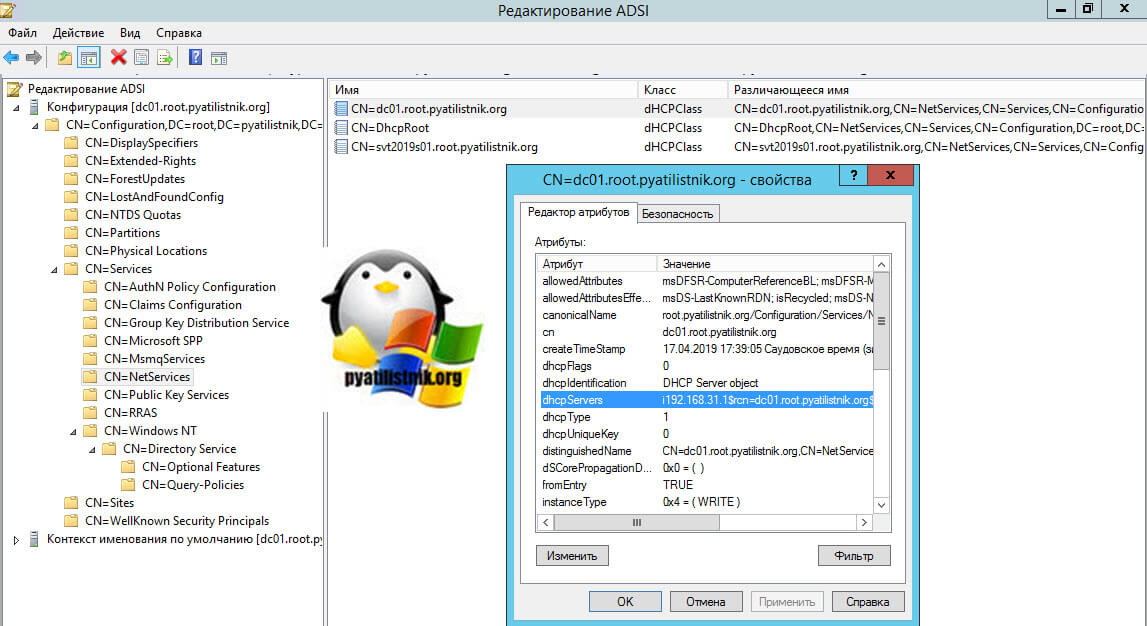
Во времена Windows 2000, атрибут dhcpServer должен был заполняться у записи CN=DhcpRoot в соответстующем атрибуте, с Windows Server 2003, перестало записываться (https://blogs.technet.microsoft.com/askpfeplat/2015/06/22/windows-server-dhcp-server-migration-two-issues-from-the-field/). Так же записи из контейнера CN=Services AD — сайты и службы (Active Directory Site and Service)вы можете посмотреть и из оснастки. Единственное, вам нужно включить опцию «Показать узел служб»
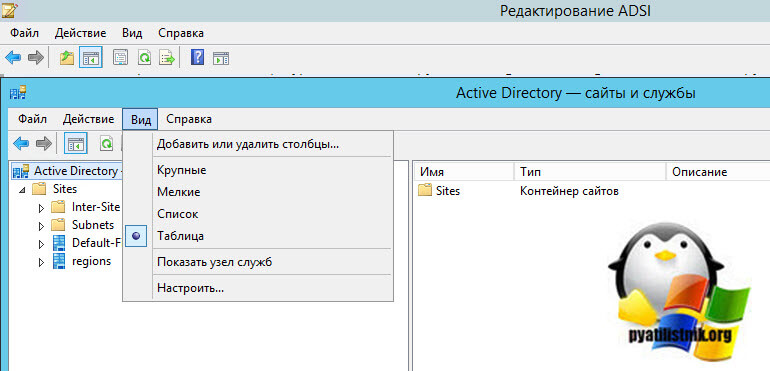
В итоге у вас появится контейнер «Services», далее «NetServices», в котором вы увидите весь список.
Бывают ситуации, что непрофессиональный администратор выключил и удалил сервер DHCP, заменив его на другой, и не деактивировал старый, в результате он будет числиться как потерявшийся, и чтобы его убрать из списка, вам нужно удалить в данном контейнере его запись
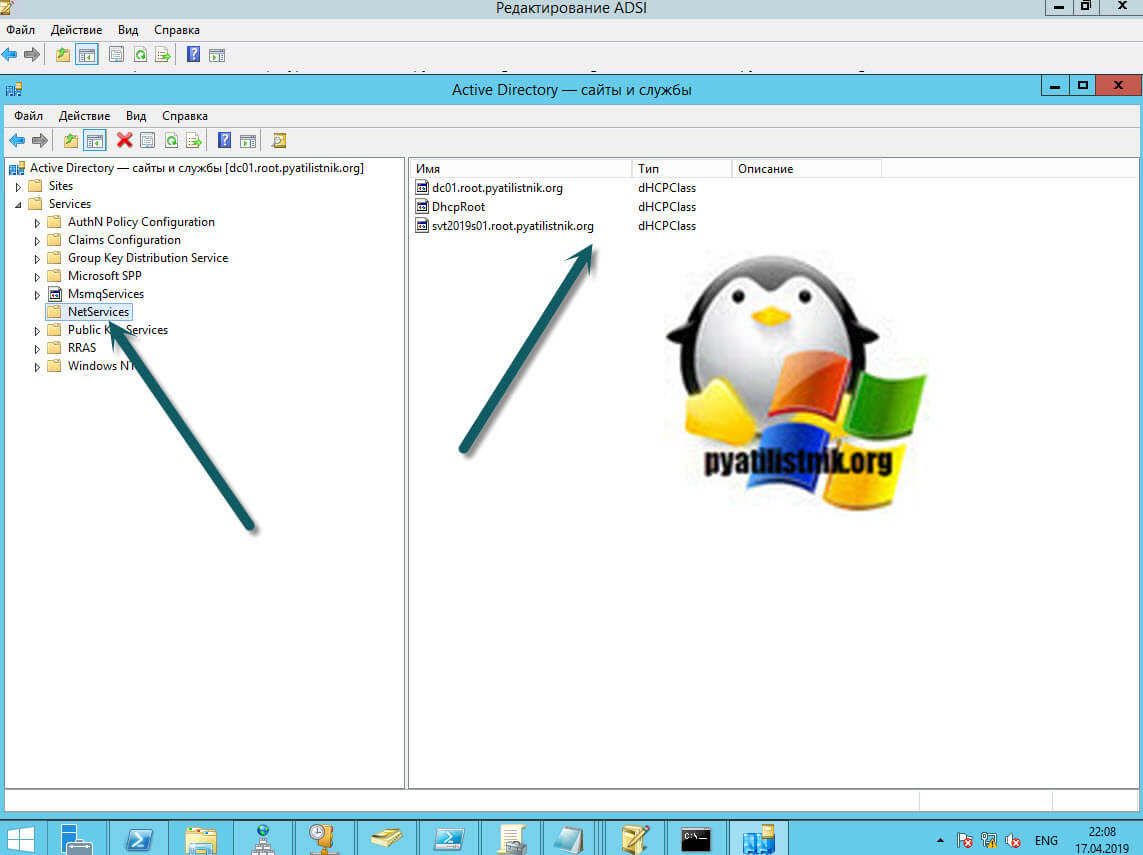
Из-за не правильной деактивации DHCP или восстановлении сервера из резервной копии приличной давности, он у вас может не запускать и при попытке пройти авторизацию написать «Параметр задан неверно»
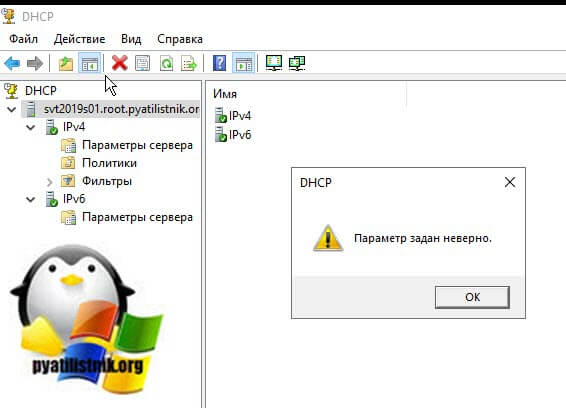
В таких случаях вам нужно проверять наличие CN=Services,CN=Configuration,DC=root,DC=pyatilistnik,DC=org записи вашего сервера. Если ее нет, то придется создать ее с нуля. Через правый клик создаем новый объект AD.
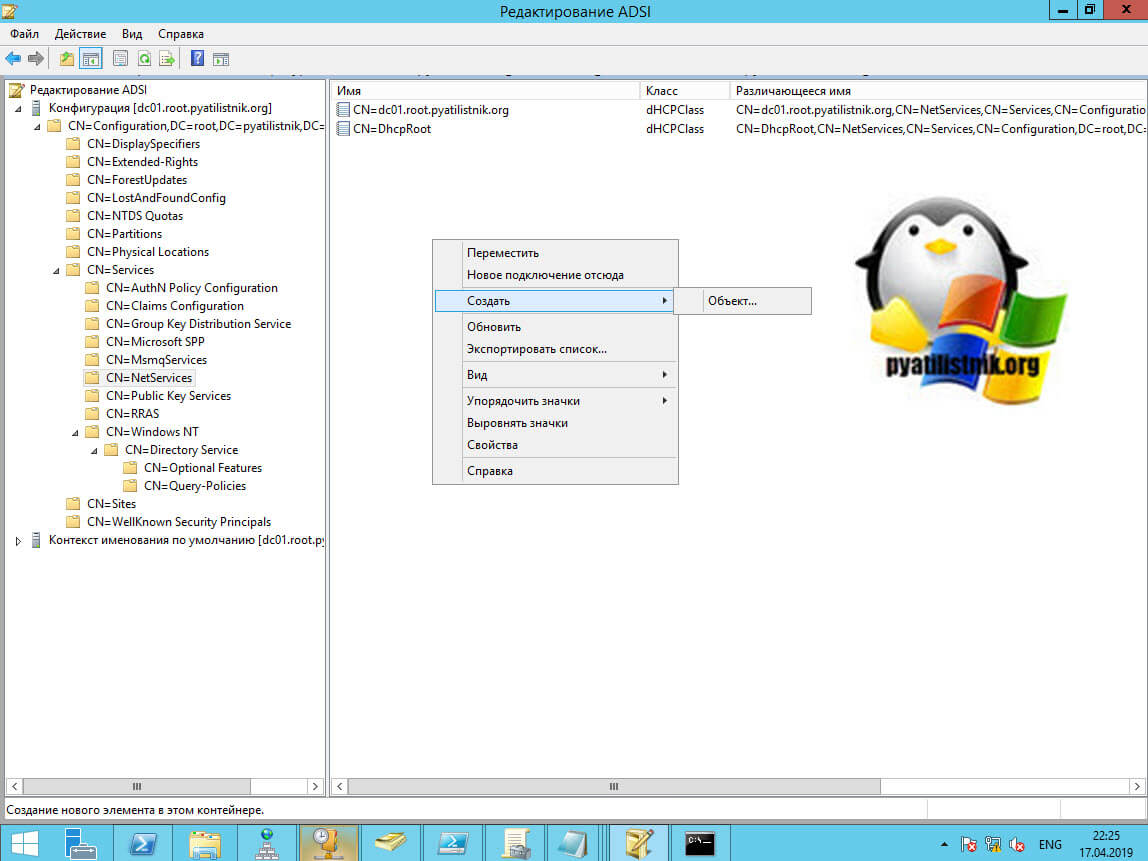
Выбираем класс объекта dhcpServer.
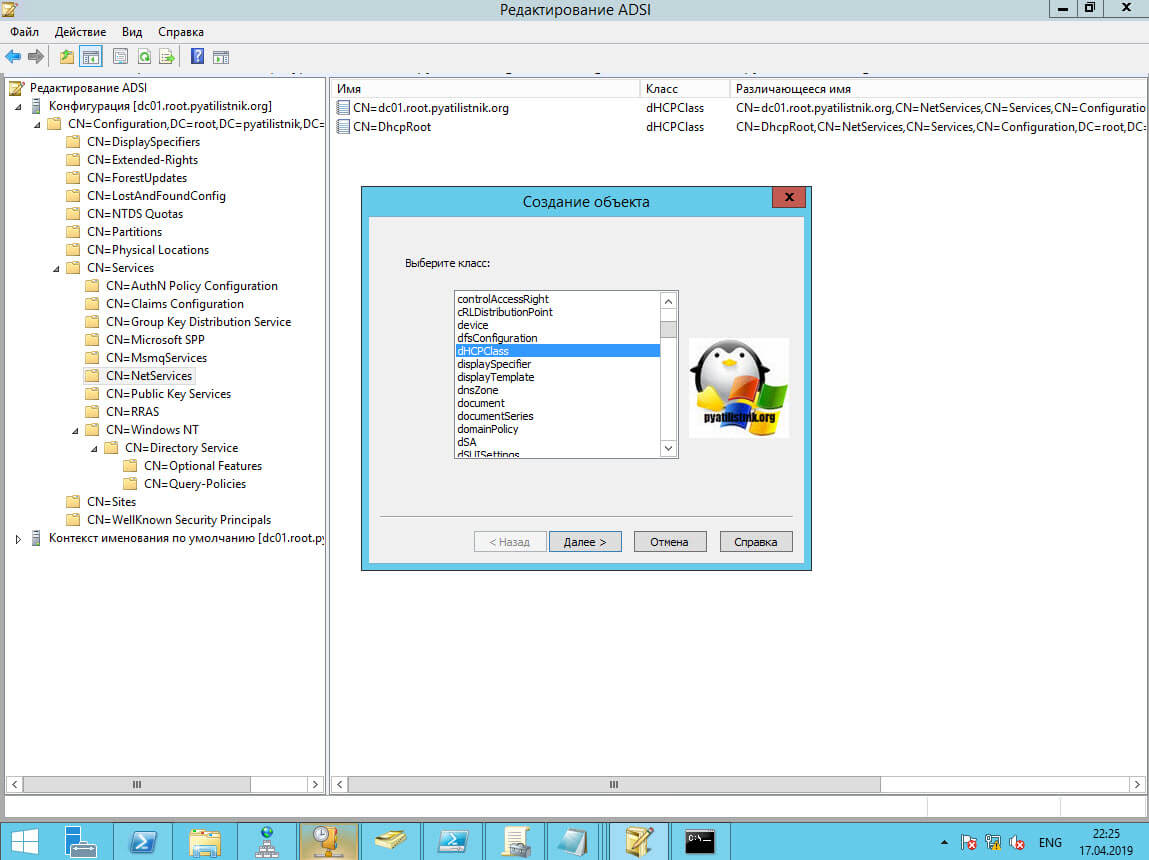
Прописываем Common-name вашего сервера.
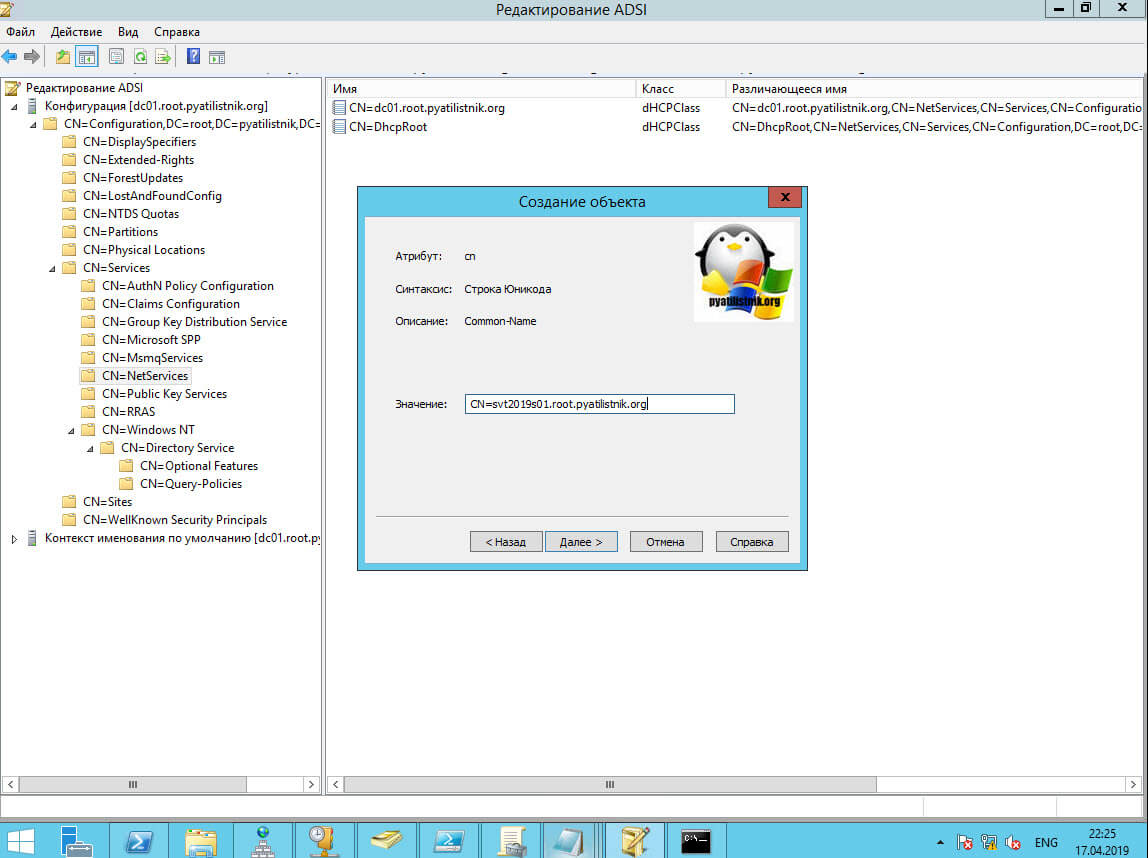
dhcp-Unique-key ставим 0.
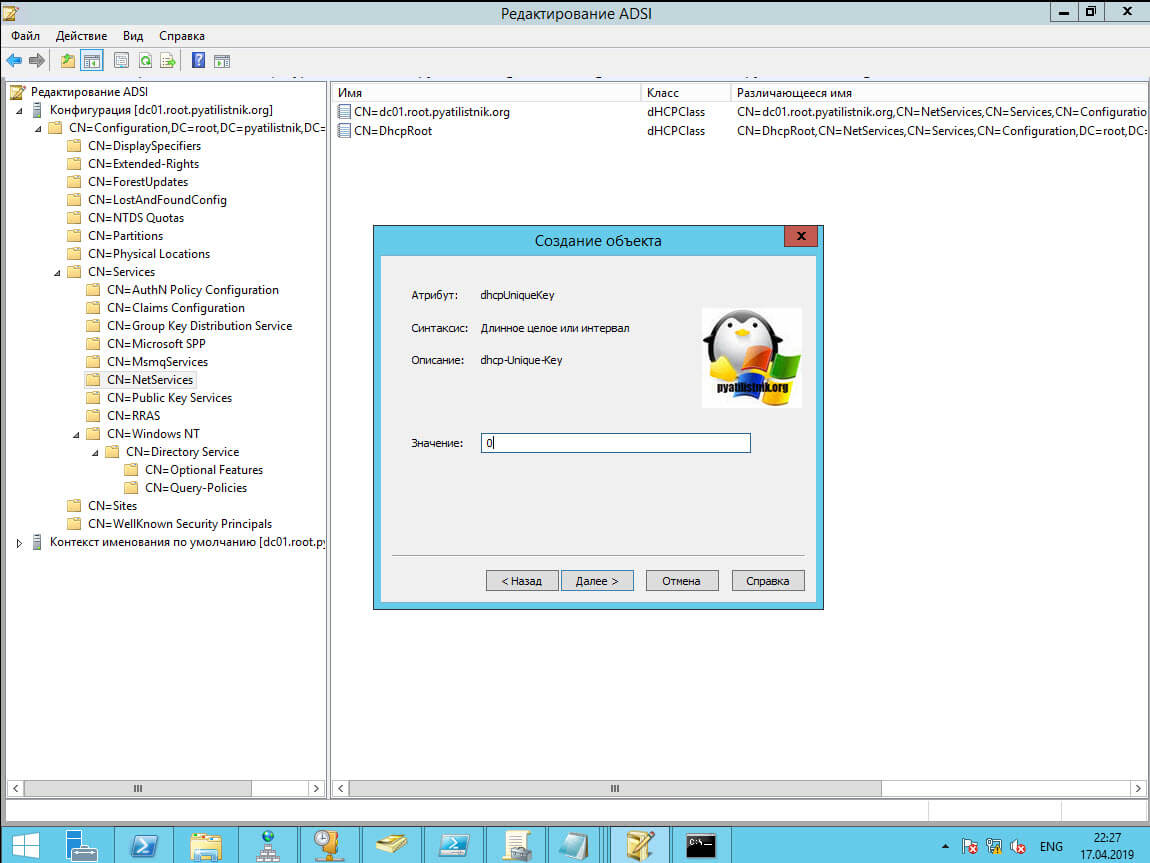
dhcp-type ставим 1.
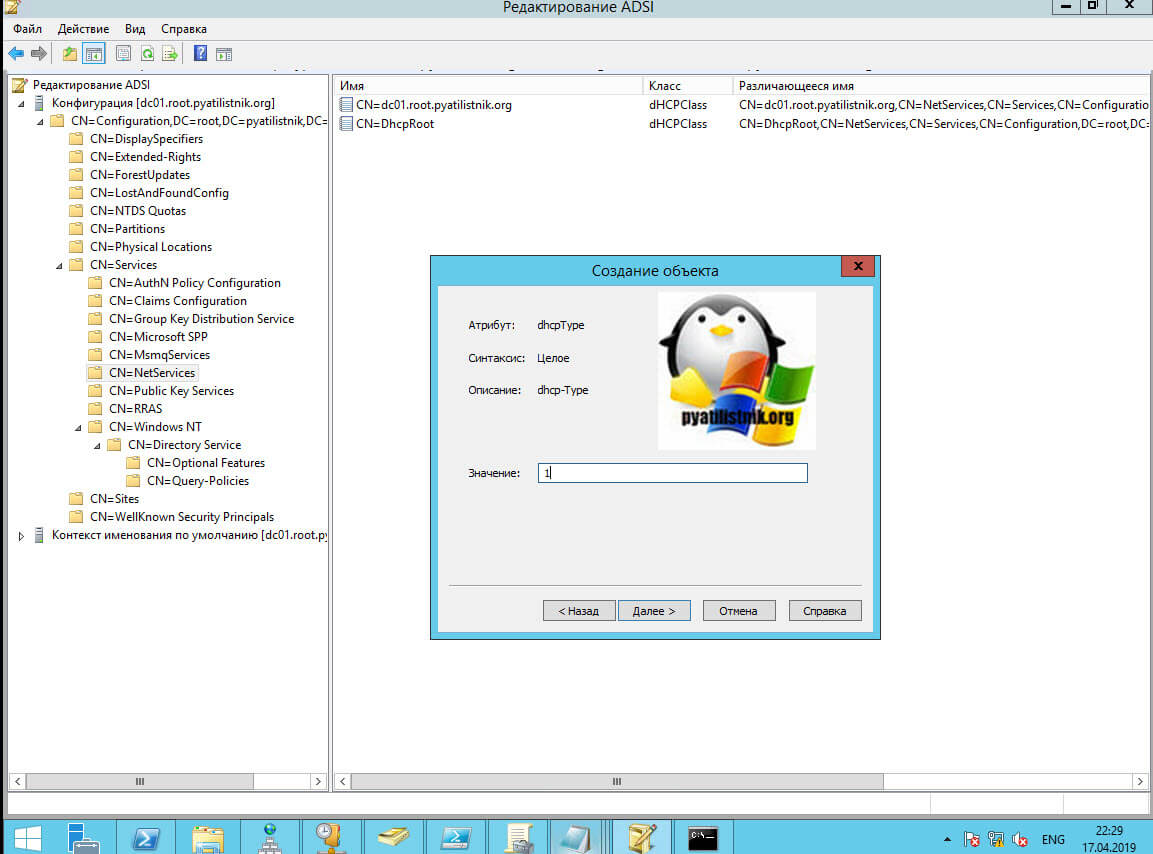
В dhcp-identification прописываем distinguished name сервера.
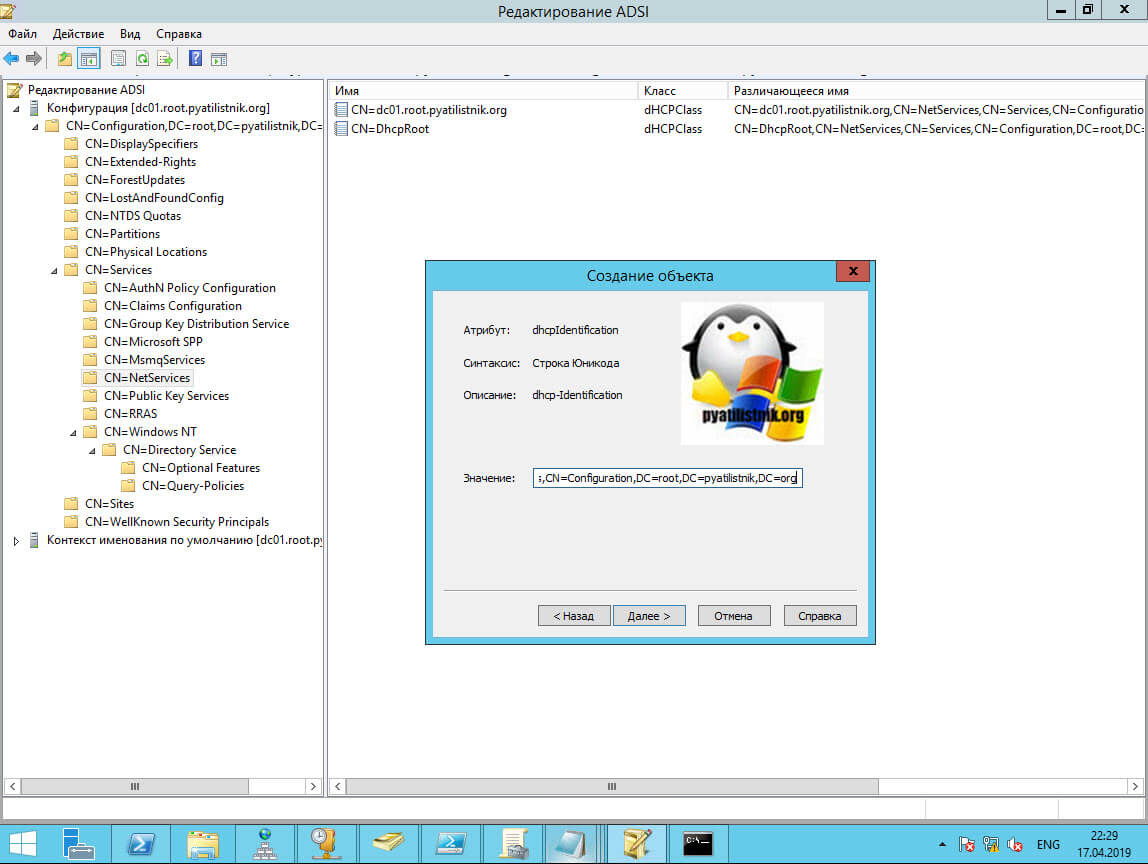
После создания записи, попробуйте перезапустить DHCP на нужно сервере. Если не поможет, то удаляете данную запись, и заново пробуете его авторизовать, бывает помогает.
Как дать права на авторизацию DHCP сервера
На сколько мне известно, чтобы у вас была возможность авторизовывать серверы DHCP, то вы должны быть администратором предприятия (Enterprise Admin). Понятно, что в данной группе должно быть минимум людей. Вы можете делегировать данные права, любой группе или пользователю. Для этого, в оснастке Active Directory — сайты и службы с включенной опцией «Показать узел служб» вы нажимаете правым кликом по контейнеру NetServices и выбираете пункт делегирование управления.
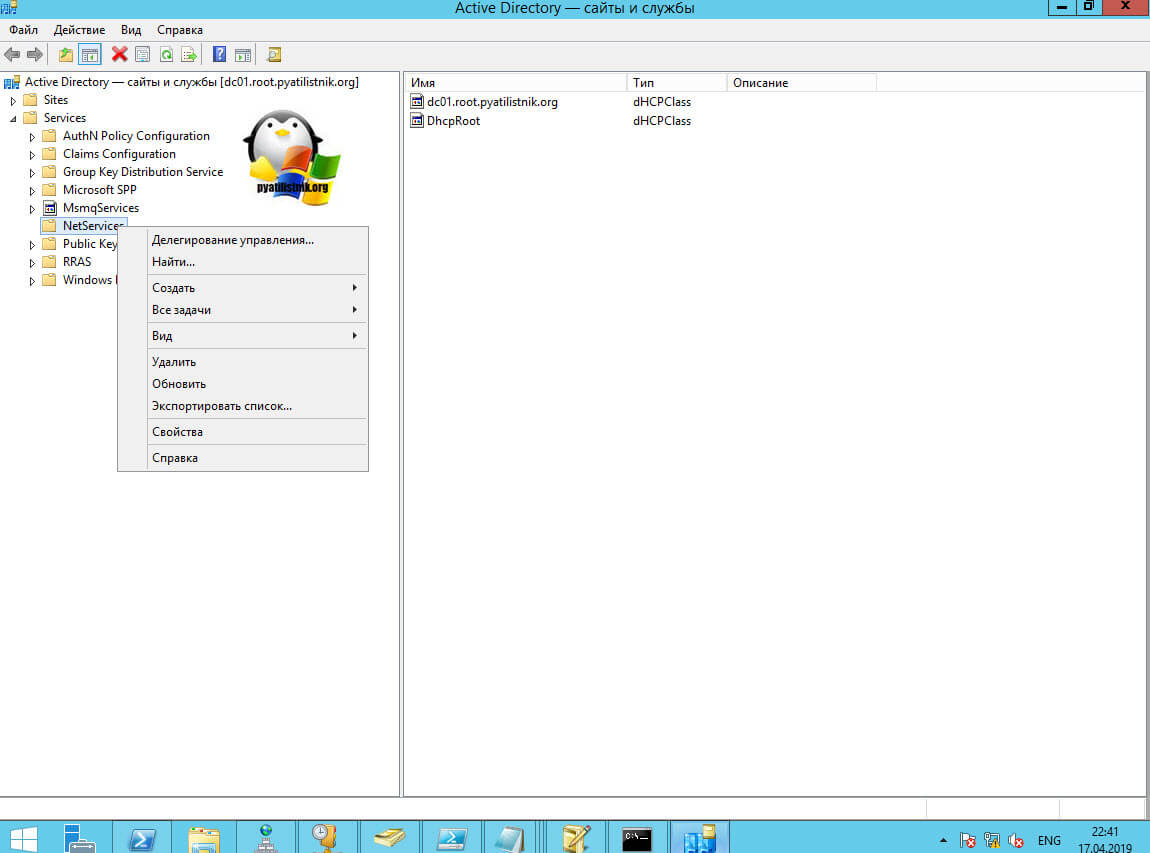
На первом шаге, вам необходимо указать пользователя или группу, для которой будут выданы права на управление DHCP авторизацией.
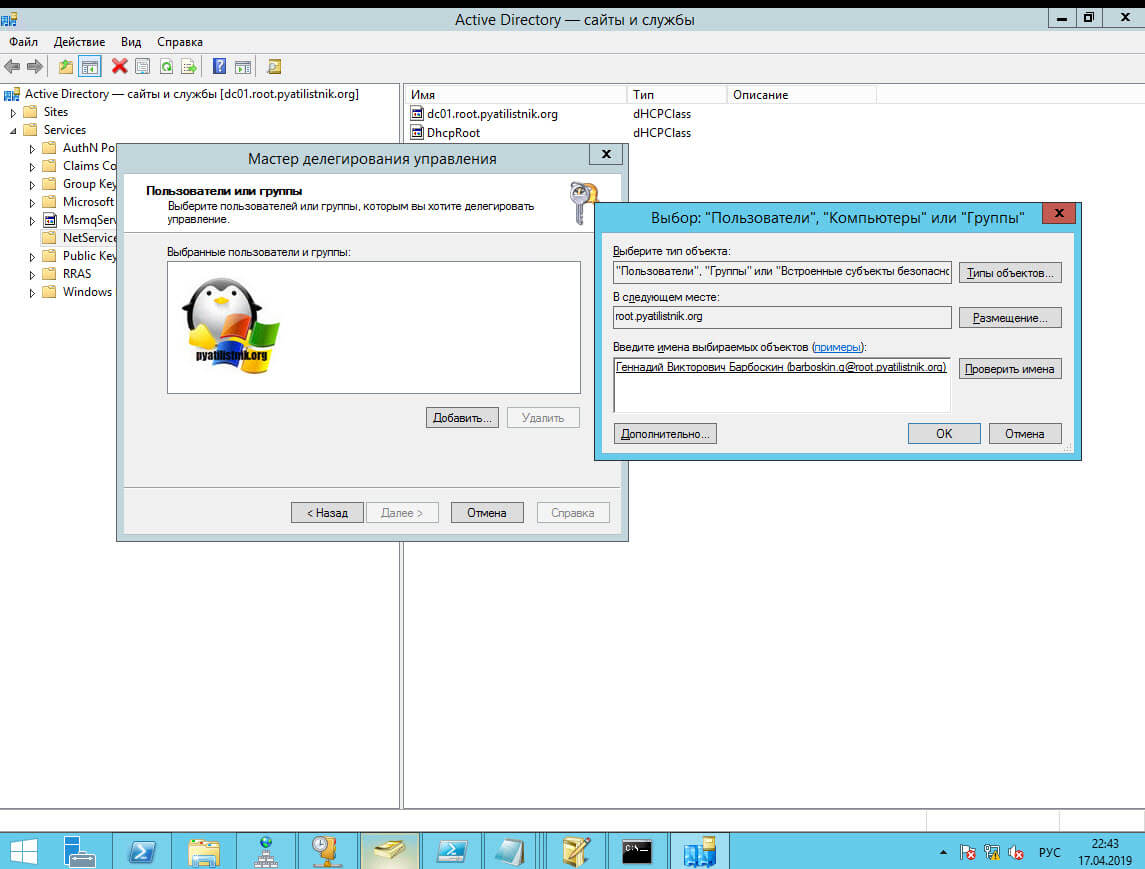
Выбираем создание особой задачи для делегирования.
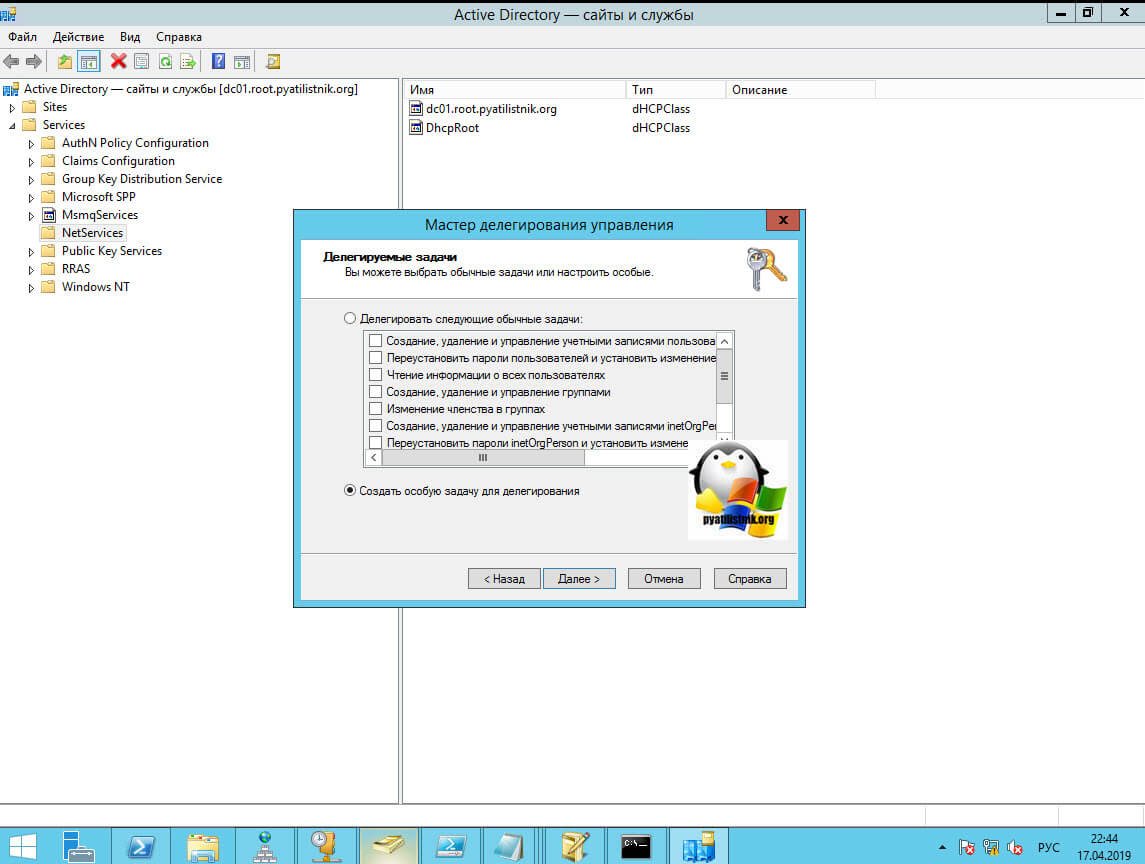
Оставляем пункт «Этой папкой, существующими в ней объектами и созданием новых объектов в этой папке»
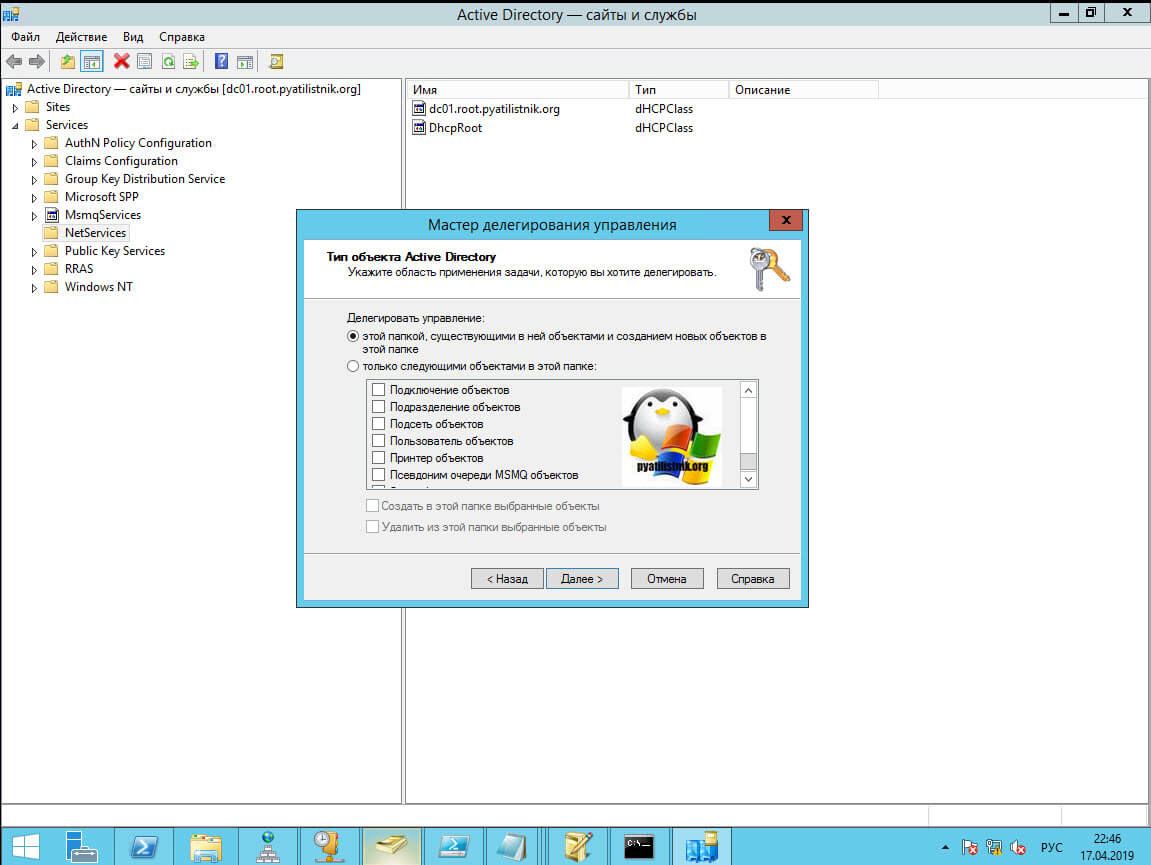
На следующем шаге, даем полные права. После этого у нужной группы появится возможность авторизовывать сервера DHCP в вашем домене Active Directory.

На этом я хочу закончить эту статью, она получилась и так очень длинной. Если у вас остались вопросы, то пишите их в комментариях, я на них постараюсь ответить. С вами был Иван Семин, автор и создатель IT блога Pyatilistnik.org,
Имеется виртуальный DC Windows server 2012 R2. Резервного DC пока что нет.
На физическом диске где он размещен много хлама, как результат не доглядел виртуалка приостановилась. Почистил место перезапустил виртуалку. Теперь нормально DHCP сервер не работает. Не возможно получить IP адрес по DHCP с этого сервера, невозможно зарезервировать IP адрес. При этом те адреса которые были зарезервированы ранее работают нормально, НО если удалить адрес из резервации то он перейдет в BAD_ADRESS а затем по истечению срока аренды как и для остальных компов я не смогу получить с него адрес либо зарезервировать.
Ошибка при попытке вручную резервировать адрес:
Ошибка при обращении к базе данных DHCP, дополнительные сведения об этой ошибке содержатся в журнале событий DHCP-сервера.
В журнале «журналы приложений и служб-> microsoft->DHCP Server-> Microsoft-Windows-DHCP Server Events/admin «:
Событие 20287
Запрос DHCP-клиента из 00155D000290 был отброшен, так как в применимых диапазонах IP-адресов области или суперобласти Scope1 нет доступных IP-адресов. Причиной этого может быть отсутствие доступных IP-адресов в диапазонах IP-адресов политики
В общих журналах, журнале «Приложение»:
Событие 11
Возможная утечка памяти. Приложение («C:Windowssystem32mmc.exe» «C:Windowssystem32dhcpmgmt.msc» ) (PID: 2572) передало указатель, не допускающий значения NULL, в RPC для параметра [out], помеченного [allocate(all_nodes)]. параметры [allocate(all_nodes)] всегда перераспределяются; если исходный указатель содержит адрес допустимой памяти, произойдет ее утечка. Вызов поступил на интерфейс с UUID ({6bffd098-a112-3610-9833-46c3f874532d}), Номер метода (18). Действие пользователя: Обратитесь к поставщику за обновленной версией приложения.
Событие 6005 (х3 но может быть связано с DHCP сервером соыбите)
Подписчик уведомлений winlogon тратит слишком много времени на обработку события уведомления (CreateSession).
В общих журналах, журнале «Система»:
Событие 1041
Служба DHCP не обслуживает клиентов DHCPv4, поскольку ни один активный сетевой интерфейс не имеет статически настроенного IPv4-адреса либо активных интерфейсов нет.
Событие 1059
Служба DHCP не смогла обнаружить папку для авторизации сервера.
Событие 1342
В диапазоне IP-адресов области Scope1 нет доступных IP-адресов.
Событие 1063
Для аренды области или суперобласти «Scope1» нет IP-адреса.
Событие 1056 (выполнял рекомендацию netsh dhcp server set dnscredentials — не помогло)
Служба DHCP обнаружила, что она запущена на контроллере домена (DC) и не имеет учетных данных, настроенных для использования с динамическими DNS-регистрациями, производимыми службой DHCP. Подобная конфигурация безопасности не рекомендуется. Учетные данные динамических DNS-регистраций можно настроить с помощью утилиты командной строки «netsh dhcp server set dnscredentials» или с помощью программы администрирования DHCP.
Событие 1065
Были удалены некоторые потерянные элементы конфигурации из-за удаления класса или определения параметра. Проверьте конфигурацию сервера.
Короче всё весело я х3 что делать. Бэкапа dhcp базы отдельного нету. Бэкапа виртуалки тоже нету. Что произойдет если я деактивирую и активирую скобу? Надо ли в таком случае заново выполнять резервирование и настройки, или не поможет? Второй вариант переустановить роль DHCP сервера?
