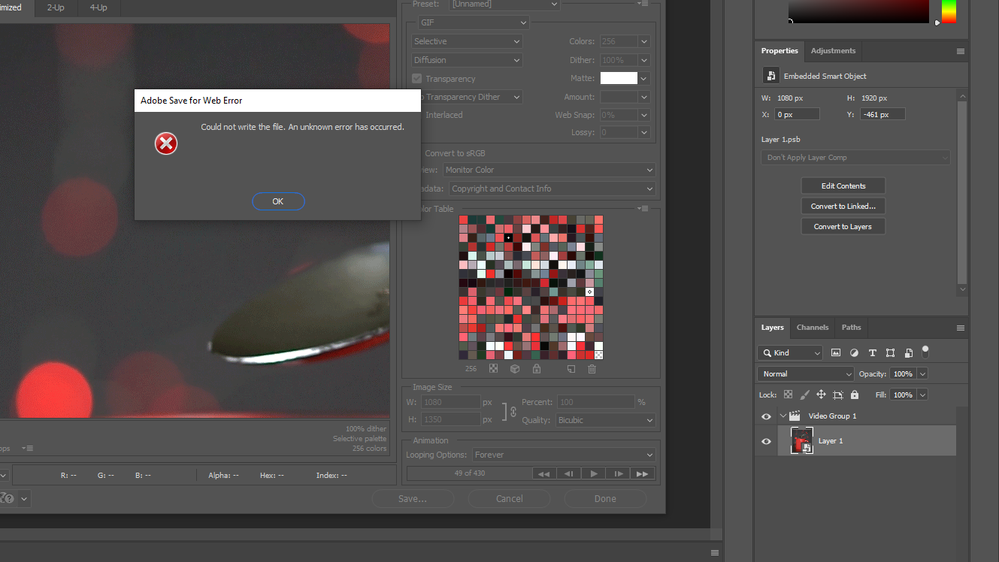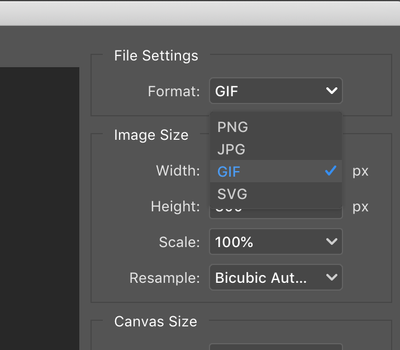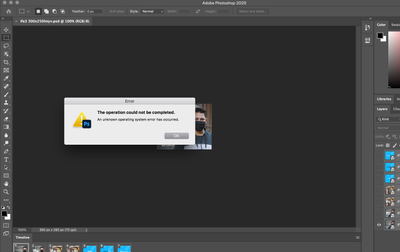Photoshop сохраняет файлы в собственном формате, например PSD, но поддерживает большое количество форматов изображений. Он может открывать изображения в этих форматах, а также может экспортировать изображение / файл в форматы, отличные от PSD. Например, он может сохранять файл в форматах, обычно используемых на веб-страницах, таких как JPG и PNG.
Форматы, известные как веб-форматы, не указаны в диалоговом окне «Сохранить» для файла Photoshop. Вместо этого вам нужно открыть диалоговое окно «Сохранить для Интернета». Он похоронен под опцией «Экспорт» и является устаревшей опцией, которую до сих пор используют многие пользователи. Вы можете быстрее добраться до него с помощью сочетания клавиш Ctrl + Alt + Shift + S.
Если вы пытаетесь сохранить изображение для Интернета, но получаете сообщение об ошибке, попробуйте исправить это ниже.
Ищете альтернативу Photoshop? Попробуйте эти.
ИСПРАВЛЕНИЕ: ошибка «Сохранить для Интернета» (Photoshop)
1. Сохранить как JPEG / PNG.
Если вы используете более новую версию Photoshop, вам не нужно использовать параметр «Сохранить для Интернета». Это устарело. Вместо этого вы можете использовать опцию Сохранить как.
Откройте файл Photoshop.
Перейдите в Файл> Сохранить как.
Откройте раскрывающийся список «Сохранить как тип» и выберите JPEG.
Щелкните Сохранить.
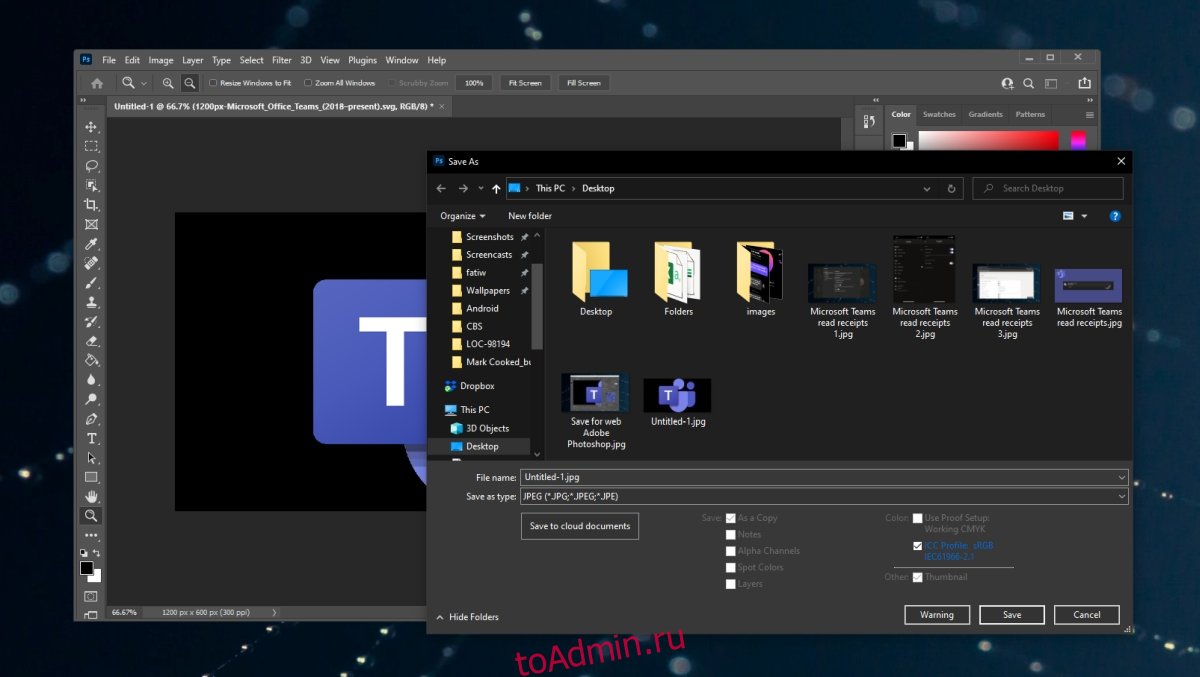
2. Сбросьте настройки Photoshop.
Photoshop позволяет пользователям изменять всевозможные настройки в приложении. Настройки сохраняются в профиле пользователя, но профиль может быть поврежден, что приведет к проблемам с функцией «Сохранить для Интернета». Вы можете сбросить настройки Photoshop, выполните следующие действия.
Закройте Photoshop.
Нажмите и удерживайте сочетание клавиш Alt + Control + Shift и откройте Photoshop.
Photoshop откроется со сбросом настроек.

3. Перезапустите Photoshop с новым рабочим диском.
Если рабочий диск Photoshop заполнен, возможно, он не сможет сохранить изображение для Интернета. Вы можете на лету создать новый рабочий диск, а затем сохранить изображение.
Закройте файл Photoshop.
Нажмите и удерживайте клавиши Ctrl + Alt и откройте Photoshop.
Используйте команду «Файл»> «Открыть», чтобы открыть файл, который вы хотите сохранить.
Нажмите Ctrl + Alt + Shift + S, чтобы сохранить файл как веб-изображение.
Заключение
Параметр «Сохранить как Интернет» более или менее подходит к концу. Вы можете легко сохранить файл PSD как PNG, JPG, GIF и т. Д. И встроить цветовой профиль в процесс. Размер файла нельзя изменить, если он сохранен в другом формате, поэтому он не является точной копией функции. Определенно отсутствуют некоторые параметры, и вам нужно будет отредактировать файл после того, как он был сохранен или ранее.
Что вы думаете об этой статье?
Здравствуйте, месяца 3 назад появилась проблема — перестало сохранять для Web. Случилось это вроде (!!!!!!) после того, как нажал на процессоре Reset, ибо что-то меня двинуло на этот шаг. Но теперь, даже, если переустанавливаю ФШ — все так же ошибка — «Невозможно выполнить операцию». Ставил и CS6, и CC 2014, и CC 2017, везде та же самая ошибка. Ни один ответ на других форумах не помог. Что делать?
-
Вопрос заданболее трёх лет назад
-
27877 просмотров
![]()
Community Beginner
,
/t5/photoshop-ecosystem-discussions/save-for-web-not-working-photoshop-cc-2020/m-p/11139031#M331980
May 17, 2020
May 17, 2020
Copy link to clipboard
Copied
- Follow
- Report
Community guidelines
Be kind and respectful, give credit to the original source of content, and search for duplicates before posting.
Learn more
Community Expert
,
/t5/photoshop-ecosystem-discussions/save-for-web-not-working-photoshop-cc-2020/m-p/11139590#M332053
May 18, 2020
May 18, 2020
Copy link to clipboard
Copied
Hi,
Could you please provide more information about this. Please share the error message what you are getting when you are trying to do «Save for Web». This will help us to look into the issues.
Best regards
- Follow
- Report
Community guidelines
Be kind and respectful, give credit to the original source of content, and search for duplicates before posting.
Learn more
![]()
Community Beginner
,
/t5/photoshop-ecosystem-discussions/save-for-web-not-working-photoshop-cc-2020/m-p/11140032#M332094
May 18, 2020
May 18, 2020
Copy link to clipboard
Copied
In Response To Charu Rajput
I am trying to save a gif using the save for web feature.
- Follow
- Report
Community guidelines
Be kind and respectful, give credit to the original source of content, and search for duplicates before posting.
Learn more
Community Expert
,
/t5/photoshop-ecosystem-discussions/save-for-web-not-working-photoshop-cc-2020/m-p/11142062#M332275
May 18, 2020
May 18, 2020
Copy link to clipboard
Copied
In Response To wayneg22808803
I assume you mean you want to save an animated GIF (not static GIF) with legacy Save for Web.
First, reduce file size by bringing height and width down to something under 500 x 500px.
Next, reduce the number of frames in your animation and loop it.
Assuming your machine has enough available memory for the job, it should work.
Nancy O’Shea, Product User & Community Expert
Alt-Web Design & Publishing ~ Web : Print : Graphics : Media
- Follow
- Report
Community guidelines
Be kind and respectful, give credit to the original source of content, and search for duplicates before posting.
Learn more
![]()
Community Beginner
,
/t5/photoshop-ecosystem-discussions/save-for-web-not-working-photoshop-cc-2020/m-p/11142124#M332281
May 18, 2020
May 18, 2020
Copy link to clipboard
Copied
In Response To Nancy OShea
Reducing the file size is the trick!
- Follow
- Report
Community guidelines
Be kind and respectful, give credit to the original source of content, and search for duplicates before posting.
Learn more
Community Expert
,
/t5/photoshop-ecosystem-discussions/save-for-web-not-working-photoshop-cc-2020/m-p/11139615#M332056
May 18, 2020
May 18, 2020
Copy link to clipboard
Copied
If you have an application corruption I suggest you reset your Photoshop preferences under the General tab in Photoshop preferences.
Although you can use the Save for Web, the feature has been deprecated and has been replaced by File > Export > Export As …
- Follow
- Report
Community guidelines
Be kind and respectful, give credit to the original source of content, and search for duplicates before posting.
Learn more
![]()
Community Beginner
,
/t5/photoshop-ecosystem-discussions/save-for-web-not-working-photoshop-cc-2020/m-p/11140035#M332095
May 18, 2020
May 18, 2020
Copy link to clipboard
Copied
In Response To Derek Cross
How do I save a gif using Export As?
- Follow
- Report
Community guidelines
Be kind and respectful, give credit to the original source of content, and search for duplicates before posting.
Learn more
Community Expert
,
/t5/photoshop-ecosystem-discussions/save-for-web-not-working-photoshop-cc-2020/m-p/11140547#M332163
May 18, 2020
May 18, 2020
Copy link to clipboard
Copied
In Response To wayneg22808803
Hi,
Are you not able to use the the feature «Export -> Save for Web (Legacy)…» feature ? See screenshot for the reference
Best regards
- Follow
- Report
Community guidelines
Be kind and respectful, give credit to the original source of content, and search for duplicates before posting.
Learn more
![]()
Community Beginner
,
/t5/photoshop-ecosystem-discussions/save-for-web-not-working-photoshop-cc-2020/m-p/11141218#M332203
May 18, 2020
May 18, 2020
Copy link to clipboard
Copied
In Response To Charu Rajput
Yes, I can try to save the gif that way but it gives me the ‘adobe save for web error’
- Follow
- Report
Community guidelines
Be kind and respectful, give credit to the original source of content, and search for duplicates before posting.
Learn more
Community Expert
,
/t5/photoshop-ecosystem-discussions/save-for-web-not-working-photoshop-cc-2020/m-p/11141332#M332211
May 18, 2020
May 18, 2020
Copy link to clipboard
Copied
In Response To wayneg22808803
Did you try resetting the preferences or trying to save at another location?
Best regards
- Follow
- Report
Community guidelines
Be kind and respectful, give credit to the original source of content, and search for duplicates before posting.
Learn more
New Here
,
/t5/photoshop-ecosystem-discussions/save-for-web-not-working-photoshop-cc-2020/m-p/12111394#M553266
Jun 13, 2021
Jun 13, 2021
Copy link to clipboard
Copied
In Response To Derek Cross
- Follow
- Report
Community guidelines
Be kind and respectful, give credit to the original source of content, and search for duplicates before posting.
Learn more
Community Expert
,
/t5/photoshop-ecosystem-discussions/save-for-web-not-working-photoshop-cc-2020/m-p/11140610#M332167
May 18, 2020
May 18, 2020
Copy link to clipboard
Copied
Regarding File > Export > Export As …
In the subsequent dialogue box there’s a Format drop-down menu and you can select a number of formats, including GIF.
- Follow
- Report
Community guidelines
Be kind and respectful, give credit to the original source of content, and search for duplicates before posting.
Learn more
![]()
Community Beginner
,
/t5/photoshop-ecosystem-discussions/save-for-web-not-working-photoshop-cc-2020/m-p/11141222#M332204
May 18, 2020
May 18, 2020
Copy link to clipboard
Copied
In Response To Derek Cross
I just tried it this way. It saves the gif as a static image. What am I missing?
- Follow
- Report
Community guidelines
Be kind and respectful, give credit to the original source of content, and search for duplicates before posting.
Learn more
Community Expert
,
/t5/photoshop-ecosystem-discussions/save-for-web-not-working-photoshop-cc-2020/m-p/11141269#M332208
May 18, 2020
May 18, 2020
Copy link to clipboard
Copied
In Response To wayneg22808803
Did you convert the layers into animation frames?
- Follow
- Report
Community guidelines
Be kind and respectful, give credit to the original source of content, and search for duplicates before posting.
Learn more
![]()
Community Beginner
,
/t5/photoshop-ecosystem-discussions/save-for-web-not-working-photoshop-cc-2020/m-p/11141685#M332248
May 18, 2020
May 18, 2020
Copy link to clipboard
Copied
In Response To DaveJCummings
- Follow
- Report
Community guidelines
Be kind and respectful, give credit to the original source of content, and search for duplicates before posting.
Learn more
![]()
Community Beginner
,
/t5/photoshop-ecosystem-discussions/save-for-web-not-working-photoshop-cc-2020/m-p/11142031#M332273
May 18, 2020
May 18, 2020
Copy link to clipboard
Copied
In Response To wayneg22808803
Well, finally! I found a guy that figured it out on Youtube. Just go into image size and change it to 350 pixels by whatever. It works!
- Follow
- Report
Community guidelines
Be kind and respectful, give credit to the original source of content, and search for duplicates before posting.
Learn more
Adobe Employee
,
/t5/photoshop-ecosystem-discussions/save-for-web-not-working-photoshop-cc-2020/m-p/11177118#M336317
Jun 02, 2020
Jun 02, 2020
Copy link to clipboard
Copied
- Follow
- Report
Community guidelines
Be kind and respectful, give credit to the original source of content, and search for duplicates before posting.
Learn more
New Here
,
/t5/photoshop-ecosystem-discussions/save-for-web-not-working-photoshop-cc-2020/m-p/11236697#M342498
Jun 24, 2020
Jun 24, 2020
Copy link to clipboard
Copied
In Response To Mohit Goyal
Hello,
I have also received the same Save for Web Error a handful of times with Photoshop 21.2.
My file is saved at 72dpi; and I get this when slicing and saving for web. I’ve tried quitting out of photoshop and restarting my iMac.
- Follow
- Report
Community guidelines
Be kind and respectful, give credit to the original source of content, and search for duplicates before posting.
Learn more
New Here
,
/t5/photoshop-ecosystem-discussions/save-for-web-not-working-photoshop-cc-2020/m-p/11295317#M348566
Jul 17, 2020
Jul 17, 2020
Copy link to clipboard
Copied
In Response To Mohit Goyal
Hi Mohit,
I have the same issue. I tried your link suggestions but still get the same message ‘Adobe Save for Web Error’, since I updated Photoshop and OS system together.
It’s Photoshop 21.2 and macOS Catalina 10.15.6.
The image size is 3.2M, 864×1296 px, 144dpi, a simple 3 layered file, one of the layers is a Psb video. The file size is 10.7Mb. This file was saving fine for Gif animation with the previous version of Photoshop and mac OS.
I got rid of Photoshop app and redownloaded but still not working.
Please help.
- Follow
- Report
Community guidelines
Be kind and respectful, give credit to the original source of content, and search for duplicates before posting.
Learn more
![]()
Community Beginner
,
/t5/photoshop-ecosystem-discussions/save-for-web-not-working-photoshop-cc-2020/m-p/11295705#M348593
Jul 17, 2020
Jul 17, 2020
Copy link to clipboard
Copied
In Response To ydh
I found a guy that figured it out on Youtube. Just go into image size and change it to 350 pixels by whatever. It works!
- Follow
- Report
Community guidelines
Be kind and respectful, give credit to the original source of content, and search for duplicates before posting.
Learn more
Community Beginner
,
/t5/photoshop-ecosystem-discussions/save-for-web-not-working-photoshop-cc-2020/m-p/11408262#M462183
Sep 03, 2020
Sep 03, 2020
Copy link to clipboard
Copied
In Response To Mohit Goyal
Hi!, I’m having the same problem. Photoshop v21.2.2 (mac os 10.13.6)
Can’t Save for Web (Legacy…)
What can I do? I really don’t want to upgrade my mac os, I have a MacBook Pro (Retina, 15-inch, Mid 2015) and I have some friends with bad experiences with catalina…
Thanks!
- Follow
- Report
Community guidelines
Be kind and respectful, give credit to the original source of content, and search for duplicates before posting.
Learn more
Community Beginner
,
/t5/photoshop-ecosystem-discussions/save-for-web-not-working-photoshop-cc-2020/m-p/11416308#M463038
Sep 07, 2020
Sep 07, 2020
Copy link to clipboard
Copied
In Response To Mohit Goyal
Can someone helpme with this? I really use that tool and I couldnt find any replacement with photoshop.
Hi!, I’m having the same problem. Photoshop v21.2.2 (mac os 10.13.6 Sierra)
Can’t Save for Web (Legacy…)
What can I do? I really don’t want to upgrade my mac os, I have a MacBook Pro (Retina, 15-inch, Mid 2015) and I have some friends with bad experiences with catalina…
Thanks!
- Follow
- Report
Community guidelines
Be kind and respectful, give credit to the original source of content, and search for duplicates before posting.
Learn more
Community Expert
,
/t5/photoshop-ecosystem-discussions/save-for-web-not-working-photoshop-cc-2020/m-p/11416330#M463042
Sep 07, 2020
Sep 07, 2020
Copy link to clipboard
Copied
In Response To luciamyv
Take this as a blessing in disguise. Legacy Save for Web is outdated. That’s what legacy means.
Use File > Export > Export As.
Nancy O’Shea, Product User & Community Expert
Alt-Web Design & Publishing ~ Web : Print : Graphics : Media
- Follow
- Report
Community guidelines
Be kind and respectful, give credit to the original source of content, and search for duplicates before posting.
Learn more
Community Beginner
,
/t5/photoshop-ecosystem-discussions/save-for-web-not-working-photoshop-cc-2020/m-p/11421625#M463608
Sep 09, 2020
Sep 09, 2020
Copy link to clipboard
Copied
In Response To Nancy OShea
I’ve try that, but it doesn’t work (or I don´t know how), to export animated gifs.
How do I do that?
I always used Legacy Save for Web for saving and settings of gifs, is there any other way?
Thks!
- Follow
- Report
Community guidelines
Be kind and respectful, give credit to the original source of content, and search for duplicates before posting.
Learn more

Photoshop сохраняет файлы в собственном формате, например PSD, но поддерживает большое количество форматов изображений. Он может открывать изображения в этих форматах, а также может экспортировать изображение / файл в форматы, отличные от PSD. Например, он может сохранять файл в форматах, обычно используемых на веб-страницах, таких как JPG и PNG.
Форматы, известные как веб-форматы, не указаны в диалоговом окне «Сохранить» для файла Photoshop. Вместо этого вам нужно открыть диалоговое окно «Сохранить для Интернета». Он похоронен под опцией «Экспорт» и является устаревшей опцией, которую до сих пор используют многие пользователи. Вы можете быстрее добраться до него с помощью сочетания клавиш Ctrl + Alt + Shift + S.
Если вы пытаетесь сохранить изображение для Интернета, но получаете сообщение об ошибке, попробуйте исправить это ниже.
Ищете альтернативу Photoshop? Попробуйте эти.
ИСПРАВЛЕНИЕ: ошибка «Сохранить для Интернета» (Photoshop)
1. Сохранить как JPEG / PNG.
Если вы используете более новую версию Photoshop, вам не нужно использовать параметр «Сохранить для Интернета». Это устарело. Вместо этого вы можете использовать опцию Сохранить как.
Откройте файл Photoshop.
Перейдите в Файл> Сохранить как.
Откройте раскрывающийся список «Сохранить как тип» и выберите JPEG.
Щелкните Сохранить.
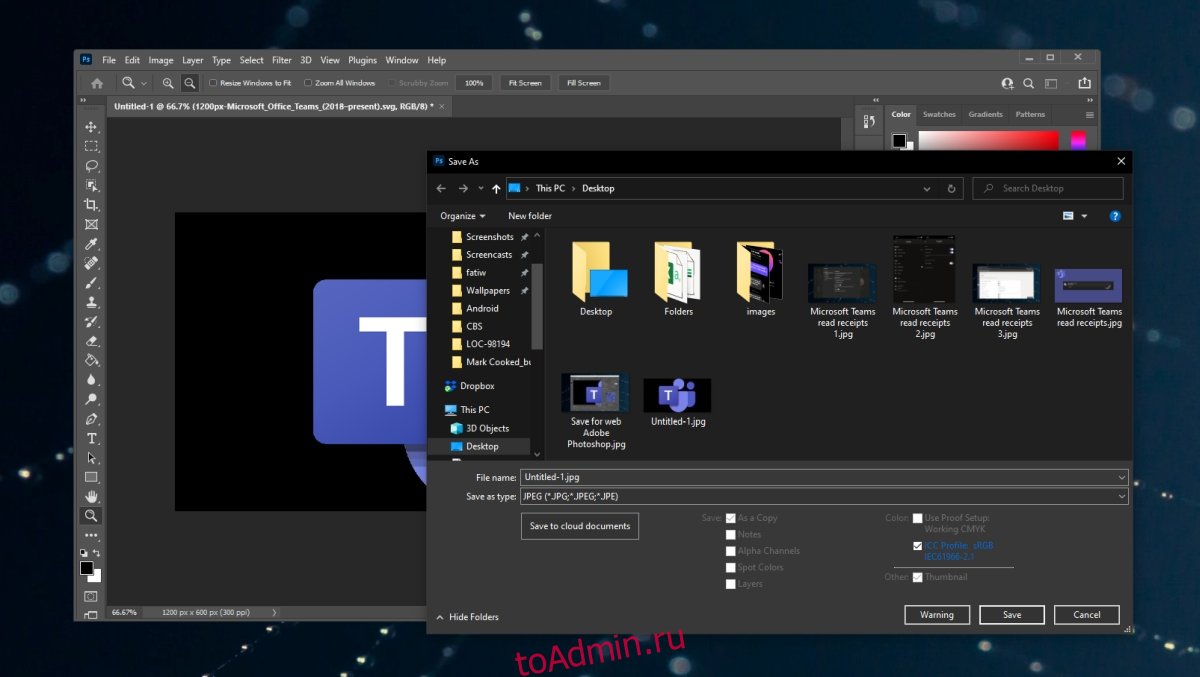
2. Сбросьте настройки Photoshop.
Photoshop позволяет пользователям изменять всевозможные настройки в приложении. Настройки сохраняются в профиле пользователя, но профиль может быть поврежден, что приведет к проблемам с функцией «Сохранить для Интернета». Вы можете сбросить настройки Photoshop, выполните следующие действия.
Закройте Photoshop.
Нажмите и удерживайте сочетание клавиш Alt + Control + Shift и откройте Photoshop.
Photoshop откроется со сбросом настроек.

3. Перезапустите Photoshop с новым рабочим диском.
Если рабочий диск Photoshop заполнен, возможно, он не сможет сохранить изображение для Интернета. Вы можете на лету создать новый рабочий диск, а затем сохранить изображение.
Закройте файл Photoshop.
Нажмите и удерживайте клавиши Ctrl + Alt и откройте Photoshop.
Используйте команду «Файл»> «Открыть», чтобы открыть файл, который вы хотите сохранить.
Нажмите Ctrl + Alt + Shift + S, чтобы сохранить файл как веб-изображение.
Заключение
Параметр «Сохранить как Интернет» более или менее подходит к концу. Вы можете легко сохранить файл PSD как PNG, JPG, GIF и т. Д. И встроить цветовой профиль в процесс. Размер файла нельзя изменить, если он сохранен в другом формате, поэтому он не является точной копией функции. Определенно отсутствуют некоторые параметры, и вам нужно будет отредактировать файл после того, как он был сохранен или ранее.
Что вы думаете об этой статье?
![]()
- Как веб-дизайнеры, так и графические дизайнеры должны создавать готовые веб-изображения и GIFS для своих веб-сайтов или баннерной рекламы.
- Adobe Photoshop – один из лучших редакторов растровой графики, который вы можете найти. Несмотря на это, их огромная глобальная клиентская база часто жалуется на ошибку Save for website, которую они получают.
- Если и эта проблема вас беспокоит, немедленно установите последнюю версию Adobe Photoshop. Не бойтесь: процедура совершенно очевидна.
- Если у вас возникли аналогичные проблемы, ознакомьтесь с нашими решениями по устранению неполадок Adobe. Hub Для получения конкретных инструкций вам может понадобиться подать заявку.
Вы беспокоитесь о том, что в Adobe Photoshop появляется надоедливая ошибка Сохранить для веб-сайта? Многие другие пользователи описывают, как создать новый анимированный GIF из фильма в After Effects или других инструментах.
Все шло хорошо, пока я не открыл его в Photoshop, чтобы исправить некоторые вещи. Проще говоря, они не смогли выполнить действие Сохранить для Интернета, когда столкнулись с вышеупомянутой ошибкой.
Сообщение об ошибке говорит: Сохранить для веб-ошибки. Эта операция не может быть завершена. Произошла неизвестная ошибка. Само собой разумеется, что вы не можете продолжать этот путь.
Вот почему мы решили создать краткое руководство, которое точно покажет вам, что нужно сделать, чтобы быстро решить эту проблему.
1. Установите последнюю версию Adobe Photoshop

Если вы намереваетесь применить наиболее надежное решение для ошибки Сохранить в Интернете, вам нужно сделать одну вещь: получить последнюю версию редактора растровой графики, которую вы любите использовать.
В целом, последние версии предлагают более функциональные возможности и простоту использования. Что еще более важно, они также приносят исправления ошибок, что дает вам шанс забыть о вашей текущей проблеме.
⇒ Скачать Adobe Photoshop бесплатно
2. Сброс настроек Photoshop
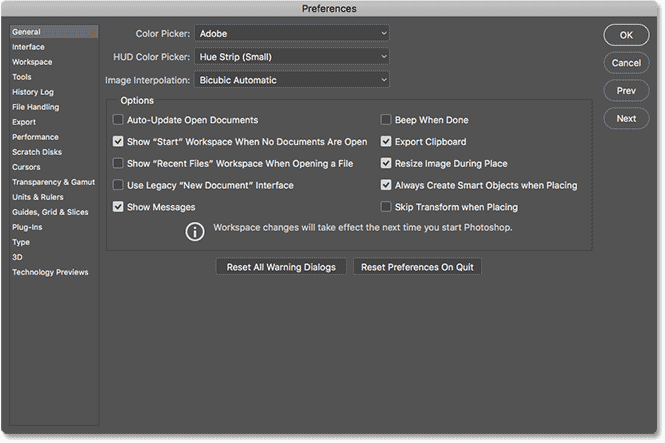
Если вы опасаетесь, что установка последней версии Adobe Photoshop является медленной процедурой, попробуйте сбросить настройки.
Все виды настроек программы хранятся в файле Prefs, и, как будто этого недостаточно для программы, новые настройки предпочтений сохраняются при каждом выходе из приложения.
Ошибка «Сохранить в Интернете» может быть признаком поврежденных настроек, поэтому нажмите и удерживайте Alt + Control + Shift сочетание клавиш при запуске Photoshop. Вам сразу же будет предложено удалить текущую конфигурацию.
Наконец, новые файлы настроек будут созданы при следующем запуске Photoshop.
3. Перезапустите Photoshop.
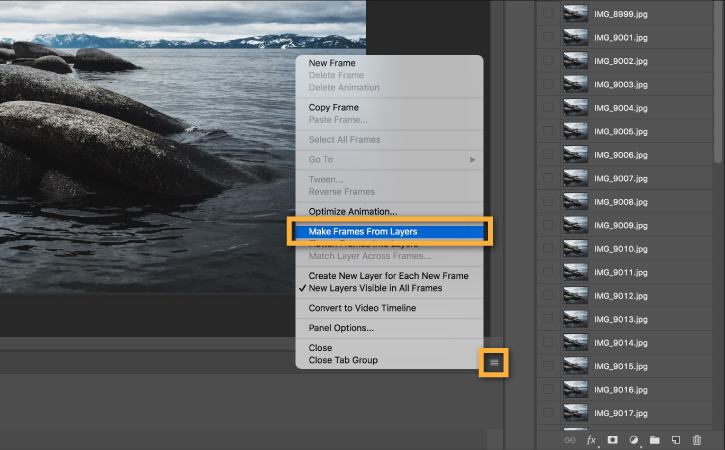
Если сброс настроек Photoshop не работает, вместо этого вы можете попробовать этот обходной путь. Многие пользователи подтверждают, что перезапуск Photoshop каждый раз, когда им нужно создать GIF, устраняет ошибку.
Вы также можете попробовать этот хитрый трюк. Тем не менее, обратите внимание, что выполнение двух GIFS подряд даст вам ту же ошибку Сохранить для веб-ошибки со второй попытки.
Вот некоторые из подтвержденных решений для ошибки Сохранить в Интернете в Adobe Photoshop. Таким образом, приведенные выше решения могут решить проблему и для вас.
Если у вас есть какие-либо вопросы или предложения, пожалуйста, не стесняйтесь оставлять их в области комментариев ниже.
Часто задаваемые вопросы: узнайте больше о Adobe Save for web
- Что делает Save for web?
«Сохранить для Интернета» – это одна из многих функций Adobe Photoshop, которая позволяет готовить файлы JPEG для Интернета. Кроме того, он сохраняет файлы PNG, GIF и BMP.
- Как исправить ошибку Adobe Save for web?
Установка последней версии Adobe Photoshop и сброс настроек являются подтвержденными решениями для ошибки Adobe Save for web, с которой вы столкнулись в настоящее время.
- Почему Photoshop не позволяет мне сохранять в Интернете?
Эта ошибка обычно возникает по одной из следующих причин: Вы используете устаревшую версию Photoshop или ваши настройки были повреждены.

Photoshop сохраняет файлы в собственном формате, например PSD, но поддерживает большое количество форматов изображений. Он может открывать изображения в этих форматах, а также может экспортировать изображение / файл в форматы, отличные от PSD. Например, он может сохранять файл в форматах, обычно используемых на веб-страницах, таких как JPG и PNG.
Форматы, известные как веб-форматы, не указаны в диалоговом окне «Сохранить» для файла Photoshop. Вместо этого вам нужно открыть диалоговое окно «Сохранить для Интернета». Он похоронен под опцией «Экспорт» и является устаревшей опцией, которую до сих пор используют многие пользователи. Вы можете быстрее добраться до него с помощью сочетания клавиш Ctrl + Alt + Shift + S.
Если вы пытаетесь сохранить изображение для Интернета, но получаете сообщение об ошибке, попробуйте исправить это ниже.
Ищете альтернативу Photoshop? Попробуйте эти.
ИСПРАВЛЕНИЕ: ошибка «Сохранить для Интернета» (Photoshop)
1. Сохранить как JPEG / PNG.
Если вы используете более новую версию Photoshop, вам не нужно использовать параметр «Сохранить для Интернета». Это устарело. Вместо этого вы можете использовать опцию Сохранить как.
Откройте файл Photoshop.
Перейдите в Файл> Сохранить как.
Откройте раскрывающийся список «Сохранить как тип» и выберите JPEG.
Щелкните Сохранить.
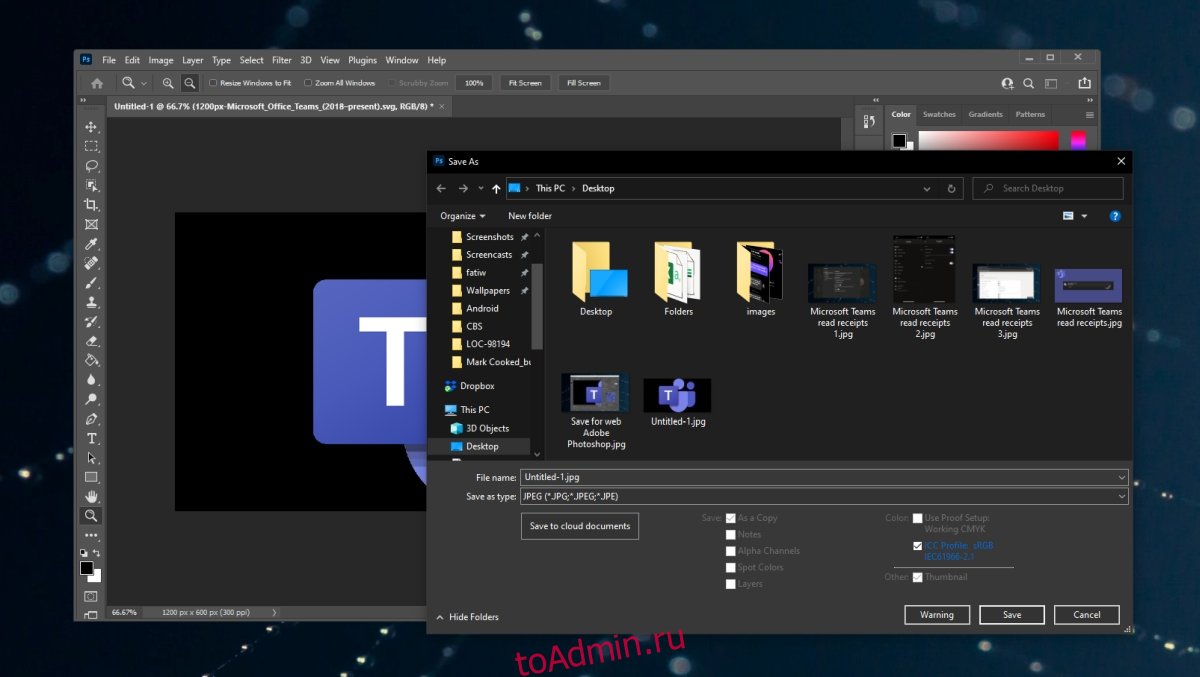
2. Сбросьте настройки Photoshop.
Photoshop позволяет пользователям изменять всевозможные настройки в приложении. Настройки сохраняются в профиле пользователя, но профиль может быть поврежден, что приведет к проблемам с функцией «Сохранить для Интернета». Вы можете сбросить настройки Photoshop, выполните следующие действия.
Закройте Photoshop.
Нажмите и удерживайте сочетание клавиш Alt + Control + Shift и откройте Photoshop.
Photoshop откроется со сбросом настроек.

3. Перезапустите Photoshop с новым рабочим диском.
Если рабочий диск Photoshop заполнен, возможно, он не сможет сохранить изображение для Интернета. Вы можете на лету создать новый рабочий диск, а затем сохранить изображение.
Закройте файл Photoshop.
Нажмите и удерживайте клавиши Ctrl + Alt и откройте Photoshop.
Используйте команду «Файл»> «Открыть», чтобы открыть файл, который вы хотите сохранить.
Нажмите Ctrl + Alt + Shift + S, чтобы сохранить файл как веб-изображение.
Заключение
Параметр «Сохранить как Интернет» более или менее подходит к концу. Вы можете легко сохранить файл PSD как PNG, JPG, GIF и т. Д. И встроить цветовой профиль в процесс. Размер файла нельзя изменить, если он сохранен в другом формате, поэтому он не является точной копией функции. Определенно отсутствуют некоторые параметры, и вам нужно будет отредактировать файл после того, как он был сохранен или ранее.
Что вы думаете об этой статье?
![]()
Community Beginner
,
/t5/photoshop-ecosystem-discussions/save-for-web-not-working-photoshop-cc-2020/m-p/11139031#M331980
May 17, 2020
May 17, 2020
Copy link to clipboard
Copied
Community guidelines
Be kind and respectful, give credit to the original source of content, and search for duplicates before posting.
Learn more
Community Expert
,
/t5/photoshop-ecosystem-discussions/save-for-web-not-working-photoshop-cc-2020/m-p/11139590#M332053
May 18, 2020
May 18, 2020
Copy link to clipboard
Copied
Hi,
Could you please provide more information about this. Please share the error message what you are getting when you are trying to do «Save for Web». This will help us to look into the issues.
Best regards
Community guidelines
Be kind and respectful, give credit to the original source of content, and search for duplicates before posting.
Learn more
![]()
Community Beginner
,
/t5/photoshop-ecosystem-discussions/save-for-web-not-working-photoshop-cc-2020/m-p/11140032#M332094
May 18, 2020
May 18, 2020
Copy link to clipboard
Copied
In Response To Charu Rajput
I am trying to save a gif using the save for web feature.
Community guidelines
Be kind and respectful, give credit to the original source of content, and search for duplicates before posting.
Learn more
Community Expert
,
/t5/photoshop-ecosystem-discussions/save-for-web-not-working-photoshop-cc-2020/m-p/11142062#M332275
May 18, 2020
May 18, 2020
Copy link to clipboard
Copied
In Response To wayneg22808803
I assume you mean you want to save an animated GIF (not static GIF) with legacy Save for Web.
First, reduce file size by bringing height and width down to something under 500 x 500px.
Next, reduce the number of frames in your animation and loop it.
Assuming your machine has enough available memory for the job, it should work.
Nancy O’Shea, Product User & Community Expert
Alt-Web Design & Publishing ~ Web : Print : Graphics : Media
Community guidelines
Be kind and respectful, give credit to the original source of content, and search for duplicates before posting.
Learn more
![]()
Community Beginner
,
/t5/photoshop-ecosystem-discussions/save-for-web-not-working-photoshop-cc-2020/m-p/11142124#M332281
May 18, 2020
May 18, 2020
Copy link to clipboard
Copied
In Response To Nancy OShea
Reducing the file size is the trick!
Community guidelines
Be kind and respectful, give credit to the original source of content, and search for duplicates before posting.
Learn more
Community Expert
,
/t5/photoshop-ecosystem-discussions/save-for-web-not-working-photoshop-cc-2020/m-p/11139615#M332056
May 18, 2020
May 18, 2020
Copy link to clipboard
Copied
If you have an application corruption I suggest you reset your Photoshop preferences under the General tab in Photoshop preferences.
Although you can use the Save for Web, the feature has been deprecated and has been replaced by File > Export > Export As …
Community guidelines
Be kind and respectful, give credit to the original source of content, and search for duplicates before posting.
Learn more
![]()
Community Beginner
,
/t5/photoshop-ecosystem-discussions/save-for-web-not-working-photoshop-cc-2020/m-p/11140035#M332095
May 18, 2020
May 18, 2020
Copy link to clipboard
Copied
In Response To Derek Cross
How do I save a gif using Export As?
Community guidelines
Be kind and respectful, give credit to the original source of content, and search for duplicates before posting.
Learn more
Community Expert
,
/t5/photoshop-ecosystem-discussions/save-for-web-not-working-photoshop-cc-2020/m-p/11140547#M332163
May 18, 2020
May 18, 2020
Copy link to clipboard
Copied
In Response To wayneg22808803
Hi,
Are you not able to use the the feature «Export -> Save for Web (Legacy)…» feature ? See screenshot for the reference
Best regards
Community guidelines
Be kind and respectful, give credit to the original source of content, and search for duplicates before posting.
Learn more
![]()
Community Beginner
,
/t5/photoshop-ecosystem-discussions/save-for-web-not-working-photoshop-cc-2020/m-p/11141218#M332203
May 18, 2020
May 18, 2020
Copy link to clipboard
Copied
In Response To Charu Rajput
Yes, I can try to save the gif that way but it gives me the ‘adobe save for web error’
Community guidelines
Be kind and respectful, give credit to the original source of content, and search for duplicates before posting.
Learn more
Community Expert
,
/t5/photoshop-ecosystem-discussions/save-for-web-not-working-photoshop-cc-2020/m-p/11141332#M332211
May 18, 2020
May 18, 2020
Copy link to clipboard
Copied
In Response To wayneg22808803
Did you try resetting the preferences or trying to save at another location?
Best regards
Community guidelines
Be kind and respectful, give credit to the original source of content, and search for duplicates before posting.
Learn more
New Here
,
/t5/photoshop-ecosystem-discussions/save-for-web-not-working-photoshop-cc-2020/m-p/12111394#M553266
Jun 13, 2021
Jun 13, 2021
Copy link to clipboard
Copied
In Response To Derek Cross
Community guidelines
Be kind and respectful, give credit to the original source of content, and search for duplicates before posting.
Learn more
Community Expert
,
/t5/photoshop-ecosystem-discussions/save-for-web-not-working-photoshop-cc-2020/m-p/11140610#M332167
May 18, 2020
May 18, 2020
Copy link to clipboard
Copied
Regarding File > Export > Export As …
In the subsequent dialogue box there’s a Format drop-down menu and you can select a number of formats, including GIF.
Community guidelines
Be kind and respectful, give credit to the original source of content, and search for duplicates before posting.
Learn more
![]()
Community Beginner
,
/t5/photoshop-ecosystem-discussions/save-for-web-not-working-photoshop-cc-2020/m-p/11141222#M332204
May 18, 2020
May 18, 2020
Copy link to clipboard
Copied
In Response To Derek Cross
I just tried it this way. It saves the gif as a static image. What am I missing?
Community guidelines
Be kind and respectful, give credit to the original source of content, and search for duplicates before posting.
Learn more
Community Expert
,
/t5/photoshop-ecosystem-discussions/save-for-web-not-working-photoshop-cc-2020/m-p/11141269#M332208
May 18, 2020
May 18, 2020
Copy link to clipboard
Copied
In Response To wayneg22808803
Did you convert the layers into animation frames?
Community guidelines
Be kind and respectful, give credit to the original source of content, and search for duplicates before posting.
Learn more
![]()
Community Beginner
,
/t5/photoshop-ecosystem-discussions/save-for-web-not-working-photoshop-cc-2020/m-p/11141685#M332248
May 18, 2020
May 18, 2020
Copy link to clipboard
Copied
In Response To DaveJCummings
Community guidelines
Be kind and respectful, give credit to the original source of content, and search for duplicates before posting.
Learn more
![]()
Community Beginner
,
/t5/photoshop-ecosystem-discussions/save-for-web-not-working-photoshop-cc-2020/m-p/11142031#M332273
May 18, 2020
May 18, 2020
Copy link to clipboard
Copied
In Response To wayneg22808803
Well, finally! I found a guy that figured it out on Youtube. Just go into image size and change it to 350 pixels by whatever. It works!
Community guidelines
Be kind and respectful, give credit to the original source of content, and search for duplicates before posting.
Learn more
Adobe Employee
,
/t5/photoshop-ecosystem-discussions/save-for-web-not-working-photoshop-cc-2020/m-p/11177118#M336317
Jun 02, 2020
Jun 02, 2020
Copy link to clipboard
Copied
Community guidelines
Be kind and respectful, give credit to the original source of content, and search for duplicates before posting.
Learn more
New Here
,
/t5/photoshop-ecosystem-discussions/save-for-web-not-working-photoshop-cc-2020/m-p/11236697#M342498
Jun 24, 2020
Jun 24, 2020
Copy link to clipboard
Copied
In Response To Mohit Goyal
Hello,
I have also received the same Save for Web Error a handful of times with Photoshop 21.2.
My file is saved at 72dpi; and I get this when slicing and saving for web. I’ve tried quitting out of photoshop and restarting my iMac.
Community guidelines
Be kind and respectful, give credit to the original source of content, and search for duplicates before posting.
Learn more
New Here
,
/t5/photoshop-ecosystem-discussions/save-for-web-not-working-photoshop-cc-2020/m-p/11295317#M348566
Jul 17, 2020
Jul 17, 2020
Copy link to clipboard
Copied
In Response To Mohit Goyal
Hi Mohit,
I have the same issue. I tried your link suggestions but still get the same message ‘Adobe Save for Web Error’, since I updated Photoshop and OS system together.
It’s Photoshop 21.2 and macOS Catalina 10.15.6.
The image size is 3.2M, 864×1296 px, 144dpi, a simple 3 layered file, one of the layers is a Psb video. The file size is 10.7Mb. This file was saving fine for Gif animation with the previous version of Photoshop and mac OS.
I got rid of Photoshop app and redownloaded but still not working.
Please help.
Community guidelines
Be kind and respectful, give credit to the original source of content, and search for duplicates before posting.
Learn more
![]()
Community Beginner
,
/t5/photoshop-ecosystem-discussions/save-for-web-not-working-photoshop-cc-2020/m-p/11295705#M348593
Jul 17, 2020
Jul 17, 2020
Copy link to clipboard
Copied
In Response To ydh
I found a guy that figured it out on Youtube. Just go into image size and change it to 350 pixels by whatever. It works!
Community guidelines
Be kind and respectful, give credit to the original source of content, and search for duplicates before posting.
Learn more
Community Beginner
,
/t5/photoshop-ecosystem-discussions/save-for-web-not-working-photoshop-cc-2020/m-p/11408262#M462183
Sep 03, 2020
Sep 03, 2020
Copy link to clipboard
Copied
In Response To Mohit Goyal
Hi!, I’m having the same problem. Photoshop v21.2.2 (mac os 10.13.6)
Can’t Save for Web (Legacy…)
What can I do? I really don’t want to upgrade my mac os, I have a MacBook Pro (Retina, 15-inch, Mid 2015) and I have some friends with bad experiences with catalina…
Thanks!
Community guidelines
Be kind and respectful, give credit to the original source of content, and search for duplicates before posting.
Learn more
Community Beginner
,
/t5/photoshop-ecosystem-discussions/save-for-web-not-working-photoshop-cc-2020/m-p/11416308#M463038
Sep 07, 2020
Sep 07, 2020
Copy link to clipboard
Copied
In Response To Mohit Goyal
Can someone helpme with this? I really use that tool and I couldnt find any replacement with photoshop.
Hi!, I’m having the same problem. Photoshop v21.2.2 (mac os 10.13.6 Sierra)
Can’t Save for Web (Legacy…)
What can I do? I really don’t want to upgrade my mac os, I have a MacBook Pro (Retina, 15-inch, Mid 2015) and I have some friends with bad experiences with catalina…
Thanks!
Community guidelines
Be kind and respectful, give credit to the original source of content, and search for duplicates before posting.
Learn more
Community Expert
,
/t5/photoshop-ecosystem-discussions/save-for-web-not-working-photoshop-cc-2020/m-p/11416330#M463042
Sep 07, 2020
Sep 07, 2020
Copy link to clipboard
Copied
In Response To luciamyv
Take this as a blessing in disguise. Legacy Save for Web is outdated. That’s what legacy means.
Use File > Export > Export As.
Nancy O’Shea, Product User & Community Expert
Alt-Web Design & Publishing ~ Web : Print : Graphics : Media
Community guidelines
Be kind and respectful, give credit to the original source of content, and search for duplicates before posting.
Learn more
Community Beginner
,
/t5/photoshop-ecosystem-discussions/save-for-web-not-working-photoshop-cc-2020/m-p/11421625#M463608
Sep 09, 2020
Sep 09, 2020
Copy link to clipboard
Copied
In Response To Nancy OShea
I’ve try that, but it doesn’t work (or I don´t know how), to export animated gifs.
How do I do that?
I always used Legacy Save for Web for saving and settings of gifs, is there any other way?
Thks!
Community guidelines
Be kind and respectful, give credit to the original source of content, and search for duplicates before posting.
Learn more
![]()
Community Beginner
,
/t5/photoshop-ecosystem-discussions/save-for-web-not-working-photoshop-cc-2020/m-p/11139031#M331980
May 17, 2020
May 17, 2020
Copy link to clipboard
Copied
Community guidelines
Be kind and respectful, give credit to the original source of content, and search for duplicates before posting.
Learn more
Community Expert
,
/t5/photoshop-ecosystem-discussions/save-for-web-not-working-photoshop-cc-2020/m-p/11139590#M332053
May 18, 2020
May 18, 2020
Copy link to clipboard
Copied
Hi,
Could you please provide more information about this. Please share the error message what you are getting when you are trying to do «Save for Web». This will help us to look into the issues.
Best regards
Community guidelines
Be kind and respectful, give credit to the original source of content, and search for duplicates before posting.
Learn more
![]()
Community Beginner
,
/t5/photoshop-ecosystem-discussions/save-for-web-not-working-photoshop-cc-2020/m-p/11140032#M332094
May 18, 2020
May 18, 2020
Copy link to clipboard
Copied
In Response To Charu Rajput
I am trying to save a gif using the save for web feature.
Community guidelines
Be kind and respectful, give credit to the original source of content, and search for duplicates before posting.
Learn more
Community Expert
,
/t5/photoshop-ecosystem-discussions/save-for-web-not-working-photoshop-cc-2020/m-p/11142062#M332275
May 18, 2020
May 18, 2020
Copy link to clipboard
Copied
In Response To wayneg22808803
I assume you mean you want to save an animated GIF (not static GIF) with legacy Save for Web.
First, reduce file size by bringing height and width down to something under 500 x 500px.
Next, reduce the number of frames in your animation and loop it.
Assuming your machine has enough available memory for the job, it should work.
Nancy O’Shea, Product User & Community Expert
Alt-Web Design & Publishing ~ Web : Print : Graphics : Media
Community guidelines
Be kind and respectful, give credit to the original source of content, and search for duplicates before posting.
Learn more
![]()
Community Beginner
,
/t5/photoshop-ecosystem-discussions/save-for-web-not-working-photoshop-cc-2020/m-p/11142124#M332281
May 18, 2020
May 18, 2020
Copy link to clipboard
Copied
In Response To Nancy OShea
Reducing the file size is the trick!
Community guidelines
Be kind and respectful, give credit to the original source of content, and search for duplicates before posting.
Learn more
Community Expert
,
/t5/photoshop-ecosystem-discussions/save-for-web-not-working-photoshop-cc-2020/m-p/11139615#M332056
May 18, 2020
May 18, 2020
Copy link to clipboard
Copied
If you have an application corruption I suggest you reset your Photoshop preferences under the General tab in Photoshop preferences.
Although you can use the Save for Web, the feature has been deprecated and has been replaced by File > Export > Export As …
Community guidelines
Be kind and respectful, give credit to the original source of content, and search for duplicates before posting.
Learn more
![]()
Community Beginner
,
/t5/photoshop-ecosystem-discussions/save-for-web-not-working-photoshop-cc-2020/m-p/11140035#M332095
May 18, 2020
May 18, 2020
Copy link to clipboard
Copied
In Response To Derek Cross
How do I save a gif using Export As?
Community guidelines
Be kind and respectful, give credit to the original source of content, and search for duplicates before posting.
Learn more
Community Expert
,
/t5/photoshop-ecosystem-discussions/save-for-web-not-working-photoshop-cc-2020/m-p/11140547#M332163
May 18, 2020
May 18, 2020
Copy link to clipboard
Copied
In Response To wayneg22808803
Hi,
Are you not able to use the the feature «Export -> Save for Web (Legacy)…» feature ? See screenshot for the reference
Best regards
Community guidelines
Be kind and respectful, give credit to the original source of content, and search for duplicates before posting.
Learn more
![]()
Community Beginner
,
/t5/photoshop-ecosystem-discussions/save-for-web-not-working-photoshop-cc-2020/m-p/11141218#M332203
May 18, 2020
May 18, 2020
Copy link to clipboard
Copied
In Response To Charu Rajput
Yes, I can try to save the gif that way but it gives me the ‘adobe save for web error’
Community guidelines
Be kind and respectful, give credit to the original source of content, and search for duplicates before posting.
Learn more
Community Expert
,
/t5/photoshop-ecosystem-discussions/save-for-web-not-working-photoshop-cc-2020/m-p/11141332#M332211
May 18, 2020
May 18, 2020
Copy link to clipboard
Copied
In Response To wayneg22808803
Did you try resetting the preferences or trying to save at another location?
Best regards
Community guidelines
Be kind and respectful, give credit to the original source of content, and search for duplicates before posting.
Learn more
New Here
,
/t5/photoshop-ecosystem-discussions/save-for-web-not-working-photoshop-cc-2020/m-p/12111394#M553266
Jun 13, 2021
Jun 13, 2021
Copy link to clipboard
Copied
In Response To Derek Cross
Community guidelines
Be kind and respectful, give credit to the original source of content, and search for duplicates before posting.
Learn more
Community Expert
,
/t5/photoshop-ecosystem-discussions/save-for-web-not-working-photoshop-cc-2020/m-p/11140610#M332167
May 18, 2020
May 18, 2020
Copy link to clipboard
Copied
Regarding File > Export > Export As …
In the subsequent dialogue box there’s a Format drop-down menu and you can select a number of formats, including GIF.
Community guidelines
Be kind and respectful, give credit to the original source of content, and search for duplicates before posting.
Learn more
![]()
Community Beginner
,
/t5/photoshop-ecosystem-discussions/save-for-web-not-working-photoshop-cc-2020/m-p/11141222#M332204
May 18, 2020
May 18, 2020
Copy link to clipboard
Copied
In Response To Derek Cross
I just tried it this way. It saves the gif as a static image. What am I missing?
Community guidelines
Be kind and respectful, give credit to the original source of content, and search for duplicates before posting.
Learn more
Community Expert
,
/t5/photoshop-ecosystem-discussions/save-for-web-not-working-photoshop-cc-2020/m-p/11141269#M332208
May 18, 2020
May 18, 2020
Copy link to clipboard
Copied
In Response To wayneg22808803
Did you convert the layers into animation frames?
Community guidelines
Be kind and respectful, give credit to the original source of content, and search for duplicates before posting.
Learn more
![]()
Community Beginner
,
/t5/photoshop-ecosystem-discussions/save-for-web-not-working-photoshop-cc-2020/m-p/11141685#M332248
May 18, 2020
May 18, 2020
Copy link to clipboard
Copied
In Response To DaveJCummings
Community guidelines
Be kind and respectful, give credit to the original source of content, and search for duplicates before posting.
Learn more
![]()
Community Beginner
,
/t5/photoshop-ecosystem-discussions/save-for-web-not-working-photoshop-cc-2020/m-p/11142031#M332273
May 18, 2020
May 18, 2020
Copy link to clipboard
Copied
In Response To wayneg22808803
Well, finally! I found a guy that figured it out on Youtube. Just go into image size and change it to 350 pixels by whatever. It works!
Community guidelines
Be kind and respectful, give credit to the original source of content, and search for duplicates before posting.
Learn more
Adobe Employee
,
/t5/photoshop-ecosystem-discussions/save-for-web-not-working-photoshop-cc-2020/m-p/11177118#M336317
Jun 02, 2020
Jun 02, 2020
Copy link to clipboard
Copied
Community guidelines
Be kind and respectful, give credit to the original source of content, and search for duplicates before posting.
Learn more
New Here
,
/t5/photoshop-ecosystem-discussions/save-for-web-not-working-photoshop-cc-2020/m-p/11236697#M342498
Jun 24, 2020
Jun 24, 2020
Copy link to clipboard
Copied
In Response To Mohit Goyal
Hello,
I have also received the same Save for Web Error a handful of times with Photoshop 21.2.
My file is saved at 72dpi; and I get this when slicing and saving for web. I’ve tried quitting out of photoshop and restarting my iMac.
Community guidelines
Be kind and respectful, give credit to the original source of content, and search for duplicates before posting.
Learn more
New Here
,
/t5/photoshop-ecosystem-discussions/save-for-web-not-working-photoshop-cc-2020/m-p/11295317#M348566
Jul 17, 2020
Jul 17, 2020
Copy link to clipboard
Copied
In Response To Mohit Goyal
Hi Mohit,
I have the same issue. I tried your link suggestions but still get the same message ‘Adobe Save for Web Error’, since I updated Photoshop and OS system together.
It’s Photoshop 21.2 and macOS Catalina 10.15.6.
The image size is 3.2M, 864×1296 px, 144dpi, a simple 3 layered file, one of the layers is a Psb video. The file size is 10.7Mb. This file was saving fine for Gif animation with the previous version of Photoshop and mac OS.
I got rid of Photoshop app and redownloaded but still not working.
Please help.
Community guidelines
Be kind and respectful, give credit to the original source of content, and search for duplicates before posting.
Learn more
![]()
Community Beginner
,
/t5/photoshop-ecosystem-discussions/save-for-web-not-working-photoshop-cc-2020/m-p/11295705#M348593
Jul 17, 2020
Jul 17, 2020
Copy link to clipboard
Copied
In Response To ydh
I found a guy that figured it out on Youtube. Just go into image size and change it to 350 pixels by whatever. It works!
Community guidelines
Be kind and respectful, give credit to the original source of content, and search for duplicates before posting.
Learn more
Community Beginner
,
/t5/photoshop-ecosystem-discussions/save-for-web-not-working-photoshop-cc-2020/m-p/11408262#M462183
Sep 03, 2020
Sep 03, 2020
Copy link to clipboard
Copied
In Response To Mohit Goyal
Hi!, I’m having the same problem. Photoshop v21.2.2 (mac os 10.13.6)
Can’t Save for Web (Legacy…)
What can I do? I really don’t want to upgrade my mac os, I have a MacBook Pro (Retina, 15-inch, Mid 2015) and I have some friends with bad experiences with catalina…
Thanks!
Community guidelines
Be kind and respectful, give credit to the original source of content, and search for duplicates before posting.
Learn more
Community Beginner
,
/t5/photoshop-ecosystem-discussions/save-for-web-not-working-photoshop-cc-2020/m-p/11416308#M463038
Sep 07, 2020
Sep 07, 2020
Copy link to clipboard
Copied
In Response To Mohit Goyal
Can someone helpme with this? I really use that tool and I couldnt find any replacement with photoshop.
Hi!, I’m having the same problem. Photoshop v21.2.2 (mac os 10.13.6 Sierra)
Can’t Save for Web (Legacy…)
What can I do? I really don’t want to upgrade my mac os, I have a MacBook Pro (Retina, 15-inch, Mid 2015) and I have some friends with bad experiences with catalina…
Thanks!
Community guidelines
Be kind and respectful, give credit to the original source of content, and search for duplicates before posting.
Learn more
Community Expert
,
/t5/photoshop-ecosystem-discussions/save-for-web-not-working-photoshop-cc-2020/m-p/11416330#M463042
Sep 07, 2020
Sep 07, 2020
Copy link to clipboard
Copied
In Response To luciamyv
Take this as a blessing in disguise. Legacy Save for Web is outdated. That’s what legacy means.
Use File > Export > Export As.
Nancy O’Shea, Product User & Community Expert
Alt-Web Design & Publishing ~ Web : Print : Graphics : Media
Community guidelines
Be kind and respectful, give credit to the original source of content, and search for duplicates before posting.
Learn more
Community Beginner
,
/t5/photoshop-ecosystem-discussions/save-for-web-not-working-photoshop-cc-2020/m-p/11421625#M463608
Sep 09, 2020
Sep 09, 2020
Copy link to clipboard
Copied
In Response To Nancy OShea
I’ve try that, but it doesn’t work (or I don´t know how), to export animated gifs.
How do I do that?
I always used Legacy Save for Web for saving and settings of gifs, is there any other way?
Thks!
Community guidelines
Be kind and respectful, give credit to the original source of content, and search for duplicates before posting.
Learn more
Многие пользователи говорят, что с редактированием их контента все шло гладко, пока они не открыли GIF в Adobe Photoshop, чтобы исправить некоторые детали, и не получили раздражающую ошибку «Сохранить для Интернета».
Короче говоря, они не смогли выполнить действие «Сохранить для Интернета». Эта проблема с Photoshop может расстраивать, так как делает эту функцию непригодной для использования.
Чтобы помочь восстановить эту важную функцию, мы подготовили решения, необходимые для исправления ошибки сохранения для Интернета в этом руководстве.
Как я могу исправить ошибку «Сохранить для Интернета» в Adobe Photoshop
1. Перезапустите Фотошоп
Один из быстрых способов исправить ошибку сохранения для Интернета в Adobe Photoshop — перезапустить приложение. Это связано с тем, что проблема может быть связана с временным сбоем.
Мы рекомендуем сохранить изображение в формате. PSD перед закрытием приложения. Это связано с тем, что вы можете потерять исходный файл, а файл. PSD будет резервной копией.
2. Установите последние обновления
Еще одно быстрое исправление ошибки Adobe для сохранения в Интернете — это загрузка последней версии фоторедактора. Это связано с тем, что последние версии предлагают больше, чем лучшие функции и удобство использования.
Что еще более важно, они также приносят исправления ошибок, так что это ваш шанс забыть о вашей текущей проблеме.
3. Изменить размер изображения/холста
- Запустите Photoshop и щелкните вкладку «Изображение» вверху.
- Выберите параметр Размер изображения и измените его соответствующим образом.
- Наконец, выберите параметр «Размер холста» и настройте его.

Другой причиной ошибки сохранения Adobe для Интернета является неправильный размер изображения. Например, если размер вашего изображения установлен примерно на 20 000 дюймов, вам нужно уменьшить его до меньшего значения.
Кроме того, вы должны отметить, что ваше изображение и размер холста не должны отличаться. Если они имеют разные размеры, вы должны убедиться, что они соответствуют друг другу, чтобы обойти эту ошибку.
4. Сохраните изображение в формате JPEG.
- Перейдите на вкладку «Файл» вверху и выберите «Сохранить как».
- Теперь щелкните раскрывающийся список «Сохранить как тип» и выберите параметр JPEG.
- Наконец, нажмите кнопку Сохранить.

Еще одно эффективное исправление ошибки Adobe для сохранения в Интернете — сохранение изображения в формате JPEG. Это связано с тем, что файлы JPEG можно использовать в Интернете без использования этой функции.
5. Сбросить настройки Photoshop
- Запустите Photoshop и щелкните вкладку «Редактировать» вверху.
- Выберите параметр «Настройки».
- Теперь нажмите Общие.

- Наконец, нажмите кнопку «Сбросить настройки при выходе» и перезапустите Photoshop.

Если приведенные выше решения не могут исправить ошибку сохранения Adobe для Интернета, вам может потребоваться сбросить настройки. Это отменит изменения, внесенные вами в приложение, и, возможно, устранит ошибку.
Это несколько подтвержденных исправлений ошибки «Сохранить для Интернета» в Adobe Photoshop. Так что не забудьте применить каждый из них тщательно.
Если вы хотите узнать, как размыть изображения в Photoshop, ознакомьтесь с нашим подробным руководством, чтобы сделать это быстро.
Если у вас есть другие вопросы или предложения, не стесняйтесь оставлять их в комментариях ниже.
I have tried the action you recommended in your e-mail, however with no success. In general,
I am very skeptical to removing pre-installed files in the way you suggest (removing the profile files)
You write «This should work, if not then try removing the profile files (Users/[Username]/Library/Preferences/Adobe Save For Web 12.0 Prefs). Then restart your Mac and relaunch photoshop.»
Removing files that originally were installed to facilitate Photoshop CC usage, seems risky to me.
I hav tried another remedy, and even if it perhaps does not give me full satisfaction, is is however better now than is was at first.
I created my own personal preset alternative, named it my first name and saved it that way. Now I do get the result I want, with the minor exception that the «Metadata setting» does not accept «all» for this self-created preset but has to be changed for every image save procedure I conduct. But the other variables, e.g. Jpeg, quality, etc. are indeed covered in «my personal» preset .
For the time being I can live with this but would really appreciate that this feature in Photoshop CC would work as it used to in previous Photoshop CC versions.
Best regards
I have tried the action you recommended in your e-mail, however with no success. In general,
I am very skeptical to removing pre-installed files in the way you suggest (removing the profile files)
You write «This should work, if not then try removing the profile files (Users/[Username]/Library/Preferences/Adobe Save For Web 12.0 Prefs). Then restart your Mac and relaunch photoshop.»
Removing files that originally were installed to facilitate Photoshop CC usage, seems risky to me.
I hav tried another remedy, and even if it perhaps does not give me full satisfaction, is is however better now than is was at first.
I created my own personal preset alternative, named it my first name and saved it that way. Now I do get the result I want, with the minor exception that the «Metadata setting» does not accept «all» for this self-created preset but has to be changed for every image save procedure I conduct. But the other variables, e.g. Jpeg, quality, etc. are indeed covered in «my personal» preset .
For the time being I can live with this but would really appreciate that this feature in Photoshop CC would work as it used to in previous Photoshop CC versions.
Best regards
![]()
- Как веб-дизайнеры, так и графические дизайнеры должны создавать готовые веб-изображения и GIFS для своих веб-сайтов или баннерной рекламы.
- Adobe Photoshop – один из лучших редакторов растровой графики, который вы можете найти. Несмотря на это, их огромная глобальная клиентская база часто жалуется на ошибку Save for website, которую они получают.
- Если и эта проблема вас беспокоит, немедленно установите последнюю версию Adobe Photoshop. Не бойтесь: процедура совершенно очевидна.
- Если у вас возникли аналогичные проблемы, ознакомьтесь с нашими решениями по устранению неполадок Adobe. Hub Для получения конкретных инструкций вам может понадобиться подать заявку.
Вы беспокоитесь о том, что в Adobe Photoshop появляется надоедливая ошибка Сохранить для веб-сайта? Многие другие пользователи описывают, как создать новый анимированный GIF из фильма в After Effects или других инструментах.
Все шло хорошо, пока я не открыл его в Photoshop, чтобы исправить некоторые вещи. Проще говоря, они не смогли выполнить действие Сохранить для Интернета, когда столкнулись с вышеупомянутой ошибкой.
Сообщение об ошибке говорит: Сохранить для веб-ошибки. Эта операция не может быть завершена. Произошла неизвестная ошибка. Само собой разумеется, что вы не можете продолжать этот путь.
Вот почему мы решили создать краткое руководство, которое точно покажет вам, что нужно сделать, чтобы быстро решить эту проблему.
1. Установите последнюю версию Adobe Photoshop

Если вы намереваетесь применить наиболее надежное решение для ошибки Сохранить в Интернете, вам нужно сделать одну вещь: получить последнюю версию редактора растровой графики, которую вы любите использовать.
В целом, последние версии предлагают более функциональные возможности и простоту использования. Что еще более важно, они также приносят исправления ошибок, что дает вам шанс забыть о вашей текущей проблеме.
⇒ Скачать Adobe Photoshop бесплатно
2. Сброс настроек Photoshop
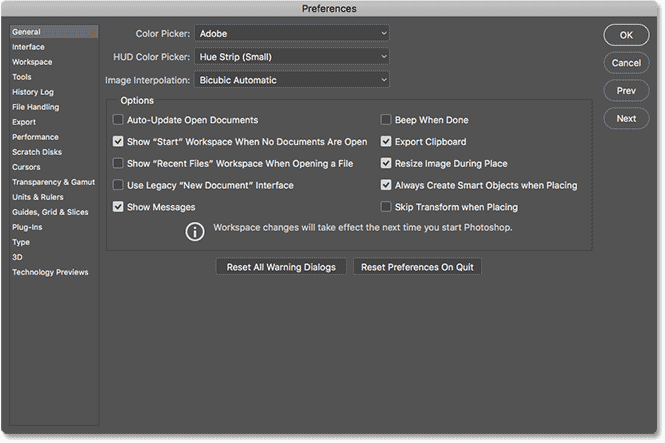
Если вы опасаетесь, что установка последней версии Adobe Photoshop является медленной процедурой, попробуйте сбросить настройки.
Все виды настроек программы хранятся в файле Prefs, и, как будто этого недостаточно для программы, новые настройки предпочтений сохраняются при каждом выходе из приложения.
Ошибка «Сохранить в Интернете» может быть признаком поврежденных настроек, поэтому нажмите и удерживайте Alt + Control + Shift сочетание клавиш при запуске Photoshop. Вам сразу же будет предложено удалить текущую конфигурацию.
Наконец, новые файлы настроек будут созданы при следующем запуске Photoshop.
3. Перезапустите Photoshop.
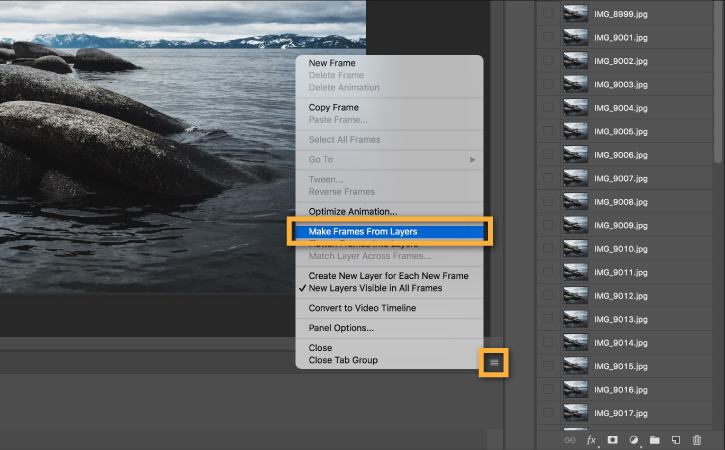
Если сброс настроек Photoshop не работает, вместо этого вы можете попробовать этот обходной путь. Многие пользователи подтверждают, что перезапуск Photoshop каждый раз, когда им нужно создать GIF, устраняет ошибку.
Вы также можете попробовать этот хитрый трюк. Тем не менее, обратите внимание, что выполнение двух GIFS подряд даст вам ту же ошибку Сохранить для веб-ошибки со второй попытки.
Вот некоторые из подтвержденных решений для ошибки Сохранить в Интернете в Adobe Photoshop. Таким образом, приведенные выше решения могут решить проблему и для вас.
Если у вас есть какие-либо вопросы или предложения, пожалуйста, не стесняйтесь оставлять их в области комментариев ниже.
Часто задаваемые вопросы: узнайте больше о Adobe Save for web
- Что делает Save for web?
«Сохранить для Интернета» – это одна из многих функций Adobe Photoshop, которая позволяет готовить файлы JPEG для Интернета. Кроме того, он сохраняет файлы PNG, GIF и BMP.
- Как исправить ошибку Adobe Save for web?
Установка последней версии Adobe Photoshop и сброс настроек являются подтвержденными решениями для ошибки Adobe Save for web, с которой вы столкнулись в настоящее время.
- Почему Photoshop не позволяет мне сохранять в Интернете?
Эта ошибка обычно возникает по одной из следующих причин: Вы используете устаревшую версию Photoshop или ваши настройки были повреждены.
I have tried the action you recommended in your e-mail, however with no success. In general,
I am very skeptical to removing pre-installed files in the way you suggest (removing the profile files)
You write «This should work, if not then try removing the profile files (Users/[Username]/Library/Preferences/Adobe Save For Web 12.0 Prefs). Then restart your Mac and relaunch photoshop.»
Removing files that originally were installed to facilitate Photoshop CC usage, seems risky to me.
I hav tried another remedy, and even if it perhaps does not give me full satisfaction, is is however better now than is was at first.
I created my own personal preset alternative, named it my first name and saved it that way. Now I do get the result I want, with the minor exception that the «Metadata setting» does not accept «all» for this self-created preset but has to be changed for every image save procedure I conduct. But the other variables, e.g. Jpeg, quality, etc. are indeed covered in «my personal» preset .
For the time being I can live with this but would really appreciate that this feature in Photoshop CC would work as it used to in previous Photoshop CC versions.
Best regards
Save for Web in Photoshop means that your images will be optimized for web use. That’s why a lot of web designers, graphic designers who create designs for the web use this command in Photoshop to better display their work.
When you select Save for Web, you can export your images in a few different formats like JPEG, PNG, GIF, and BMP files.
Table of Contents
- How to Save for Web in Photoshop
- 5 Quick Ways to Fix Save for Web Error in Photoshop
- 1. Restart Photoshop
- 2. Change image/canvas size
- 3. Reset Photoshop Preferences
- 4. Software/System Update
- 5. Save as JPEG
Before finding out what goes wrong, make sure you’ve got the steps right. Let’s quickly go through the steps of how to use Save for Web in Photoshop.
Note: the screenshots are taken from Adobe Photoshop CC 2021 Mac version. Windows or other versions can look different.
Step 1: Go to the top menu File > Export > Save for Web (Legacy).
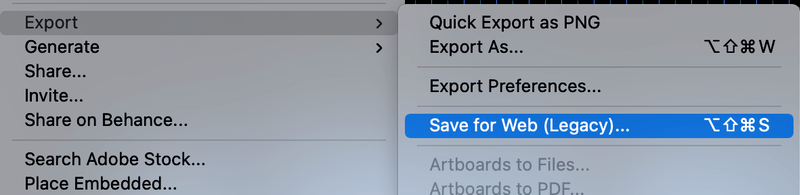
This window will pop up. I know it can look a bit complicated, but actually, there are only a few things you need to do.
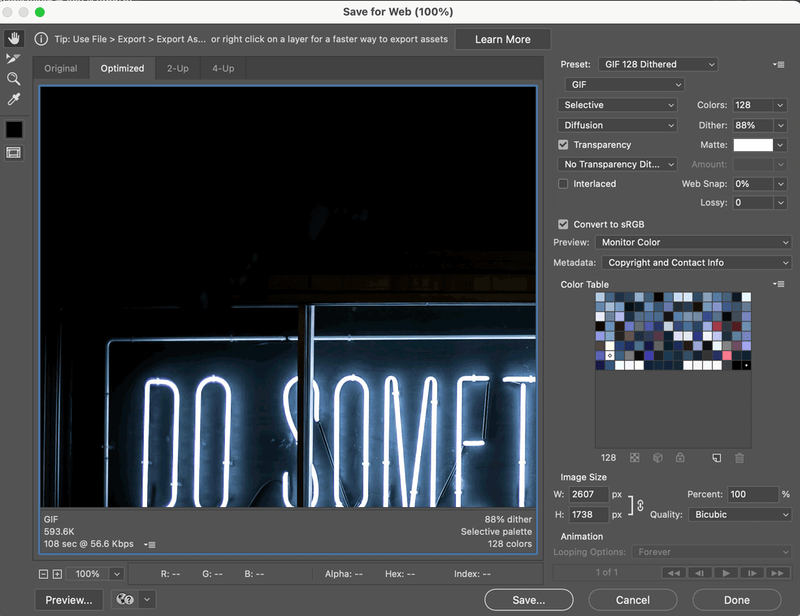
Step 2: Choose a format that you want to save, and other settings will adjust accordingly. For example, I chose JPEG.
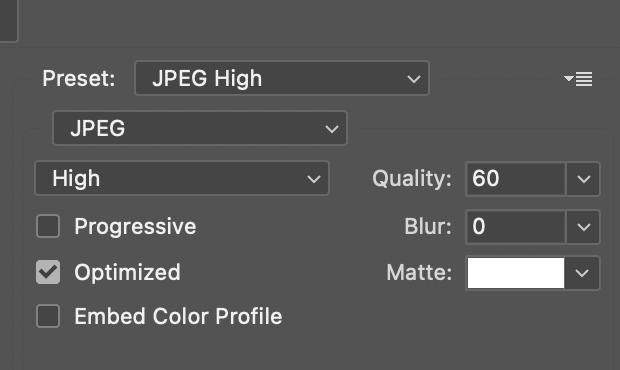
You’ll see that above the image window, there are the options 2-Up and 4-Up. Click on either one, it will show you the quality comparison of the image.
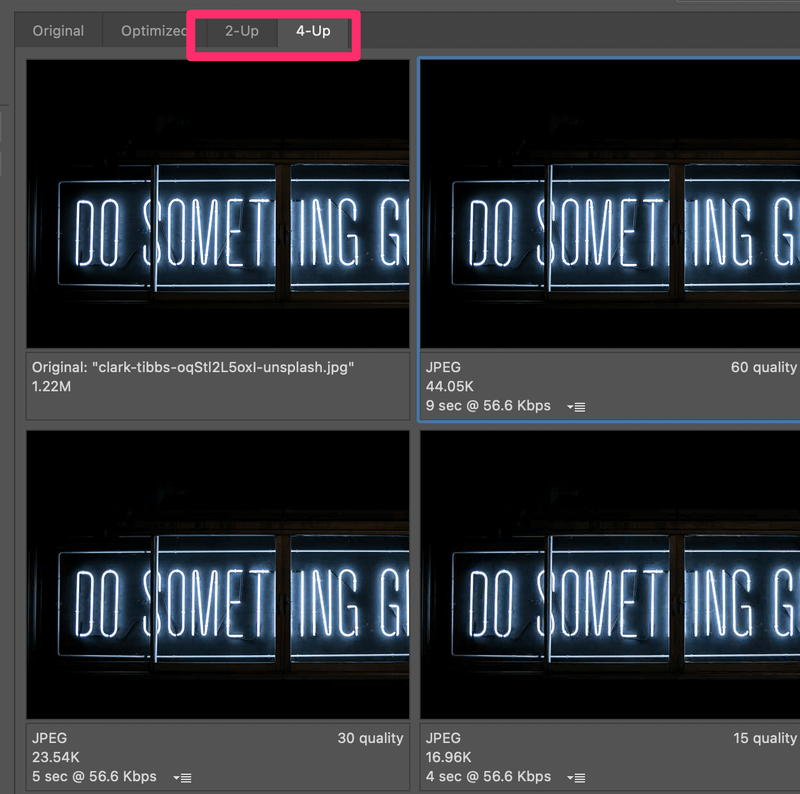
You can adjust the image quality and compare the results. See the image quality, speed, and size at the bottom of the images.
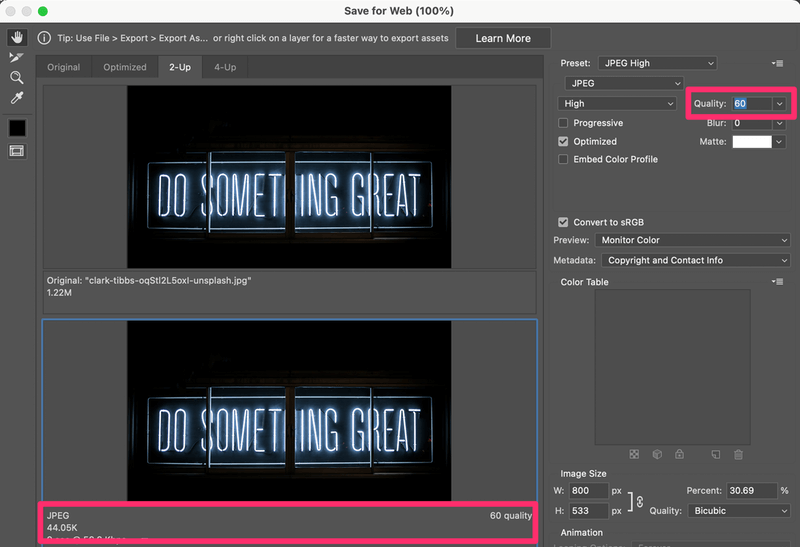
Step 3 (Optional): Change the image size. It’ll show how much percentage is the new size compared to the original one.

Step 4: If you’re happy with the look, click Save. Name the image and choose where you want it to locate and click Save.
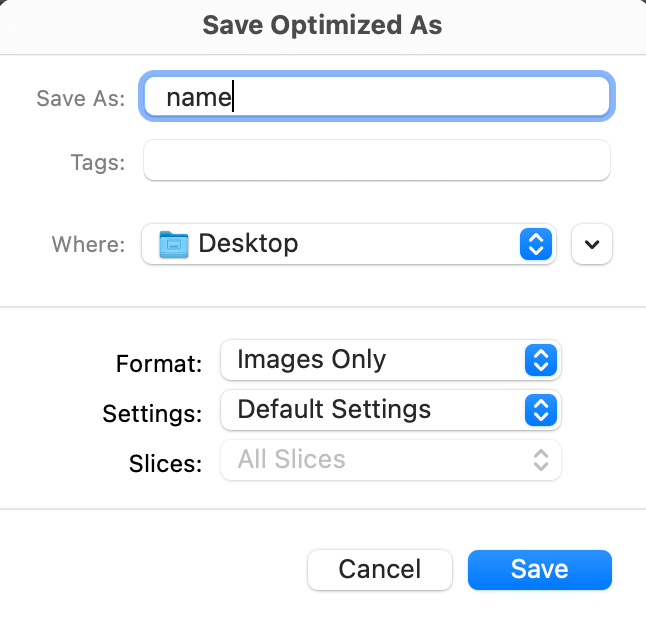
5 Quick Ways to Fix Save for Web Error in Photoshop
If you’ve used the same steps and still ran into trouble, check out some common solutions below.
1. Restart Photoshop
The typical solution is restarting your Photoshop. Save your image in a .psd format before you restart in case you lose your original file.
2. Change image/canvas size
Check if your image is larger than the canvas, try to set the image and canvas the same size from the top menu Image > Image Size.
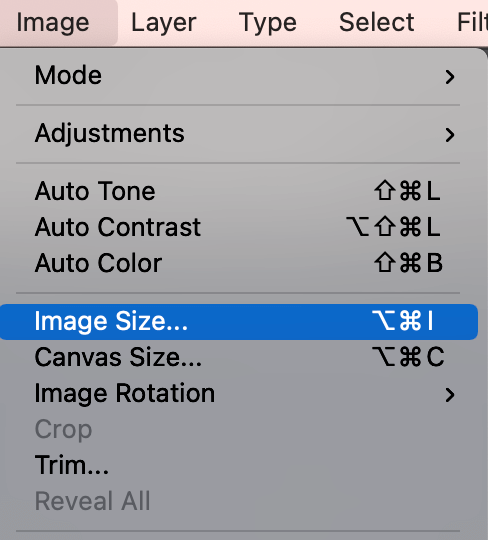
3. Reset Photoshop Preferences
Go to the top menu and select Photoshop > Preferences > General. Click the Reset Preferences On Quit button.
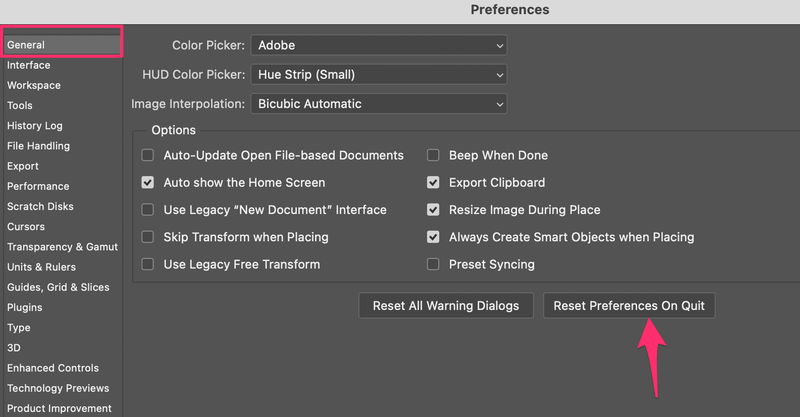
4. Software/System Update
Check if your Photoshop version, and if it’s out of date, go to the Creative Cloud app and update to the latest version.
5. Save as JPEG
Actually, in the newer versions of Photoshop, when you save an image as a JPEG, it can be used for the web. If you want to make the size smaller, you can change the size from the top menu Image > Image Size.
Trying the solutions above should get your Save for Web error fixed. If you have other solutions, feel free to share 😉
June is an experienced graphic designer specializing in brand design. Photoshop is the essential tool that she uses every day along with other Adobe programs for her creative work.
Автор: NON. Дата публикации: 21 марта 2010. Категория: Уроки анимации в фотошопе.
У меня возникла такая проблема. Делаешь анимацию в программе Photoshop CS3 (русифицированная), всё работает прекрасно, глаз радует. Теперь необходимо сохранить нашу анимацию в формате GIF. Идём в «Файл — Сохранить для WEB«, но вместо окна «Сохранить для WEB» появляется надпись, что приложение (Photoshop CS3) вызвало ошибку и будет закрыто, при этом ещё спрашивает, а не отправить ли отчёт дядюшке Биллу? Photoshop CS3 закрывается и естественно результаты нашего большого труда никак не сохраняются, что бывает ну очень обидно!

{smooth-scroll-top}
Устранить эту проблему оказалось очень просто. Последовательность действий такова:
1. Скачиваем необходимый нам файл. Это сделать можно здесь. Когда Вы распакуете скачанный файл, то увидите папку «Save_for_Web_CS2«, открываем её и находим там необходимый нам файл «Save for Web«.
2. Идём в «C (если фотошоп стоит на этом диске):Program FilesAdobeAdobe Photoshop CS3Plug-InsImport-Export«.
3. В последней папке находим файл «Save for Web» и заменяем его на скачанный выше.
4. Перезагружаем фотошоп. Всё, теперь можно спокойно пользоваться функцией «Сохранить для WEB«.
Теперь в ходе своей работы с фотошопом Вы можете сохранять свои работы с помощью функции «Сохранить для WEB«.
Единственное, чтобы я посоветовал Вам сделать перед проведением вышеописанной процедуры — на всякий случай, сохраните исходный файл «Save for Web«, который находится в папке «Import-Export«. Если после замены исходного файла на скачанный что-то пойдёт не так, Вы всегда можете вернуть состояние фотошопа до всех внесённых изменений.
Оставляйте свои комментарии, делитесь решением
проблемы с другими посетителями сайта. Сделать это можно в конце материала или в гостевой книге сайта.
{smooth-scroll-top}
{smooth-{smooth-scroll-top}
scroll-top}
Печать
Временно закрыто комментирование для гостей, нужна обязательная регистрация, ввиду засилья спамботов.
зарегистрируйтесь на сайте, что бы оставлять комментарии!
Многие пользователи говорят, что с редактированием их контента все шло гладко, пока они не открыли GIF в Adobe Photoshop, чтобы исправить некоторые детали, и не получили раздражающую ошибку «Сохранить для Интернета».
Короче говоря, они не смогли выполнить действие «Сохранить для Интернета». Эта проблема с Photoshop может расстраивать, так как делает эту функцию непригодной для использования.
Чтобы помочь восстановить эту важную функцию, мы подготовили решения, необходимые для исправления ошибки сохранения для Интернета в этом руководстве.
Как я могу исправить ошибку «Сохранить для Интернета» в Adobe Photoshop
1. Перезапустите Фотошоп
Один из быстрых способов исправить ошибку сохранения для Интернета в Adobe Photoshop — перезапустить приложение. Это связано с тем, что проблема может быть связана с временным сбоем.
Мы рекомендуем сохранить изображение в формате. PSD перед закрытием приложения. Это связано с тем, что вы можете потерять исходный файл, а файл. PSD будет резервной копией.
2. Установите последние обновления
Еще одно быстрое исправление ошибки Adobe для сохранения в Интернете — это загрузка последней версии фоторедактора. Это связано с тем, что последние версии предлагают больше, чем лучшие функции и удобство использования.
Что еще более важно, они также приносят исправления ошибок, так что это ваш шанс забыть о вашей текущей проблеме.
3. Изменить размер изображения/холста
- Запустите Photoshop и щелкните вкладку «Изображение» вверху.
- Выберите параметр Размер изображения и измените его соответствующим образом.
- Наконец, выберите параметр «Размер холста» и настройте его.

Другой причиной ошибки сохранения Adobe для Интернета является неправильный размер изображения. Например, если размер вашего изображения установлен примерно на 20 000 дюймов, вам нужно уменьшить его до меньшего значения.
Кроме того, вы должны отметить, что ваше изображение и размер холста не должны отличаться. Если они имеют разные размеры, вы должны убедиться, что они соответствуют друг другу, чтобы обойти эту ошибку.
4. Сохраните изображение в формате JPEG.
- Перейдите на вкладку «Файл» вверху и выберите «Сохранить как».
- Теперь щелкните раскрывающийся список «Сохранить как тип» и выберите параметр JPEG.
- Наконец, нажмите кнопку Сохранить.

Еще одно эффективное исправление ошибки Adobe для сохранения в Интернете — сохранение изображения в формате JPEG. Это связано с тем, что файлы JPEG можно использовать в Интернете без использования этой функции.
5. Сбросить настройки Photoshop
- Запустите Photoshop и щелкните вкладку «Редактировать» вверху.
- Выберите параметр «Настройки».
- Теперь нажмите Общие.

- Наконец, нажмите кнопку «Сбросить настройки при выходе» и перезапустите Photoshop.

Если приведенные выше решения не могут исправить ошибку сохранения Adobe для Интернета, вам может потребоваться сбросить настройки. Это отменит изменения, внесенные вами в приложение, и, возможно, устранит ошибку.
Это несколько подтвержденных исправлений ошибки «Сохранить для Интернета» в Adobe Photoshop. Так что не забудьте применить каждый из них тщательно.
Если вы хотите узнать, как размыть изображения в Photoshop, ознакомьтесь с нашим подробным руководством, чтобы сделать это быстро.
Если у вас есть другие вопросы или предложения, не стесняйтесь оставлять их в комментариях ниже.