Проблема с логами, столкнулся сразу после покупки.
Устранимая аппаратная ошибка.
Компонент: Порт PCI Express Root
Источник ошибки: Расширенный отчет об ошибках (PCI Express)
Шина:Устройство:Функция: 0x0:0x1C:0x4
ИД поставщика:ИД устройства: 0x8086:0xA114
Код класса: 0x30400
Дополнительные сведения содержатся в подробностях этой записи.
| UncorrectableErrorStatus | 0x0 |
| CorrectableErrorStatus | 0x1000 |
| HeaderLog | 00000000000000000000000000000000 |
| RawData | 435045521002FFFFFFFF02000200000002000000A002000026110A00050112140000000000000000000000000000000000000000000000000000000000000000BDC407CF89B7184EB3C41F732CB571311FC093CF161AFC4DB8BC9C4DAF67C1046C2594DAEE85D30100000000000000000000000000000000000000000000000010010000D0000000000300000100000054E995D9C1BB0F43AD91B44DCB3C6F3500000000000000000000000000000000020000000000000000000000000000000000000000000000E0010000C00000000003000000000000ADCC7698B447DB4BB65E16F193C4F3DB00000000000000000000000000000000030000000000000000000000000000000000000000000000DF0000000000000004000000010100001000060400000000868014A1000403041C00000000000000000000000000000000000000108042010180000027001100234872054200223000FD440000004000080000000000000037080000100400000000000000000000000000000000000001000114000000000000000011000600001000000020000000000000000000000000000000000000000000000000000000000000000000000000000000000000000000000000000000000000000000000000000000000000000000000000000043010000000000000002000000000000E306050000000000000000000000000000000000000000000000000000000000000000000000000000000000000000000000000000000000000000000000000000000000000000000000000000000000000000000000000000000000000000000000000000000000000000000000000000000000000000000000000000000000000000000000000000000000000000000000000000000000000000000000000000000000000000000000000000000000 |
Не смог найти по продукт и вендор ID, что это за устройство, предполагаю где-то чипсет, но не могу понять.
Обновлены все драйвера сперва с официального сайта Asus, все установлено без ошибок. Не помогло
Далее были скачаны все официальные последние драйвера с сайтов производителей.
Видеокарту с GeForce, Чипсет HM170 с сайта Intel и остальное так же. Так же без ошибок, все обновилось.
Но проблема не решена.
Насколько обращать внимание на это? Стоит ли парится и искать решение или из текста Logger, значит что то пытается слогировать но не получается, может и черт с ним, пускай не логирует?
Если надо решить, не прошу мне решить проблему вам, просто направьте в нужно русло!
Источник
Код события 17 whea logger

Вопрос


Предупреждение 14.12.2019 22:18:33 WHEA-Logger 17 Отсутствует
Имя журнала: System
Источник: Microsoft-Windows-WHEA-Logger
Дата: 14.12.2019 22:18:33
Код события: 17
Категория задачи:Отсутствует
Уровень: Предупреждение
Ключевые слова:
Пользователь: LOCAL SERVICE
Компьютер: DESKTOP-17CH6C2
Описание:
Устранимая аппаратная ошибка.
Компонент: Конечная точка PCI Express Legacy
Источник ошибки: Расширенный отчет об ошибках (PCI Express)
Шина:Устройство:Функция: 0x9:0x0:0x0
ИД поставщика:ИД устройства: 0x10DE:0x1B81
Код класса: 0x18000
Дополнительные сведения содержатся в подробностях этой записи.
Xml события:
17
0
3
0
0
0x8000000000000000
1450
System
DESKTOP-17CH6C2
4
<00000000-0000-0000-0000-000000000000>
0xdf
1
0x101
0x10
0x7
0x9
0x0
0x0
0x0
0x0
0x0
0x10de
0x1b81
0x18000
0x0
0x0
0x0
0x14000
0xa000
00000000000000000000000000000000
672
435045521002FFFFFFFF02000200000002000000A0020000201213000E0C13140000000000000000000000000000000000000000000000000000000000000000BDC407CF89B7184EB3C41F732CB571311FC093CF161AFC4DB8BC9C4DAF67C10460818188A3B2D50101000000000000000000000000000000000000000000000010010000D0000000000300000100000054E995D9C1BB0F43AD91B44DCB3C6F3500000000000000000000000000000000000000000000000000000000000000000000000000000000E0010000C00000000003000000000000ADCC7698B447DB4BB65E16F193C4F3DB00000000000000000000000000000000030000000000000000000000000000000000000000000000DF0000000000000001000000010100001000070000000000DE10811B00800100000000090000000000000000000000000000000010001200E18D0000372903000000000000000000000000000000000000000000000000000000000000000000000000000000000000000000000000000100026000400100000000003020460000A00000000000000E000000000000000000000000000000000000000000000000000000000000000000000000000000000000000000000000000000000000000000000000000000000000000000000043010000000000000002000000000000100F870000000000000000000000000000000000000000000000000000000000000000000000000000000000000000000000000000000000000000000000000000000000000000000000000000000000000000000000000000000000000000000000000000000000000000000000000000000000000000000000000000000000000000000000000000000000000000000000000000000000000000000000000000000000000000000000000000000000
Источник
I keep getting the following error message:
A corrected hardware error has occurred.
Component: PCI Express Root Port Error
Source: Advanced Error Reporting (PCI Express)
Vendor ID:Device ID: 0x8086:0xA115
Class Code: 0x30400
The details view of this entry contains further information.
It always happens after system start and I got thousands of entries.
As I know I’m using the latest BIOS version F.71 which is not available on the download section anymore, neither this nor newer version.
I’m using the latest drivers installed by HP Assistant, and I tried to update all of them induvidualy too.
I also tried to reinstall the system and reset the BIOS to defaults including security settings. There was no effect I’m getting the message continuosly.
Is there any solution? Is there any update that can help? I saw a few same post here with same models, if this a known issue I would like to know the exact way to solve this issue.
Its a hardware issue, software or drivers may not fix it, is it under Warranty?
You can try reinstalling all the chipset drives found at link below.
Installing drivers from there or drivers from other source does not change anything, however using drivers from different source the error is less frequent and does not continue to flood after windows has been loaded all of the drivers, strange.
The number of warnings decreased from thousands to hunders but I don’t know what causing this. It seems somehow connecting to network related drivers and services.
You can fix it by updating your Intel drivers in Devices manager.
right Click on every Intel entry in system and click on update driver and find one online.
It will download & update your drivers, reboot and then the event 17 flood will stop. Windows 10 always compare versions of every single drivers and always install the newest. Otherwise it does not install a driver.
There is a wider issue behind that. Now with windows 10, all driver updates should be automatically done by Windows 10 and windows update will download in the background the best drivers.
Do that for Nvidia drivers and you may be surprised that microsoft possess a newer driver compared to what was provided by Nvidia drivers installation.
In the property for every driver, look at the Event tab and you will see what & when drivers has been removed, installed. It is very useful.
I switched off the auto installation of HP support assistant. I have the feeling that HP support assistant blocks the automatic drivers update from windows 10. I don’t know whether i should not uninstall it completely and let windows 10 deal with all drivers. On the other hand HP softwares wil not be updated anymore.
Microsoft Certified Solutions Expert. (MCSE).
Mainly I tried every possible driver what I found, it seems I have this problem after latest BIOS update. I can’t find any earlier bios to roll back.
As I noticed I have this issue even if I try to run live Ubuntu and my SSD speed is recognized as SATA 2 with intel drivers. Strange because if I use Standard windows drivers, the speed is normal SATA 3.
I have HP Pavilion 15 Gaming ak001nu P5Q18EA
Under Windows 10 (64bit) i have about 500 messages pers second.
This causes about 300Kb/s constant traffic on the disk.
The problem comes from the PCI that holds the WIFI module (d evice ID: 0x8086:0xA115).
If i disable this PCI from device manager the error stop appearing.
I also tried every driver I found with no success.
Now the big problem is when I download something. The error rate
jumps alot. For something like 1GB of size downloaded on my HDD
I have 2GB of traffic from errors on my SSD.
Under Windows 7 (64 bit) the error still exists, but disable/enable
on the PCI causes it to stop completely.
Can you tell me what BIOS version do you use? I have a bad feeling. it is a BIOS issue, but of course I’m not sure.
My BIOS version is F.54
I don’t have idea just requesting the latest bios for our models.
By the way I have installed this driver and the error rate is now around 1-2 hundred on each restart. If I shut down and start my laptop I can’t find any Event ID 17 entry in Event Viewer, I know that is not a solution and I want a solution also.
I have the same errors.
HP ProBook 450 G3 running Windows 7 Pro,
Log Name: System
Source: Microsoft-Windows-WHEA-Logger
Date: 1/19/2016 7:56:24 PM
Event ID: 17
Task Category: None
Level: Warning
Keywords:
User: LOCAL SERVICE
Computer: HP-ProBook
Description:
A corrected hardware error has occurred.
Component: PCI Express Root Port
Error Source: Advanced Error Reporting (PCI Express)
Bus:Device:Function: 0x0:0x1c:0x5
Vendor ID:Device ID: 0x8086:0x9d15
Class Code: 0x30400
17
0
3
0
0
0x8000000000000000
12579005
System
HP-ProBook
4
<00000000-0000-0000-0000-000000000000>
0xdf
4
0x101
0x10
0x407
0x0
0x1c
0x5
0x0
0x0
0x0
0x8086
0x9d15
0x30400
0x0
0x0
0x0
0x0
0x1
00000000000000000000000000000000
672
435045521002FFFFFFFF02000200000002000000A002000017380100140110140000000000000000000000000000000000000000000000000000000000000000BDC407CF89B7184EB3C41F732CB571311FC093CF161AFC4DB8BC9C4DAF67C10497BE44B31F53D10100000000000000000000000000000000000000000000000010010000D0000000010200000100000054E995D9C1BB0F43AD91B44DCB3C6F3500000000000000000000000000000000020000000000000000000000000000000000000000000000E0010000C00000000102000000000000ADCC7698B447DB4BB65E16F193C4F3DB00000000000000000000000000000000030000000000000000000000000000000000000000000000DF00000000000000040000000101000010000704000000008680159D000403051C00000000000000000000000000000000000000108042010180000007001100124C72064200117000B22C0000004001080000000000000000000000000000000000000000000000000000000000000001000114000000000000000011000600010000000000000000000000000000000000000000000000000000000000000000000000000000000000000000000000000000000000000000000000000000000000000000000000000000000000000043010000000000000002000000000000E306040000000000000000000000000000000000000000000000000000000000000000000000000000000000000000000000000000000000000000000000000000000000000000000000000000000000000000000000000000000000000000000000000000000000000000000000000000000000000000000000000000000000000000000000000000000000000000000000000000000000000000000000000000000000000000000000000000000000
I get 20 MB of errors (16,xxx entrys) in about 4 min.
Источник
WHEA-Logger Event ID 17 flooding System Events
satindemon4u
| System Name | Desktop |
|---|---|
| Processor | Intel Core i5 6600k |
| Motherboard | Asus Z170-E |
| Cooling | Cooler Master 212 Evo |
| Memory | 16 GB Ballistix DDR4 2400 |
| Video Card(s) | NVIDIA Geforce GTX 1060 |
| Storage | 120GB OCZ Vector SSD & 1TB Western Digital Black |
| Case | Rosewill |
| Audio Device(s) | N/A |
| Power Supply | 630w Raidmax Hybrid 2 RX-630SS |
| Mouse | Logitech G402 |
| Keyboard | Rosewill Mechanical |
| Software | Windows 10 |
Alright. So I posted yesterday about an issue I was having installing Microsoft office. It just kept failing. Well at this point I can’t seem to install anything. I mean anything. I tried to install windows updates, failed. Java update, failed. Intel chipset update, failed.
So I decided to check the event viewer and found this under system. Note: There are probably 50-100 of these coming in every single second.
System is an Asus X555UB-NH51
Windows 10
Updates BIOS to latest version
[ Name] Microsoft-Windows-WHEA-Logger
[ Guid]
EventID 17
[ SystemTime] 2016-02-07T04:25:03.748481800Z
EventRecordID 142711471
[ ActivityID]
That’s pretty much the short version of the error.
flyingsquirrel
New Member
Do you have any more info on the event viewer? If you click on the event and look under the «General» tab, what does it say?
I had a similar issue with my machine and it turns out that disabling PCI-E Native Power Management in the BIOS fixed it. My onboard wifi didn’t like having the link state power management set to enabled and it flooded the event log with the following:
A corrected hardware error has occurred.
Component: PCI Express Root Port
Error Source: Advanced Error Reporting (PCI Express)
Bus evice:Function: 0x0:0x1D:0x1
evice:Function: 0x0:0x1D:0x1
Vendor ID evice ID: 0x8086:0xA119
evice ID: 0x8086:0xA119
Class Code: 0x30400
The details view of this entry contains further information.
![]()
FordGT90Concept
«I go fast!1!11!1!»
| System Name | BY-2015 |
|---|---|
| Processor | Intel Core i7-6700K (4 x 4.00 GHz) w/ HT and Turbo on |
| Motherboard | MSI Z170A GAMING M7 |
| Cooling | Scythe Kotetsu |
| Memory | 2 x Kingston HyperX DDR4-2133 8 GiB |
| Video Card(s) | Sapphire Radeon RX 5500 XT Pulse 8 GiB |
| Storage | Crucial MX300 275 GB, Seagate Exos X12 TB 7200 RPM |
| Display(s) | Nixeus NX-EDG274K (3840×2160@144 DP) + Samsung SyncMaster 906BW (1440×900@60 HDMI-DVI) |
| Case | Coolermaster HAF 932 w/ USB 3.0 5.25″ bay |
| Audio Device(s) | Realtek ALC1150, Micca OriGen+ |
| Power Supply | Enermax Platimax 850w |
| Mouse | SteelSeries Sensei RAW |
| Keyboard | Tesoro Excalibur |
| Software | Windows 10 Pro 64-bit |
| Benchmark Scores | Faster than the tortoise; slower than the hare. |
Yeah, need more information. All you provided was the generic error header information. There should be sub data that gives details about what specific caused it and why.
RejZoR
satindemon4u
| System Name | Desktop |
|---|---|
| Processor | Intel Core i5 6600k |
| Motherboard | Asus Z170-E |
| Cooling | Cooler Master 212 Evo |
| Memory | 16 GB Ballistix DDR4 2400 |
| Video Card(s) | NVIDIA Geforce GTX 1060 |
| Storage | 120GB OCZ Vector SSD & 1TB Western Digital Black |
| Case | Rosewill |
| Audio Device(s) | N/A |
| Power Supply | 630w Raidmax Hybrid 2 RX-630SS |
| Mouse | Logitech G402 |
| Keyboard | Rosewill Mechanical |
| Software | Windows 10 |
Yeah, need more information. All you provided was the generic error header information. There should be sub data that gives details about what specific caused it and why.
I have posted below the entire log. I didn’t in the beginning because it is quite lengthy. But, if it helps then here you guys go. 
CPU isn’t overclocked and never has been. Temps seem to be doing ok. Maxing out at 43C.
As far as installing things goes I believe I finally fixed that. I installed a ram disk partition a while back and then decided to remove it. However, when doing so it never returned any of the system variables to default so I had to do that. Things are installing fine now, I think. Still getting flooded with those damn errors though. Below is the log.
flyingsquirrel
New Member
Edit: daft question, but have you installed the intel chipset drivers?
satindemon4u
| System Name | Desktop |
|---|---|
| Processor | Intel Core i5 6600k |
| Motherboard | Asus Z170-E |
| Cooling | Cooler Master 212 Evo |
| Memory | 16 GB Ballistix DDR4 2400 |
| Video Card(s) | NVIDIA Geforce GTX 1060 |
| Storage | 120GB OCZ Vector SSD & 1TB Western Digital Black |
| Case | Rosewill |
| Audio Device(s) | N/A |
| Power Supply | 630w Raidmax Hybrid 2 RX-630SS |
| Mouse | Logitech G402 |
| Keyboard | Rosewill Mechanical |
| Software | Windows 10 |
Edit: daft question, but have you installed the intel chipset drivers?
Tima777
New Member
I’ve got the same problem with this laptop model ASUS X555UB.
Source: Microsoft-Windows-WHEA-Logger
Date: 07.02.2016 20:17:19
Event ID: 17
Task Category: None
Level: Warning
Keywords:
User: LOCAL SERVICE
Computer: DESKTOP-5C70LDP
Description:
A corrected hardware error has occurred.
Component: PCI Express Root Port
Error Source: Advanced Error Reporting (PCI Express)
Bus evice:Function: 0x0:0x1C:0x5
evice:Function: 0x0:0x1C:0x5
Vendor ID evice ID: 0x8086:0x9D15
evice ID: 0x8086:0x9D15
Class Code: 0x30400
I updaded all drivers, installed all updates for windows 10, checked the latest drivers from ASUS, updated BIOS. Nothing helped to avoid this WHEA problem. I wrote to ASUS support, still waiting their answers but I am not sure that they will give useful information how to deal this it. Did you have a chance to fix it thus far,
flyingsquirrel
New Member
You could try updated drivers if there are any. I’ve only just realised that your system is a laptop, and it looks like a common complaint about that model but nobody has a solution.
Other things you could try: updating bluetooth drivers (assuming its a combined wifi/bluetooth card), rolling back to older drivers, or even trying the default windows drivers. If you have a realtek wireless card, you could also try downloading drivers direct from realtek.
You say you’ve tried updating the BIOS, I assume this is the latest one? The most recent one is only two weeks old and you may have missed it.
satindemon4u
| System Name | Desktop |
|---|---|
| Processor | Intel Core i5 6600k |
| Motherboard | Asus Z170-E |
| Cooling | Cooler Master 212 Evo |
| Memory | 16 GB Ballistix DDR4 2400 |
| Video Card(s) | NVIDIA Geforce GTX 1060 |
| Storage | 120GB OCZ Vector SSD & 1TB Western Digital Black |
| Case | Rosewill |
| Audio Device(s) | N/A |
| Power Supply | 630w Raidmax Hybrid 2 RX-630SS |
| Mouse | Logitech G402 |
| Keyboard | Rosewill Mechanical |
| Software | Windows 10 |
You could try updated drivers if there are any. I’ve only just realised that your system is a laptop, and it looks like a common complaint about that model but nobody has a solution.
Other things you could try: updating bluetooth drivers (assuming its a combined wifi/bluetooth card), rolling back to older drivers, or even trying the default windows drivers. If you have a realtek wireless card, you could also try downloading drivers direct from realtek.
You say you’ve tried updating the BIOS, I assume this is the latest one? The most recent one is only two weeks old and you may have missed it.
Источник
Вам также понравится
Adblock
detector
- Remove From My Forums
-
Вопрос
-
Как серьезно относиться к event 17 WHEA-Logger? Могут ли в дальнейшем эти ошибки привести к последствиям?
Ноутбук Dell Inspiron 7359 2-in-1, тоже самое на 2 других ноутбуках. Событие появляется каждую секунду и забивает весь event viewer. Выявлено что источник вифи модуль. При его отключении ошибки пропадают. Вифи работает хорошо. Просмотр
по интернету выявил, что событие 17 происходит у многих производителей ноутбуков, и причиной становятся разные вифи модули, и решения разные. Bios и драйвера обновлялись до последних версий на сайте dell. У dell какой то самодельный
драйвер, так как при установки и realtek и cisco и т.д. устанавливались. Идей бороться уже не хватает, хотел бы узнать об ошибке, насколько она опасна.Устранимая аппаратная ошибка.
Компонент: Порт PCI Express Root
Источник ошибки: Расширенный отчет об ошибках (PCI Express)Шина:Устройство:Функция: 0x0:0x1C:0x0
ИД поставщика:ИД устройства: 0x8086:0x9D14
Код класса: 0x30400Дополнительные сведения содержатся в подробностях этой записи.
[ Name] Microsoft-Windows-WHEA-Logger [ Guid] {C26C4F3C-3F66-4E99-8F8A-39405CFED220} Keywords 0x8000000000000000 [ SystemTime] 2017-06-01T14:24:41.231616800Z [ ActivityID] {043166AB-0A04-4CEB-92DF-3515CE62AE7C} [ ProcessID] 1528 [ ThreadID] 4192 FRUId {00000000-0000-0000-0000-000000000000} UncorrectableErrorStatus 0x0 CorrectableErrorStatus 0x1 HeaderLog 00000000000000000000000000000000 RawData 435045521002FFFFFFFF02000200000002000000A002000028180E00010611140000000000000000000000000000000000000000000000000000000000000000BDC407CF89B7184EB3C41F732CB571311FC093CF161AFC4DB8BC9C4DAF67C1049D1F6042E2DAD20100000000000000000000000000000000000000000000000010010000D0000000010200000100000054E995D9C1BB0F43AD91B44DCB3C6F3500000000000000000000000000000000020000000000000000000000000000000000000000000000E0010000C00000000102000000000000ADCC7698B447DB4BB65E16F193C4F3DB00000000000000000000000000000000030000000000000000000000000000000000000000000000DF00000000000000040000000101000010000704000000008680149D000403001C00000000000000000000000000000000000000108042010180000007001100134872054200117000B2440000004801080000000000000037080000000400000000000000000000000000000000000001000114000000000000000011000600010000000000000000000000000000000000000000000000000000000000000000000000000000000000000000000000000000000000000000000000000000000000000000000000000000000000000043010000000000000002000000000000E306040000000000000000000000000000000000000000000000000000000000000000000000000000000000000000000000000000000000000000000000000000000000000000000000000000000000000000000000000000000000000000000000000000000000000000000000000000000000000000000000000000000000000000000000000001000000000000000000000000000000000000000000000000000000000000000000000000000000
|
0 / 0 / 1 Регистрация: 28.07.2021 Сообщений: 125 |
|
|
1 |
|
|
25.12.2021, 11:14. Показов 7260. Ответов 8
Доброго дня! ОС — Windows 7 (x64) Подскажите, в Просмотре событий сыпят постоянные Предупреждения: Компонент: Порт PCI Express Root Шина:Устройство:Функция: 0x0:0x0:0x0 Дополнительные сведения содержатся в подробностях этой записи. Кликните здесь для просмотра всего текста — System — Provider [ Name] Microsoft-Windows-WHEA-Logger EventID 17 Version 0 Level 3 Task 0 Opcode 0 Keywords 0x8000000000000000 — TimeCreated [ SystemTime] 2021-12-25T08:09:56.968750000Z EventRecordID 4667799 — Correlation [ ActivityID] {2481DA6C-5ADE-48DB-B5F9-DB558791E257} — Execution [ ProcessID] 1344 Channel System Computer User-ПК — Security [ UserID] S-1-5-19 — EventData ErrorSource 4
0 |
|
Programming Эксперт 94731 / 64177 / 26122 Регистрация: 12.04.2006 Сообщений: 116,782 |
25.12.2021, 11:14 |
|
8 |
|
0 / 0 / 1 Регистрация: 28.07.2021 Сообщений: 125 |
|
|
25.12.2021, 11:24 [ТС] |
2 |
|
Почему вообще полез в журнал? Знакомый попросил посмотреть, почему у него стал перегружаться комп во время запуска игр. Удаленно обновил дрова на видео, удалил антивирус — не помогло. Он привез системник ко мне, я его тестирую уже часа 3 под нагрузками и комп не перегружается — игры запускаются, 4к видео показывает, тесты всяки епрогоняются… Я вот думаю, может проблема была в БП? И когда системник обесточили, то заряд в БП сбросился и сейчас работает без перегрузок. Но надолго ли?
0 |
|
1182 / 656 / 69 Регистрация: 04.02.2020 Сообщений: 3,861 Записей в блоге: 6 |
|
|
25.12.2021, 12:00 |
3 |
|
Системная плата — Koloe X58
Для линии -12В — это норм показатели в -15? О_о Тут что угодно может быть норма у китайских братьев, мультиметром проверяйте.
1 |
|
0 / 0 / 1 Регистрация: 28.07.2021 Сообщений: 125 |
|
|
25.12.2021, 12:11 [ТС] |
4 |
|
Полный конфиг укажите. Начитался я про это Событие 17 WHEA-Logger. В основном рекомендуют переставить драйверы с оф.сайта, но большинству это не помогает. Плюс, в данном случае китайская плата, на которую найти нормальные дрова это тот еще квест. Еще рекомендуют прошивать БИОС или Винду переустанавливать. С БИОСом еще может быть, но переустановка Винды вряд ли поможет
0 |
|
1182 / 656 / 69 Регистрация: 04.02.2020 Сообщений: 3,861 Записей в блоге: 6 |
|
|
25.12.2021, 12:52 |
5 |
|
Полный конфиг укажите. Что за блок питания.
мультиметром проверяйте.
0 |
|
0 / 0 / 1 Регистрация: 28.07.2021 Сообщений: 125 |
|
|
25.12.2021, 14:01 [ТС] |
6 |
|
Что за блок питания. Chieftec GPA-700S
мультиметром проверяйте. нет у меня его
0 |
|
1182 / 656 / 69 Регистрация: 04.02.2020 Сообщений: 3,861 Записей в блоге: 6 |
|
|
25.12.2021, 14:04 |
7 |
|
цена вопроса 200-400 рублей, иначе дальше нету смысла продолжать.
0 |
|
0 / 0 / 1 Регистрация: 28.07.2021 Сообщений: 125 |
|
|
25.12.2021, 14:10 [ТС] |
8 |
|
цена вопроса 200-400 рублей да я им все-равно пользоваться не умею)
0 |
|
1182 / 656 / 69 Регистрация: 04.02.2020 Сообщений: 3,861 Записей в блоге: 6 |
|
|
25.12.2021, 14:22 |
9 |
|
да я им все-равно пользоваться не умею)
…
0 |
Содержание
- Whea error event logs код события 1
- Вопрос
- Как исправить неисправимую ошибку WHEA в Windows 10
- Что такое неисправимая ошибка WHEA?
- Как исправить неисправимую ошибку WHEA
- Шаг 1: Запустите CHKDSK
- Шаг 2. Проверьте системное оборудование
- Шаг 3: Сброс разгона системы
- Шаг 4: сброс настроек BIOS / UEFI
- Шаг 5: Обновите настройки BIOS / UEFI
- Шаг 6: Проверьте свои драйверы
- Шаг 7: Проверьте свою оперативную память с помощью MemTest86
- Шаг 8: Сброс Windows 10 (в крайнем случае)
- WHEA Исправлена неисправимая ошибка!
- What is Whea logger? Event ID 1, 17, 18, 19, 46 explained
- What is the WHEA logger?
- How to fix the Whea logger errors?
- Update your PC
- Update your drivers
- Run an SFC scan
- Run the Check Disk utility
- Run the Windows hardware troubleshooter
- Repair your system
Whea error event logs код события 1

Вопрос


Execution Process 1844 refers to Widows Firewall
The event log has the following;
Log Name: System
Source: Microsoft-Windows-WHEA-Logger
Date: 1/31/2012 2:19:01 PM
Event ID: 1
Task Category: None
Level: Error
Keywords: WHEA Error Event Logs
User: LOCAL SERVICE
Computer: ANAHEIM-SERVER.bcwirerope.local
Description:
A fatal hardware error has occurred. A record describing the condition is contained in the data section of this event.
Event Xml:
1
0
2
0
0
0x8000000000000002
104478
System
ANAHEIM-SERVER.bcwirerope.local
476
435045521002FFFFFFFF02000100000002000000DC0100001D3215001F010C140000000000000000000000000000000000000000000000000000000000000000BDC407CF89B7184EB3C41F732CB57131FF89AD5BE6B7C942814ACF2485D6E98A044ECD672DE0CC0100000000455200000000000000000000000000000000000010010000C00000000102000000000000ADCC7698B447DB4BB65E16F193C4F3DB00000000000000000000000000000000030000000000000000000000000000000000000000000000D00100000C0000000102000001000000E75412E7B9C14049AB76909703A4320F0000000000000000000000000000000001000000000000000000000000000000000000000000000043010000000000000002000000000000C206020000000000000000000000000000000000000000000000000000000000000000000000000000000000000000000000000000000000000000000000000000000000000000000000000000000000000000000000000000000000000000000000000000000000000000000000000000000000000000000000000000000000000000000000000013000000000000000000000000000000000000000000000000000000000000000000000000000000310000000000000000000000
This has happened twice. It completely shuts down the server and says call the hardware mnufacturer. Intel of course, refes back to Microsoft.
Any ideas which piece of hardware is generating this?
Источник
Как исправить неисправимую ошибку WHEA в Windows 10
Windows имеет длинную и красивую (читай: болезненную) историю сообщений об ошибках синего экрана. Эти экраны ошибок, которые ласково называют «Голубым экраном смерти», также содержат важную информацию о внезапном исчезновении вашей системы.
Некоторые ошибки сбоя Windows более загадочны, чем другие, и, следовательно, их сложнее устранить. Неисправимая ошибка WHEA — одна из них.
В этой статье мы расскажем, как исправить неисправимую ошибку WHEA и как предотвратить ее повторение.
WHEA_UNCORRECTABLE_ERROR (код остановки Windows 0x0000124) является аппаратной ошибкой. Существует несколько распространенных причин WHEA_UNCORRECTABLE_ERROR (мы будем сокращать его до WUE), большинство из которых напрямую связаны с аппаратным обеспечением вашей системы:
- Поврежденное оборудование (Поврежденные жесткие диски, GPU, CPU, PSU, поврежденная RAM и т. Д.)
- Проблемы совместимости драйверов
- Проблемы с нагревом и напряжением (Разгон и изменение напряжения)
- Поврежденные системные файлы Windows или файлы реестра
Хотя это не всегда источник, проблемы с напряжением являются очень распространенной причиной этой конкретной ошибки Windows. Сообщение WUE и стоп-код 0x0000124 дают нам указание на природу ошибки, но просмотр файла дампа ошибки предоставит дополнительную информацию. Ваш файл дампа ошибок (.DMP) находится по адресу C: / Windows / Minidump и будет иметь метку времени.
К сожалению, мы не можем предложить решения для каждой проблемы, но следующие исправления должны облегчить ваш WHEA_UNCORRECTABLE_ERROR.
Как исправить неисправимую ошибку WHEA
Помните список распространенной аппаратной проблемы, которая вызывает WHEA_UNCORRECTABLE_ERROR? Следующий раздел раскрывает некоторые из этих аппаратных аспектов и иллюстрирует несколько возможных исправлений.
Шаг 1: Запустите CHKDSK
Прежде чем вносить какие-либо изменения в оборудование, попробуйте запустить Windows Check Disk.
из командной строки. CHKDSK — это системный инструмент Windows, который проверяет файловую систему и с определенными настройками исправляет проблемы во время работы.
Тип командная строка в строке поиска меню «Пуск», затем щелкните правой кнопкой мыши лучшее совпадение и выберите Запустить от имени администратора. (Или нажмите Windows Key + X, затем выберите Командная строка (администратор) из меню.) Далее введите чкдск / р и нажмите Enter. Команда просканирует вашу систему на наличие ошибок и исправит любые проблемы на этом пути.
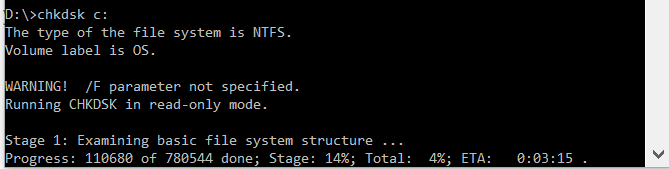
Шаг 2. Проверьте системное оборудование
WHEA_UNCORRECTABLE_ERROR тесно связан с аппаратным обеспечением вашей системы. Прежде чем приступать к перезагрузке системы и тестам памяти, физически перепроверьте системное оборудование.
Проверьте, полностью ли функционируют системы охлаждения, ваша ОЗУ надежно закреплена в своих слотах, и процессор загадочным образом не вышел из строя, и так далее.
Шаг 3: Сброс разгона системы
Если вы разогнали свою систему в поисках более высоких скоростей, есть вероятность, что вы столкнетесь с WHEA_UNCORRECTABLE_ERROR. Самый простой способ вычеркнуть это из списка — сбросить настройки BIOS вашей системы и устранить последствия любого разгона.
Вам необходимо войти в системный BIOS или UEFI меню. Для этого выключите вашу систему. Затем снова включите систему, нажав клавишу доступа к меню BIOS / UEFI (общие клавиши включают F1, F2, F10, DEL и ESC
Настройки BIOS и UEFI варьируются в зависимости от производителя, но заголовки меню обычно похожи. Вы ищете Overclocking вариант. В большинстве случаев параметры разгона находятся в меню «Дополнительно», «Производительность», «Частота» или «Напряжение».
Найдите меню и сбросьте настройки разгона. Сброс вернет вашу систему в исходное состояние, но может также удалить WHEA_UNCORRECTABLE_ERROR в процессе.
Шаг 4: сброс настроек BIOS / UEFI
Если вы сбросили настройки оверлока BIOS / UEFI, попробуйте сбросить весь BIOS. Где-то в меню BIOS есть опция для полного сброса настроек BIOS или загрузки настроек BIOS по умолчанию. Найдите вариант и выберите его.
Шаг 5: Обновите настройки BIOS / UEFI
Опять же, этот процесс сильно варьируется в зависимости от производителя системной платы вашей системы. Некоторые настройки BIOS / UEFI могут автоматически загружаться и обновляться с помощью настольной утилиты. Другие производители требуют, чтобы вы загружали обновление BIOS и обновляли прошивку самостоятельно.
Не знаете, какая у вас материнская плата? Скачайте и запустите CPU-Z. Открой Mainboard и найдите производителя и модель вашей материнской платы. Вы также можете найти свой бренд и версию BIOS на этой вкладке.
Вооружившись этими знаниями, выполните поиск в интернете по запросу «обновление BIOS BIOS [производитель материнской платы + модель]». Например, я искал бы «обновление BIOS BIOS gigabyte b75md3p» для моей системы. Вы должны найти инструкции, учебные пособия, а если вам повезет, даже видео или два.
Шаг 6: Проверьте свои драйверы
Иногда новые драйверы оказывают негативное влияние на вашу систему. В наши дни она становится все более редкой, поскольку Windows 10 обрабатывает большинство обновлений драйверов. Однако это не значит, что хитрый драйвер не может расстроить вашу систему. К счастью, в Windows 10 перечислены все обновления драйверов в разделе «Центр обновления Windows», поэтому вы можете быстро выяснить, откуда возникла проблема.
Нажмите Ключ Windows + I чтобы открыть панель настроек, затем выберите Обновить Безопасность> Просмотр истории обновлений. Вы можете найти любые обновления драйверов здесь. Теперь введите Диспетчер устройств в строке поиска меню «Пуск» и выберите лучшее соответствие. Перейдите вниз по списку и проверьте наличие символа ошибки. Если ничего нет, ваш драйвер, скорее всего, не является источником проблемы.
Тем не менее, вы можете использовать сторонний инструмент для обновления всех системных драйверов одновременно. Проверьте этот список бесплатных инструментов, которые вы можете использовать, чтобы исправить большинство проблем Windows
, Первые два вариантаIOBit Driver Booster а также Snappy Driver Installer— именно это.
Шаг 7: Проверьте свою оперативную память с помощью MemTest86
Windows имеет встроенную проверку памяти, которая называется Windows Memory Diagnostic. К сожалению, у него нет хорошей репутации, и он регулярно пропускает проблемы, обнаруженные с помощью другого замечательного инструмента: MemTest86.
MemTest86 — это бесплатное автономное средство тестирования памяти для компьютеров x86
, Вы загружаете MemTest86 с флэш-накопителя USB (или загрузочного диска) и оставляете его для проверки оперативной памяти вашей системы. Теперь проверка памяти MemTest86 занимает много времени; Один проход занимает несколько часов в зависимости от объема установленной вами оперативной памяти.
Чтобы получить полный опыт MemTest86, вы должны выполнить как минимум два прохода (это два полных цикла). Тем не менее, согласно большинству отчетов, MemTest86 может выявить серьезную проблему с оперативной памятью через короткий промежуток времени.
Перейдите на страницу загрузки MemTest86 и загрузите Образ для создания загрузочного CD (в формате ISO). Далее вам нужно записать MemTest86 ISO на USB-накопитель. Проверьте этот список из десяти бесплатных инструментов, чтобы сделать загрузочную флешку
Запишите MemTest86, используя инструмент по вашему выбору, затем выключите систему. Перезагрузите систему, нажимая кнопку для меню выбора загрузки
(обычно F10, F11, DEL или ESC), затем выберите загрузочную флешку MemTest86 USB. Тест памяти начнется автоматически.
Если он возвращает ошибки ОЗУ, выполните поиск в Интернете по коду ошибки и введите его, чтобы узнать, как действовать дальше.
Шаг 8: Сброс Windows 10 (в крайнем случае)
Если ничего не работает, вы можете использовать функцию сброса Windows 10, чтобы обновить вашу систему
Windows 10 Reset заменяет ваши системные файлы
с совершенно новым набором файлов и теоретически очистит все проблемы, связанные с WHEA_UNCORRECTABLE_ERROR, сохраняя при этом большинство ваших важных файлов нетронутыми.
Голова к Настройки> Обновление и безопасность> Восстановление, затем под Сбросить этот ПК Выбрать Начать.
Ваша система перезагрузится, как только вы нажмете кнопку, поэтому обязательно сделайте резервную копию любых важных файлов заранее. Ваша система перезагрузится, затем вы можете выбрать Храните мои файлы или же Удалить все.
WHEA Исправлена неисправимая ошибка!
Ошибки Bluescreen разочаровывают. Тем более, если вы действительно не понимаете, какая часть оборудования вызывает проблему. Вышеуказанные исправления исправят ваш WHEA_UNCORRECTABLE_ERROR, но помните, что игра с вашим оборудованием может привести к его возвращению.
Еще одним удобным инструментом с кодом ошибки синего экрана является BlueScreenView от Nirsoft. Это поможет вам понять коды ошибок, чтобы вы могли лучше изолировать проблемы
Источник
What is Whea logger? Event ID 1, 17, 18, 19, 46 explained

Windows is rather stable and easy to use the operating system, but just like everything tech, it isn’t immune to random bugs or glitches. Anything from an outdated driver to a broken or malfunctioning piece of hardware can cause errors.
Microsoft has put countermeasures in place to take care of such situations, and Windows has a slew of troubleshooter and error loggers to help users diagnose any such issues. This article looks at the WHEA logger and event IDs 1, 17, 18, 19 and 46 and explains everything you need to know.
What is the WHEA logger?
The Windows Hardware Error Architecture (WHEA) logger is an automated service that detects hardware errors and raises an Event Tracking for Windows event whenever an error occurs. These hardware errors are then recorded in the system log.
Event IDs 1, 17, 18, 19 and 46 are all associated with hardware errors and indicate different problems that can be further investigated by looking into the system log. Every hardware error has an error record that describes the error condition that caused the problem. These records can be retrieved from each event for further analysis and diagnosis.

Additionally, applications can retrieve hardware error events from the system log by querying for WHEA logger events. They can also register to get notified whenever the WHEA logger raises a hardware error and logs it in the system log.
How to fix the Whea logger errors?
Fixing these errors requires deeper analysis as WHEA logger events are simply generic error codes and only indicate that there might be a hardware or driver problem.
For the actual cause, you’re going to have to either dig around in the system logs or search for the BSoD code that you see when your computer crashes. You can however, narrow down the error by doing simple things like updating your PC to the latest Windows build and updating any drivers that might be causing problems.
Here are six generic fixes you can try out.
Update your PC
The first thing you should do is to update your PC. Updating your PC will, in most cases, update your drivers and fix any issues in the process.
Update your drivers
Updating (or uninstalling the problematic driver can also fix the problem.
Step 1: Right-click Start and select Device Manager from the menu.
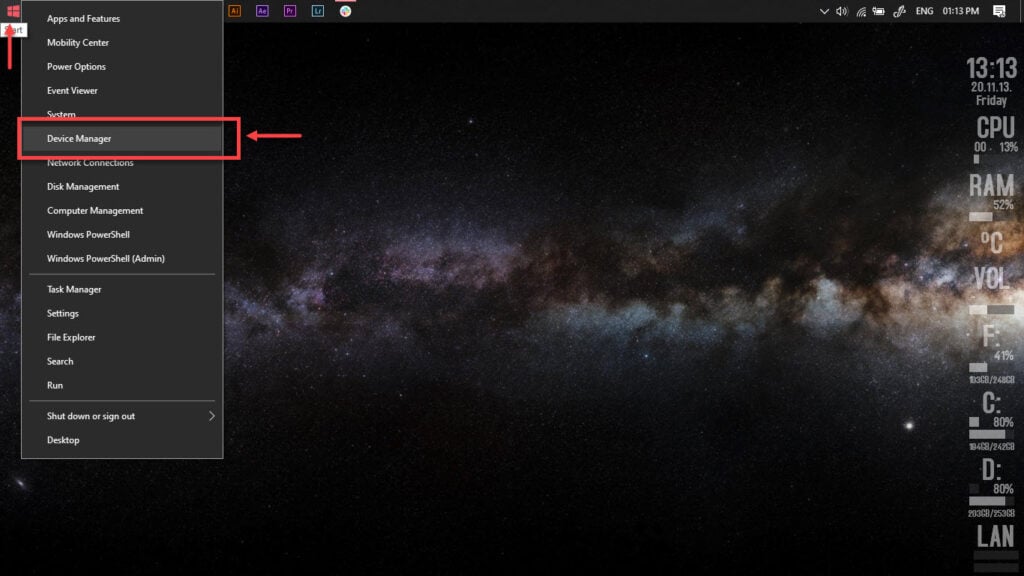
Step 2: Expand the problematic driver, right-click on it and click Update driver.
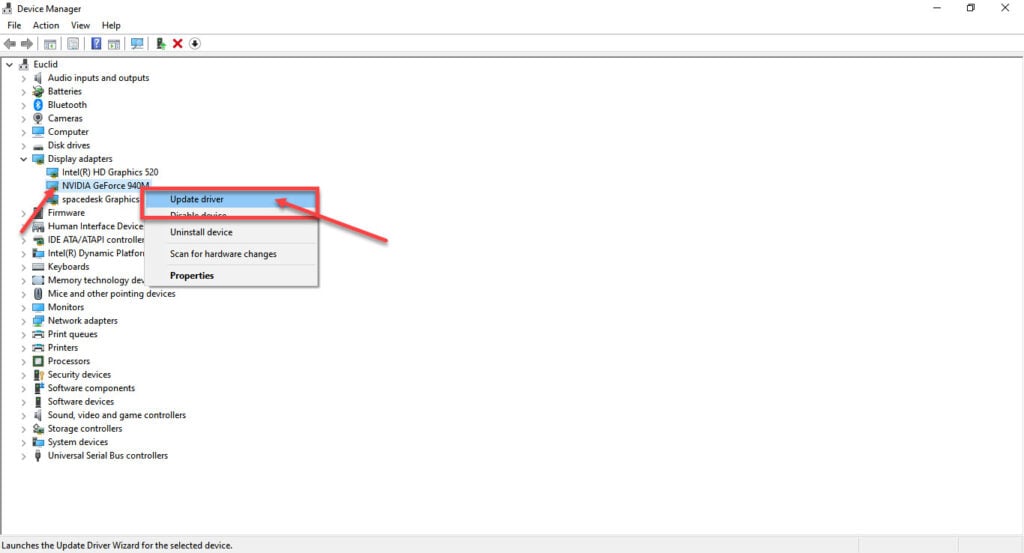
Step 3: Click on Search automatically for drivers. Windows will then automatically look for and download the latest drivers.
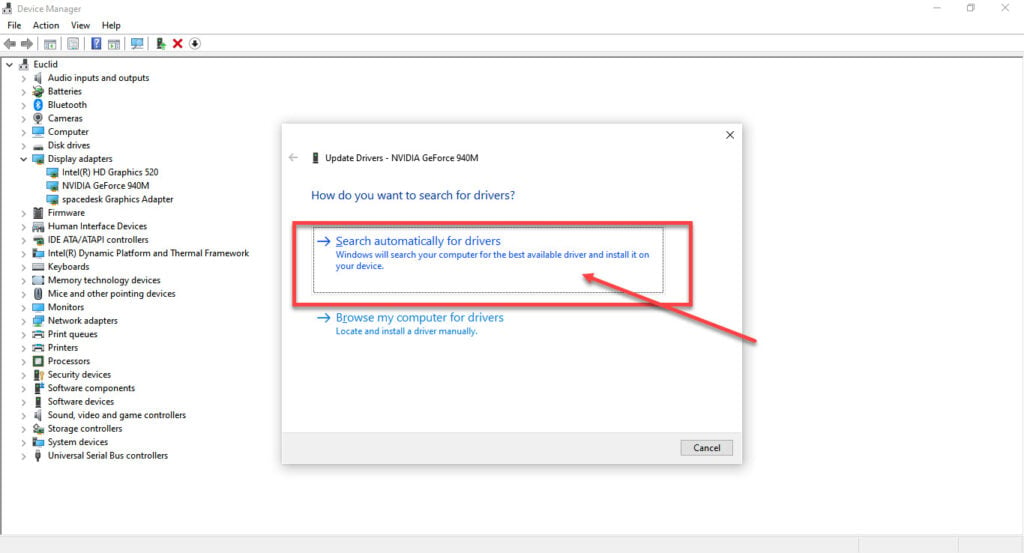
While this should help resolve the error, in case it doesn’t, click Uninstall device and restart your PC to force Windows to install the required drivers. You can then update them later.
Run an SFC scan
Corrupt files are the number one reason your PC might behave weirdly. Here’s how you can get rid of them and potentially resolve your issue.
Step 1: Press Windows Key + S to bring up the Cortana/Search box and search for Powershell. Open Windows Powershell from the search results.
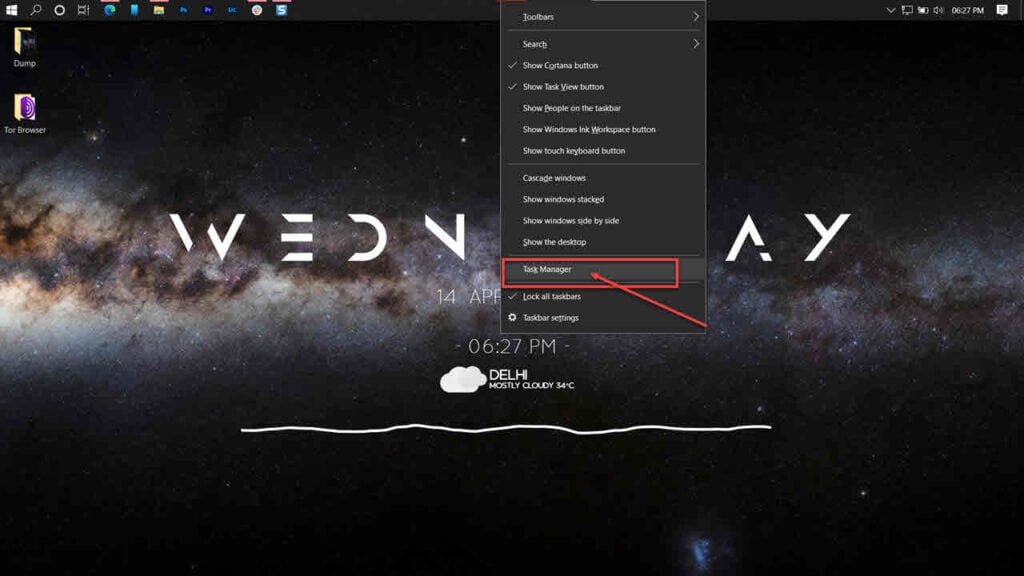
Step 2: Type sfc /scannow to scan your system for issues.
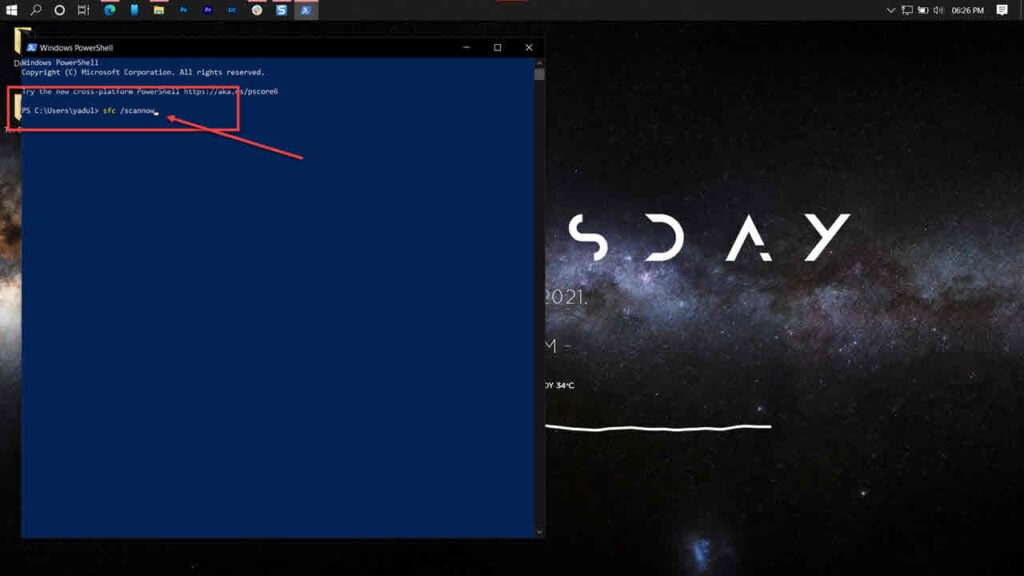
Step 3: If the SFC scan finds any problems, use the following command to resolve them.
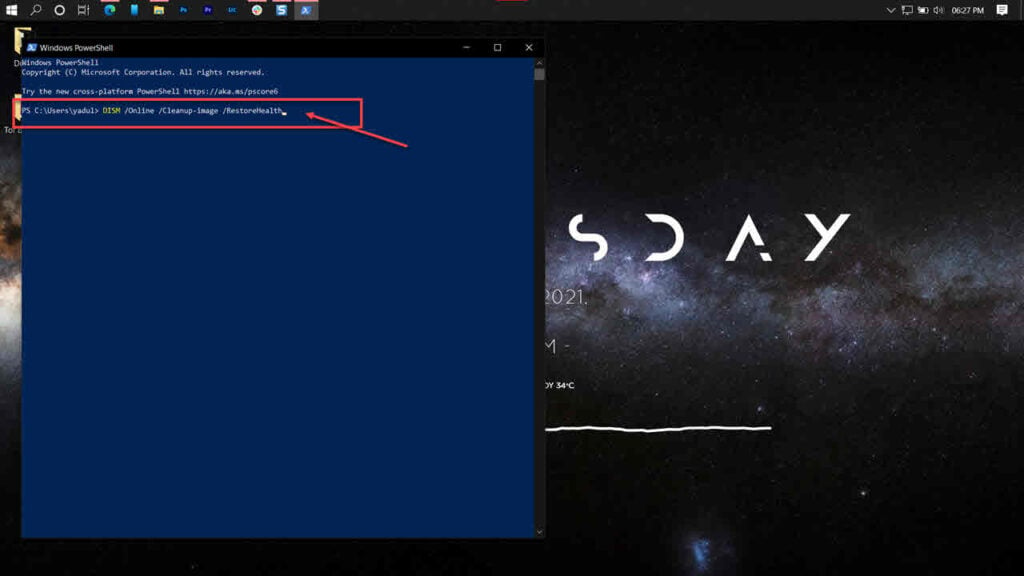
Restart your PC for the changes to take effect, and the problem should be resolved.
Run the Check Disk utility
A BSOD can very well be a sign of your boot drive failing to perform as it should. Try running the check disk utility to check whether or not your storage drives are, in fact, functional.
Run the Windows hardware troubleshooter
Windows comes with a few handy troubleshooters that can resolve a bunch of issues. However, for some reason, Microsoft has removed the hardware troubleshooter from the troubleshooter’s menu. So here’s an alternative way to run the hardware troubleshooter.
Step 1: Press the Windows key + R to open the Run prompt. Type cmd and hit enter.
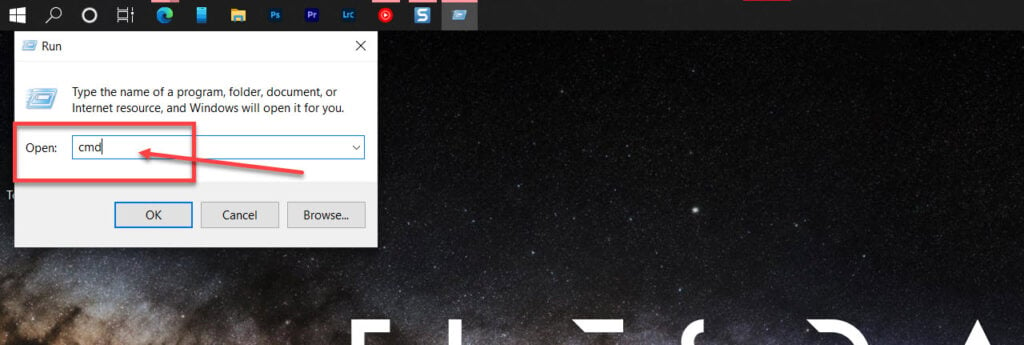
Step 2: Type msdt.exe -id DeviceDiagnostic and press enter. This will launch the hardware troubleshooter.
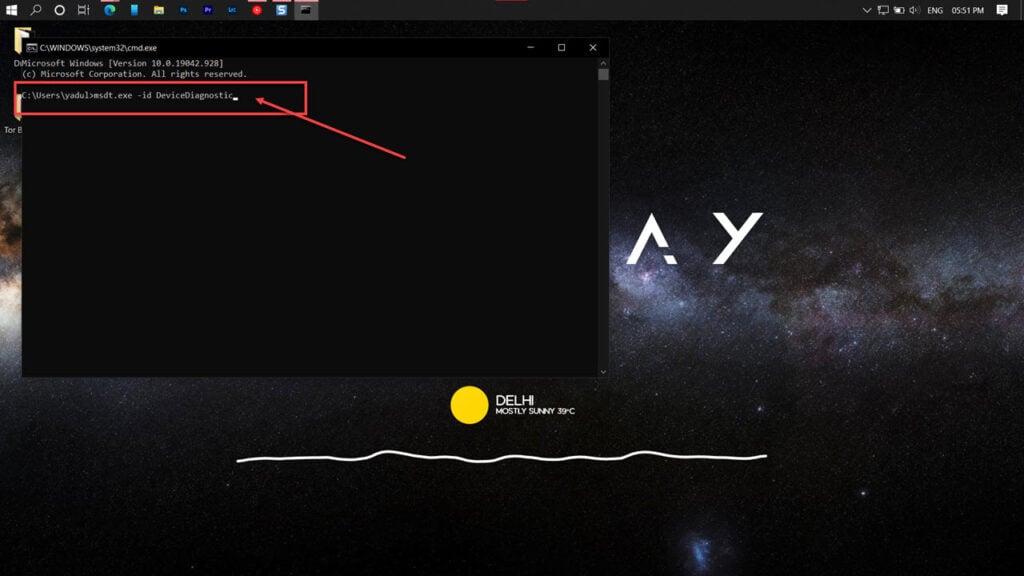
Proceed along as instructed by the troubleshooter.
Repair your system
If nothing else works, the best way to get rid of the error is by simply reinstalling or repairing your OS.
The Windows Media Creation tool is a great way to install Windows and repair the OS. Using this, you can perform a clean installation or repair your OS without affecting your data.
Someone who writes/edits/shoots/hosts all things tech and when he’s not, streams himself racing virtual cars.
You can contact him here: [email protected]
Источник
-
#1
Ребята у кого были такая ошибка “whea-logger код события 17 pci express” и как с нею бороться,
PC с 2-х карт r9 280x, mb asua h170-pro, питание на 1300w серверный, windows 7 оригинал (не сборка)
Данная ошибка выбивает только при включении майнера, но при этом майнит стабильно, но может в любой момент выключится pc, ну ладно, если бы уходил на рестарт это было бы пол беды, он тупо вырубается,
Дрова уже штуки 4-5 перепробовал.
-
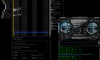
Ошибка.png
462,1 КБ · Просмотры: 52
Последнее редактирование: 7 Фев 2018
-
#2
Привет.
та же проблема. Появляется пару раз в минуту данная ошибка и периодечки комп уходит в синий экран…
Удалось решить?
-
#3
Нет, как видишь, не одного ответа (((
————————————————
Вот сам нашел одно из решений…
————————————————
Проблема решается очень просто:
После установки всех драйверов нужно включить, автоматическую установку устройств, загружается что-то из M$ и ошибка пропадает.
http://forum.oszone.net/thread-324488.html
————————————————
Если помогло отпишись…
-
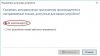
20.jpg
24,4 КБ · Просмотры: 61
Последнее редактирование: 7 Фев 2018
-
#4
Решить удалось.
В последнее время на рынок поступило большое количество проводов, соединяющий райзер и его хвост, низкого качества. Замена провода на качественный убирает данную ошибку.
Дмитрий.
-
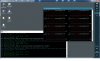
Good cabel — Good GPU power.jpg
256 КБ · Просмотры: 55
-
#5
Решить удалось.
В последнее время на рынок поступило большое количество проводов, соединяющий райзер и его хвост, низкого качества. Замена провода на качественный убирает данную ошибку.
Дмитрий.
менял не помогло…
-
#6
Для выявления бракованного кабеля нужно точно определить карту. Для этого запустите по очереди каждую карту и контролируйте системный журнал. Обычно данная ошибка проявляется на первых минутах майнинга, но бывает так, что проявляется через некоторое время. Поэтому тестируйте каждую минут по 5 — 10. Так же, в тексте ошибки, указан порт PCI Express, по которому определяется карта. Для определения уже физического расположения ее на ферме, ей надо дать возможность поработать.
-
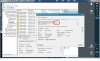
Error_Event.jpg
303,3 КБ · Просмотры: 51
-
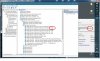
Error_Event_DevManager.jpg
305,3 КБ · Просмотры: 41
-
#7
Ребята у кого были такая ошибка “whea-logger код события 17 pci express” и как с нею бороться,
PC с 2-х карт r9 280x, mb asua h170-pro, питание на 1300w серверный, windows 7 оригинал (не сборка)
Данная ошибка выбивает только при включении майнера, но при этом майнит стабильно, но может в любой момент выключится pc, ну ладно, если бы уходил на рестарт это было бы пол беды, он тупо вырубается,
Дрова уже штуки 4-5 перепробовал.
Еще одна причина появилась.
Стандарт USB 3.0 подразумевает использование кабеля SuperSpeed, который рассчитан на работу со скоростью 5 гбит/с. А кабеля, которые идут в нынешних райзерах, идут под стандарт USB 2.0, они рассчитаны под скорость 3,2 гбит/с и маркируются как HighSpeed. Соответственно, где нет маркировки производителя, не указан стандарт кабеля используются кабеля низкой скорости передачи данных.
-
#8
Ребята, покажите или дайте ссылку на хорошие кабеля usb
-
#9
Кабель тут не причем, проверено!
Нужно проводить манипуляции в bios(e)
в моем случае, это MB > asua h170-pro
—помогли данные настройки bios—
BIOS => Advanced Mode(F7) — AdvancedSystem Agent (SA) ConfigurationDMI/OPI Configuration — DMI Max Link Speed — Gen2
BIOS => Advanced Mode(F7) — AdvancedSystem Agent (SA) ConfigurationPEG Porn Configuration — PCIEX16_1 Link Speed — Gen2
BIOS => Advanced Mode(F7) — AdvancedPCH ConfigurationPCI Express Configuration — PCIe Speed — Gen2
BIOS => Advanced Mode(F7) — AdvancedOnboard Device Configuration — HD Audio Configuration — Disabled
BIOS => Advanced Mode(F7) — AdvancedOnboard Device Configuration — LED Lighting — Disabled
BIOS => Advanced Mode(F7) — AdvancedOnboard Device Configuration — Charging USB devices in Power State S5 — Disabled
BIOS => Advanced Mode(F7) — AdvancedOnboard Device ConfigurationSerial Port Configuration — Serial Port 1 — Off
BIOS => Advanced Mode(F7) — AdvancedSystem Agent (SA) Configuration — Above 4G Decoding — Enable
BIOS => Advanced Mode(F7) — AdvancedRPM Configuration — Restore AC Power Loss — Power On




